Vue整合highcharts和echarts
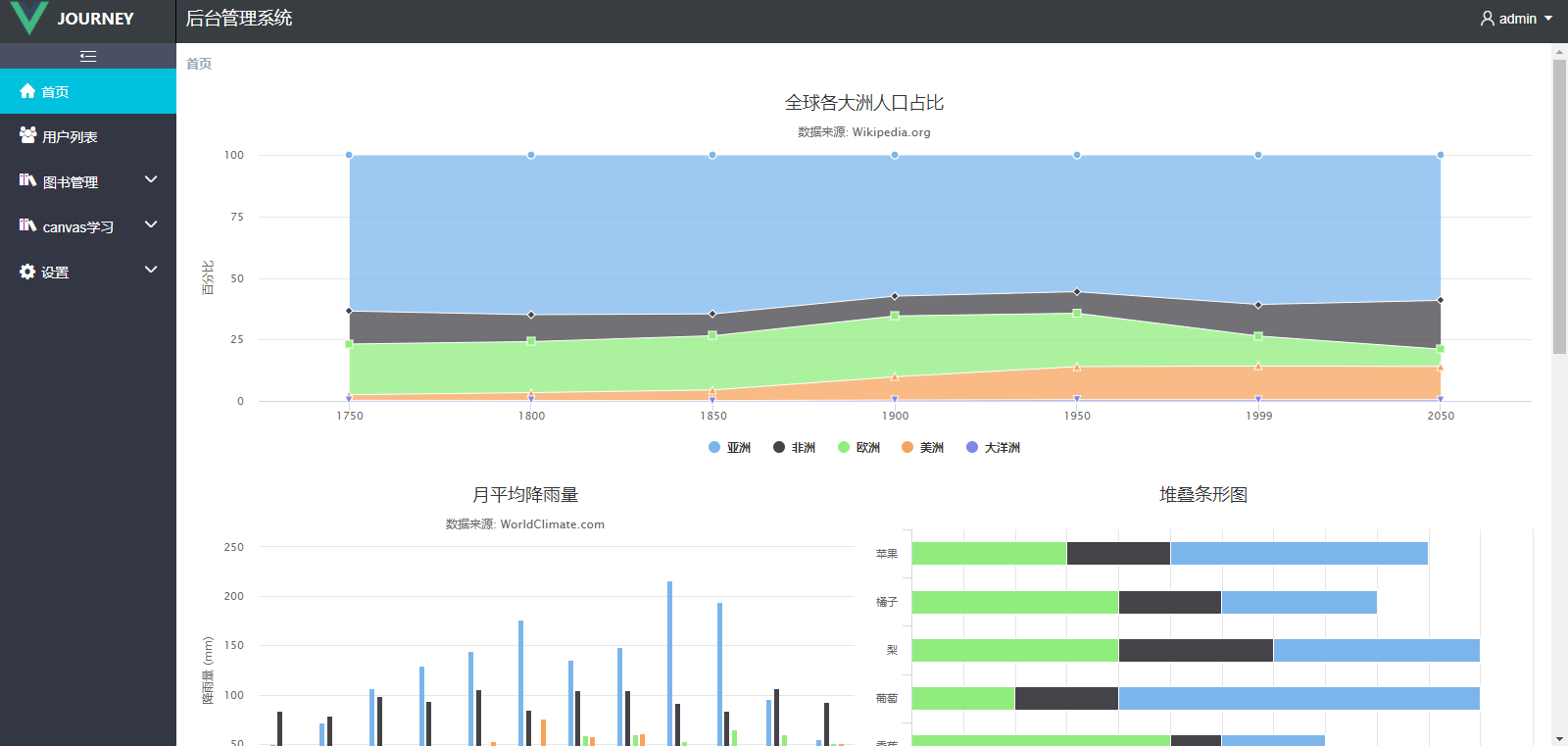
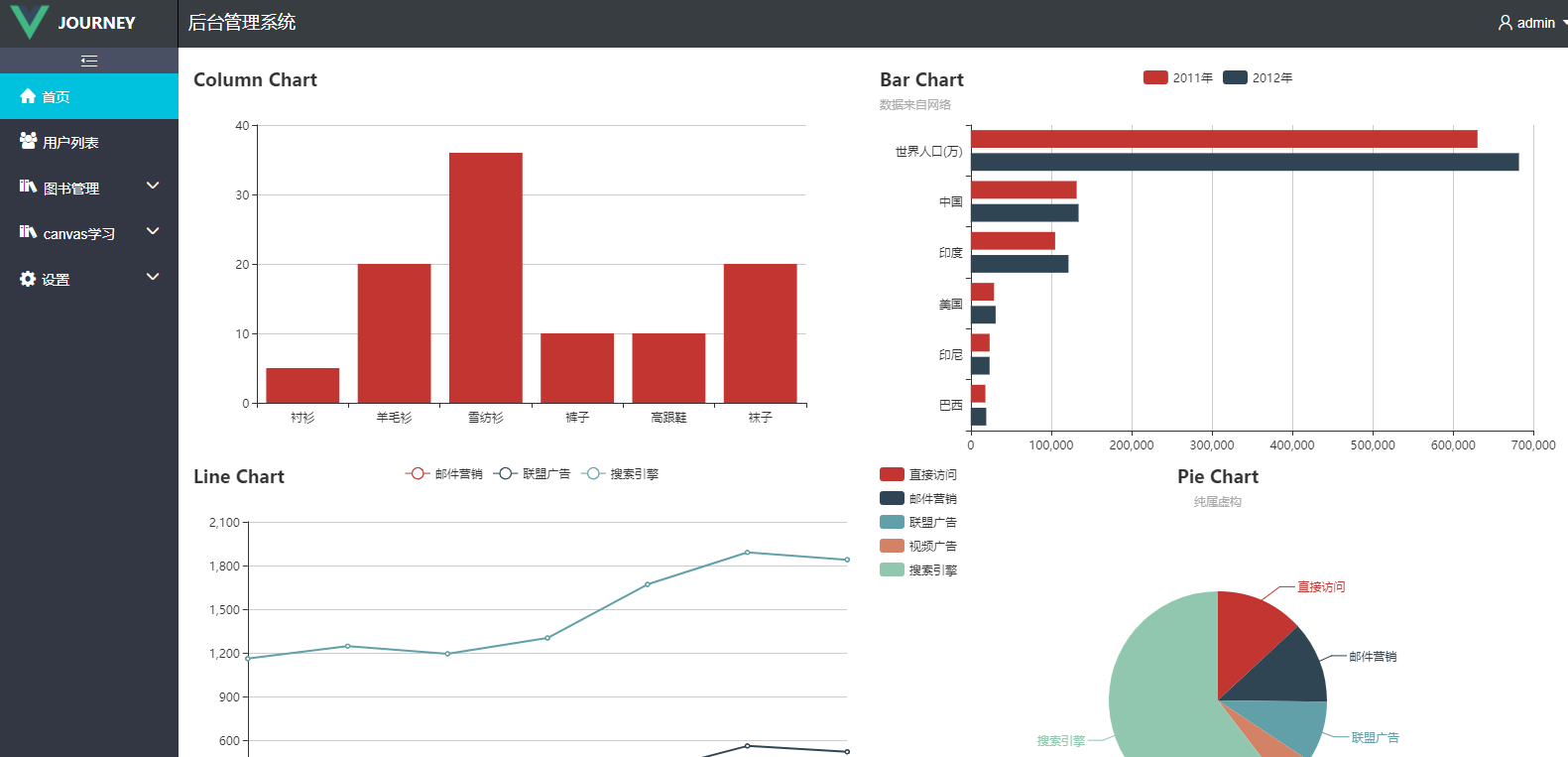
一、创建vue项目
通过命令
cnpm install vue

获得如图所示的结构项目
二、创建component
在components文件夹下新建hcharts.vue文件和echarts.vue

hchart.vue
<template> <el-col :span="24"> <div :id="id" :option="option" style="width:100%; height:400px;"></div> </el-col> </template> <script> import HighCharts from 'highcharts' export default { // 验证类型 props: { id: { type: String }, option: { type: Object } }, mounted() { new HighCharts.chart(this.id, this.option) } } </script> <style> </style>
echarts.vue
<template> <el-row :span="24"> <el-row :span="24"> <el-col :span="12"> <div id="chartColumn" style="width:100%; height:400px;"></div> </el-col> <el-col :span="12"> <div id="chartBar" style="width:100%; height:400px;"></div> </el-col> </el-row> <el-row :span="24"> <el-col :span="12"> <div id="chartLine" style="width:100%; height:400px;"></div> </el-col> <el-col :span="12"> <div id="chartPie" style="width:100%; height:400px;"></div> </el-col> </el-row> </el-row> </template> <script> import Echarts from 'echarts' export default { data () { return { chartColumn: null, chartBar: null, chartLine: null, chartPie: null } }, mounted() { var _this = this; //基于准备好的dom,初始化echarts实例 this.chartColumn = Echarts.init(document.getElementById('chartColumn')); this.chartBar = Echarts.init(document.getElementById('chartBar')); this.chartLine = Echarts.init(document.getElementById('chartLine')); this.chartPie = Echarts.init(document.getElementById('chartPie')); this.chartColumn.setOption({ title: { text: 'Column Chart' }, tooltip: {}, xAxis: { data: ["衬衫", "羊毛衫", "雪纺衫", "裤子", "高跟鞋", "袜子"] }, yAxis: {}, series: [{ name: '销量', type: 'bar', data: [5, 20, 36, 10, 10, 20] }] }); this.chartBar.setOption({ title: { text: 'Bar Chart', subtext: '数据来自网络' }, tooltip: { trigger: 'axis', axisPointer: { type: 'shadow' } }, legend: { data: ['2011年', '2012年'] }, grid: { left: '3%', right: '4%', bottom: '3%', containLabel: true }, xAxis: { type: 'value', boundaryGap: [0, 0.01] }, yAxis: { type: 'category', data: ['巴西', '印尼', '美国', '印度', '中国', '世界人口(万)'] }, series: [ { name: '2011年', type: 'bar', data: [18203, 23489, 29034, 104970, 131744, 630230] }, { name: '2012年', type: 'bar', data: [19325, 23438, 31000, 121594, 134141, 681807] } ] }); this.chartLine.setOption({ title: { text: 'Line Chart' }, tooltip: { trigger: 'axis' }, legend: { data: ['邮件营销', '联盟广告', '搜索引擎'] }, grid: { left: '3%', right: '4%', bottom: '3%', containLabel: true }, xAxis: { type: 'category', boundaryGap: false, data: ['周一', '周二', '周三', '周四', '周五', '周六', '周日'] }, yAxis: { type: 'value' }, series: [ { name: '邮件营销', type: 'line', stack: '总量', data: [120, 132, 101, 134, 90, 230, 210] }, { name: '联盟广告', type: 'line', stack: '总量', data: [220, 182, 191, 234, 290, 330, 310] }, { name: '搜索引擎', type: 'line', stack: '总量', data: [820, 932, 901, 934, 1290, 1330, 1320] } ] }); this.chartPie.setOption({ title: { text: 'Pie Chart', subtext: '纯属虚构', x: 'center' }, tooltip: { trigger: 'item', formatter: "{a} <br/>{b} : {c} ({d}%)" }, legend: { orient: 'vertical', left: 'left', data: ['直接访问', '邮件营销', '联盟广告', '视频广告', '搜索引擎'] }, series: [ { name: '访问来源', type: 'pie', radius: '55%', center: ['50%', '60%'], data: [ { value: 335, name: '直接访问' }, { value: 310, name: '邮件营销' }, { value: 234, name: '联盟广告' }, { value: 135, name: '视频广告' }, { value: 1548, name: '搜索引擎' } ], itemStyle: { emphasis: { shadowBlur: 10, shadowOffsetX: 0, shadowColor: 'rgba(0, 0, 0, 0.5)' } } } ] }); } } </script> <style> </style>
三、引用
在Dashboard.vue中
使用
import 分别导入 hchart 和 echart
在src中创建data文件夹 并分别新建一个Hchartoptions.js和Echartoptions.js,目的时为了模拟一些数据进行效果的测试

Hchartoptions.js
module.exports = { data1: { chart: { type:'area'//指定图表的类型,默认是折线图(line) }, credits: { enabled:false },//去掉地址 title: { text: '全球各大洲人口占比' }, subtitle: { text: '数据来源: Wikipedia.org' }, xAxis: { categories: ['1750', '1800', '1850', '1900', '1950', '1999', '2050'], tickmarkPlacement: 'on', title: { enabled: false } }, yAxis: { title: { text: '百分比' } }, tooltip: { pointFormat: '<span style="color:{series.color}">{series.name}</span>: <b>{point.percentage:.1f}%</b> ({point.y:,.0f} 百万)<br/>', shared: true }, plotOptions: { area: { stacking: 'percent', lineColor: '#ffffff', lineWidth: 1, marker: { lineWidth: 1, lineColor: '#ffffff' } } }, series: [{ name: '亚洲', data: [502, 635, 809, 947, 1402, 3634, 5268] }, { name: '非洲', data: [106, 107, 111, 133, 221, 767, 1766] }, { name: '欧洲', data: [163, 203, 276, 408, 547, 729, 628] }, { name: '美洲', data: [18, 31, 54, 156, 339, 818, 1201] }, { name: '大洋洲', data: [2, 2, 2, 6, 13, 30, 46] }] }, data2: { chart: { type:'column'//指定图表的类型,默认是折线图(line) }, credits: { enabled:false },//去掉地址 title: { text: '月平均降雨量' }, subtitle: { text: '数据来源: WorldClimate.com' }, xAxis: { categories: [ '一月', '二月', '三月', '四月', '五月', '六月', '七月', '八月', '九月', '十月', '十一月', '十二月' ], crosshair: true }, yAxis: { min: 0, title: { text: '降雨量 (mm)' } }, tooltip: { headerFormat: '<span style="font-size:10px">{point.key}</span><table>', pointFormat: '<tr><td style="color:{series.color};padding:0">{series.name}: </td>' + '<td style="padding:0"><b>{point.y:.1f} mm</b></td></tr>', footerFormat: '</table>', shared: true, useHTML: true }, plotOptions: { column: { pointPadding: 0.2, borderWidth: 0 } }, series: [{ name: '东京', data: [49.9, 71.5, 106.4, 129.2, 144.0, 176.0, 135.6, 148.5, 216.4, 194.1, 95.6, 54.4] }, { name: '纽约', data: [83.6, 78.8, 98.5, 93.4, 106.0, 84.5, 105.0, 104.3, 91.2, 83.5, 106.6, 92.3] }, { name: '伦敦', data: [48.9, 38.8, 39.3, 41.4, 47.0, 48.3, 59.0, 59.6, 52.4, 65.2, 59.3, 51.2] }, { name: '柏林', data: [42.4, 33.2, 34.5, 39.7, 52.6, 75.5, 57.4, 60.4, 47.6, 39.1, 46.8, 51.1] }] }, data3: { chart: { type: 'bar' }, credits: { enabled:false },//去掉地址 title: { text: '堆叠条形图' }, xAxis: { categories: ['苹果', '橘子', '梨', '葡萄', '香蕉'] }, yAxis: { min: 0, title: { text: '水果消费总量' } }, legend: { reversed: true }, plotOptions: { series: { stacking: 'normal' } }, series: [{ name: '小张', data: [5, 3, 4, 7, 2] }, { name: '小彭', data: [2, 2, 3, 2, 1] }, { name: '小潘', data: [3, 4, 4, 2, 5] }] } }
Echartoptions.js
module.exports = { data1: { title: { text: 'Bar Chart', subtext: '数据来自网络' }, tooltip: { trigger: 'axis', axisPointer: { type: 'shadow' } }, legend: { data: ['2011年', '2012年'] }, grid: { left: '3%', right: '4%', bottom: '3%', containLabel: true }, xAxis: { type: 'value', boundaryGap: [0, 0.01] }, yAxis: { type: 'category', data: ['巴西', '印尼', '美国', '印度', '中国', '世界人口(万)'] }, series: [ { name: '2011年', type: 'bar', data: [18203, 23489, 29034, 104970, 131744, 630230] }, { name: '2012年', type: 'bar', data: [19325, 23438, 31000, 121594, 134141, 681807] } ] } }
import HChart from '../hchart/hchart' import HChartoptions from '../data/HChartoptions' import EChart from '../echart/echart'
Dashboard.vue
<template> <el-row class="warp"> <el-col :span="24" class="warp-breadcrum"> <el-breadcrumb separator="/"> <el-breadcrumb-item :to="{ path: '/' }"><b>首页</b></el-breadcrumb-item> </el-breadcrumb> </el-col> <el-col :span="24" class="warp-main"> <section class="chart-container"> <el-row :span="24"> <el-col> <h-chart :id="hchart1" :option="hoption1" style="width:100%; height:400px;"></h-chart> </el-col> </el-row> <el-row :span="24"> <el-col :span="12"> <h-chart :id="hchart2" :option="hoption2" style="width:100%; height:400px;"></h-chart> </el-col> <el-col :span="12"> <h-chart :id="hchart3" :option="hoption3" style="width:100%; height:400px;"></h-chart> </el-col> </el-row> <el-row :span="24"> <e-chart></e-chart> </el-row> </section> </el-col> </el-row> </template> <script> import HChart from '../hchart/hchart' import HChartoptions from '../data/HChartoptions' import EChart from '../echart/echart' export default { data () { let HChartoption1 = HChartoptions.data1 let HChartoption2 = HChartoptions.data2 let HChartoption3 = HChartoptions.data3 return { hchart1: 'asdjlangfla', hchart2: 'hchart2', hchart3: 'hchart3', hoption1: HChartoption1, hoption2: HChartoption2, hoption3: HChartoption3, } }, components: { HChart,EChart } } </script> <style> </style>


 浙公网安备 33010602011771号
浙公网安备 33010602011771号