docker学习笔记
Docker学习笔记
Joey Zhao
概述
Docker中文文档 Docker概述-DockerInfo
安装
CentOS Docker 安装 | 菜鸟教程 (runoob.com)
#卸载旧版本
$ sudo yum remove docker \
docker-client \
docker-client-latest \
docker-common \
docker-latest \
docker-latest-logrotate \
docker-logrotate \
docker-engine
#安装 Docker Engine-Community
#使用 Docker 仓库进行安装
#在新主机上首次安装 Docker Engine-Community 之前,需要设置 Docker 仓库。之后,您可以从仓库安装和更新 Docker。
#设置仓库
#安装所需的软件包。yum-utils 提供了 yum-config-manager ,并且 device mapper 存储驱动程序需要 device-mapper-persistent-data 和 lvm2。
$ sudo yum install -y yum-utils \
device-mapper-persistent-data \
lvm2
#使用官方源地址(比较慢)
$ sudo yum-config-manager \
--add-repo \
https://download.docker.com/linux/centos/docker-ce.repo
#阿里云
$ sudo yum-config-manager \
--add-repo \
http://mirrors.aliyun.com/docker-ce/linux/centos/docker-ce.repo
#安装 Docker Engine-Community
$ sudo yum install docker-ce docker-ce-cli containerd.io
#启动 Docker
$ sudo systemctl start docker
#通过运行 hello-world 映像来验证是否正确安装了 Docker Engine-Community 。
$ sudo docker run hello-world
常用命令
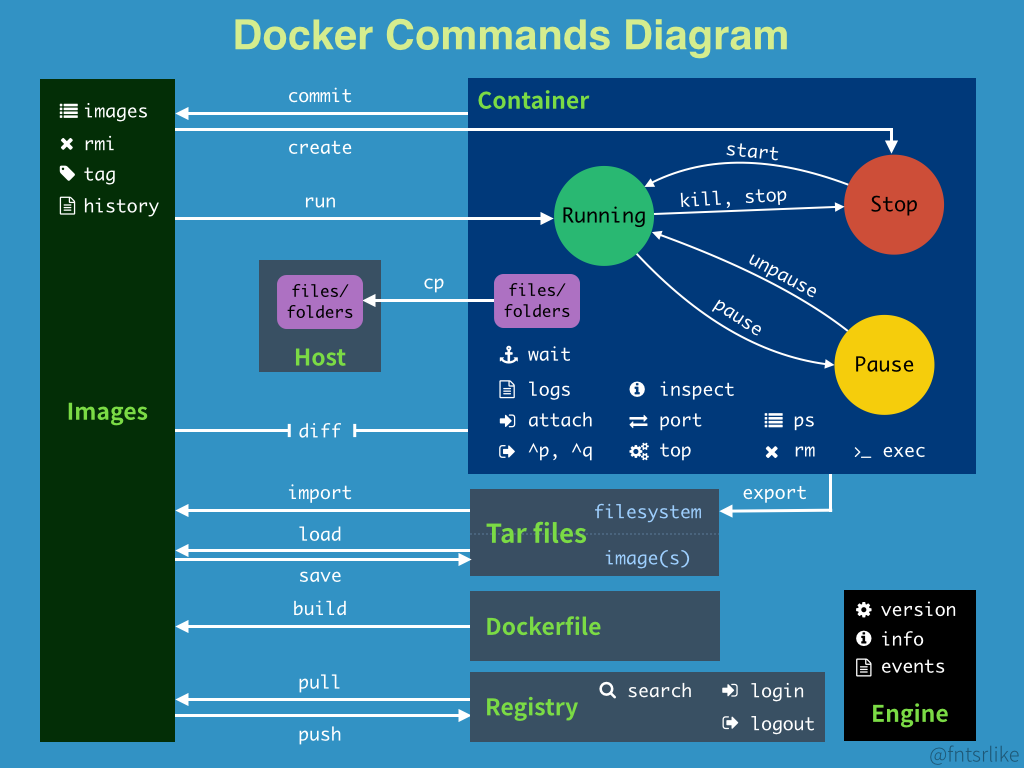
所有命令
[root@VM-4-3-centos ~]# docker --help
Usage: docker [OPTIONS] COMMAND
A self-sufficient runtime for containers
Options:
--config string Location of client config files (default "/root/.docker")
-c, --context string Name of the context to use to connect to the daemon (overrides DOCKER_HOST env var and default context set with "docker context use")
-D, --debug Enable debug mode
-H, --host list Daemon socket(s) to connect to
-l, --log-level string Set the logging level ("debug"|"info"|"warn"|"error"|"fatal") (default "info")
--tls Use TLS; implied by --tlsverify
--tlscacert string Trust certs signed only by this CA (default "/root/.docker/ca.pem")
--tlscert string Path to TLS certificate file (default "/root/.docker/cert.pem")
--tlskey string Path to TLS key file (default "/root/.docker/key.pem")
--tlsverify Use TLS and verify the remote
-v, --version Print version information and quit
Management Commands:
builder Manage builds
config Manage Docker configs
container Manage containers
context Manage contexts
engine Manage the docker engine
image Manage images
network Manage networks
node Manage Swarm nodes
plugin Manage plugins
secret Manage Docker secrets
service Manage services
stack Manage Docker stacks
swarm Manage Swarm
system Manage Docker
trust Manage trust on Docker images
volume Manage volumes
Commands:
attach Attach local standard input, output, and error streams to a running container
build Build an image from a Dockerfile
commit Create a new image from a container's changes
cp Copy files/folders between a container and the local filesystem
create Create a new container
diff Inspect changes to files or directories on a container's filesystem
events Get real time events from the server
exec Run a command in a running container
export Export a container's filesystem as a tar archive
history Show the history of an image
images List images
import Import the contents from a tarball to create a filesystem image
info Display system-wide information
inspect Return low-level information on Docker objects
kill Kill one or more running containers
load Load an image from a tar archive or STDIN
login Log in to a Docker registry
logout Log out from a Docker registry
logs Fetch the logs of a container
pause Pause all processes within one or more containers
port List port mappings or a specific mapping for the container
ps List containers
pull Pull an image or a repository from a registry
push Push an image or a repository to a registry
rename Rename a container
restart Restart one or more containers
rm Remove one or more containers
rmi Remove one or more images
run Run a command in a new container
save Save one or more images to a tar archive (streamed to STDOUT by default)
search Search the Docker Hub for images
start Start one or more stopped containers
stats Display a live stream of container(s) resource usage statistics
stop Stop one or more running containers
tag Create a tag TARGET_IMAGE that refers to SOURCE_IMAGE
top Display the running processes of a container
unpause Unpause all processes within one or more containers
update Update configuration of one or more containers
version Show the Docker version information
wait Block until one or more containers stop, then print their exit codes
Run 'docker COMMAND --help' for more information on a command.
常用示例:
docker images
docker ps -a
docker search 镜像
docker pull 镜像
docker rmi -f 镜像
docker rmi -f $(docker images -aq) # 删除全部镜像
docker rm -f 容器
docker rm -f $(docker ps -aq) # 删除全部容器
docker run [OPTIONS] 容器 [命令] [ARG...]
eg: docker run -it centos /bin/bash
# 参数说明
--name = "Name" # 容器名字 tomcat01 tomcat02 用来区分容器
-d # 后台方式运行
-it # 使用交互方式运行,进入容器查看内容
-p # ip:主机端口:容器端口
-p # 主机端口:容器端口(常用)
-P
-v # 挂载数据卷 -v /主机目录:/容器目录[:(ro/rw)]
eg: docker run -it -v /home/test:/home centos /bin/bash
-v /容器内路径 # 匿名挂载
-v 卷名:/容器内路径 # 具名挂载
-v /主机路径:/容器内路径 # 指定路径挂载
exit # 退出关闭容器
Ctrl+P+Q # 退出不关闭
docker inspect 容器
docker exec [OPTIONS] 容器 命令 [ARG...] # 进入容器后开启一个新的终端,可以在里面操作
eg: docker exec -it 容器 /bin/bash
docker attach [OPTIONS] 容器 # 进入容器正在执行的终端,不会启动新的进程
docker cp 容器id:容器内路径 目的地主机路径 # 拷贝文件到宿主机
docker start 容器
docker stop 容器
docker rename 容器原来名 要改为的名字
docker top 容器 [ps OPTIONS]
dockerfile
Docker中文文档 Dockerfile介绍-DockerInfo
基本结构
Dockerfile 由一行行命令语句组成,并且支持以 # 开头的注释行。
一般的,Dockerfile 分为四部分:基础镜像信息、维护者信息、镜像操作指令和容器启动时执行指令。
# This dockerfile uses the ubuntu image
# VERSION 2 - EDITION 1
# Author: docker_user
# Command format: Instruction [arguments / command] ..
# Base image to use, this must be set as the first line
FROM ubuntu
# Maintainer: docker_user <docker_user at email.com> (@docker_user)
MAINTAINER docker_user docker_user@email.com
# Commands to update the image
RUN echo "deb http://archive.ubuntu.com/ubuntu/ raring main universe" >> /etc/apt/sources.list
RUN apt-get update && apt-get install -y nginx
RUN echo "\ndaemon off;" >> /etc/nginx/nginx.conf
# Commands when creating a new container
CMD /usr/sbin/nginx
其中,一开始必须指明所基于的镜像名称,接下来推荐说明维护者信息。
后面则是镜像操作指令,例如 RUN 指令,RUN 指令将对镜像执行跟随的命令。每运行一条 RUN 指令,镜像添加新的一层,并提交。
最后是 CMD 指令,来指定运行容器时的操作命令。
下面是一个更复杂的例子
# Nginx
#
# VERSION 0.0.1
FROM ubuntu
MAINTAINER Victor Vieux <victor@docker.com>
RUN apt-get update && apt-get install -y inotify-tools nginx apache2 openssh-server
# Firefox over VNC
#
# VERSION 0.3
FROM ubuntu
# Install vnc, xvfb in order to create a 'fake' display and firefox
RUN apt-get update && apt-get install -y x11vnc xvfb firefox
RUN mkdir /.vnc
# Setup a password
RUN x11vnc -storepasswd 1234 ~/.vnc/passwd
# Autostart firefox (might not be the best way, but it does the trick)
RUN bash -c 'echo "firefox" >> /.bashrc'
EXPOSE 5900
CMD ["x11vnc", "-forever", "-usepw", "-create"]
# Multiple images example
#
# VERSION 0.1
FROM ubuntu
RUN echo foo > bar
# Will output something like ===> 907ad6c2736f
FROM ubuntu
RUN echo moo > oink
# Will output something like ===> 695d7793cbe4
# You᾿ll now have two images, 907ad6c2736f with /bar, and 695d7793cbe4 with
# /oink.
指令
• FROM
• MAINTAINER
• RUN
• CMD
• EXPOSE
• ENV
• ADD
• COPY
• ENTRYPOINT
• VOLUME
• USER
• WORKDIR
• ONBUILD
构建
docker build [选项] 路径
eg: docker build -t myrepo/myapp /tmp/test1/
docker网络
网络模型
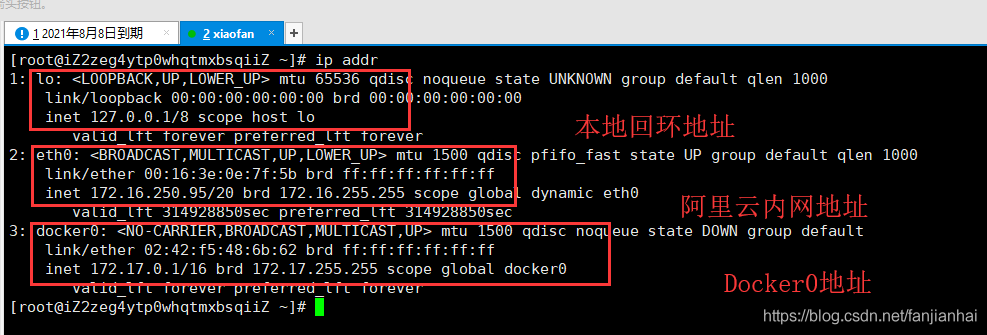
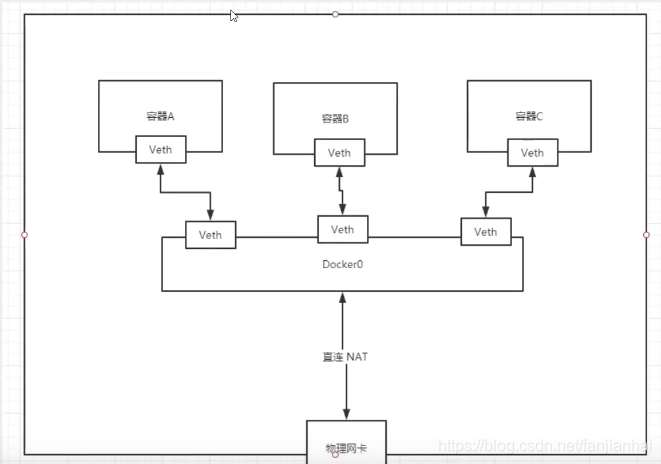
自定义网络
docker network ls
bridge: 桥接模式,桥接 docker 默认,自己创建的也是用brdge模式
none: 不配置网络
host: 和宿主机共享网络
container:容器网络连通!(用的少, 局限很大)
docker network create \
--driver bridge \
--subnet 192.168.1.0/24 \
--gateway 192.168.1.1 \
mynet
docker run -d -P --name 容器名 --net mynet 镜像
# 解除容器绑定的网络 网络名词mynetwork 容器名称 mycontainer
docker network disconnect mynetwork mycontainer
# 删除原先的网络
docker network rm mynetwork
# 重新创建容器网络
docker network create --subnet=192.168.1.0/24 mynetwork
# 为容器重新指定网络
docker network connect mynetwork mycontainer
# 重新启动容器
docker container restart mycontainer





 浙公网安备 33010602011771号
浙公网安备 33010602011771号