Cesium之原生控件
1. 控件概述
Cesium的开始,基本上是从new一个Viewer开始
// ...
<div id="cesiumContainer"></div>
<script>
const viewer = new Cesium.Viewer('cesiumContainer')
</script>
// ...
Cesium初始化时配置原生控件也是在Viewer的构造函数里配置的,有关控件的配置参数可以参考下面的表格,表格来源:Viewer - Cesium Documentation
| Name | Type | Attributes | Default | Description |
|---|---|---|---|---|
animation |
boolean | true | If set to false, the Animation widget will not be created. | |
baseLayerPicker |
boolean | true | If set to false, the BaseLayerPicker widget will not be created. | |
fullscreenButton |
boolean | true | If set to false, the FullscreenButton widget will not be created. | |
vrButton |
boolean | false | If set to true, the VRButton widget will be created. | |
geocoder |
boolean | Array | true | If set to false, the Geocoder widget will not be created. | |
homeButton |
boolean | true | If set to false, the HomeButton widget will not be created. | |
infoBox |
boolean | true | If set to false, the InfoBox widget will not be created. | |
sceneModePicker |
boolean | true | If set to false, the SceneModePicker widget will not be created. | |
selectionIndicator |
boolean | true | If set to false, the SelectionIndicator widget will not be created. | |
timeline |
boolean | true | If set to false, the Timeline widget will not be created. | |
navigationHelpButton |
boolean | true | If set to false, the navigation help button will not be created. | |
projectionPicker |
boolean | false | If set to true, the ProjectionPicker widget will be created. |
不防把这些控件都显示出来看看:
<!DOCTYPE html>
<html lang="en">
<head>
<meta charset="utf-8">
<!-- Include the CesiumJS JavaScript and CSS files -->
<script src="https://cesium.com/downloads/cesiumjs/releases/1.114/Build/Cesium/Cesium.js"></script>
<link href="https://cesium.com/downloads/cesiumjs/releases/1.114/Build/Cesium/Widgets/widgets.css" rel="stylesheet">
</head>
<body>
<div id="cesiumContainer"></div>
<script type="module">
// Your access token can be found at: https://ion.cesium.com/tokens.
// Replace `your_access_token` with your Cesium ion access token.
// Cesium.Ion.defaultAccessToken = 'your_access_token';
// Initialize the Cesium Viewer in the HTML element with the `cesiumContainer` ID.
const viewer = new Cesium.Viewer('cesiumContainer', {
animation: true,
baseLayerPicker: true,
fullscreenButton: true,
vrButton: true,
geocoder: true,
homeButton: true,
infoBox: true,
sceneModePicker: true,
selectionIndicator: false,
timeline: true,
navigationHelpButton: true,
projectionPicker: true
});
</script>
</div>
</body>
</html>
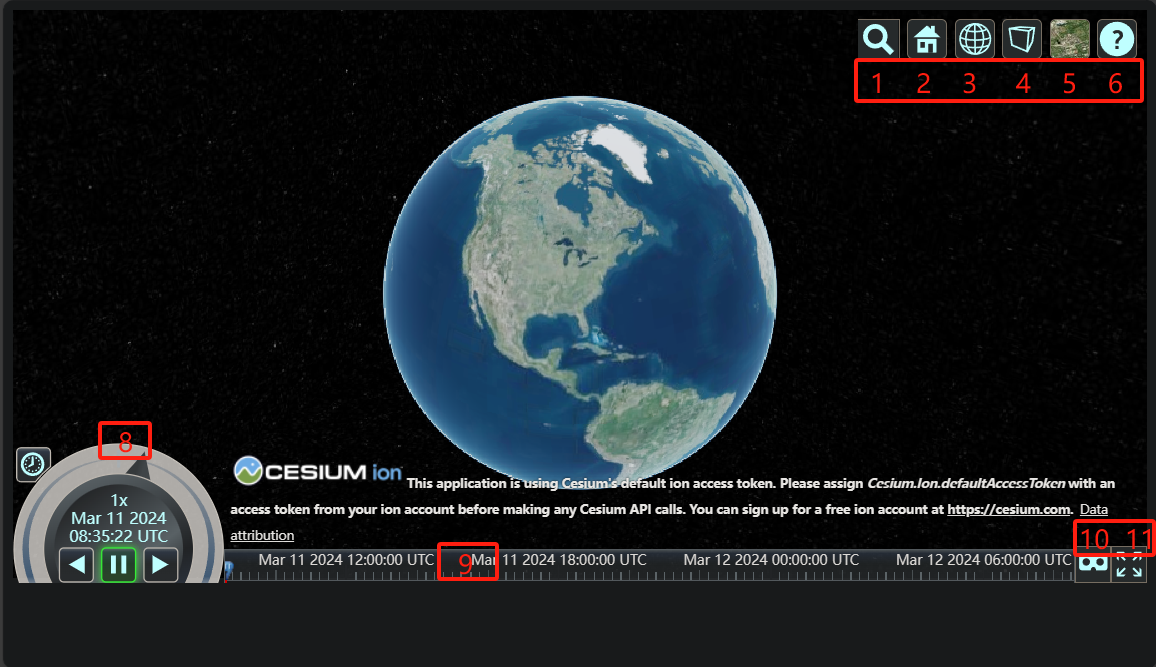
上图中所显示的,就是Cesium原生自带的控件,分别是:
| 名字 | 图中序号 |
|---|---|
animation |
8 |
baseLayerPicker |
5 |
fullscreenButton |
11 |
vrButton |
10 |
geocoder |
1 |
homeButton |
2 |
sceneModePicker |
3 |
projectionPicker |
4 |
timeline |
9 |
navigationHelpButton |
6 |
除了上述控件外,还有selectionIndicator和infoBox图中没有显示,下图中的 1 和 2 分别就是selectionIndicator和infoBox
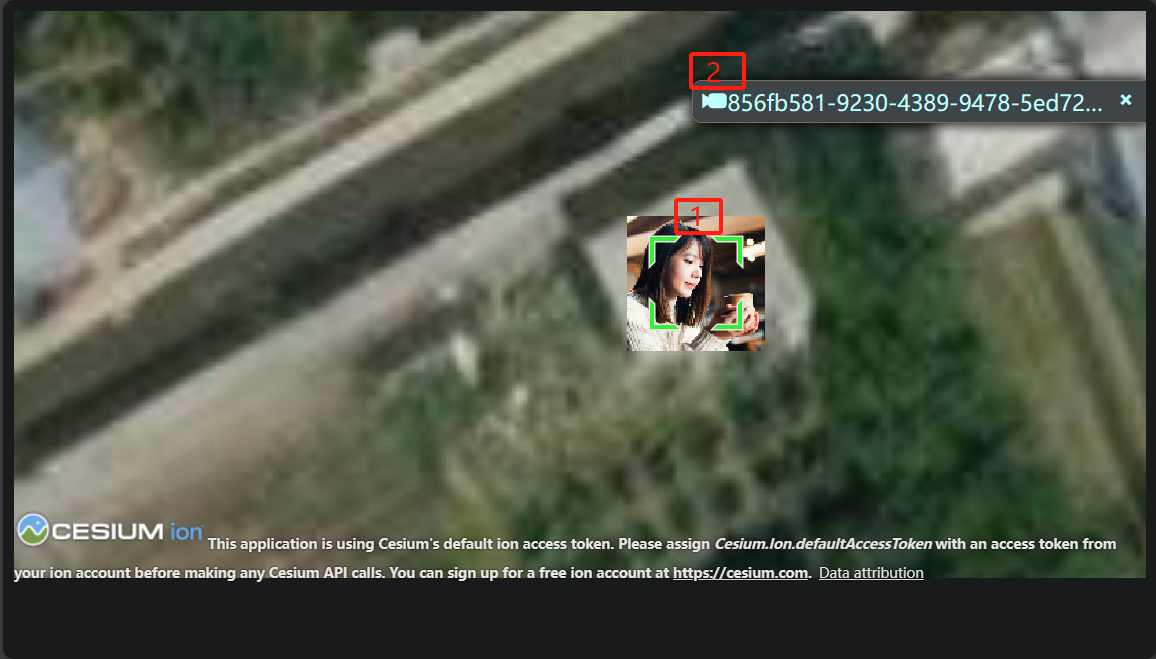
2. 控件构造
根据Viewer的初始化函数,可以到对应的Cesium源码找到相关控件的代码,这里以 NavigationHelpButton 为例
首先是Viewer的构造函数里:
// Navigation Help Button
let navigationHelpButton;
if (
!defined(options.navigationHelpButton) ||
options.navigationHelpButton !== false
) {
let showNavHelp = true;
// ...
navigationHelpButton = new NavigationHelpButton({
container: toolbar,
instructionsInitiallyVisible: defaultValue(
options.navigationInstructionsInitiallyVisible,
showNavHelp
),
});
}
- 很简单,就是根据Viewer的配置觉得是否创建
进入到NavigationHelpButton.js里:
function NavigationHelpButton(options) {
const container = getElement(options.container);
const viewModel = new NavigationHelpButtonViewModel();
// ...
const clickInstructions = document.createElement("div");
clickInstructions.className =
"cesium-click-navigation-help cesium-navigation-help-instructions";
clickInstructions.setAttribute(
"data-bind",
'css: { "cesium-click-navigation-help-visible" : !_touch}'
);
clickInstructions.innerHTML = `\
<table>\
<tr>\
<td><img src="${buildModuleUrl(
"Widgets/Images/NavigationHelp/MouseLeft.svg"
)}" width="48" height="48" /></td>\
<td>\
<div class="cesium-navigation-help-pan">Pan view</div>\
<div class="cesium-navigation-help-details">Left click + drag</div>\
</td>\
</tr>\
<tr>\
<td><img src="${buildModuleUrl(
"Widgets/Images/NavigationHelp/MouseRight.svg"
)}" width="48" height="48" /></td>\
<td>\
<div class="cesium-navigation-help-zoom">Zoom view</div>\
<div class="cesium-navigation-help-details">Right click + drag, or</div>\
<div class="cesium-navigation-help-details">Mouse wheel scroll</div>\
</td>\
</tr>\
<tr>\
<td><img src="${buildModuleUrl(
"Widgets/Images/NavigationHelp/MouseMiddle.svg"
)}" width="48" height="48" /></td>\
<td>\
<div class="cesium-navigation-help-rotate">Rotate view</div>\
<div class="cesium-navigation-help-details">Middle click + drag, or</div>\
<div class="cesium-navigation-help-details">CTRL + Left/Right click + drag</div>\
</td>\
</tr>\
</table>`;
instructionContainer.appendChild(clickInstructions);
// ...
knockout.applyBindings(viewModel, wrapper);
this._container = container;
this._viewModel = viewModel;
this._wrapper = wrapper;
this._closeInstructions = function (e) {
if (!wrapper.contains(e.target)) {
viewModel.showInstructions = false;
}
};
if (FeatureDetection.supportsPointerEvents()) {
document.addEventListener("pointerdown", this._closeInstructions, true);
} else {
document.addEventListener("mousedown", this._closeInstructions, true);
document.addEventListener("touchstart", this._closeInstructions, true);
}
}
- 可以看到这里主要就是编写UI部分的代码并且绑定点击事件,代码里面提到的
NavigationHelpButtonViewModel是一种基于knockout.js实现的ViewModel(可以类比于Vue的ViewModel)
查看整个NavigationHelpButton的目录:
> ls NavigationHelpButton
目录: \cesium\packages\widgets\Source\NavigationHelpButton
Mode LastWriteTime Length Name
---- ------------- ------ ----
-a---- 2023/12/4 11:57 1055 lighter.css
-a---- 2023/12/4 11:57 2130 NavigationHelpButton.css
-a---- 2023/12/4 11:57 10807 NavigationHelpButton.js
-a---- 2023/12/4 11:57 1906 NavigationHelpButtonViewModel.js
可以看到NavigationHelpButton控件主要由ViewModel、类函数NavigationHelpButton.js、相关CSS构成
作为使用Cesium的开发者,能不能自定义控件并添加到Cesium中呢?
从上面的介绍来看,并不容易,Cesium并没有提供一个扩展接口给开发者统一管理控件


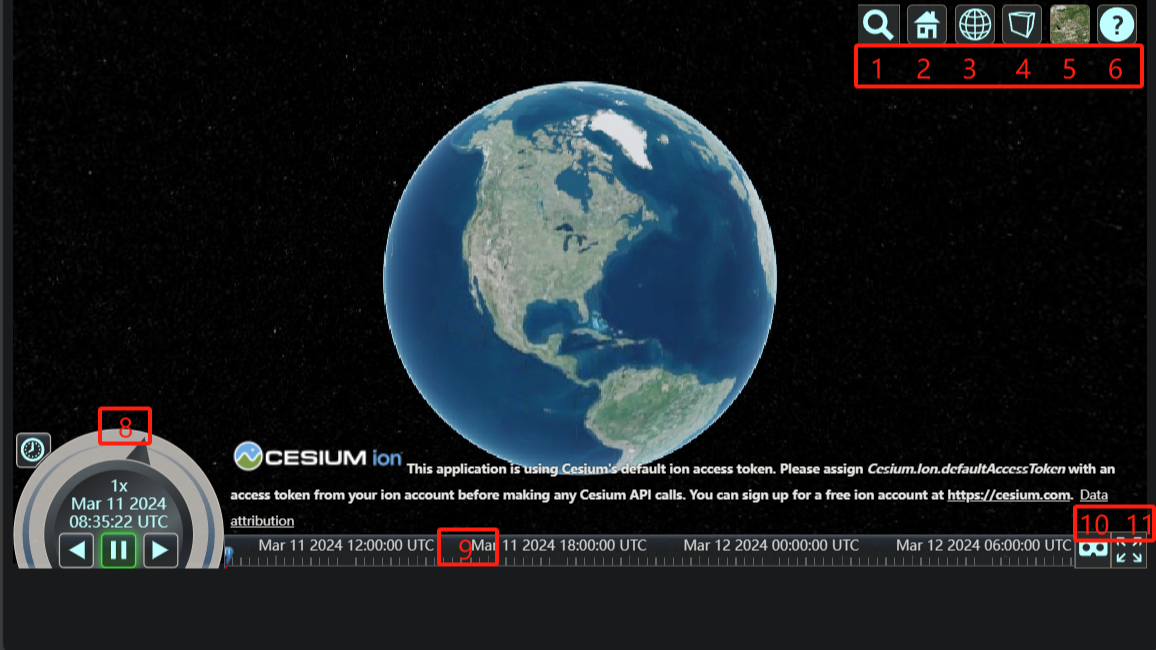 记述Cesium的原生控件
记述Cesium的原生控件

 浙公网安备 33010602011771号
浙公网安备 33010602011771号