620 ECharts常用图表 柱状图: 标记markPoint,平均值 markLine,数值显示 label,柱宽度 barWidth,横向柱状图
3.1.图表1 柱状图
3.1.1.柱状图的实现步骤
- 步骤1 ECharts 最基本的代码结构
<!DOCTYPE html>
<html lang="en">
<head>
<script src="js/echarts.min.js"></script>
</head>
<body>
<div style="width: 600px;height:400px"></div>
<script>
var mCharts = echarts.init(document.querySelector("div"))
var option = {}
mCharts.setOption(option)
</script>
</body>
</html>
此时 option 是一个空空如也的对象
- 步骤2 准备x轴的数据
var xDataArr = ['张三', '李四', '王五', '闰土', '小明', '茅台', '二妞', '大强']
- 步骤3 准备 y 轴的数据
var yDataArr = [88, 92, 63, 77, 94, 80, 72, 86]
- 步骤4 准备 option , 将 series 中的 type 的值设置为: bar
var option = {
xAxis: {
type: 'category',
data: xDataArr
},
yAxis: {
type: 'value'
},
// 【series中的每个元素,代表一种图表】
series: [
{
type: 'bar',
data: yDataArr
}
]
}
注意: 坐标轴 xAxis 或者 yAxis 中的配置, type 的值主要有两种: category 和 value , 如果 type属性的值为 category ,那么需要配置 data 数据, 代表在 x 轴的呈现. 如果 type 属性配置为 value ,那么无需配置 data , 此时 y 轴会自动去 series 下找数据进行图表的绘制
最终的效果如下图:
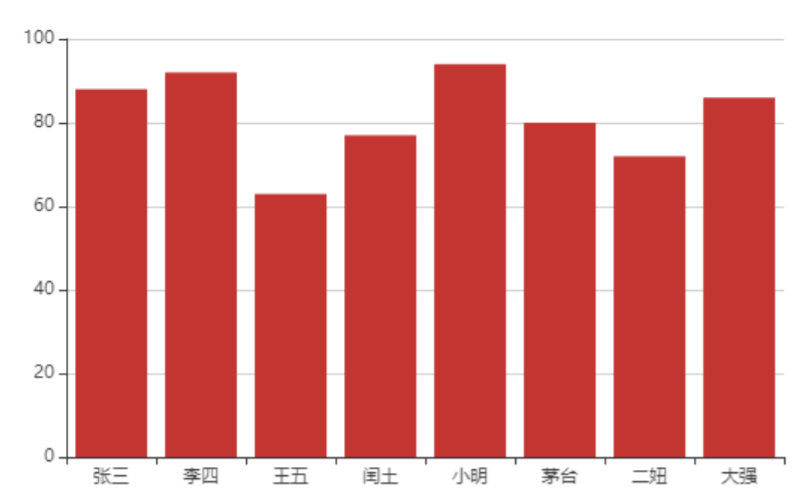
3.1.2.柱状图的常见效果
- 标记:
- 最大值\最小值 markPoint
series: [
{
......
markPoint: {
data: [
{
type: 'max', name: '最大值'
},
{
type: 'min', name: '最小值'
}
]
}
}
]
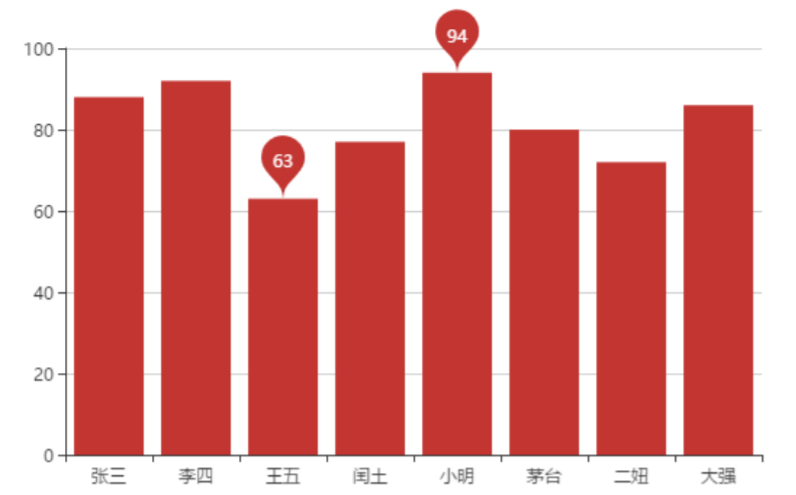
- 平均值 markLine
series: [
{
......
markLine: {
data: [
{
type: 'average', name: '平均值'
}
]
}
}
]

- 数值显示 label

- 柱宽度 barWidth
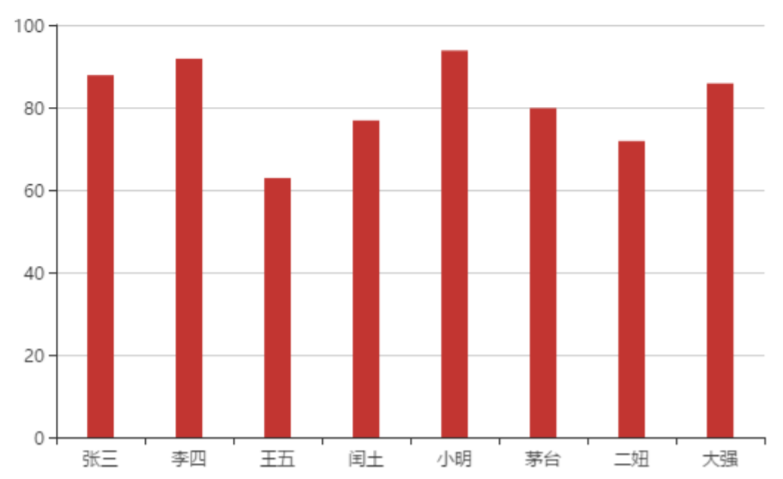
- 横向柱状图
所谓的横向柱状图, 只需要让x轴的角色和y轴的角色互换一下即可. 既 xAxis 的 type 设置为value , yAxis 的 type 设置为 category , 并且设置 data 即可
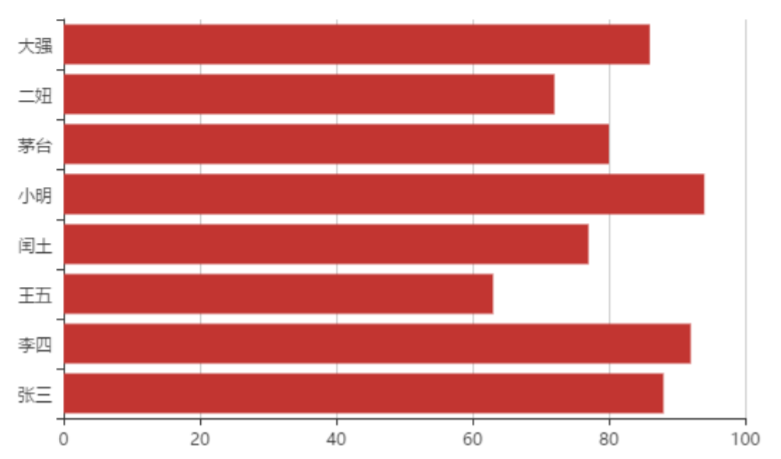
3.1.3. 柱状图特点
柱状图描述的是分类数据,呈现的是每一个分类中『有多少?』, 图表所表达出来的含义在于不同类别数据的排名\对比情况
03.柱状图的实现.html
<!DOCTYPE html>
<html lang="en">
<head>
<meta charset="UTF-8">
<meta name="viewport" content="width=device-width, initial-scale=1.0">
<meta http-equiv="X-UA-Compatible" content="ie=edge">
<title>Document</title>
<script src="lib/echarts.min.js"></script>
</head>
<body>
<div style="width: 600px;height:400px"></div>
<script>
//1. ECharts最基本的代码结构
//2. x轴数据:['张三', '李四', '王五', '闰土', '小明', '茅台', '二妞', '大强']
//3. y轴数据:[88, 92, 63, 77, 94, 80, 72, 86]
//4. 将type的值设置为bar
// 初始化echarts实例对象
var mCharts = echarts.init(document.querySelector("div"))
// 准备x轴数据
var xDataArr = ['张三', '李四', '王五', '闰土', '小明', '茅台', '二妞', '大强']
// 为x轴每一个元素指明数据
var yDataArr = [88, 92, 63, 77, 94, 80, 72, 86]
var option = {
// x轴、y轴互换
xAxis: {
type: 'value'
},
yAxis: {
type: 'category',
data: xDataArr
},
series: [
{
name: '语文',
type: 'bar',
// 标记点
markPoint: {
data: [
{
type: 'max', name: '最大值'
}, {
type: 'min', name: '最小值'
}
]
},
// 标记线
markLine: {
data: [
{
type: 'average', name: '平均值'
}
]
},
label: { // 柱状图上的文字设置
show: true, // 是否显示
rotate: 60, // 旋转角度
position: 'top' // 显示位置
},
barWidth: '30%', // 柱的宽度
data: yDataArr
backgroundStyle: {
color: '#ccc' // 自定义柱状图的背景色
},
itemStyle: {
color: '#6cc' // 自定义柱状图的颜色
}
}
]
}
mCharts.setOption(option)
</script>
</body>
</html>
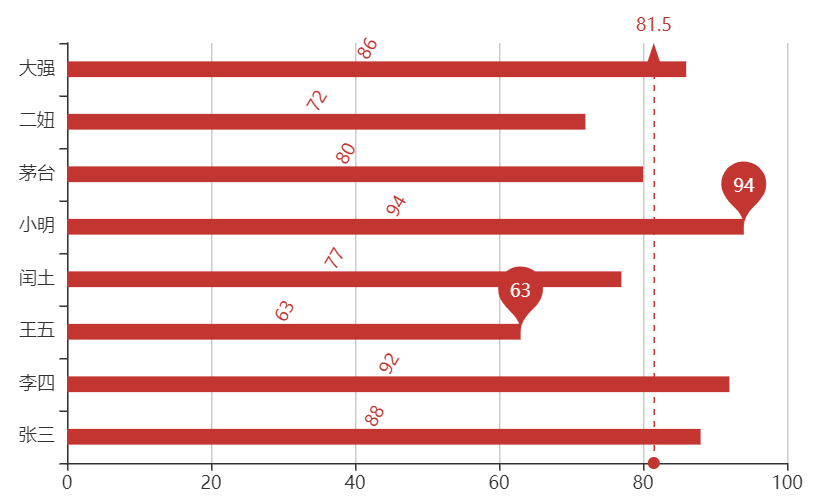
自定义柱状图的颜色、背景色
<!DOCTYPE html>
<html lang="en">
<head>
<meta charset="UTF-8">
<meta http-equiv="X-UA-Compatible" content="IE=edge">
<meta name="viewport" content="width=device-width, initial-scale=1.0">
<title>Document</title>
<!-- <script src="./lib/echarts.min.js"></script> -->
<script src="https://cdn.jsdelivr.net/npm/echarts@4.7.0/dist/echarts.min.js"></script>
<style>
section {
border: 3px solid pink;
}
</style>
</head>
<body>
<div style="width: 600px;height: 400px"></div>
<script>
const chartDom = document.querySelector('div')
const chart = echarts.init(chartDom)
var xDataArr = ['1月', '2月', '3月', '4月', '5月', '6月', '7月', '8月', '9月', '10月', '11月', '12月']
var yDataArr = [3000, 2800, 900, 1000, 800, 700, 1400, 1300, 900, 1000, 800, 600]
const option = {
xAxis: {
type: 'category',
data: xDataArr
},
yAxis: {
type: 'value'
},
series: [
{
name: 'hhaha',
type: 'bar',
data: yDataArr,
markPoint: {
data: [
{ type: 'max', name: '最大值' },
{ type: 'min', name: '最小值' }
]
},
markLine: {
data: [
{ type: 'average', name: '平均值' }
]
},
markArea: {
data: [
[
{ xAxis: '1月' },
{ xAxis: '3月' }
],
[
{ xAxis: '8月' },
{ xAxis: '9月' },
]
]
},
showBackground: true,
backgroundStyle: {
color: '#ccc'
},
itemStyle: {
color: '#6cc'
}
}
],
toolbox: {
feature: {
magicType: {
type: ['bar', 'line']
}
}
},
}
chart.setOption(option)
</script>
</body>
</html>


 浙公网安备 33010602011771号
浙公网安备 33010602011771号