森尼简易画板
本篇LIST:
项目介绍
项目实现
--静态布局
--交互逻辑实现
项目预览地址:http://jackson01.gitee.io/canvashua/
项目介绍:
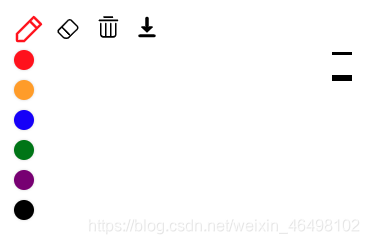
在学习HTML5 canvas时制作的一个画板,支持移动端和桌面端,可以图片形式保存绘画内容。
功能
- 可选择笔的粗细
- 可选择笔的颜色
- 添加橡皮擦功能
- 添加清空功能
- 添加可下载内容
项目实现:
1.静态布局
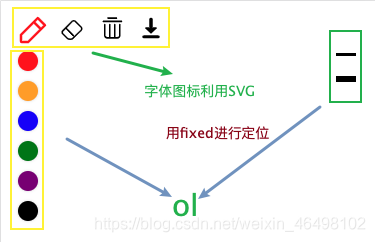
2.逻辑实现
2.1 根据设备自动设置画布的大小
我们定义一个自动设置画布大小函数利用document.documentElement.clientWidth/clientHeight;获取设备的的大小,利用canvas.width = width; canvas.height = height;设置画布的大小。此时我们需要给window绑定一个resize事件,此事件在窗口大小发生变化时调用,来重新设置画布的大小。
function autoSetCanvasSize(canvas) {
setCanvasSize();
function setCanvasSize() {
let width = document.documentElement.clientWidth;
let height = document.documentElement.clientHeight;
canvas.width = width;
canvas.height = height;
}
window.onresize = function () {
setCanvasSize();
};
}
2.2 跟用户进行交换逻辑
我们在全局设置了一个变量eraserUsing来标识当时是删除状态,还是画笔的绘画状态。用此在我们处理用户的滑动时进行判断。这里我们要区分来访的设备是移动端还是pc端。来进行不同时间的绑定。在函数中我设置一个变量using来记录用户是否在摁住拖动鼠标事件中,这个函数里边用到了闭包。点下鼠标或手指点击,我们改变using为真。利用e.touches[0].clientX``e.touches[0].clientY来获取点击的位置,在画笔状态下,我们记录这个点。在橡皮擦状态时,我们调用清除的函数。
移动事件中我们,获取lastpoint,当前坐标,调用一个划线函数。之后把lastpoint替换为当前的坐标。橡皮擦状态下,我们同样调用删除函数进行删除。
function listenToUser(canvas) {
let using = false;
let lastPoint = {};
if (document.documentElement.ontouchmove !== undefined) {
canvas.ontouchstart = function (e) {
using = true;
if (!eraserEnabled) {
lastPoint["x"] = e.touches[0].clientX;
lastPoint["y"] = e.touches[0].clientY;
} else {
clearDraw(e.touches[0].clientX, e.touches[0].clientY);
}
};
canvas.ontouchmove = function (e) {
if (!using) {
return false;
}
if (!eraserEnabled) {
drawLine(
lastPoint.x,
lastPoint.y,
e.touches[0].clientX,
e.touches[0].clientY
);
lastPoint["x"] = e.touches[0].clientX;
lastPoint["y"] = e.touches[0].clientY;
} else {
clearDraw(e.touches[0].clientX, e.touches[0].clientY);
}
};
canvas.ontouchend = function (e) {
using = false;
};
} else {
canvas.onmousedown = function (e) {
using = true;
if (!eraserEnabled) {
lastPoint["x"] = e.clientX;
lastPoint["y"] = e.clientY;
} else {
clearDraw(e.clientX, e.clientY);
}
};
canvas.onmousemove = function (e) {
if (!using) {
return false;
}
if (!eraserEnabled) {
drawLine(lastPoint.x, lastPoint.y, e.clientX, e.clientY);
lastPoint["x"] = e.clientX;
lastPoint["y"] = e.clientY;
} else {
clearDraw(e.clientX, e.clientY);
}
};
canvas.onmouseup = function (e) {
using = false;
};
}
}
function drawLine(x1, y1, x2, y2) {
cxt.beginPath();
cxt.lineWidth = lineWidth;
cxt.moveTo(x1, y1);
cxt.lineTo(x2, y2);
cxt.closePath();
cxt.stroke();
}
function clearDraw(x, y, width = 20, height = 20) {
cxt.clearRect(x - width / 2, y - height / 2, width, height);
}
2.2.1 移动端与pc端来访设备进行判断
document.documentElement.ontouchmove !== undefined //移动端
document.documentElement.ontouchmove === undefined //pc端
2.2.2 移动端与pc端事件的不同
- 移动端 是
ontouchstart ; ontouchmove; ontouchend - pc端 是
onmousedown; onmousemove;onmouseup
2.2.3 移动端与pc端获取点击位置的不同
移动端: e.touches[0].clientX; e.touches[0].clientY
pc端 : e.clientX ; e.clientX
2.2.4 画笔颜色的切换
利用排他思想,进行不同颜色的选择切换激活。 修改画笔颜色的代码如下:
cxt.fillStyle = ‘颜色’;
cxt.strokeStyle = ‘颜色’;
2.2.5 橡皮擦函数的实现
我们通过后边两个参数传递清除的区域,可以默认不传递。前两个参数是需要清除区域的中心位置。
function clearDraw(x, y, width = 20, height = 20) {
cxt.clearRect(x - width / 2, y - height / 2, width, height);
}
2.2.6 走马灯效果的实现
我们利用关键帧动画,来进行小tip的实现。并且在其中可以设置循环无限等,多个关键帧动画的特有属性。 代码如下:
@keyframes kk {
0% {
left: 100%;
}
50% {
left: 50%;
}
70% {
left: 25%;
}
100% {
left: 0%;
transform: translate(-100%);
}
}
.tip {
width: 29em;
color: aquamarine;
position: fixed;
bottom: 10px;
animation: kk 10s infinite linear;
}
这里有几点我们需要注意,关键帧其中的不同时刻,我们尽量操作相同的属性来完成动画效果。防止样式发生错乱。
感谢您花时间阅读此篇文章,如果您觉得看了这篇文章之后心情还比较高兴,可以打赏一下,请博主喝上一杯咖啡,让博主继续码字……
本文版权归作者和博客园共有,来源网址:https://blog.csdn.net/weixin_46498102 欢迎各位转载,但未经作者同意必须保留此段声明,且在文章页面明显位置给出原文连接


 浙公网安备 33010602011771号
浙公网安备 33010602011771号