使用 tkinter 制作简单的计算器 GUI 界面
说明
- 个人学习阶段的学习成果,为了巩固学习知识,仅仅制作Gui界面,后续添加计算等功能
代码案例
import tkinter as tk
class Appclication(object):
def __init__(self, master):
self.master = master
self.createwidget()
def createwidget(self):
var = tk.IntVar()
entry = tk.Entry(self.master, textvariable=var, bg='white', font=('黑体', 20), width=28)
entry.grid(row=0, column=0, columnspan=4, sticky='NSEW', pady=8.0, padx=2.5)
btnText = (('%', 'CE', 'C', '×'),
('1/x', 'x²', '√', '÷'),
(7, 8, 9, '×'),
(4, 5, 6, '-'),
(1, 2, 3, '+'),
(0, '.', '='))
for index1, value1 in enumerate(btnText):
for index2, value2 in enumerate(value1):
if value2 == '=':
button = tk.Button(self.master, text=value2, activebackground='red')
button.grid(row=index1 + 1, column=index2, sticky='NSEW', columnspan=2)
elif value2 == 'CE':
button = tk.Button(self.master, text=value2, state='disabled', activebackground='red')
button.grid(row=index1 + 1, column=index2, sticky='NSEW', ipady=8.0, padx=0.4)
elif value2 == 'C':
button = tk.Button(self.master, text=value2, state='disabled', activebackground='red')
button.grid(row=index1 + 1, column=index2, sticky='NSEW', ipady=8.0, padx=0.4)
elif value2 == '1/x':
button = tk.Button(self.master, text=value2, state='disabled', activebackground='red')
button.grid(row=index1 + 1, column=index2, sticky='NSEW', ipady=8.0, padx=0.4)
elif value2 == '√':
button = tk.Button(self.master, text=value2, state='disabled', activebackground='red')
button.grid(row=index1 + 1, column=index2, sticky='NSEW', ipady=8.0, padx=0.4)
else:
button = tk.Button(self.master, text=value2, activebackground='red')
button.grid(row=index1 + 1, column=index2, sticky='NSEW', ipady=8.0, padx=0.4)
if __name__ == '__main__':
root = tk.Tk()
root.title('计算器')
root.geometry('400x323+500+200')
root.resizable(width=False, height=False)
App = Appclication(root)
root.mainloop()
效果图
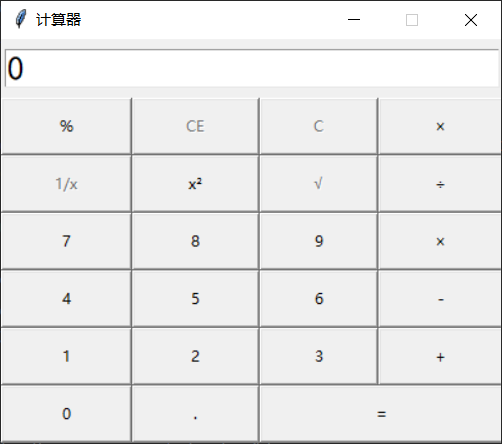
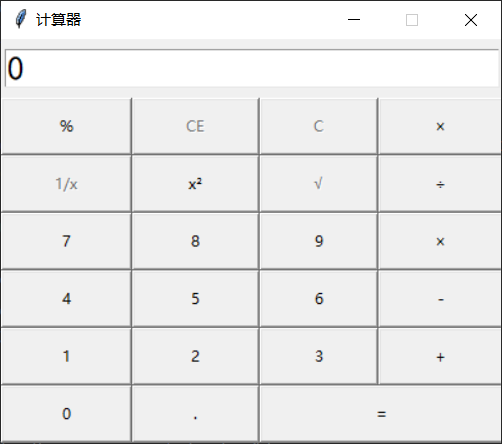






 浙公网安备 33010602011771号
浙公网安备 33010602011771号