windows obs直播RTMP协议推流到Nginx流媒体服务器到VUE使用HLS直播

worker_processes 1; #Nginx进程数,建议设置为等于CPU总核数 events { worker_connections 1024; #工作模式与连接数上限 } rtmp_auto_push on; #RTMP服务 rtmp{ server{ listen 1935; #服务端口 chunk_size 4096; #数据传输块的大小 application vod{ play ./vod; #视频文件存放位置 } application live{ live on; #开启直播 hls on; #开启hls直播。这个参数把直播服务器改造成实时回放服务器 #wait_key on; #对视频切片进行保护,这样就不会产生马赛克了 hls_path ./m3u8File; #切片视频文件存放位置(HLS,m3u8文件存放位置) hls_fragment 2s; #每个视频切片的时长 hls_playlist_length 16s; recorder myRecord { record_path /rec; record all manual; #record_suffix _.flv; record_suffix -%Y-%m-%d-%H_%M_%S.flv; #record_path ./rec; #指定录制的flv文件存放目录 } hls_continuous on; #连续模式 hls_cleanup on; #对多余的切片进行删除 hls_nested on; #嵌套模式 } } } #HTTP服务 http { include mime.types; default_type application/octet-stream; sendfile on; keepalive_timeout 65; server { listen 80; server_name localhost; location / { root html; index index.html index.htm; } location /live{ types{ #m3u8 type设置 application/vnd.apple.mpegurl m3u8; #ts分片文件设置 video/mp2t ts; } #访问权限开启,否则访问这个地址会报403 autoindex on; #指向访问m3u8文件目录 alias ./m3u8File; expires -1; add_header Cache-Control no-cache; #防止跨域问题 add_header 'Access-Control-Allow-Origin' '*'; add_header 'Access-Control-Allow-Credentials' 'true'; add_header 'Access-Control-Allow-Methods' 'GET, POST, OPTIONS'; add_header 'Access-Control-Allow-Headers' 'DNT,X-CustomHeader,Keep-Alive,User-Agent,X-Requested-With,If-Modified-Since,Cache-Control,Content-Type'; } location /control{ rtmp_control all; } location /stat{ rtmp_stat all; rtmp_stat_stylesheet stat.xsl; } location /stat.xsl{ root ./nginx-rtmp-module; } # redirect server error pages to the static page /50x.html # error_page 500 502 503 504 /50x.html; location = /50x.html { root html; } } }
1. 下载支持流媒体服务器的Nginx版本:nginx 1.7.11.3 Gryphon
2. 更改Nginx配置,参考顶部
3. OBS直播推流设置,推流地址设置为 :
服务器rtmp:127.0.0.1:1935/live,这里的服务器端口对应到nginx里面rtmp节点下的server节点下的listen 1935; ,live是application live{的这个live
串流密钥是test,随便写什么都可以,英文数字即可
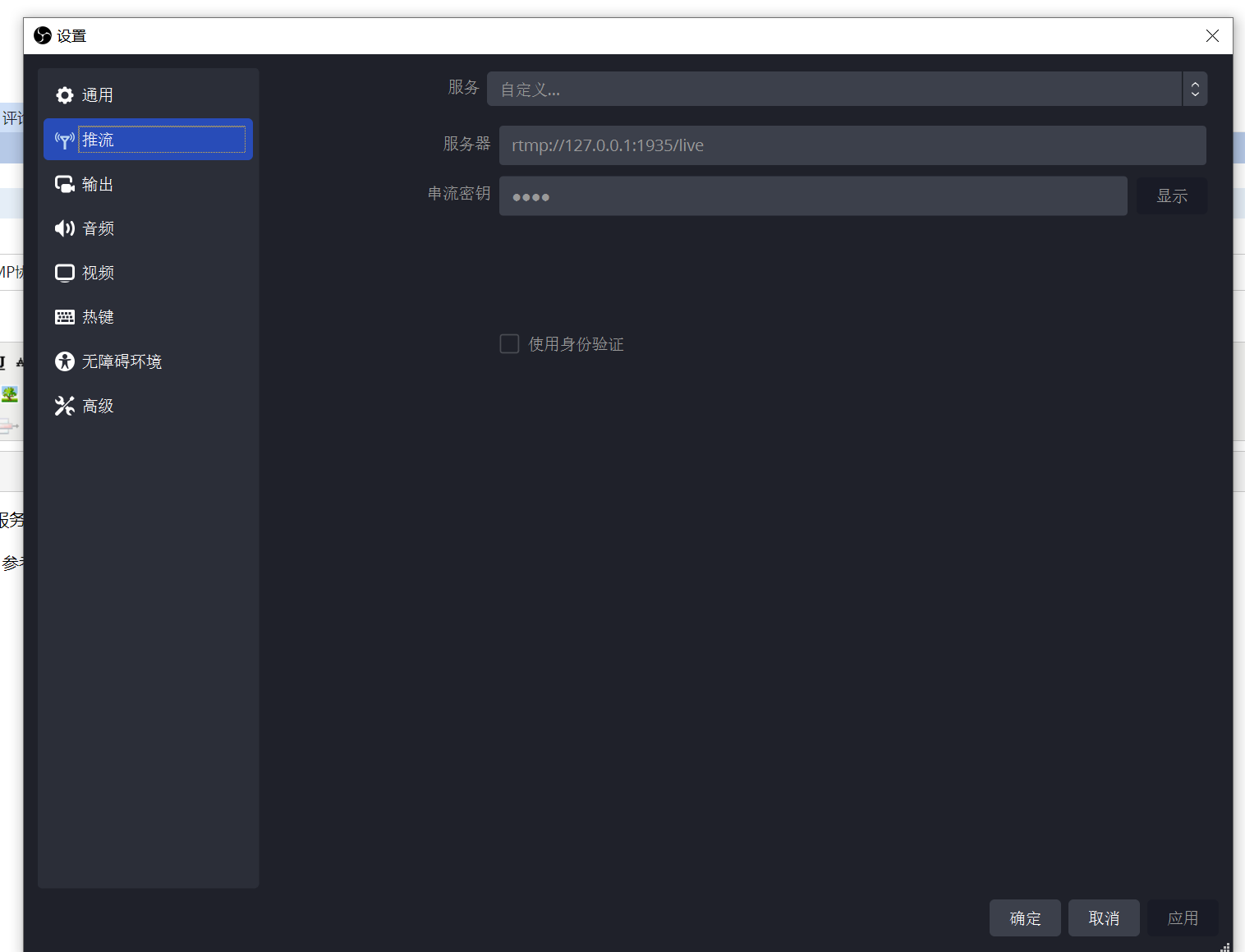
4. 付一个Nginx的截图
这个m3u8File是我手动创建的文件夹,里面保存的是m3u8格式+*.ts的文件,nginx-rtmp-module文件夹是从git上面下载的,直接下载整个git地址的项目拷贝过来即可,用于查看直播状态等信息浏览器输入127.0.0.1/stat即可查看,这里的/stat对应到nginx配置http节点下的server节点下的 location /stat{以及 location /stat.xsl{俩段配置
5. web端拉流地址配置为:http://127.0.0.1/live/test/index.m3u8即可
6. 如果是vcl,使用rtmp拉流可以使用:rtmp://127.0.0.1:1935/live/test即可
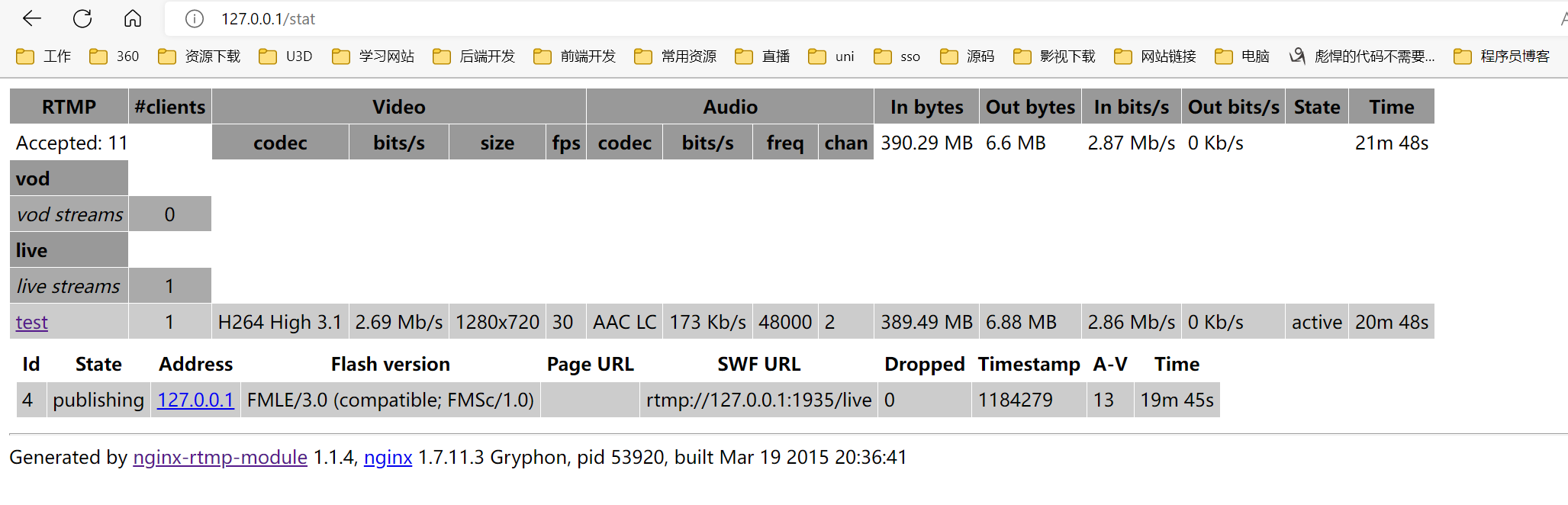
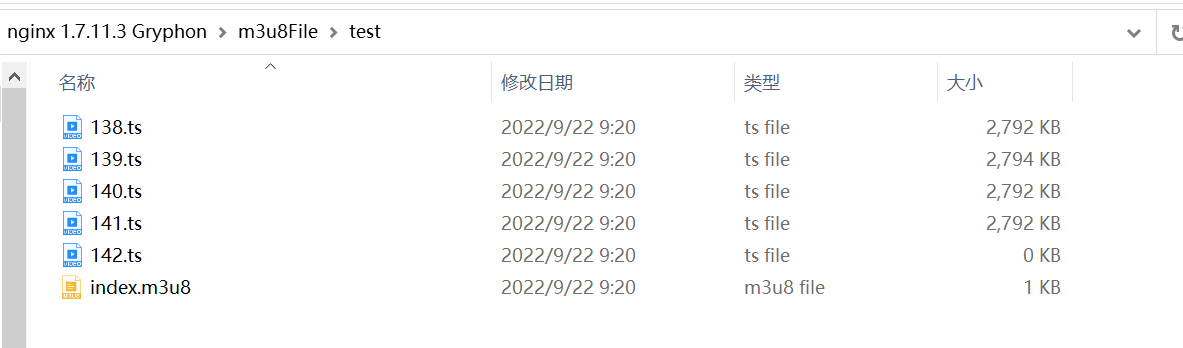
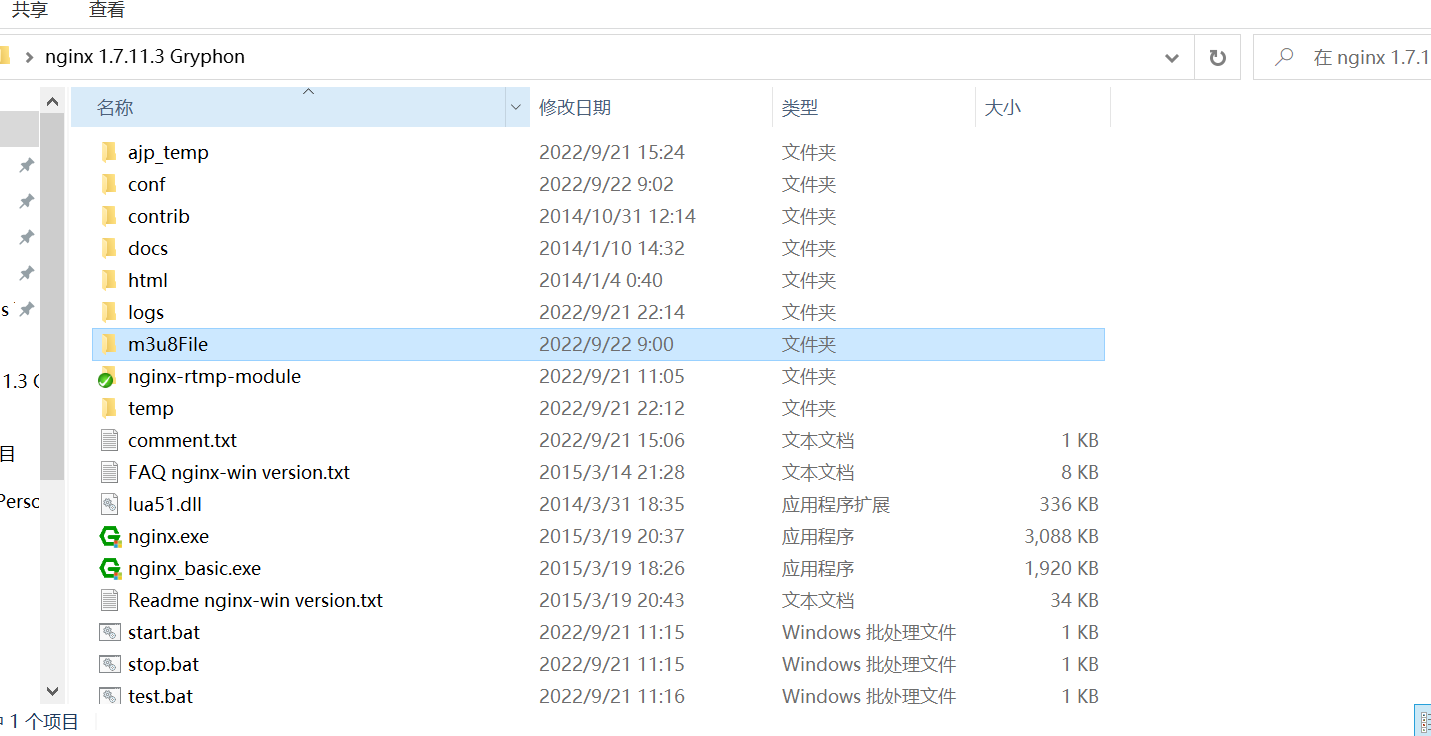
彪悍的人生不需要解释,彪悍的代码不需要注释。




 浙公网安备 33010602011771号
浙公网安备 33010602011771号