先上功能截图
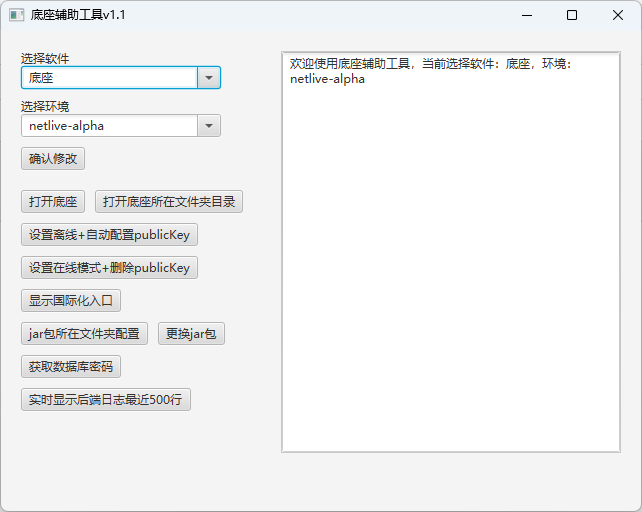
讲讲第一次使用的体验。
JAVA FX还是非常友好很好使用的
IDEA新建FX项目的时候就能把很多功能都选上。
这些pom是适配了jdk21的,不同版本的fx组件适配jdk也不一样,我是用jdk21开发的
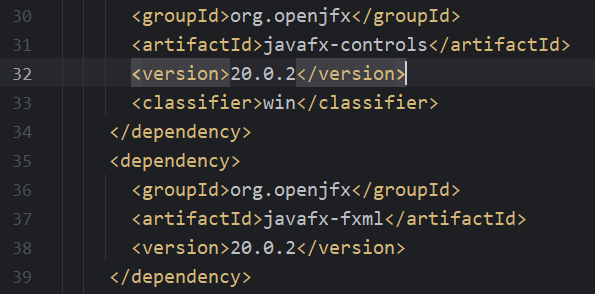
还有项目配置里面这几个要runtime改为compile不然会出现报错

大概控制分为如下

启动类

controller类
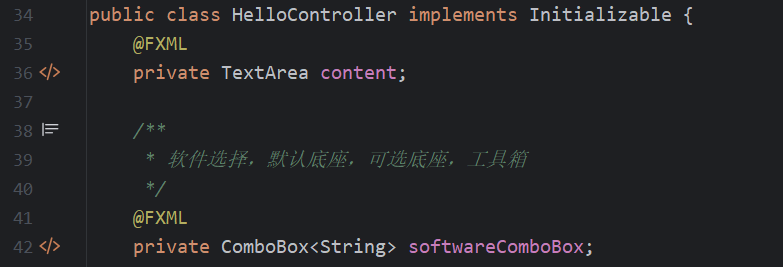
@FXML就是引的组件,其中变量名和对应fxml一致即可
对应的方法名也要加上@FXML,如果是通过onAction跳转过来的
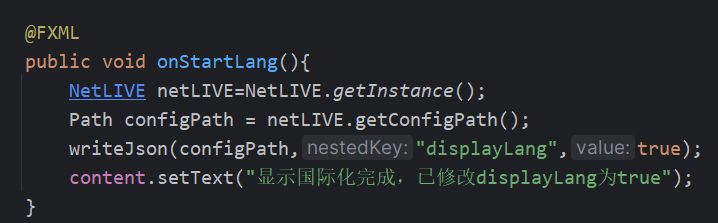
fxml整体如下:
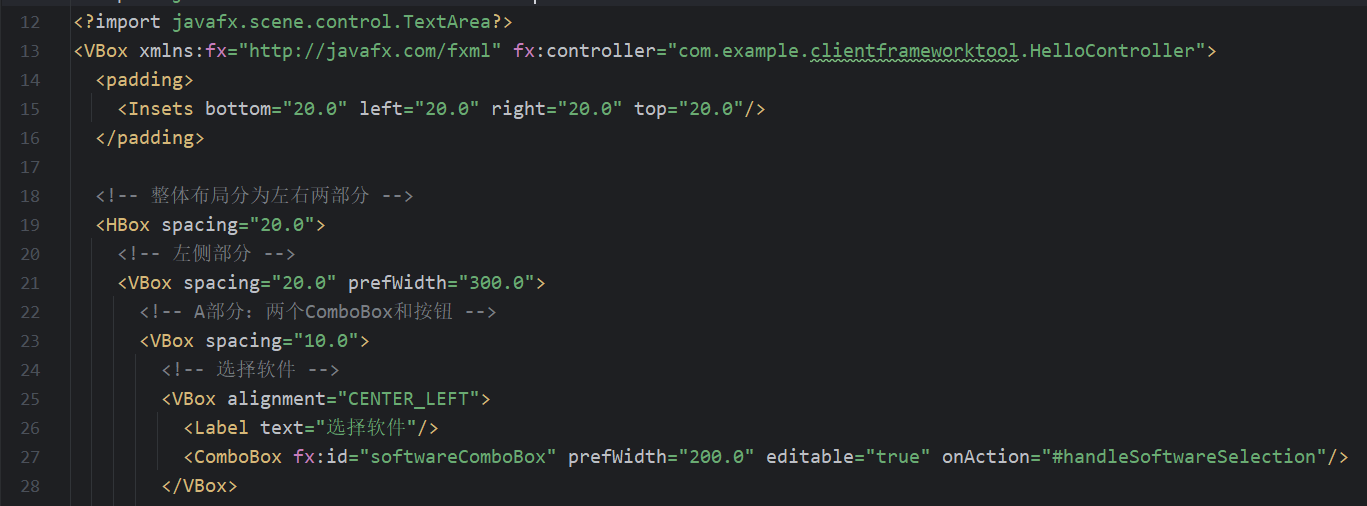
CSS的样式是可以引的,被我删掉了。
还有一些,比如右侧的可复制功能

项目读或者取文件是直接从这一层开始的
就这个文件夹下
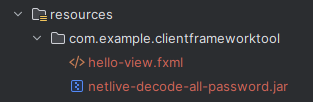
各种功能的实现基于AI生成,不多赘述了。
讲下如何打包成exe。
首先是直接打成jar包
pom的build如下配置
<build>
<plugins>
<plugin>
<groupId>org.apache.maven.plugins</groupId>
<artifactId>maven-compiler-plugin</artifactId>
<version>3.11.0</version>
<configuration>
<source>21</source>
<target>21</target>
</configuration>
</plugin>
<plugin>
<groupId>org.apache.maven.plugins</groupId>
<artifactId>maven-jar-plugin</artifactId>
<version>3.2.0</version>
<configuration>
<archive>
<manifest>
<mainClass>com.example.clientframeworktool.HelloApplication</mainClass>
</manifest>
</archive>
</configuration>
</plugin>
<plugin>
<groupId>org.apache.maven.plugins</groupId>
<artifactId>maven-shade-plugin</artifactId>
<version>3.2.4</version>
<executions>
<execution>
<phase>package</phase>
<goals>
<goal>shade</goal>
</goals>
<configuration>
<transformers>
<transformer implementation="org.apache.maven.plugins.shade.resource.ManifestResourceTransformer">
<mainClass>com.example.clientframeworktool.HelloApplication</mainClass>
</transformer>
</transformers>
</configuration>
</execution>
</executions>
</plugin>
<plugin>
<groupId>org.openjfx</groupId>
<artifactId>javafx-maven-plugin</artifactId>
<version>0.0.8</version>
<executions>
<execution>
<id>default-cli</id>
<configuration>
<mainClass>com.example.clientframeworktool.HelloApplication</mainClass>
<launcher>app</launcher>
<jlinkZipName>app</jlinkZipName>
<jlinkImageName>app</jlinkImageName>
<noManPages>true</noManPages>
<stripDebug>true</stripDebug>
<noHeaderFiles>true</noHeaderFiles>
</configuration>
</execution>
</executions>
</plugin>
</plugins>
</build>
打成jar包以后,使用exe4j打成exe
welcome的时候建议去搜搜license,如果你没有,就会带有exe4j启动的logo
选第二个jar包打成exe
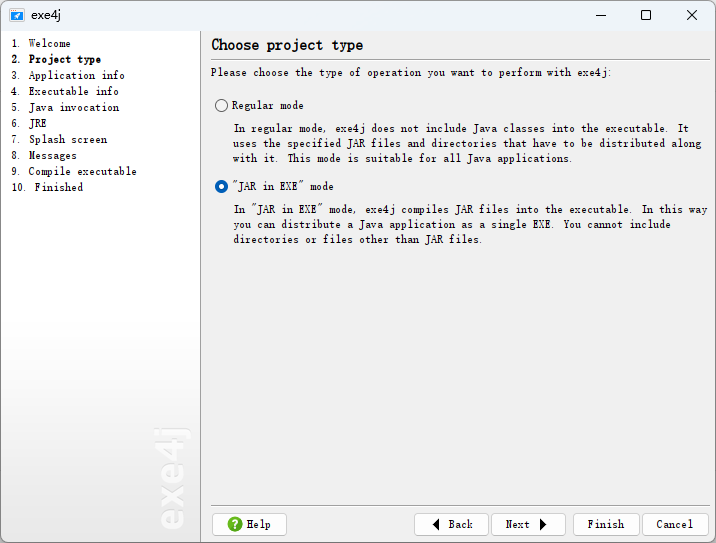
3要自己配置路径和名字
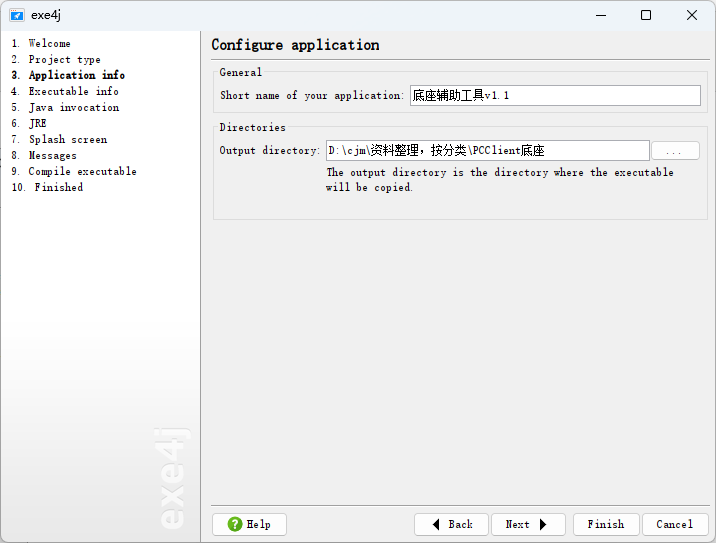
4也要配置名字
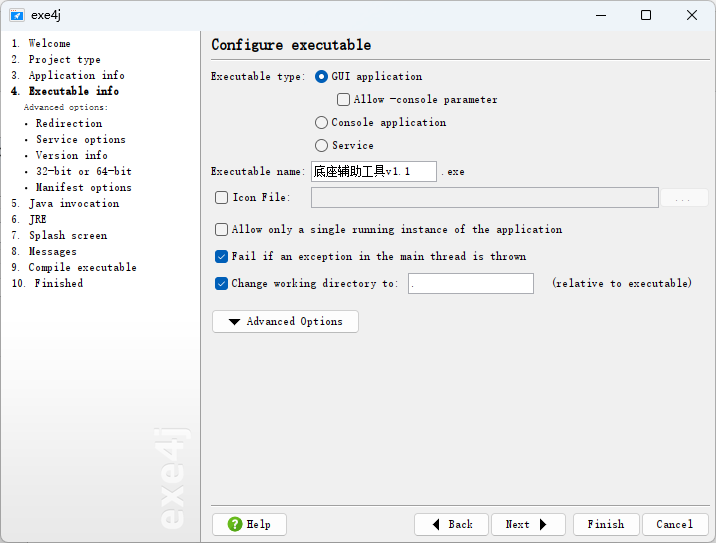
勾选64位

5勾选你的jar包所在位置
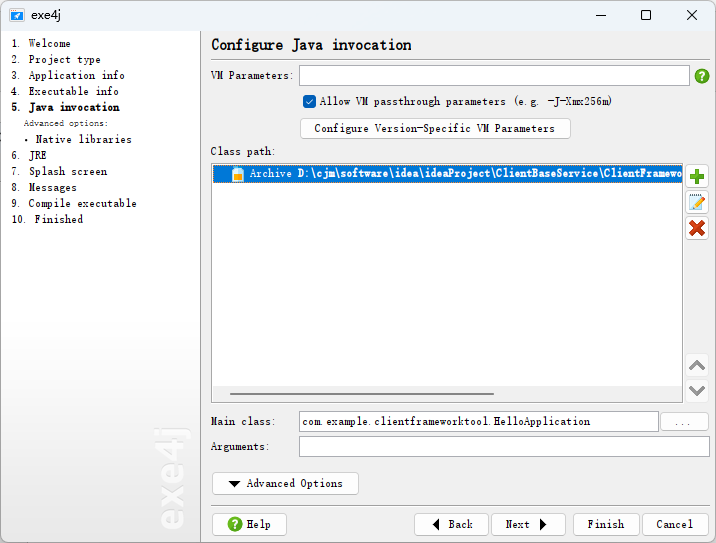
jar选择21
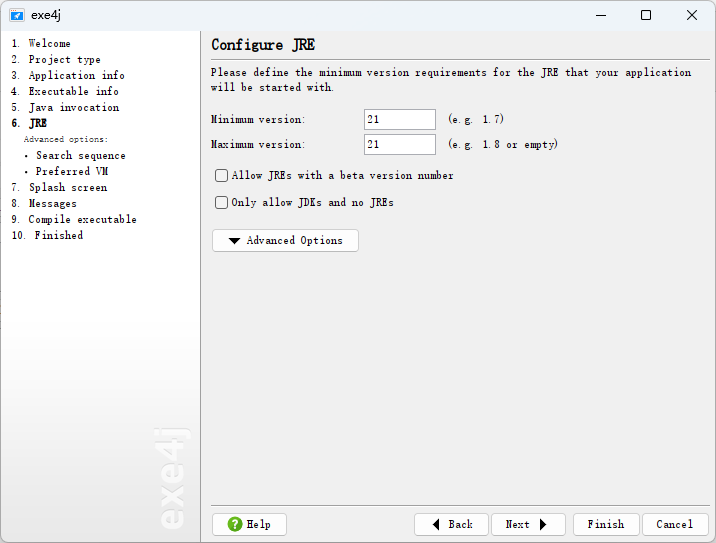
这个在基础上把jdk21的文件夹带上
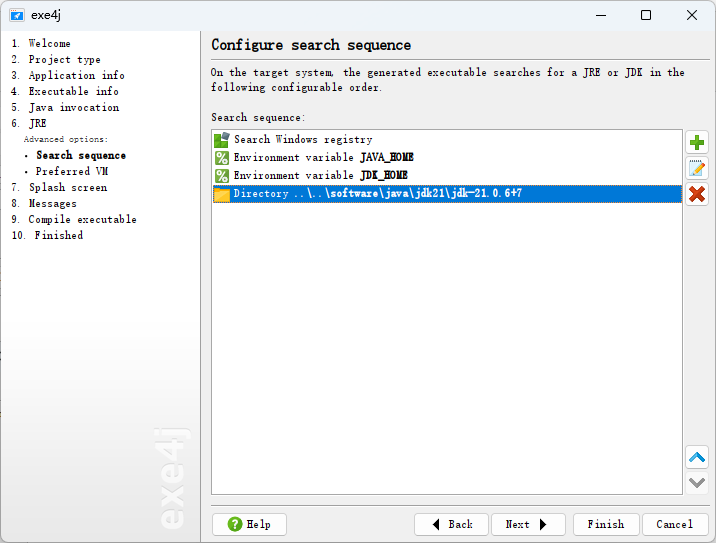
然后点finish就打包出来了
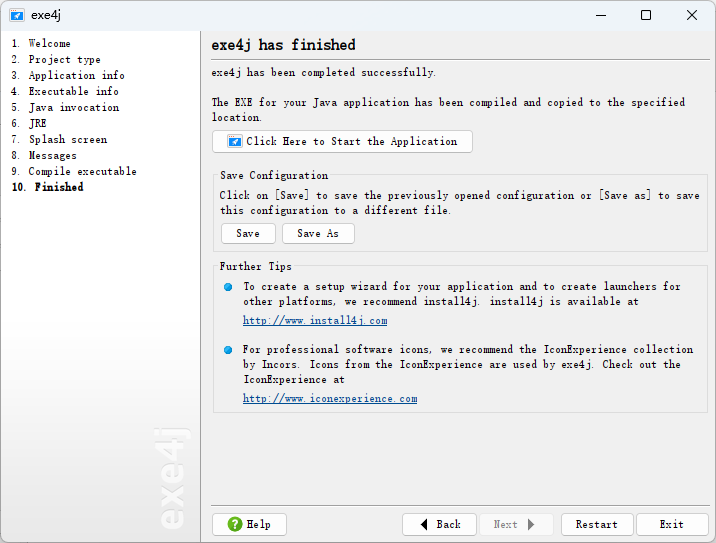
点击click here就能看打包以后的效果了
注意使用时,不用配置那啥exe4j_java_home,只需要配置系统的环境变量
JAVA_HOME是对应jdk21的起始目录就可以了。
有些功能可能需要管理员权限才能打开,有些不用,视情况而定,比如我们底座就没有,网络安全工具箱就有






 浙公网安备 33010602011771号
浙公网安备 33010602011771号