Flutter不常用组件(三)
IntrinsicHeight
创建一个将其子级大小调整为子级固有高度的小部件。
它有以下几个属性:
Key? key:标识键Widget? child:子组件
如果我们有以下布局界面:
Card(
child: Row(
children: [
SizedBox(
width: 120,
child: Image.asset(
"assets/images/hmbb.png",
fit: BoxFit.cover,
),
),
Expanded(
child: Padding(
padding: const EdgeInsets.all(8.0),
child: Text("Hello World" * 40, maxLines: 10),
),
),
],
),
)
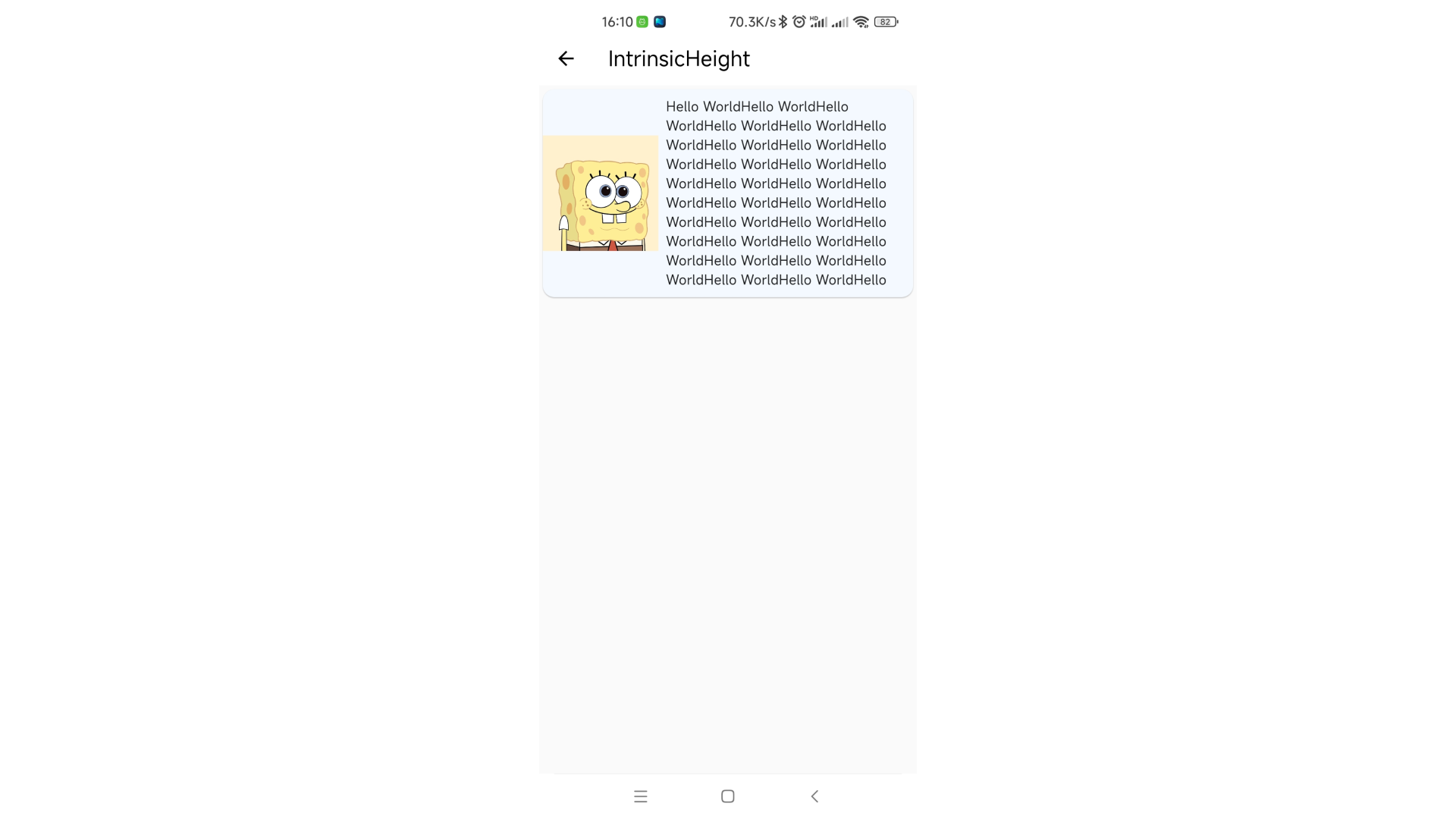
在我们的预想中,左边的图片应该要充满左边,但是我们又没有给这个组件设置高度,所以它无法充满。有两种方法可以实现,一是设置固定高度,二是使用IntrinsicHeight。
Card(
child: IntrinsicHeight(
child: Row(
crossAxisAlignment: CrossAxisAlignment.stretch,
children: [
SizedBox(
width: 120,
child: Image.asset(
"assets/images/hmbb.png",
fit: BoxFit.cover,
),
),
Expanded(
child: Padding(
padding: const EdgeInsets.all(8.0),
child: Text("Hello World" * 40, maxLines: 10),
),
),
],
),
),
)
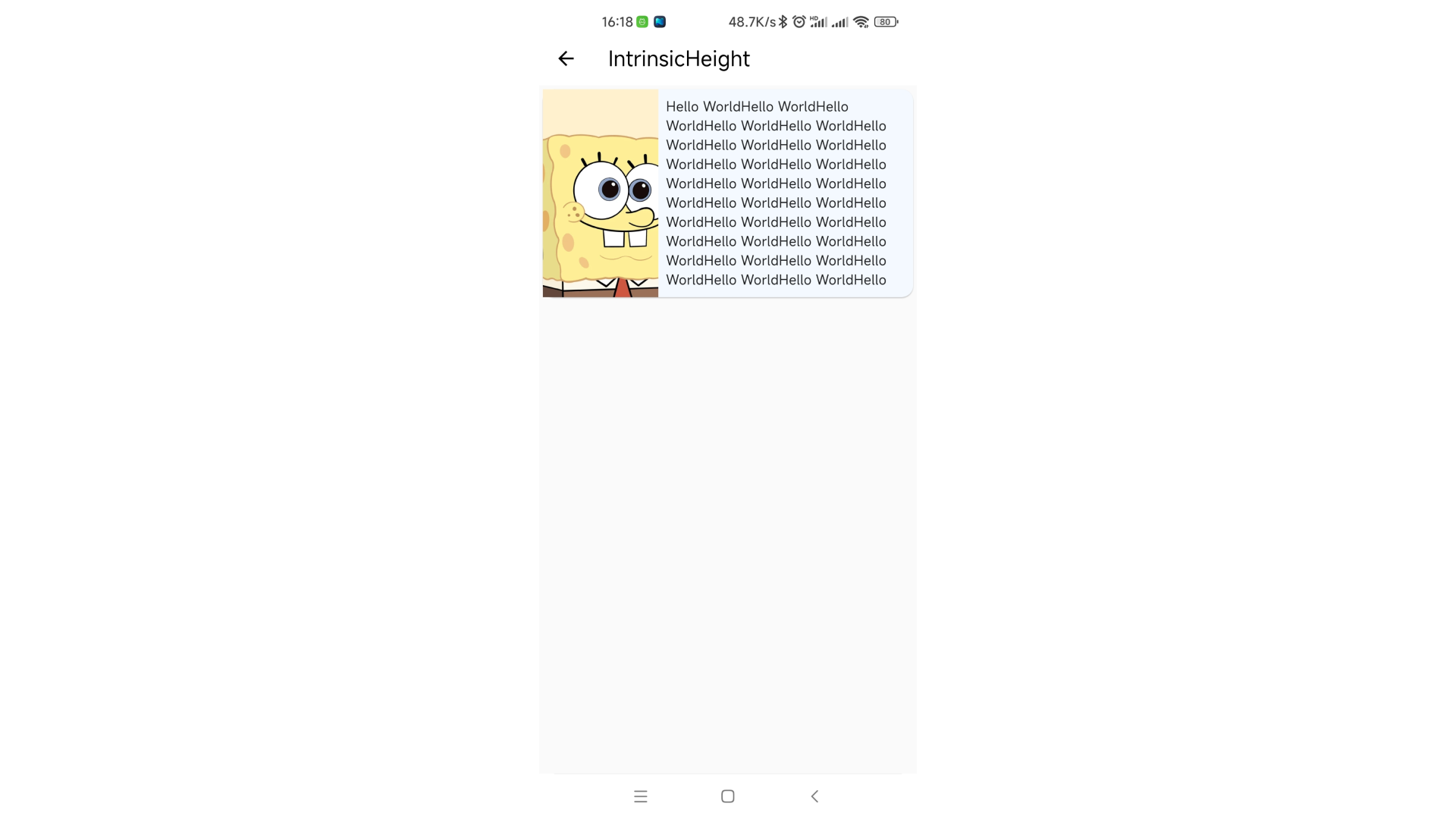
它可以让Row中所有子组件的高度都设置为其中最大的一个值。虽然这个组件效果很不错,但是劲量避免使用。
IntrinsicWidth
创建一个将其子级调整为子级固有宽度的小部件。功能和IntrinsicHeight一个样。
它有以下几个属性:
Key? key:标识键double? stepWidth:限制子组件的宽度为该值的倍数double? stepHeight:限制子组件的高度为该值的倍数Widget? child:子组件
Center(
child: IntrinsicWidth(
stepHeight: 100,
stepWidth: 100,
child: Column(
mainAxisAlignment: MainAxisAlignment.center,
crossAxisAlignment: CrossAxisAlignment.stretch,
children: [
Container(height: 100, width: 200, color: Colors.red),
Container(height: 100, width: 300, color: Colors.blue),
Container(height: 100, width: 200, color: Colors.green),
],
),
),
)
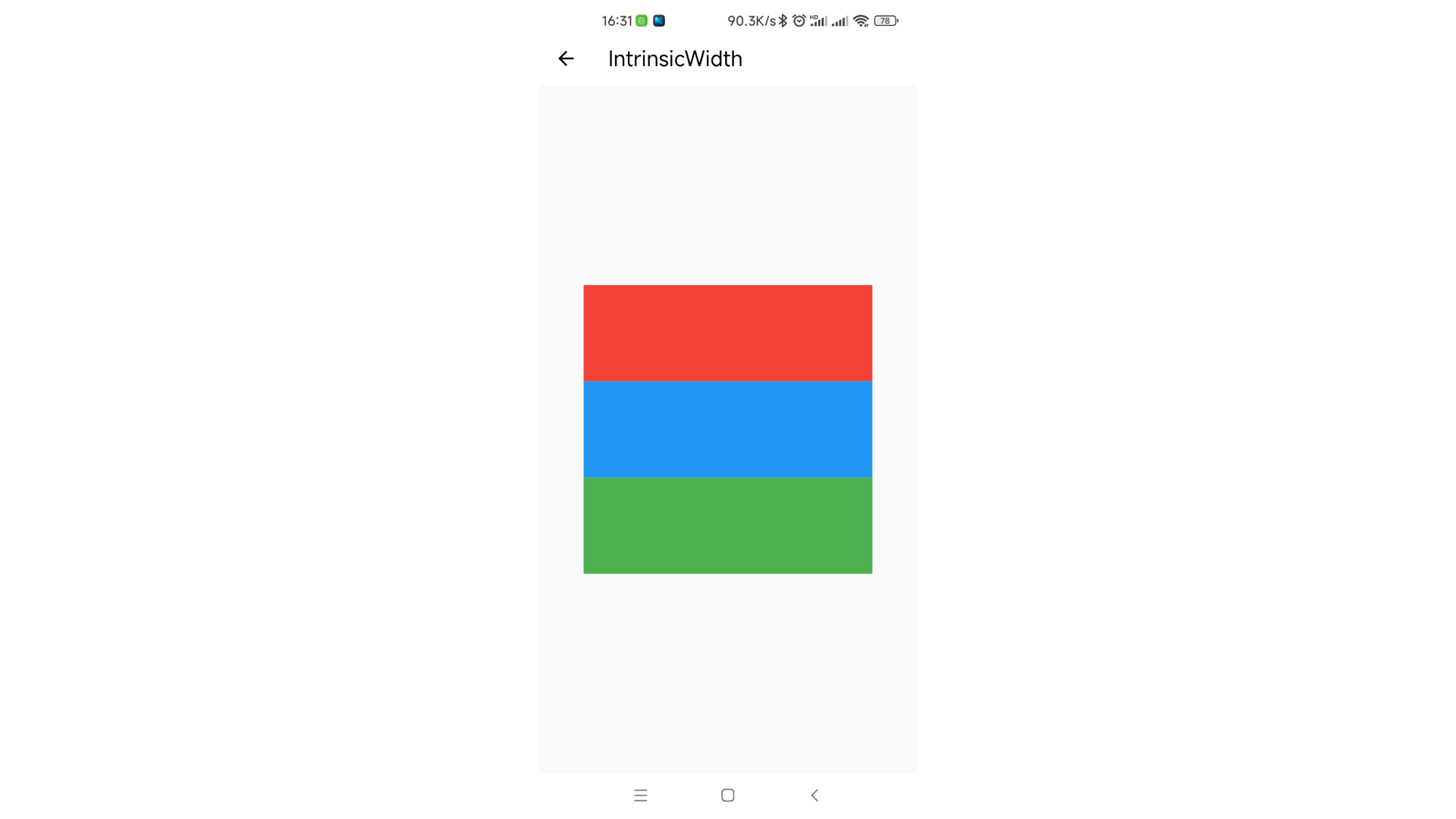
InteractiveViewer
支持平移和缩放与其子组件交互的小部件。
有以下几个属性:
Key? key:标识键Clip clipBehavior:裁剪方案。默认为Clip.hardEdgebool alignPanAxis:如果为true则不允许对角平移。默认为falseEdgeInsets boundaryMargin:边距。默认为EdgeInsets.zerobool constrained:小部件树中此时的正常大小约束是否应用于子级。默认为truedouble maxScale:最大的缩放倍数。默认为2.5double minScale:最小的缩放倍数。默认为为0.8void Function(ScaleEndDetails)? onInteractionEnd:当用户在小部件上结束平移或缩放手势时调用void Function(ScaleStartDetails)? onInteractionStart:当用户在小部件上开始平移或缩放手势时调用void Function(ScaleUpdateDetails)? onInteractionUpdate:当用户更新小部件上的平移或缩放手势时调用bool panEnabled:是否允许偏移。默认为truebool scaleEnabled:是否允许缩放。默认为truedouble scaleFactor:确定每次指针滚动要执行的缩放量。默认为200TransformationController? transformationController:TransformationController对象required Widget child:子组件
Center(
child: InteractiveViewer(
clipBehavior: Clip.hardEdge,
alignPanAxis: false,
boundaryMargin: EdgeInsets.zero,
constrained: true,
maxScale: 2.5,
minScale: .5,
onInteractionEnd: (detail) {
print("End: $detail");
},
onInteractionStart: (detail) {
print("Start: $detail");
},
onInteractionUpdate: (detail) {
print("Update: $detail");
},
panEnabled: true,
scaleEnabled: true,
scaleFactor: 200.0,
transformationController: TransformationController(),
child: SizedBox.expand(child: Image.asset("assets/images/iv.jpg")),
),
)

需要注意的是,即使我们设置了minScale: .5和scaleEnabled: true这两属性,我们依然无法缩小我们的子组件。我们需要将boundaryMargin设置为EdgeInsets.all(double.infinity)(当然,只要设置了数值就行。如果没太多要求,double.infinity是最好的值)。
现在我们就可以愉快的缩小我们的子组件了:

MergeableMaterial
ExpansionPanelList是使用该组件实现的,关于该组件的介绍请查看文章Flutter 系统是如何实现ExpansionPanelList的
NavigationBar和NavigationDestination
该组件和BottomNavigationBar一样用来创建底部导航栏。
该组件有以下几个属性:
Key? key:标识键Duration? animationDuration:动画持续事件int selectedIndex:当前索引。默认为0List<Widget> destinations:底部选项组件,一般为NavigationDestinationvoid Function(int)? onDestinationSelected:destinations选择事件Color? backgroundColor:背景颜色double? elevation:海拔高度,轨道的标高或 z 坐标double? height:导航栏的高度NavigationDestinationLabelBehavior? labelBehavior:定义destinations的标签将如何布局以及何时显示
Scaffold(
appBar: AppBar(title: const Text("NavigationDestination")),
bottomNavigationBar: NavigationBar(
animationDuration: null,
selectedIndex: _index,
destinations: const [
NavigationDestination(
icon: Icon(Icons.home),
label: 'Home',
),
NavigationDestination(
icon: Icon(Icons.explore),
label: 'Explore',
),
NavigationDestination(
selectedIcon: Icon(Icons.bookmark),
icon: Icon(Icons.bookmark),
label: 'Saved',
),
],
onDestinationSelected: (index) {
_index = index;
_controller.jumpToPage(index);
setState(() {});
},
backgroundColor: null,
elevation: null,
height: null,
labelBehavior: null,
),
body: PageView.builder(
controller: _controller,
onPageChanged: (index) {
_index = index;
setState(() {});
},
itemBuilder: (context, index) => ColoredBox(
color: Colors.primaries[index % Colors.primaries.length],
),
),
)
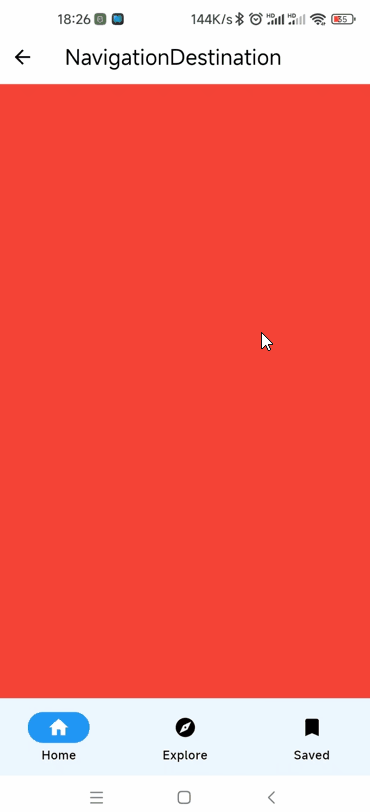
NavigationRail 和 NavigationRailDestination
用在侧边的导航栏。
该组件有以下几个属性:
Key? key:标识键Color? backgroundColor:背景色bool extended:NavigationRail是否应处于扩展状态。默认为falseWidget? leading:排在最前面的组件Widget? trailing:排在最后面的组件List<NavigationRailDestination> destinations:NavigationRailDestination对象组int? selectedIndex:当前选择的索引void Function(int)? onDestinationSelected:选择事件double? elevation:海拔高度,轨道的标高或 z 坐标double? groupAlignment:轨道内destinations组的垂直对齐方式。值在 -1.0 和 1.0 之间,0 中心对齐NavigationRailLabelType? labelType:为默认的、未扩展的NavigationRail定义标签的布局和行为TextStyle? unselectedLabelTextStyle:未选中标签的文本样式TextStyle? selectedLabelTextStyle:选中的标签的文本样式IconThemeData? unselectedIconTheme:未选中标签的图标主题IconThemeData? selectedIconTheme:选中的标签的图标主题double? minWidth:最小宽度double? minExtendedWidth:当extended为true时的最小宽度bool? useIndicator:是否使用指示器。默认为trueColor? indicatorColor:指示器的颜色
Row(
children: <Widget>[
NavigationRail(
backgroundColor: null,
extended: false,
leading: const CircleAvatar(
backgroundImage: AssetImage("assets/images/hmbb.png"),
),
trailing: const Icon(Icons.exit_to_app, color: Colors.blue),
selectedIndex: _selectedIndex,
onDestinationSelected: (int index) {
setState(() {
_selectedIndex = index;
});
},
elevation: 4,
groupAlignment: -.9,
labelType: NavigationRailLabelType.all,
destinations: const <NavigationRailDestination>[
NavigationRailDestination(
icon: Icon(Icons.favorite_border),
selectedIcon: Icon(Icons.favorite),
label: Text('First'),
),
NavigationRailDestination(
icon: Icon(Icons.bookmark_border),
selectedIcon: Icon(Icons.book),
label: Text('Second'),
),
NavigationRailDestination(
icon: Icon(Icons.star_border),
selectedIcon: Icon(Icons.star),
label: Text('Third'),
),
],
),
Expanded(
child: Center(
child: Text('selectedIndex: $_selectedIndex'),
),
)
],
),
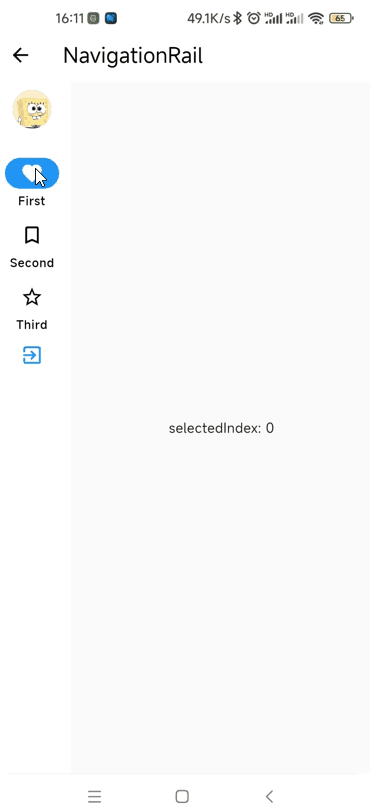
NavigationToolbar
创建一个以适合工具栏的方式布置其子项的小部件。相当于Row组件有3个子组件,中间的子组件使用了Expanded
该组件有以下几个属性:
Key? key:标识键Widget? leading:最前面的组件Widget? middle:中间的组件Widget? trailing:最后面的组件bool centerMiddle:middle组件是否居中。默认为truedouble middleSpacing:水平轴上middle组件周围的间距。默认为16.0
SafeArea(
child: Column(
children: [
Container(
width: double.infinity,
height: kTextTabBarHeight,
color: Colors.white,
child: NavigationToolbar(
leading: const BackButton(),
middle: Text(
"NavigationToolbar",
style: Theme.of(context).textTheme.titleLarge,
),
trailing: IconButton(
icon: const Icon(Icons.more_vert),
onPressed: () {},
),
centerMiddle: false,
middleSpacing: 16.0,
),
),
Expanded(
child: Center(
child: Text(
"使用NavigationToolbar完成的APPBar",
style: Theme.of(context).textTheme.bodyLarge,
),
),
),
],
),
)
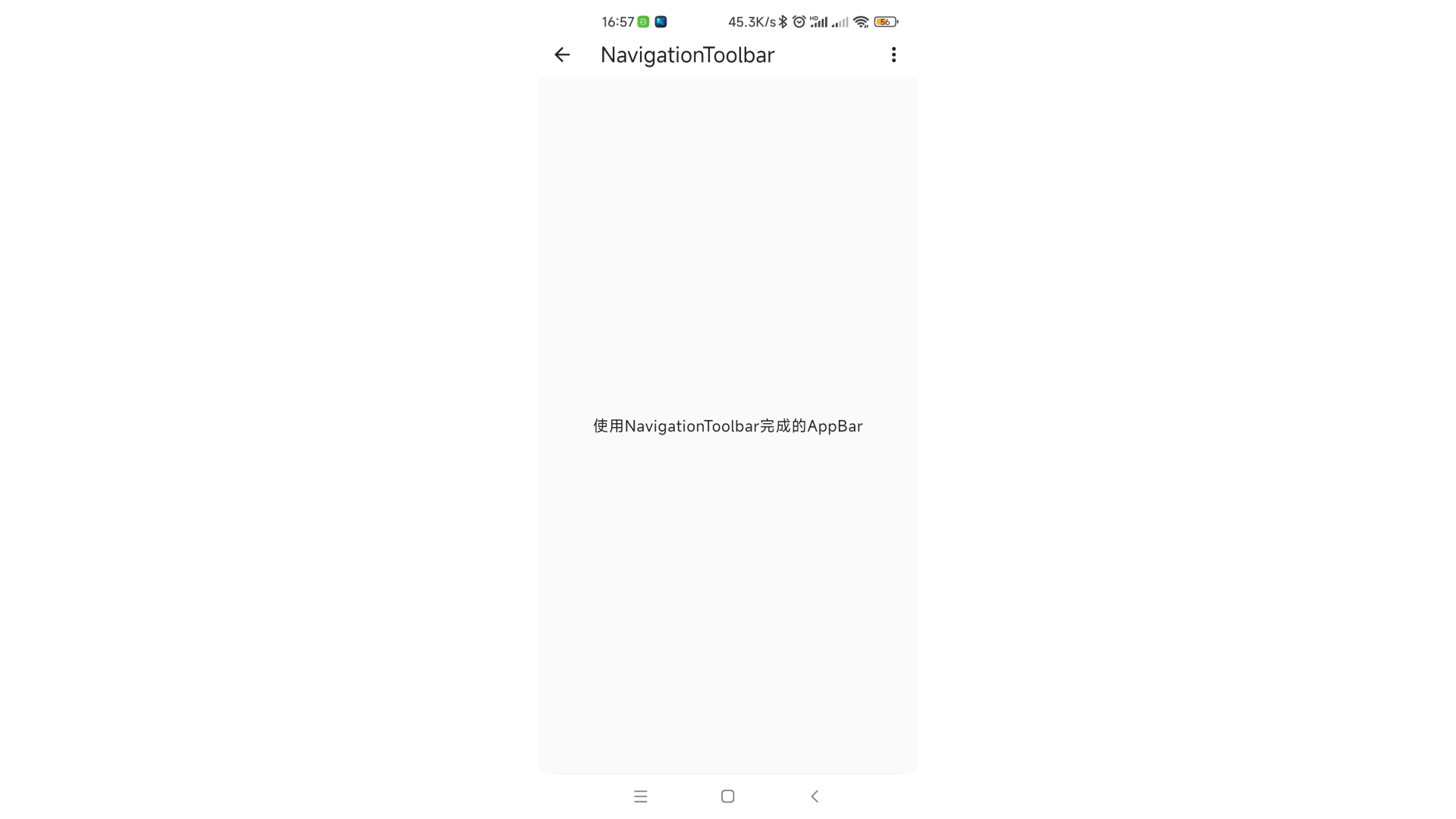



 浙公网安备 33010602011771号
浙公网安备 33010602011771号