终端复用神器tmux简明教程
使用GNU screen了很多年,猛然发现了一个比screen更好用的终端复用神器 -- tmux。本文将简明扼要地介绍这一神器。
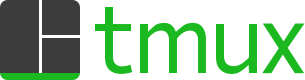
01 - 为什么要使用tmux?
和screen一样,tmux允许一个任务持续运行,因此可以根据需要断开连接(比如下班回家),而不中断正在运行的任务。
02 - 基本用法
02.1 安装tmux
- Fedora/CentOS
sudo dnf install tmux # Fedora sudo yum install tmux # CentOS
- Ubuntu
sudo apt install tmux
02.2 启动与退出
如果在终端上键入命令tmux,就会开启一个新的会话。如果退出这个会话,就可以回到正常的shell中。
$ tmux
或者
$ tmux new -s <session-name>
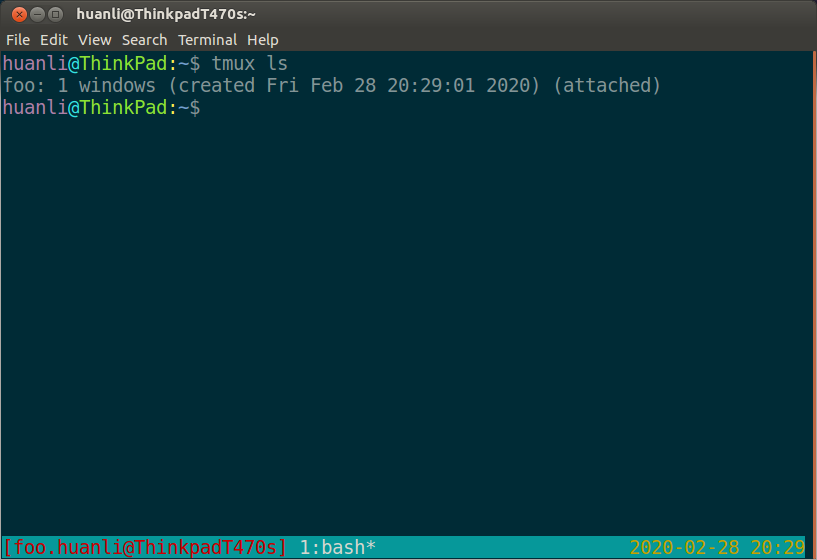
按下Ctrl+d或者显式输入exit命令,就可以退出tmux。
02.3 前缀键
和GNU screen一样,tmux支持很多快捷键,而所有的快捷键都要通过前缀键唤起。GNU screen默认的前缀键是Ctrl+a, 而tmux默认的前缀键是Ctrl+b,即先按下Ctrl+b,快捷键才会生效。
03 - 基本概念
一个tmux会话(session)支持多个窗口(window), 一个tmux窗口支持多个窗格(pane)。
Basically, tmux sessions have windows, and windows have panes.

- session/window/pane from TMUX(1)

03.1 Session(会话)
会话(session)的本质就是一个连接,对应一个socket文件。打个比方,你拿起手机给别人打电话,电话一拨通,你们之间就建立了一个会话,只要手机不挂断,会话就不停。
huanli@DELL380:~$ rm -rf /tmp/tmux-* && tmux new -s foo
[detached (from session foo)] huanli@DELL380:~$ file /tmp/tmux-1000/default /tmp/tmux-1000/default: socket
03.2 Window(窗口)
开启一个会话(session)后,默认就会产生一个窗口(window),也可以增加新的窗口,一个窗口占据了整个屏幕。
在下图中,开启了三个窗口,活动窗口是"1: window1*"
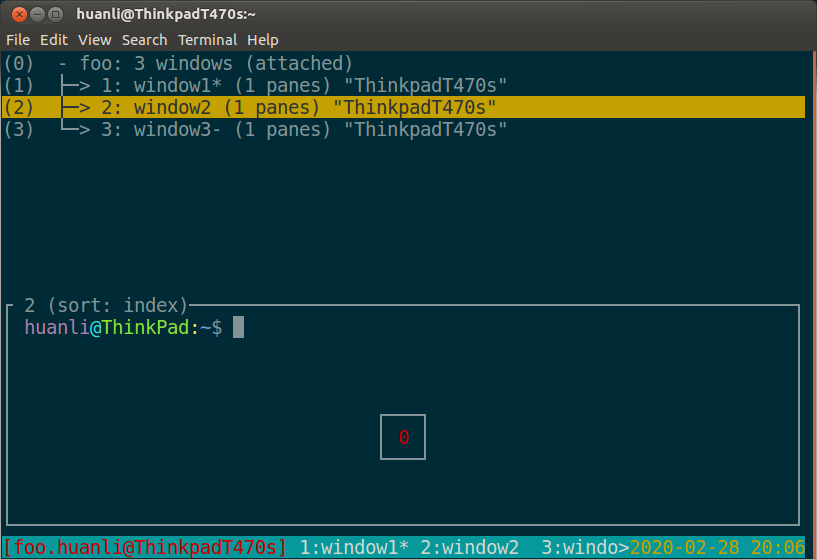
03.3 Pane(窗格)
tmux的窗口(window)可以根据需要开启多个窗格(pane),目前screen并不支持窗格,所以tmux更强大。
在下图中,窗口1中开启了三个窗格。
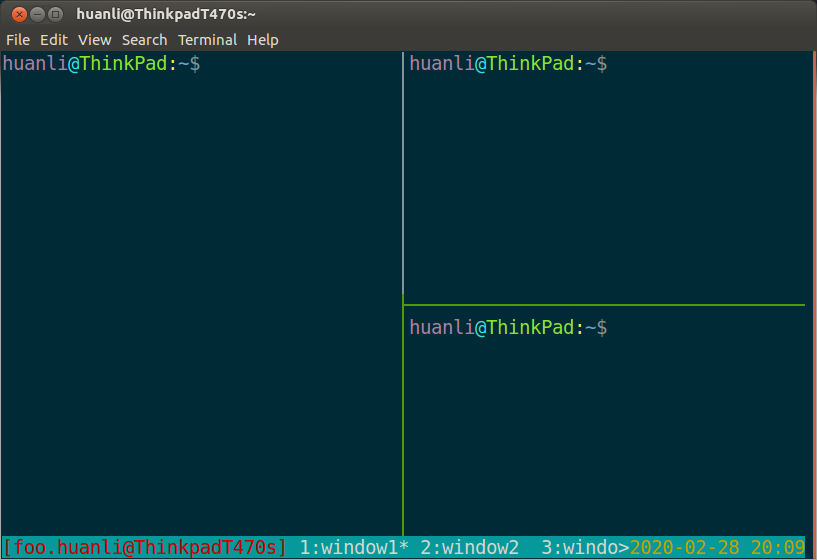
04 - 最简操作流程
- 新建一个会话: tmux new -s foo
- 在tmux窗口运行所需的程序
- 按快捷键Ctrl+b d将会话分离,回到shell
- 再次使用时,重新连接到会话:tmux attach-session -t foo
05 - 会话(session)管理
- 新建会话:tmux new -s <session name>
- 分离会话:tmux detach
- 查看会话:tmux ls
- 接入会话:tmux attach -t <session-name OR session-id>
- 切换会话:tmux switch -t <session-name OR session-id>
- 杀掉会话:tmux kill-session -t <session-name OR session-id>
- 重命名会话:tmux rename-session -t <old-session-name> <new-session-name>
06 - 窗口(window)管理
- 新建窗口:tmux new-window OR tmux new-window -n <window-name>
- 切换窗口:tmux select-window -t <window-id OR window-name>
- 重命名窗口:tmux rename-window <new-window-name>
07 - 窗格(pane)管理
- 划分窗格:tmux split-window
# 上下划分 :tmux split-window
# 左右划分 :tmux split-window -h
- 移动光标:tmux select-pane
# 光标切换到上方窗格: tmux select-pane -U # 光标切换到下方窗格: tmux select-pane -D # 光标切换到左边窗格: tmux select-pane -L # 光标切换到右边窗格: tmux select-pane -R
- 交换窗格:tmux swap-pane
# 当前窗格上移: tmux swap-pane -U
# 当前窗格下移: tmux swap-pane -D
08 - 快捷键 (来源戳这里)
These all play off of the Ctrl-b shortcut. Basics ? : get help Session management s : list sessions $ : rename the current session d : detach from the current session Windows c : create a new window , : rename the current window w : list windows % : split horizontally " : split vertically n : change to the next window p : change to the previous window 0 to 9 : select windows 0 through 9 Panes % : create a horizontal pane " : create a vertical pane h : move to the left pane. * j : move to the pane below * l : move to the right pane * k : move to the pane above * q : show pane numbers o : toggle between panes } : swap with next pane { : swap with previous pane ! : break the pane out of the window x : kill the current pane
09 - 定制$HOME/.tmux.conf
由于本人长期使用screen,习惯了快捷键前缀Ctrl+a,那么,可以将tmux的快捷键前缀Ctrl+b设置为Ctrl+a以实现使用习惯的平滑迁移。例如:
# Remap prefix from 'C-b' to 'C-a' unbind C-b set-option -g prefix C-a bind-key C-a send-prefix
将上述几行保存到你的~/.tmux.conf中,就可以将快捷键习惯从screen平滑迁移到tmux上了。更多定制,请参见这里。
参考资料:



 浙公网安备 33010602011771号
浙公网安备 33010602011771号