Sublime Text 插入头部注释插件【Verilog Gadget/File Header】
1、Verilog Gadget插件
1.1、安装
直接在 Install Package工具栏安装即可。
1.2、使用【只针对.v或者.sv文件】
在写Verilog中除了需要代码补齐外,还需要的一个功能是自动生成例化模板和自动生成可供仿真使用的TestBeach,对于输入输出信号多的模块而言尤为重要,而插Verilog Gadge恰好具有这个功能。
其他功能不在介绍,直接说插入头部注释功能,安装完成之后,在sublime text编辑代码界面右键可以弹出如下窗口:
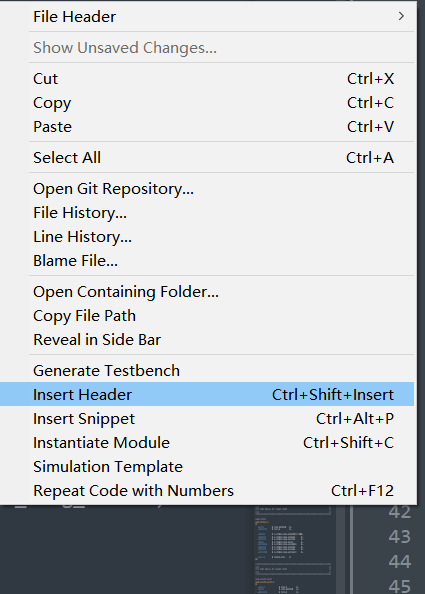
鼠标选中之后,直接左键即可!而如何编辑头部注释内容,见如下:[见verilog_header.v]
直接编辑verilog_header.v文件即可
// This is a simple example.
// You can make a your own header file and set its path to settings.
// (Preferences > Package Settings > Verilog Gadget > Settings - User)
//
// "header": "Packages/Verilog Gadget/template/verilog_header.v"
//
// -----------------------------------------------------------------------------
// Copyright (c) 2014-{YEAR} All rights reserved
// -----------------------------------------------------------------------------
例如本文编辑如下:[其他的可以自己多去参考!]
// -----------------------------------------------------------------------------
// Author:
// Create: {DATE} {TIME}
// Revise: {RDATE} {RTIME}
// File Name: verilog_header.v
// Module Name:
// Editor Desc: sublime text{SUBLIME_VERSION}, tab size ({TABS})
/* Description:
*/
/* Remark:
*/
// -----------------------------------------------------------------------------
1.3、参考
Sublime与Verilog【二】:几款提升搬砖效率的插件!
2、File Header插件
2.1、安装
直接在 Install Package工具栏安装即可。
2.2、使用
File Header是一款非常优秀的插件,支持很多语言插入头部注释【创建文件即自动插入\或者手动插入】
主要特性
- 不仅支持创建已经使用模板初始化好的文件,而且支持将header添加到已经存在的文件头部,并且支持批量添加;
- 几乎支持所有的编程语言,并且支持用户自定义语言;
- 能够自动的更新文件最后修改时间;【非常好】
- 能够自动的更新文件最后的修改者,这在协同开发中是一个很有用的功能;
- 将一个模板文件分为header和body两部分。允许用户自定义自己的模板文件。
点击Preferences,选择Browse Packages,找到FileHeader文件夹——template文件夹——header文件夹——修改里面的.tmpl后缀文件
以修改c.tmpl文件为例:
/*
* @Author: {{author}}
* @Date: {{create_time}}
* @Last Modified by: {{last_modified_by}}
* @Last Modified time: {{last_modified_time}}
*/
给出自己的模板:
// -----------------------------------------------------------------------------
// Author:
// Create: {{create_time}}
// Revise: {{last_modified_time}}
// File Name: {{file_name}}
// Module Name:
/* Description:
*/
/* Remark:
*/
// -----------------------------------------------------------------------------
一定要双括号修改,可以修改的内容见File Headers的settings-default:
"Default": {
/*
Builtin Variables
=================
- create_time
The file created time. It will be automatically set when you create
a new file if you use it.
Can't be set custom.
- author
The file creator.
FileHeader will set it automatically. If it's in
a git repository and the `user.name` has been set, `autor`
will set to `user.name`, otherwise it will be set to current
system user.
Can be set custom.
- last_modified_by
The file last modified by who? It is specially useful when
cooperation programming.
FileHeader will set it automatically. If it's in
a git repository and the `user.name` has been set, `autor`
will set to `user.name`, otherwise it will be set to current
system logined user.
Can be set custom.
- last_modified_time
The file last modified time.
FileHeader will set it automatically when you save the file.
Can't be set custom.
- file_path
The absolute path of the current file.
FileHeader will update it automatically when you change it.
Can't be set custom.
- file_name
The name of current file with extension.
FileHeader will update it automatically when you change it.
Can't be set custom.
- file_name_without_extension
The name of current file without extension.
FileHeader will update it automatically when you change it.
Can't be set custom.
- project_name
The project name.
Note: `project_name` only works in ST3.
Can't be set custom.
*/
也可以自己在settings-default中添加内容:
{
"Default":{
"email":"xxxx@qq.com",
"last_modified_by":"张三",
"author":"张三"
}
}
具体使用如下:可以代码编辑区鼠标右键选择,也可以选中文件之后右键选择!
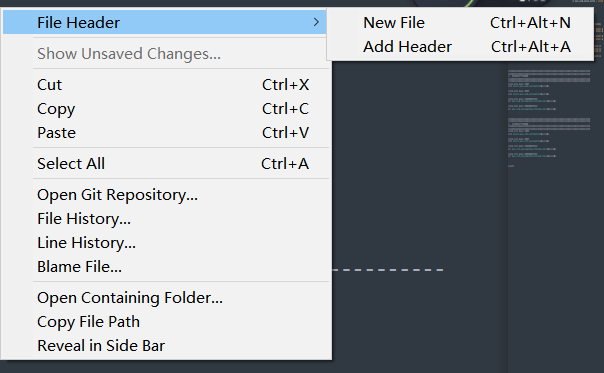
2.3、扩展其他语言或者头文件
当在新建 .h / .hpp 文件时,发现并没有生成对应的头部注释信息,那么要怎么办呢?
其实只需要简单的修改一下它的 Python 代码就可以完成这个需求了。
步骤:Preferences -> Browse Packages... -> FileHeader -> FileHeader.py
文件编辑器打开 FileHeader.py 后,找到 FILE_SUFFIX_MAPPING 的映射信息,顾名思义,就是它定义的文件后缀名映射到不同语法的信息。所以,我们如果想要 .h / .hpp 变得像 .c / .cpp 一样;同样道理,可以把.v/.sv文件的头部注释与.c文件一致即可【同一映射】。
可以添加这样两行:
... # 省略
"bat": "Batch File",
"cmd": "Batch File",
"c": "C",
"h": "C", # 添加这一行
"v": "C", # 添加这一行
"sv": "C", # 添加这一行
"cs": "C#",
"cpp": "C++",
"hpp": "C++", # 还有这一行
"clj": "Clojure",
"css": "CSS",
"D": "D",
... # 省略
直接修改sublime Text\Packages\FileHeaderFileHeader.py文件,添加例如:
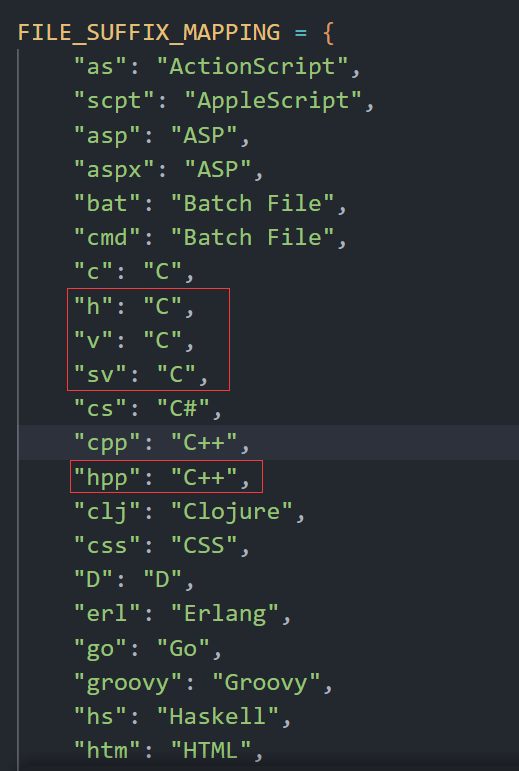


 浙公网安备 33010602011771号
浙公网安备 33010602011771号