day7_vite
day7_vite
1安装node.js
node是js独立的运行工具 很多js生态的工具 都需要node支持 相当于jre
npm 包管理工具 有远程仓库, 敲命令,可以把指定js库,下载到本地仓库.

直接下一步到结束
安装完后 测试命令

2包管理工具
npm 远程仓库在国外 0界面
pnpm

安装完成

3安装vite
安装和创建一体命令
pnpm create vite 安装+创建 如果安装过 创建项目

使用命令
cd vite-demo
pnpm install
pnpm run dev

项目运行
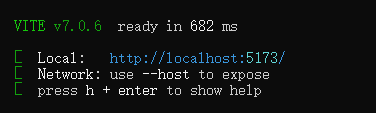
看到这个界面

安装完成
了解打包
打包命令

pnpm run build
打包后的文件

可以放在任意服务器运行 单纯的html css javascript
4vite项目目录结构
单页面应用 只有一个html文件 xxx.vue 替换之前的hmtl文件
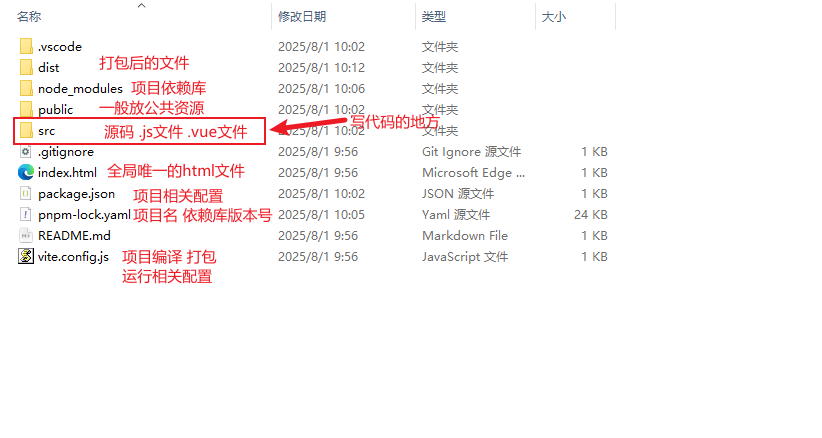
src目录
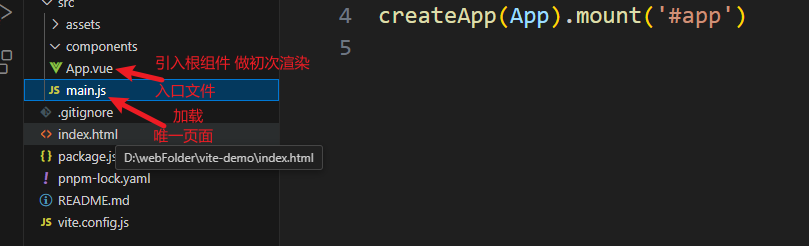
之后写代码 写vue文件
5与开发工具的配置
配置自定义vue文件模板
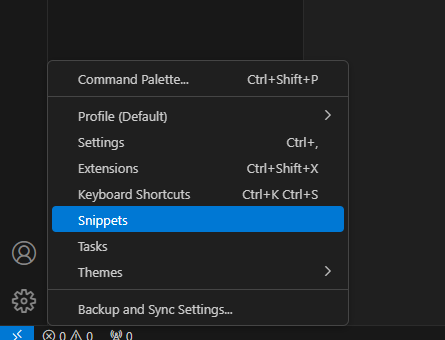
找到vue.json
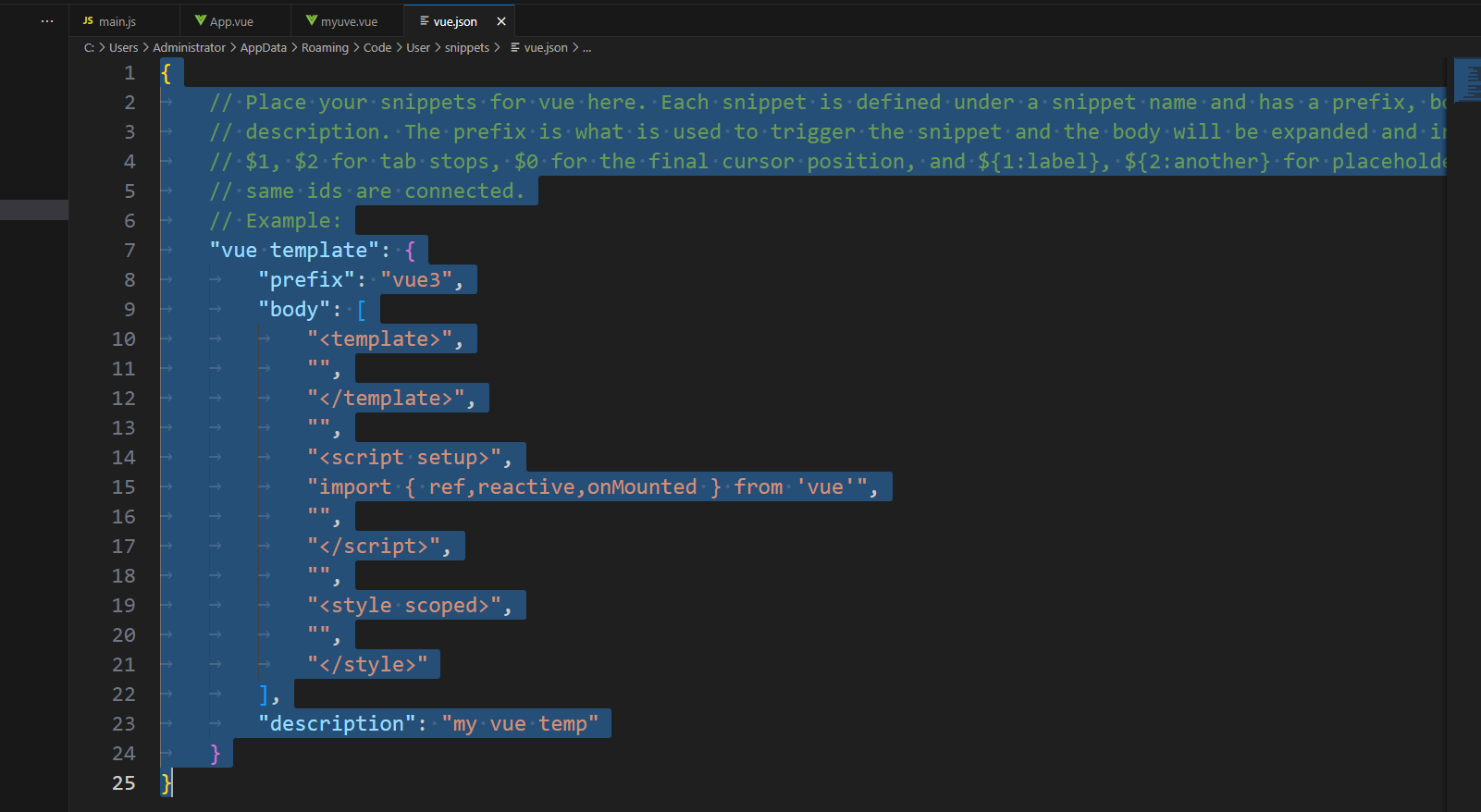
{
// Place your snippets for vue here. Each snippet is defined under a snippet name and has a prefix, body and
// description. The prefix is what is used to trigger the snippet and the body will be expanded and inserted. Possible variables are:
// $1, $2 for tab stops, $0 for the final cursor position, and ${1:label}, ${2:another} for placeholders. Placeholders with the
// same ids are connected.
// Example:
"vue template": {
"prefix": "vue3",
"body": [
"<template>",
"",
"</template>",
"",
"<script setup>",
"import { ref,reactive,onMounted } from 'vue'",
"",
"</script>",
"",
"<style scoped>",
"",
"</style>"
],
"description": "my vue temp"
}
}
运行服务器
可以通过vscode自带的终端 敲命令启动服务器

命令行 可以直接使用
powershell需要设置脚本权限 Set-ExecutionPolicy Bypass 之后再使用
启动的效果

注意:
终端可以开启的多个 vite服务器时 如果端口被占用 自动后移端口 默认5173
如果端口号不是5173 检查是否开启了多个
复制内容的操作:
ctrl+c 终止当前进程
复制 鼠标拖中内容 点右键
再点右键 粘贴
vite打包运行配置
import { fileURLToPath, URL } from 'node:url'
import { defineConfig } from 'vite'
import vue from '@vitejs/plugin-vue'
// https://vitejs.dev/config/
export default defineConfig({
plugins: [vue()],
//配置根路径,这个不配置会导致部署之后访问不到
base: './',
// 构建
build: {
outDir: 'dist', //指定打包输出路径
assetsDir: 'assets', //指定静态资源存放路径
cssCodeSplit: true, //css代码拆分,禁用则所有样式保存在一个css里面
sourcemap: false, //是否构建source map 文件
// 生产环境取消 console
minify: 'terser',
terserOptions: {
compress: {
drop_console: true,
drop_debugger: true
}
},
//会打包出 css js 等文件夹 目录显得清晰
rollupOptions: {
output: {
chunkFileNames: 'js/[name]-[hash].js',
entryFileNames: 'js/[name]-[hash].js',
assetFileNames: '[ext]/[name]-[hash].[ext]'
}
}
},
resolve: {
alias: {
//别名,给./src目录,起个别名@,在文件中就可以使用@替换src了
'@': fileURLToPath(new URL('./src', import.meta.url))
}
},
// 本地服务
server: {
host: "0.0.0.0", // 可以通过ip访问前端服务
port: 5173, // 端口号
open: true, // 是否自动在浏览器打开
https: false, // 是否开启 https
cors: true, // 允许跨域
}
})

6配置路由插件
通过url显示不同的vue文件 模拟多页面切换效果
1安装
pnpm add vue-router@4
要在当前项目目录安装
2配置
单独建立配置文件

内容
//作为路由的配置⽂件
import { createRouter, createWebHistory } from 'vue-router'
const router = createRouter({
history: createWebHistory(import.meta.env.BASE_URL),
routes: [
// 动态引入
{
path: '/myvue',
component: () => import('../components/myuve.vue')
},
]
})
export default router
main.js中启用插件
import { createApp } from 'vue'
import App from './App.vue'
//默认找目录下的index.js
import router from './router'
const myVue = createApp(App)
//启用router插件
myVue.use(router)
myVue.mount('#app')
改App.vue 作为根组件 让别的组件替换到这里显示
<template>
<!-- 指定路由 路径切换是在哪里显示 -->
<router-view></router-view>
</template>
<script setup>
</script>
<style scoped>
</style>
可以通过路径 显示不同的组件
3配置项目入口
//作为路由的配置⽂件
import { createRouter, createWebHistory } from 'vue-router'
const router = createRouter({
history: createWebHistory(import.meta.env.BASE_URL),
routes: [
// 动态引入
{
path: '/home',
component: () => import('../components/home.vue')
},
//配置项目入口
{
path:'/',
redirect:'/home'
}
]
})
export default router
4通过路由做页面跳转
<template>
home页面
<!-- <a href="/userInfo">去用户界面</a> -->
<button @click="changePage" >跳转页面</button>
</template>
<script setup>
import { ref,reactive,onMounted } from 'vue'
import router from '@/router'
console.log("home页面");
const changePage = ()=>{
console.log("我要跳转");
router.push('/userInfo');
}
</script>
<style scoped>
</style>




 浙公网安备 33010602011771号
浙公网安备 33010602011771号