慢牛系列四:好玩的React Native
在上次随笔(系列三)中,我试着用RN实现了一个Demo,感觉很不错,当时遇到的问题这篇文章里基本都解决了,比如导航动画问题,这篇文章里主要介绍RN的动画,学会动画以后,各种小创意都可以实现了^^
下面是我自己做的效果:
1、列表项滑动显示操作按钮
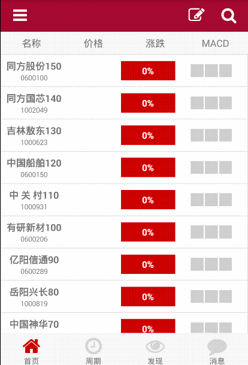
2、列表行滑出
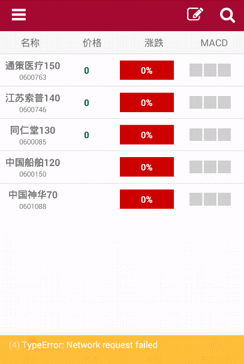
3、K线页面
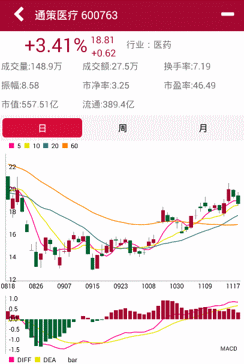
4、转场动画
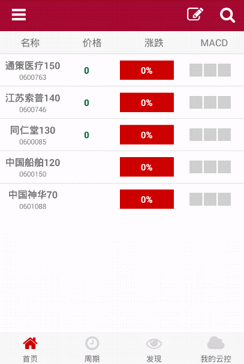
一、React Native动画
RN的动画实现类似Jquery和CSS3的动画实现,设定某一属性的输入和输出值,后台实现相关的动画计算,简化了动画的开发,下面是一段代码,可以直观感受下
class Playground extends React.Component { constructor(props: any) { super(props); this.state = { bounceValue: new Animated.Value(0), //设定初始值 }; } render(): ReactElement { return ( <Animated.Image // Base: Image, Text, View,这三个标签可以实现动画,必须是Animate.开头,普通的Image不能实现动画。 source={{uri: 'http://i.imgur.com/XMKOH81.jpg'}} style={{ flex: 1, transform: [ // `transform` 类似CSS3 {scale: this.state.bounceValue}, // 设置 `bounceValue` 给 `scale`,注意,这里要使用上面再state里创建的对象,不能重新实例一个对象赋值。 ] }} /> ); } //UI渲染结束后执行该方法 componentDidMount() { this.state.bounceValue.setValue(1.5); // 设定初始大小,使用的依旧是在state中创建的对象。 Animated.spring( // Base: spring, decay, timing,这个三个方法是三种动画,spring是类似弹簧的动画 this.state.bounceValue, // Animate `bounceValue`初始输入值 { toValue: 0.8, // Animate to smaller size,动画目标值 friction: 1, // Bouncier spring,这个值类似设置弹簧的弹性。 } ).start(); // Start the animation,开始动画,start的参数是一个动画结束的callback。 } }
RN动画的主要类库是Animated库,Animated库包括Value和ValueXY两个类型,Value是单值的动画,比较简单,就是某个属性值的改变,ValueXY是向量的动画,就是两个值的改变,参数X,Y是元素的坐标,根据XY的变化计算运动方向。目前支持动画的元素View, Text, and Image,用户可以自己创建动画元素,通过Animated.createAnimatedComponent来创建。
目前主要有三种动画实现:spring, decay, timing,
spring: 类似弹簧的实现,动画结束时会有个渐弱的摆动,上面的第一个和第二个动画就是用spring实现。friction: 数值越小,弹的越厉害,默认是7。tension: 动画的速度,默认是40。
decay: 动画的速度逐渐变慢,最后停止,类似上面的转场动画。velocity: 初始速度。deceleration: 减速度,默认是 0.997.
timing:线性动画,在设定时间内移动到终点,中间的动画可以设置,类似CSS3的animation-timing-functionduration: 动画持续时间 500.easing:类似css3的animation-timing-function,具体的实现在Easing模块里,是贝塞尔曲线(Bézier curve)的一个实现,这样使用 Easing.bezier(0.42, 0, 1, 1),参数设置参考这个网址:http://cubic-bezier.com/,默认的实现Easing.in和Easing.out和Easing.inOut。delay: 动画延迟开始时间。
组合动画:
如果需要同时执行多个动画,或者按顺序执行动画,就需要将动画组合执行,RN提供了parallel, sequence, stagger, delay, 这个四个方法组合动画,这些方法的参数都是一个动画的数组,使用起来很简单,parallel是并行执行, sequence是顺序执行, stagger是每个动画延迟一段时间执行, delay是延时,下面是代码示例:
Animated.sequence([ // spring to start and twirl after decay finishes Animated.decay(position, { // coast to a stop velocity: {x: gestureState.vx, y: gestureState.vy}, // velocity from gesture release deceleration: 0.997, }), Animated.parallel([ // after decay, in parallel: Animated.spring(position, { toValue: {x: 0, y: 0} // return to start }), Animated.timing(twirl, { // and twirl toValue: 360, }), ]), ]).start(); // start the sequence group
关于RN动画更多内容参考:http://facebook.github.io/react-native/docs/animations.html#content
二、动画demo
我做了一个动画的demo,这里只是改变了元素的left属性,大家体验下:


/* @flow */ 'use strict'; var React = require('react-native'); var Easing = require('Easing'); var { TouchableWithoutFeedback, StyleSheet, View, Image, Text, Animated, Dimensions, InteractionManager } = React; var SCREEN_WIDTH = Dimensions.get('window').width; var Component = React.createClass({ getInitialState: function() { return { first:new Animated.Value(0), second:new Animated.Value(0), three:new Animated.Value(0) }; }, reset:function (argument) { this.state.first.setValue(0); this.state.second.setValue(0); this.state.three.setValue(0); }, getAnimations:function (argument) { return[ Animated.spring( // Base: spring, decay, timing this.state.first, // Animate `bounceValue` { toValue: SCREEN_WIDTH-50, // Animate to smaller size friction: 7, tension:40 // Bouncier spring } ), Animated.decay( // Base: spring, decay, timing this.state.second, // Animate `bounceValue` { //toValue: SCREEN_WIDTH-50, // Animate to smaller size velocity: 1, deceleration:0.997 // Bouncier spring } ), Animated.timing( // Base: spring, decay, timing this.state.three, // Animate `bounceValue` { toValue: SCREEN_WIDTH-50, // Animate to smaller size easing: Easing.inOut(Easing.ease), delay:0 // Bouncier spring } ) ]; }, onStagger:function (argument) { this.reset(); Animated.stagger(150,this.getAnimations()).start(); }, onParallel:function (argument) { this.reset(); Animated.parallel(this.getAnimations()).start(); }, onSequence:function (argument) { this.reset(); Animated.sequence(this.getAnimations()).start(); }, onAll:function (argument) { var me=this; this.reset(); Animated.sequence([ Animated.stagger(50,me.getAnimations()), Animated.sequence([ Animated.spring( // Base: spring, decay, timing this.state.first, // Animate `bounceValue` { toValue: 0, // Animate to smaller size friction: 7, tension:40 // Bouncier spring } ), Animated.decay( // Base: spring, decay, timing this.state.second, // Animate `bounceValue` { //toValue: SCREEN_WIDTH-50, // Animate to smaller size velocity: -1, deceleration:0.997 // Bouncier spring } ), Animated.timing( // Base: spring, decay, timing this.state.three, // Animate `bounceValue` { toValue: 0, // Animate to smaller size easing: Easing.bezier(.13,.93,.79,.07), delay:0 // Bouncier spring } ) ]), Animated.parallel(me.getAnimations()) ]).start(); }, render: function() { return ( <View style={styles.container}> <View style={{flex:1}}> <Animated.View style={[styles.view,{top:50,left:this.state.first}]}><Text>spring</Text></Animated.View> <Animated.View style={[styles.view,{top:150,left:this.state.second}]}><Text>decay</Text></Animated.View> <Animated.View style={[styles.view,{top:250,left:this.state.three}]}><Text>timing</Text></Animated.View> </View> <View style={{flexDirection:'row',height:80,justifyContent :'center',alignItems: 'center'}}> <TouchableWithoutFeedback onPress={this.onStagger}> <View style={styles.btn}><Text>stagger</Text></View> </TouchableWithoutFeedback> <TouchableWithoutFeedback onPress={this.onParallel}> <View style={styles.btn}><Text>parallel</Text></View> </TouchableWithoutFeedback> <TouchableWithoutFeedback onPress={this.onSequence}> <View style={styles.btn}><Text>sequence</Text></View> </TouchableWithoutFeedback> <TouchableWithoutFeedback onPress={this.onAll}> <View style={styles.btn}><Text>组合</Text></View> </TouchableWithoutFeedback> </View> </View> ); } }); var styles = StyleSheet.create({ container:{ flex:1 }, view:{ position:'absolute', backgroundColor:'red', width:50, height:50, justifyContent :'center', alignItems: 'center', }, btn:{ width:100, height:50, backgroundColor:'red', justifyContent :'center', alignItems: 'center', margin:5 } }); module.exports = Component;
三、性能优化
主要是在执行动画时,避免执行其他工作量比较大的代码,比如,最好不要一边渲染,一边执行动画,而是先执行动画,等动画执行结束后在渲染,可以setTimeout来延时执行渲染,最好是用官方推荐的做法,利用InteractionManager,下面是代码示例:
componentDidMount() { InteractionManager.runAfterInteractions(() => { this.setState({renderPlaceholderOnly: false}); }); }
InteractionManager.runAfterInteractions是在动画或者操作结束后执行,还有其他两种方法:
- requestAnimationFrame(): H5的标准,RN实现了它,下一帧渲染时执行,更好的利用浏览器的刷新频率,避免丢帧。
- setImmediate/setTimeout(): 定时执行,有可能影响动画的流畅度。
另外,这个项目里用了MPAndroidChart组件,我对MPAndroidChart做了桥接,有想用的用户可以试试这个项目:
https://github.com/hongyin163/react-native-chart-android
如果有想体验React Native的用户,可以下载慢牛APP的APK体验:
关注慢牛的公众号:发送react,返回apk下载链接,apk大小8M,最好连接WiFi下载。

最后,欢迎园友提出好的想法,评论留名!谢谢!





 浙公网安备 33010602011771号
浙公网安备 33010602011771号