全网最全的nginx服务器部署-命令行
选用的服务器
我选用的阿文云服务器,地址是香港,优点是价格十分便宜
ssh登录服务器
我用的是ubuntu的里面的ssh去登录,用的虚拟机
ssh -l root [你的服务器地址]
ssh -l root 38.55.232.150
命令的配置
安装依赖
yum install -y gcc-c++ pcre pcre-devel zlib zlib-devel openssl openssl-devel
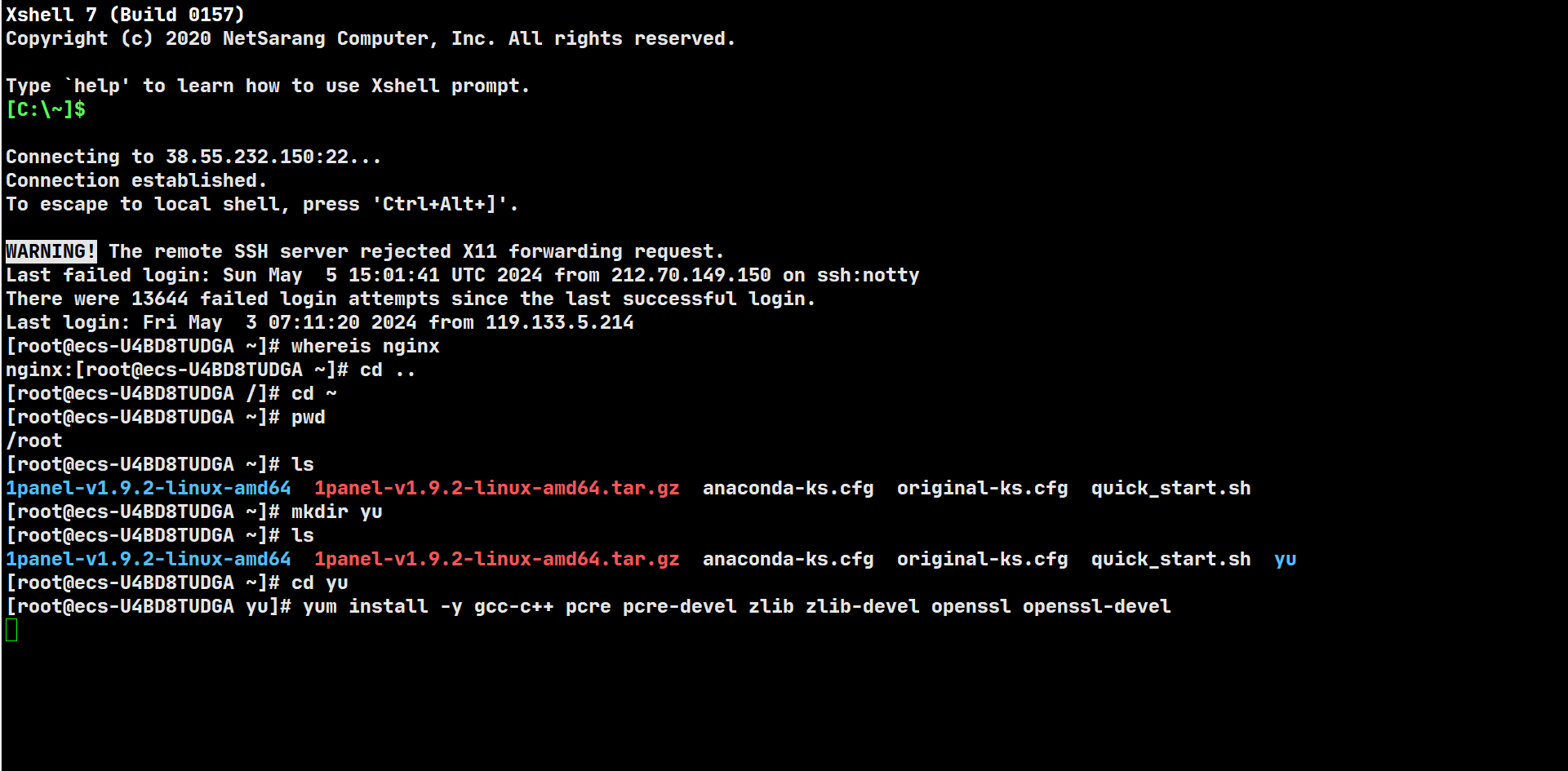
wget https://nginx.org/download/nginx-1.24.0.tar.gz
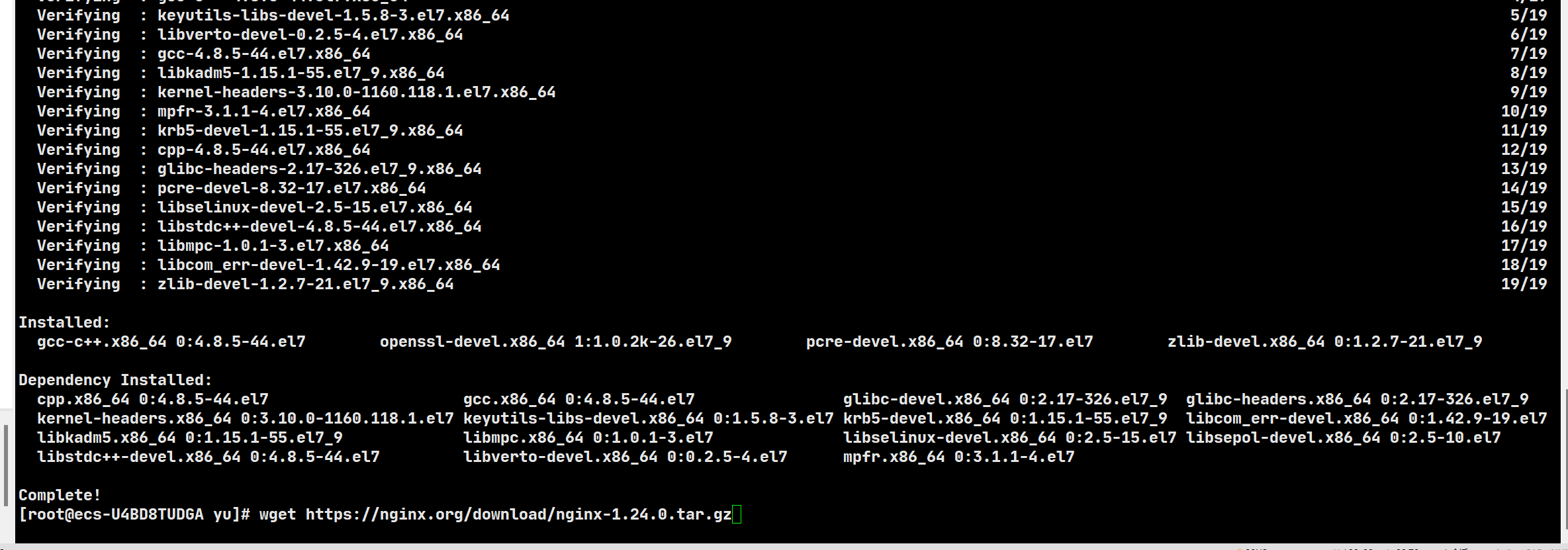


解压Nginx
解压下载的Nginx源代码包:
tar -zxvf nginx-1.24.0.tar.gz
编译和安装
进入解压后的Nginx目录并进行编译和安装:
切换到 Nginx 解压目录
cd nginx-1.24.0
编译前的配置和依赖检查
./configure
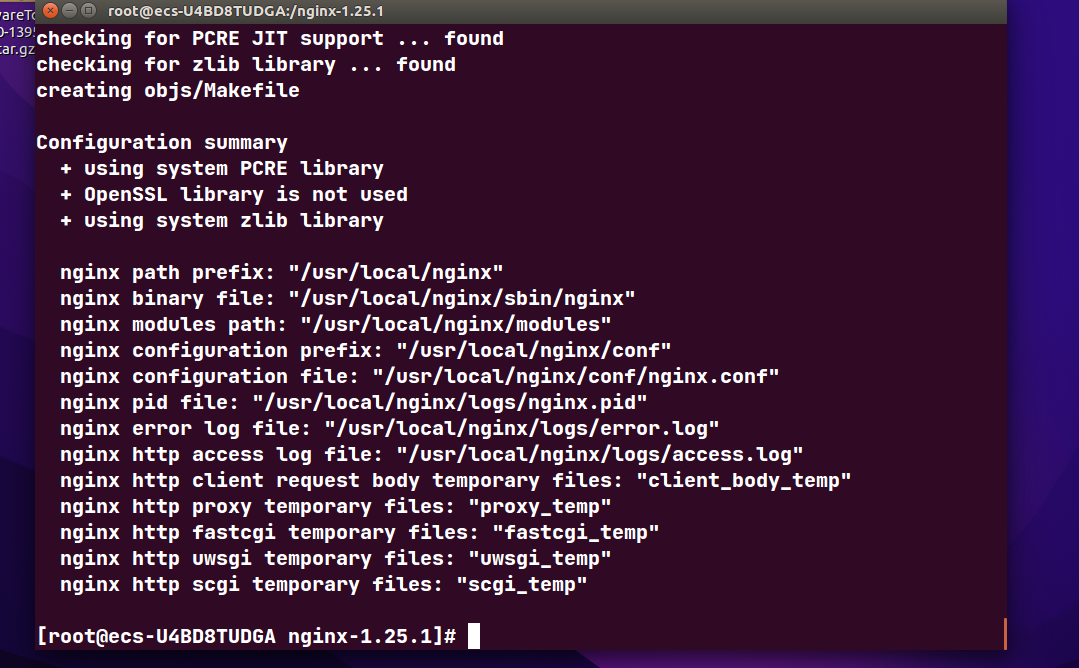
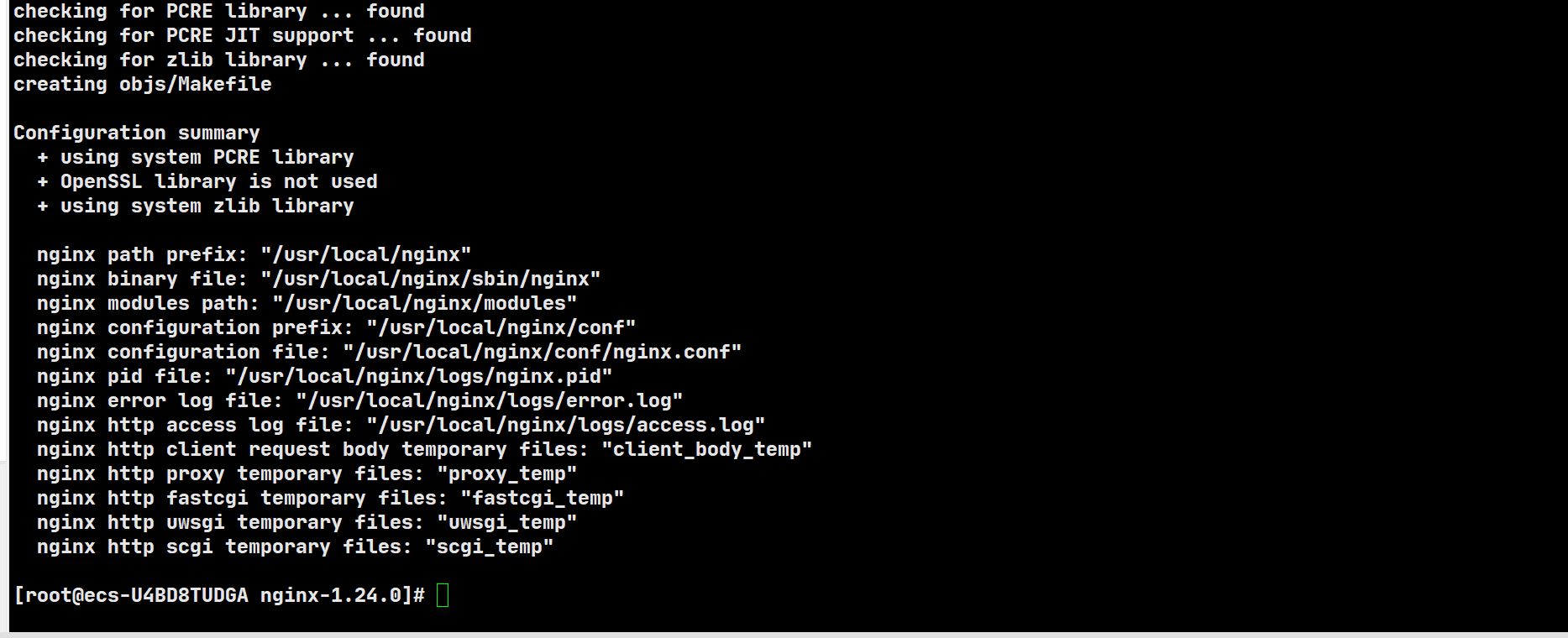
make & make install
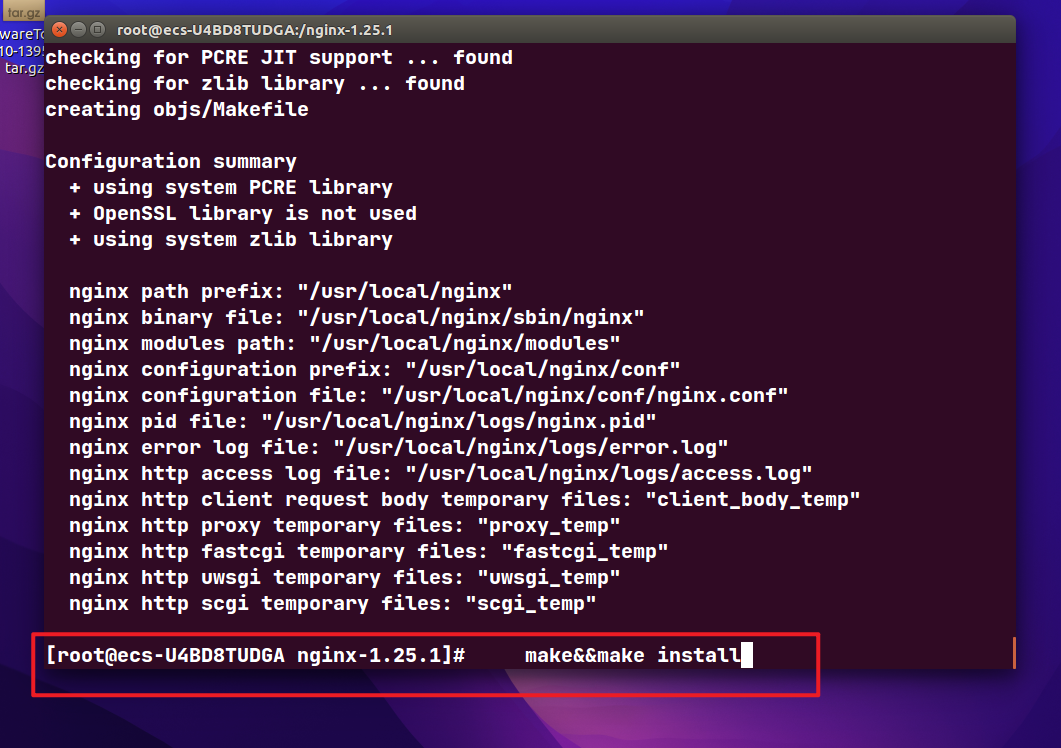
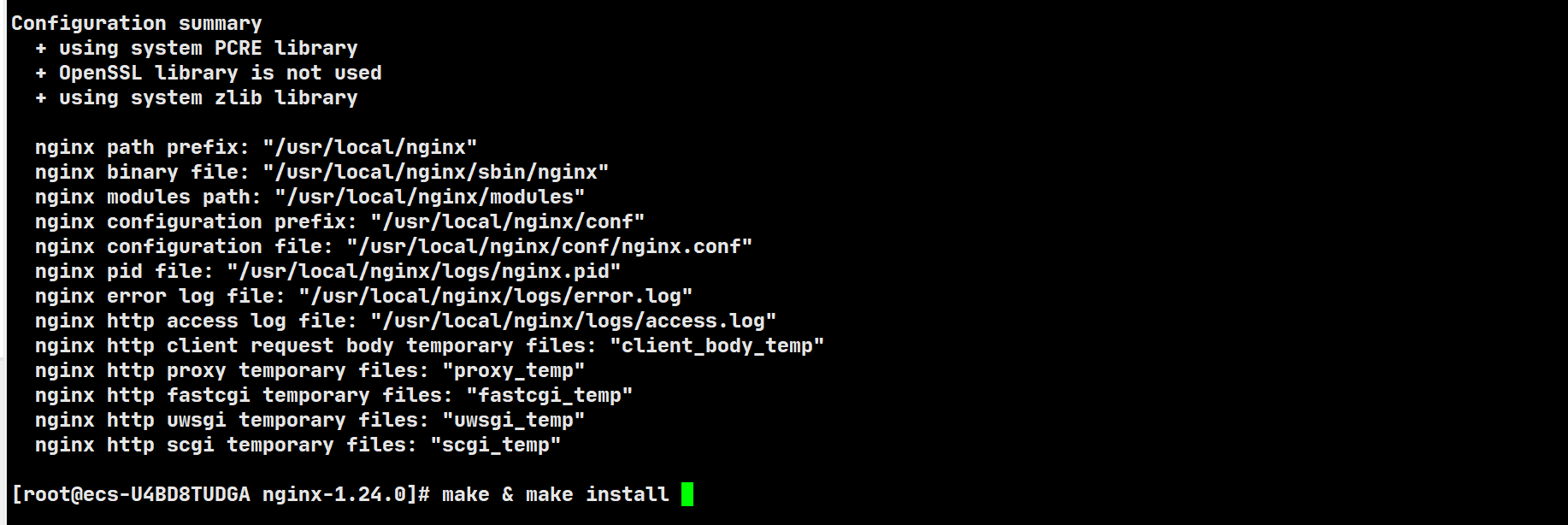
successful
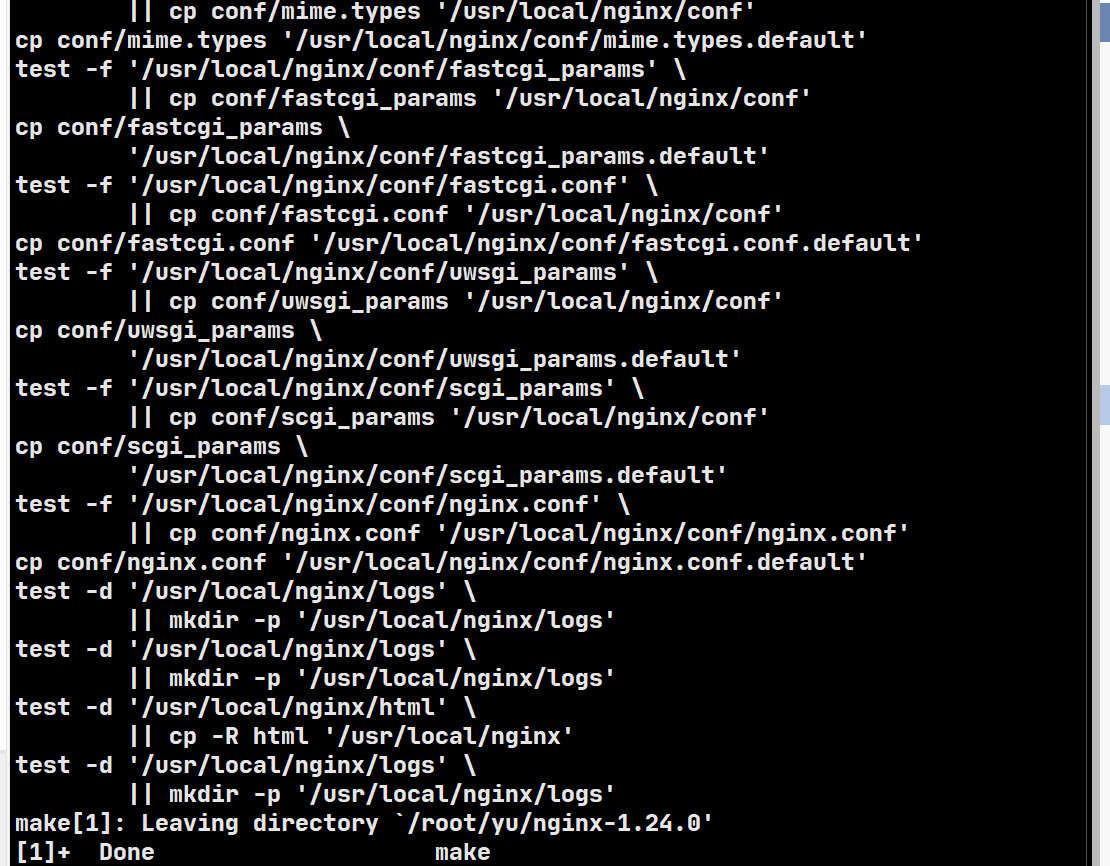
防火墙设置
如果系统本身开启防火墙,就会导致本身-->Nginx启动成功,但浏览器却不能访问的解决办法。
Nginx启动成功,但浏览器却不能访问的解决办法。_nginx启动后访问不了web-CSDN博客
如果您的系统启用了防火墙,需要关闭防火墙
安装防火墙
yum install firewalld
# 查看防火墙状态
systemctl status firewalld
# 关闭防火墙
systemctl stop firewalld
# 开机禁用防火墙
systemctl disable firewalld
开启防火墙就访问不到网页看
关闭防火墙
systemctl stop firewalld
启动Nginx
在这里启动可能会遇到端口被占用或者其他的问题,请跳到下面的问题解决
进入Nginx的安装目录:
cd /usr/local/nginx/sbin
然后,启动Nginx服务器:
./nginx
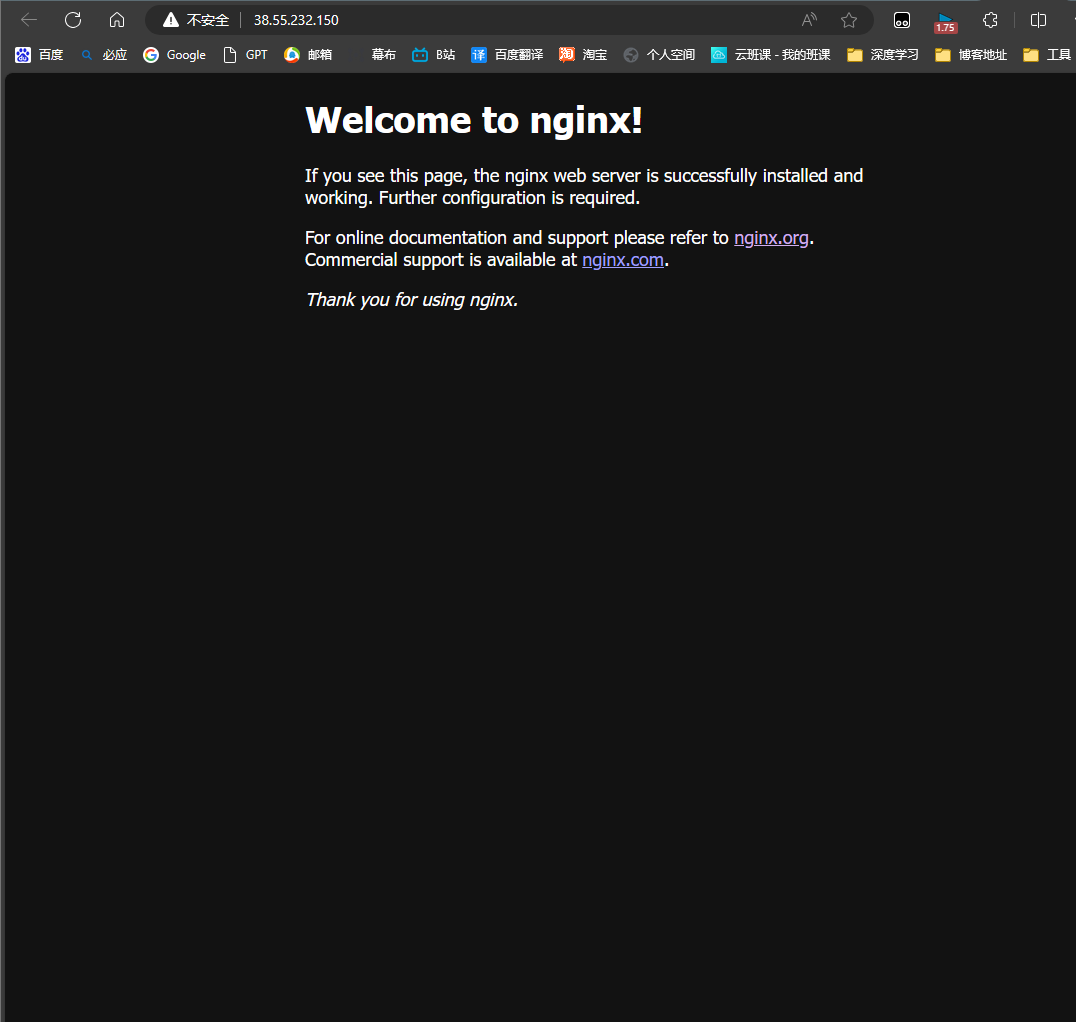
yum install psmisc
fuser -k 80/tcp
cd /usr/local/nginx/sbin
./nginx
遇到的问题
遇到端口被占用问题修改端口
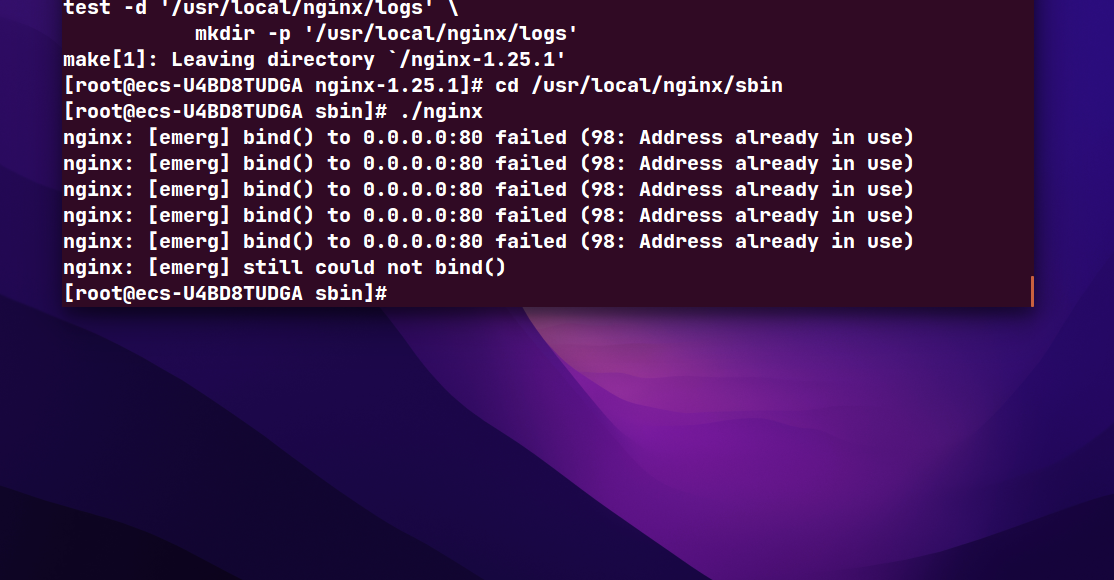
nginx安装的时候有一个坑,需要注意,那就是默认端口号配置的是80.大家知道 iis里面的服务默认也是80.如果是在windows服务里面安装的话,之前已经有iis。那么你就会报错。报端口号被占用。
[emerg] 180160#240848: bind() to 0.0.0.0:80 failed (10013: An attempt was made to access a socket in a way forbidden by its access permissions)
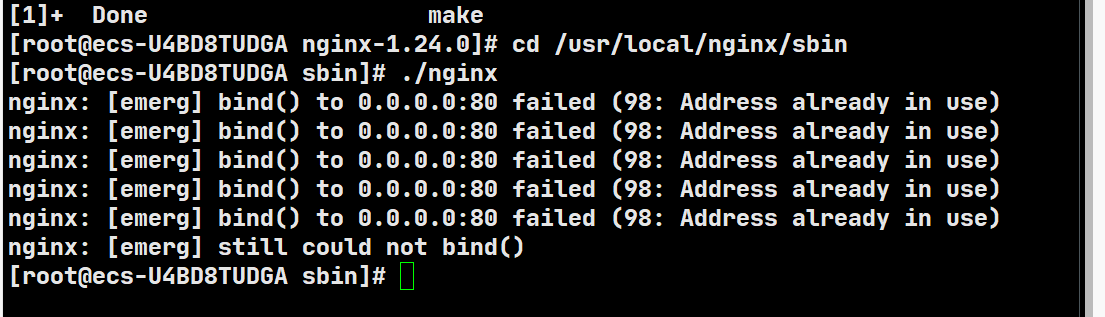
cd /usr/local/nginx/conf/

vi nginx.conf
为了避免的端口被占用--》修改端口
#user nobody;
worker_processes 1;
#error_log logs/error.log;
#error_log logs/error.log notice;
#error_log logs/error.log info;
#pid logs/nginx.pid;
events {
worker_connections 1024;
}
http {
include mime.types;
default_type application/octet-stream;
#log_format main '$remote_addr - $remote_user [$time_local] "$request" '
# '$status $body_bytes_sent "$http_referer" '
# '"$http_user_agent" "$http_x_forwarded_for"';
#access_log logs/access.log main;
sendfile on;
#tcp_nopush on;
#keepalive_timeout 0;
keepalive_timeout 65;
#gzip on;
server {
listen 80; #!!!!!!!!
server_name localhost;
#charset koi8-r;
#access_log logs/host.access.log main;
location / {
root html;
index index.html index.htm;
try_files $uri $uri/ /index.html;
}
location /other/ {
root html;
index index.html index.htm;
try_files $uri $uri/ /index.html;
}
location /template {
rewrite ^.+template/?(.*)$ /$1 break;
proxy_pass http://192.168.245.203:10001;
proxy_redirect off;
proxy_set_header Host $host;
proxy_set_header X-Real-IP $remote_addr;
proxy_set_header X-Forwarded-For $proxy_add_x_forwarded_for;
}
#error_page 404 /404.html;
# redirect server error pages to the static page /50x.html
#
error_page 500 502 503 504 /50x.html;
location = /50x.html {
root html;
}
# proxy the PHP scripts to Apache listening on 127.0.0.1:80
#
#location ~ \.php$ {
# proxy_pass http://127.0.0.1;
#}
# pass the PHP scripts to FastCGI server listening on 127.0.0.1:9000
#
#location
nginx -s reload
listen 80; #!!!!!!!!
修改成81端口就
listen 83; #!!!!!!!!
然后重新启动nginx,让其配置生效
./nginx -s reload

flieZilla
打开flieZilla 连接你的服务器,然后把文件拉过去就可以了





 浙公网安备 33010602011771号
浙公网安备 33010602011771号