ios开发之--UICollectionView的使用
最近项目中需要实现一种布局,需要用到UICollectionView,特在此整理记录下!
贴上最终实现的效果图:
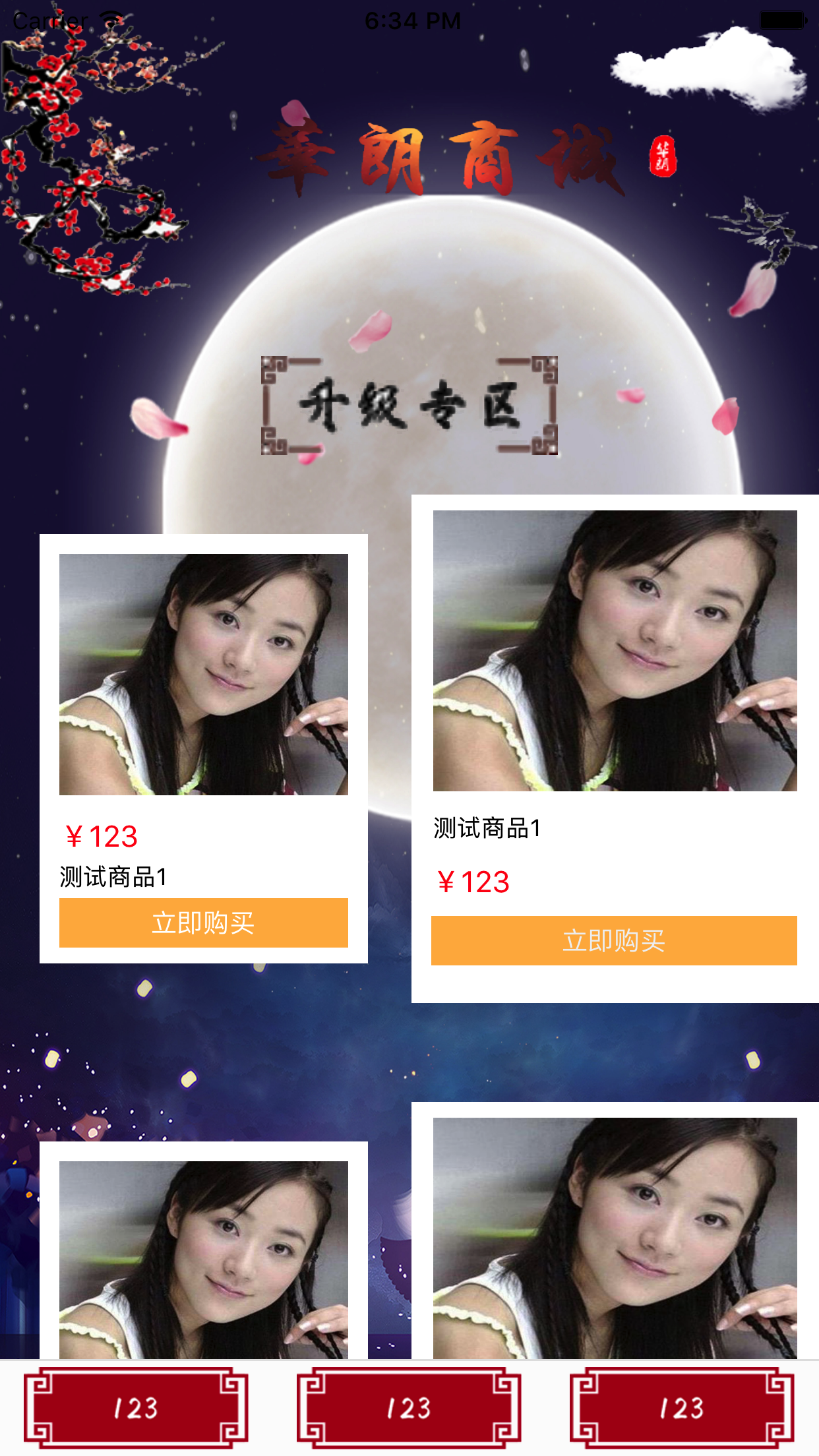
1,声明
@interface FirstViewController ()<UICollectionViewDelegate,UICollectionViewDataSource,UICollectionViewDelegateFlowLayout>
@property(nonatomic,strong)UICollectionView *myCollectionView;
@property(nonatomic,strong)UICollectionViewFlowLayout *myLayout;
2,创建
a,设置一个背景图片
UIImageView *imgV = [[UIImageView alloc]initWithImage:[UIImage imageNamed:@"bgImg2.jpg"]]; imgV.frame = CGRectMake(0, 0, KscreenW, KscreenH); imgV.autoresizingMask = UIViewAutoresizingFlexibleWidth; [self.view insertSubview:imgV atIndex:0];
b,创建UICollectionView和FlowLayout
-(void)creatUI { self.myLayout = [[UICollectionViewFlowLayout alloc]init]; self.myLayout.minimumLineSpacing = 50; self.myLayout.minimumInteritemSpacing = 1; self.myLayout.itemSize = CGSizeMake(KscreenW/2-1, (KscreenW/2)+50); self.myLayout.sectionInset = UIEdgeInsetsMake(0, 0, 20, 0); self.myCollectionView = [[UICollectionView alloc]initWithFrame:CGRectMake(0, 0, KscreenW, KscreenH-30) collectionViewLayout:self.myLayout]; self.myCollectionView.delegate = self; self.myCollectionView.dataSource = self; self.myCollectionView.backgroundColor = [UIColor clearColor]; // 注册cell [self.myCollectionView registerNib:[UINib nibWithNibName:@"LeftCell" bundle:nil] forCellWithReuseIdentifier:@"LeftCell"]; [self.myCollectionView registerNib:[UINib nibWithNibName:@"RightCell" bundle:nil] forCellWithReuseIdentifier:@"RightCell"]; [self.myCollectionView registerNib:[UINib nibWithNibName:@"PublickCell" bundle:nil] forCellWithReuseIdentifier:@"PublickCell"]; // 注册头视图 [self.myCollectionView registerClass:[UICollectionReusableView class] forSupplementaryViewOfKind:UICollectionElementKindSectionHeader withReuseIdentifier:@"SECTION_ONE"]; [self.myCollectionView registerClass:[UICollectionReusableView class] forSupplementaryViewOfKind:UICollectionElementKindSectionHeader withReuseIdentifier:@"SECTION_TWO"]; [self.view insertSubview:self.myCollectionView atIndex:1]; }
c,这里我用了三种自定义cell,上面的方法有具体的注册cell方法,还有头视图的注册
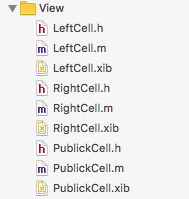
3,具体代理方法的实现
-(NSInteger)numberOfSectionsInCollectionView:(UICollectionView *)collectionView { return 2; } -(NSInteger)collectionView:(UICollectionView *)collectionView numberOfItemsInSection:(NSInteger)section { if (section == 0) { return 6; }else{ return 6; } } -(UICollectionViewCell *)collectionView:(UICollectionView *)collectionView cellForItemAtIndexPath:(NSIndexPath *)indexPath { if (indexPath.section == 0) { if (indexPath.item %2 == 0) { LeftCell *cell = [collectionView dequeueReusableCellWithReuseIdentifier:@"LeftCell" forIndexPath:indexPath]; cell.backgroundColor = [UIColor clearColor]; return cell; }else{ RightCell *cell = [collectionView dequeueReusableCellWithReuseIdentifier:@"RightCell" forIndexPath:indexPath]; cell.backgroundColor = [UIColor whiteColor]; return cell; } }else{ PublickCell *cell = [collectionView dequeueReusableCellWithReuseIdentifier:@"PublickCell" forIndexPath:indexPath]; cell.backgroundColor = [UIColor whiteColor]; return cell; } return nil; }
比较简单!
4,创建头视图,PS:这里需要注意个问题:多组头部视图样式不一样复用时发生错乱问题,代码如下:
a,注册头视图,有两种方法:
// 防止cell和头部视图复用出现错乱 [collectionView registerClass:[WOCOHomeSelectTypeCell class] forCellWithReuseIdentifier:@"SECTION_ONE"]; [collectionView registerClass:[WOCOHomeDisplayCell class] forCellWithReuseIdentifier:@"SECTION_TWO"]; [collectionView registerClass:[UICollectionReusableView class] forSupplementaryViewOfKind:UICollectionElementKindSectionHeader withReuseIdentifier:@"SECTION_ONE"]; [collectionView registerClass:[UICollectionReusableView class] forSupplementaryViewOfKind:UICollectionElementKindSectionHeader withReuseIdentifier:@"SECTION_TWO"];
这两种方法都可以!
b,代理方法的实现:
-(UICollectionReusableView *)collectionView:(UICollectionView *)collectionView viewForSupplementaryElementOfKind:(NSString *)kind atIndexPath:(NSIndexPath *)indexPath { // 防止重用,定义重用标识符 static NSString *reusableID; if (indexPath.section == 0) { reusableID = @"SECTION_ONE"; }else{ reusableID = @"SECTION_TWO"; } UICollectionReusableView *header = [collectionView dequeueReusableSupplementaryViewOfKind:UICollectionElementKindSectionHeader withReuseIdentifier:reusableID forIndexPath:indexPath]; header.backgroundColor = [UIColor clearColor]; if (indexPath.section == 0) { headImg = [[UIImageView alloc]initWithFrame:CGRectMake(0, 0, KscreenW, 150)]; headImg.image = [UIImage imageNamed:@"topLog"]; [header addSubview:headImg]; bottomImg = [[UIImageView alloc]initWithFrame:CGRectMake(KscreenW/2-150/2, 180, 150, 50)]; bottomImg.image = [UIImage imageNamed:@"sj"]; [header addSubview:bottomImg]; }else{ UIImageView *bottomImg2 = [[UIImageView alloc]initWithFrame:CGRectMake(KscreenW/2-150/2, 15, 150, 50)]; bottomImg2.image = [UIImage imageNamed:@"sj1"]; [header addSubview:bottomImg2]; } return header; }
此方法设置了一个str,作为标识符对不同的section进行标记,这样就可以解决重用的问题,根据不同的id进入不同的section,避免了头视图上面的内容多次创建,各自创建各自的!
c,设置不同section的高度,只需要实现此代理方法即可:
- (CGSize)collectionView:(UICollectionView *)collectionView layout:(UICollectionViewLayout*)collectionViewLayout referenceSizeForHeaderInSection:(NSInteger)section { if (section == 0) { return CGSizeMake(KscreenW, 250); }else{ return CGSizeMake(KscreenW, 80); } }
完成上面的操作,就可以在不同的section之间随意操作了!
本文来自博客园,作者:稻草人11223,转载请注明原文链接:https://www.cnblogs.com/hero11223/p/7419651.html





 浙公网安备 33010602011771号
浙公网安备 33010602011771号