运维笔记--KVM环境下-虚拟机磁盘LVM扩容
环境描述:
宿主机操作系统:ubuntu20.04
虚拟机操作系统:ubuntu20.04 分区格式用的默认LVM
目标:对虚拟机内部的“/”分区进行LVM扩容(原50G基础上+30G)。
结果演示:
扩容前:
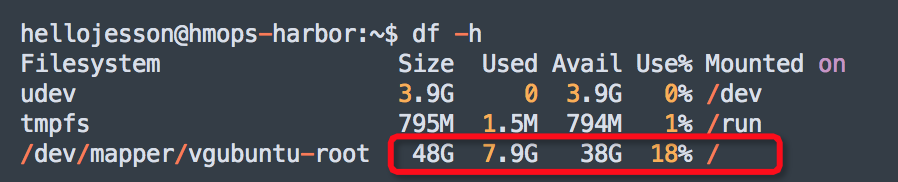
扩容后:
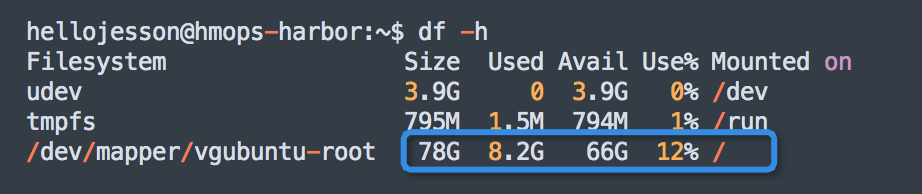
操作步骤:【分宿主机上操作+虚拟机内部操作】
宿主机"hm-ops"上操作:
----################# 宿主机上--操作步骤 #################################### ---查看虚拟机状态 hellojesson@hm-ops:~$ virsh list Id Name State -------------------------------- 4 hm-ops-master1 running 5 hm-ops-node01 running 6 hm-ops-node02 running 7 hm-ops-habor running ---目标虚拟机 hm-ops-habor ---我们要扩容hm-ops-habor虚拟机内部的“/”分区,在原来50G基础上增加30G,到80G ---关闭、启动虚拟机 hellojesson@hm-ops:/var/lib/libvirt/images$ virsh shutdown hm-ops-habor Domain hm-ops-habor is being shutdown ---virsh domblklist:获取指定虚拟机的磁盘信息 hellojesson@hm-ops:~$ virsh domblklist hm-ops-habor Target Source ----------------------------------------------------------- vda /var/lib/libvirt/images/hm-ops-01-clone-1.qcow2 sda - ---查看hm-ops-habor虚拟机,所挂载的虚拟盘*.qcow2信息 hellojesson@hm-ops:/var/lib/libvirt/images$ sudo qemu-img info /var/lib/libvirt/images/hm-ops-01-clone-1.qcow2 image: /var/lib/libvirt/images/hm-ops-01-clone-1.qcow2 file format: qcow2 virtual size: 50 GiB (53687091200 bytes) disk size: 10.4 GiB cluster_size: 65536 Format specific information: compat: 1.1 lazy refcounts: true refcount bits: 16 corrupt: false ---扩容:例如 原先50g 增加 30G sudo qemu-img resize /var/lib/libvirt/images/hm-ops-01-clone-1.qcow2 +30G ---使设置生效 --测试发现不执行也会生效,因为执行前后hm-ops-habor.xml文件没有变化 sudo virsh define /etc/libvirt/qemu/hm-ops-habor.xml hellojesson@hm-ops:/etc/libvirt/qemu$ sudo virsh define /etc/libvirt/qemu/hm-ops-habor.xml Domain hm-ops-habor defined from /etc/libvirt/qemu/hm-ops-habor.xml ---查看大小变化 hellojesson@hm-ops:/var/lib/libvirt/images$ sudo qemu-img info /var/lib/libvirt/images/hm-ops-01-clone-1.qcow2 image: /var/lib/libvirt/images/hm-ops-01-clone-1.qcow2 file format: qcow2 virtual size: 80 GiB (85899345920 bytes) disk size: 10.4 GiB cluster_size: 65536 Format specific information: compat: 1.1 lazy refcounts: true refcount bits: 16 corrupt: false ---启动虚拟机 hellojesson@hm-ops:~$ virsh start hm-ops-habor Domain hm-ops-habor started
目标虚拟机“hmops-harbor”--里边操作步骤
----################# 目标虚拟机内--文件系统LVM扩容--操作步骤 #################################### ---整体操作步骤: ---1. 查看磁盘空间和磁盘分区情况 sudo df -h sudo lsblk sudo fdisk -l ---2.fdisk /dev/vda创建新分区 ---3. 查看当前LVM逻辑卷情况 ---4. 创建物理卷 ---5. 使用新增物理卷扩展卷组:(vgdisplay 查看vg的名称和路径) sudo vgdisplay sudo vgextend vgubuntu /dev/vda3 ---4. 扩展逻辑卷lv (lvdisplay 查看lv 逻辑卷的路径和名称) sudo lvdisplay sudo lvextend -l +100%FREE /dev/vgubuntu/root 或者: sudo lvextend -L +30G /dev/vgubuntu/root ---5.接着用 dh –f,发现实际容量并没有变化,因为系统还识别刚添加进磁盘的文件系统,所以还需对文件系统进行扩容。 df -h ---6. 扩展相应分区,重新设置大: ---对于ext4分区 sudo resize2fs /dev/vgubuntu/root ---对于xfs分区 sudo xfs_growfs /dev/vgubuntu/root ---8.再次df -h 查看扩容后磁盘空间 ---开始操作 hellojesson@hmops-harbor:~$ df -h Filesystem Size Used Avail Use% Mounted on udev 3.9G 0 3.9G 0% /dev tmpfs 795M 1.5M 794M 1% /run /dev/mapper/vgubuntu-root 48G 8.2G 37G 19% / hellojesson@hmops-harbor:~$ lsblk NAME MAJ:MIN RM SIZE RO TYPE MOUNTPOINT vda 252:0 0 80G 0 disk ├─vda1 252:1 0 512M 0 part /boot/efi ├─vda2 252:2 0 1K 0 part └─vda5 252:5 0 49.5G 0 part ├─vgubuntu-root 253:0 0 48.5G 0 lvm / └─vgubuntu-swap_1 253:1 0 976M 0 lvm [SWAP] hellojesson@hmops-harbor:~$ sudo fdisk -l Disk /dev/vda: 80 GiB, 85899345920 bytes, 167772160 sectors Units: sectors of 1 * 512 = 512 bytes Sector size (logical/physical): 512 bytes / 512 bytes I/O size (minimum/optimal): 512 bytes / 512 bytes Disklabel type: dos Disk identifier: 0x0c2cdc77 Device Boot Start End Sectors Size Id Type /dev/vda1 * 2048 1050623 1048576 512M b W95 FAT32 /dev/vda2 1052670 104855551 103802882 49.5G 5 Extended /dev/vda5 1052672 104855551 103802880 49.5G 8e Linux LVM Disk /dev/mapper/vgubuntu-root: 48.51 GiB, 52072284160 bytes, 101703680 sectors Units: sectors of 1 * 512 = 512 bytes Sector size (logical/physical): 512 bytes / 512 bytes I/O size (minimum/optimal): 512 bytes / 512 bytes Disk /dev/mapper/vgubuntu-swap_1: 976 MiB, 1023410176 bytes, 1998848 sectors Units: sectors of 1 * 512 = 512 bytes Sector size (logical/physical): 512 bytes / 512 bytes I/O size (minimum/optimal): 512 bytes / 512 bytes ---注意:上边这行记录信息 /dev/vda5 1052672 104855551 103802880 49.5G 8e Linux LVM ---确认当前/dev/vda分区表类型及信息 hellojesson@hmops-harbor:~$ sudo parted /dev/vda print Model: Virtio Block Device (virtblk) Disk /dev/vda: 85.9GB Sector size (logical/physical): 512B/512B Partition Table: msdos Disk Flags: Number Start End Size Type File system Flags 1 1049kB 538MB 537MB primary fat32 boot 2 539MB 53.7GB 53.1GB extended 5 539MB 53.7GB 53.1GB logical lvm ---为什么要确认分区类型,是主分区还是逻辑分区 --因为我们要在/dev/vda基础上库容,增加类似/dev/vda5一样的LVM分区,因此新增的分区类型尽量跟/dev/vda5保持一致 ---但是发现添加逻辑分区会报错: --Select (default p): l Adding logical partition 6 No free sectors available. ---最终创建分区的时候还是选择的主分区 ---fdisk /dev/vda开始进行分区--创建新分区 hellojesson@hmops-harbor:~$ sudo fdisk /dev/vda Welcome to fdisk (util-linux 2.34). Changes will remain in memory only, until you decide to write them. Be careful before using the write command. Command (m for help): p Disk /dev/vda: 80 GiB, 85899345920 bytes, 167772160 sectors Units: sectors of 1 * 512 = 512 bytes Sector size (logical/physical): 512 bytes / 512 bytes I/O size (minimum/optimal): 512 bytes / 512 bytes Disklabel type: dos Disk identifier: 0x0c2cdc77 Device Boot Start End Sectors Size Id Type /dev/vda1 * 2048 1050623 1048576 512M b W95 FAT32 /dev/vda2 1052670 104855551 103802882 49.5G 5 Extended /dev/vda5 1052672 104855551 103802880 49.5G 8e Linux LVM Command (m for help): n Partition type p primary (1 primary, 1 extended, 2 free) l logical (numbered from 5) Select (default p): p Partition number (3,4, default 3): First sector (104855552-167772159, default 104855552): Last sector, +/-sectors or +/-size{K,M,G,T,P} (104855552-167772159, default 167772159): Created a new partition 3 of type 'Linux' and of size 30 GiB. Command (m for help): t Partition number (1-3,5, default 5): 3 Hex code (type L to list all codes): 8e Changed type of partition 'Linux' to 'Linux LVM'. Command (m for help): w The partition table has been altered. Syncing disks. ---查看变化 ---可以看到新增了:/dev/vda3 104855552 167772159 62916608 30G 8e Linux LVM hellojesson@hmops-harbor:~$ sudo fdisk -l Disk /dev/vda: 80 GiB, 85899345920 bytes, 167772160 sectors Units: sectors of 1 * 512 = 512 bytes Sector size (logical/physical): 512 bytes / 512 bytes I/O size (minimum/optimal): 512 bytes / 512 bytes Disklabel type: dos Disk identifier: 0x0c2cdc77 Device Boot Start End Sectors Size Id Type /dev/vda1 * 2048 1050623 1048576 512M b W95 FAT32 /dev/vda2 1052670 104855551 103802882 49.5G 5 Extended /dev/vda3 104855552 167772159 62916608 30G 8e Linux LVM /dev/vda5 1052672 104855551 103802880 49.5G 8e Linux LVM Partition table entries are not in disk order. Disk /dev/mapper/vgubuntu-root: 48.51 GiB, 52072284160 bytes, 101703680 sectors Units: sectors of 1 * 512 = 512 bytes Sector size (logical/physical): 512 bytes / 512 bytes I/O size (minimum/optimal): 512 bytes / 512 bytes Disk /dev/mapper/vgubuntu-swap_1: 976 MiB, 1023410176 bytes, 1998848 sectors Units: sectors of 1 * 512 = 512 bytes Sector size (logical/physical): 512 bytes / 512 bytes I/O size (minimum/optimal): 512 bytes / 512 bytes ---查看/dev/vda最新分区情况 和 磁盘使用情况 hellojesson@hmops-harbor:~$ sudo parted /dev/vda print [sudo] password for hellojesson: Model: Virtio Block Device (virtblk) Disk /dev/vda: 85.9GB Sector size (logical/physical): 512B/512B Partition Table: msdos Disk Flags: Number Start End Size Type File system Flags 1 1049kB 538MB 537MB primary fat32 boot 2 539MB 53.7GB 53.1GB extended 5 539MB 53.7GB 53.1GB logical lvm 3 53.7GB 85.9GB 32.2GB primary lvm hellojesson@hmops-harbor:~$ df -h Filesystem Size Used Avail Use% Mounted on udev 3.9G 0 3.9G 0% /dev tmpfs 795M 1.5M 794M 1% /run /dev/mapper/vgubuntu-root 48G 8.2G 37G 19% / ---查看当前系统LVM信息: ---查看当前物理卷 hellojesson@hmops-harbor:~$ sudo pvs PV VG Fmt Attr PSize PFree /dev/vda5 vgubuntu lvm2 a-- <49.50g 48.00m hellojesson@hmops-harbor:~$ sudo pvdisplay --- Physical volume --- PV Name /dev/vda5 VG Name vgubuntu PV Size <49.50 GiB / not usable 1.00 MiB Allocatable yes PE Size 4.00 MiB Total PE 12671 Free PE 12 Allocated PE 12659 PV UUID lllydW-SJew-09DA-DjK5-Kd6W-muil-Mp3par ---查看当前卷组 hellojesson@hmops-harbor:~$ sudo vgscan Found volume group "vgubuntu" using metadata type lvm2 hellojesson@hmops-harbor:~$ sudo vgdisplay --- Volume group --- VG Name vgubuntu System ID Format lvm2 Metadata Areas 1 Metadata Sequence No 4 VG Access read/write VG Status resizable MAX LV 0 Cur LV 2 Open LV 2 Max PV 0 Cur PV 1 Act PV 1 VG Size <49.50 GiB PE Size 4.00 MiB Total PE 12671 Alloc PE / Size 12659 / <49.45 GiB Free PE / Size 12 / 48.00 MiB VG UUID mfjnJC-niXC-sPqN-KLJ9-1enQ-7NeV-SdBfjv ---查看当前逻辑卷 hellojesson@hmops-harbor:~$ sudo lvdisplay --- Logical volume --- LV Path /dev/vgubuntu/root LV Name root VG Name vgubuntu LV UUID 0EbIm5-0OEe-27pP-l2UQ-1Hdq-vrB6-jWTCxj LV Write Access read/write LV Creation host, time ubuntu, 2023-03-06 17:46:14 +0800 LV Status available # open 1 LV Size <48.50 GiB Current LE 12415 Segments 1 Allocation inherit Read ahead sectors auto - currently set to 256 Block device 253:0 ---开始LVM扩容:创建物理卷、加入卷组、扩展逻辑卷 ---创建物理卷/dev/vda3 sudo pvcreate /dev/vda3 hellojesson@hmops-harbor:~$ sudo pvcreate /dev/vda3 Physical volume "/dev/vda3" successfully created. ---查看 sudo pvs sudo pvdisplay hellojesson@hmops-harbor:~$ sudo pvs PV VG Fmt Attr PSize PFree /dev/vda3 lvm2 --- 30.00g 30.00g /dev/vda5 vgubuntu lvm2 a-- <49.50g 48.00m hellojesson@hmops-harbor:~$ sudo pvdisplay --- Physical volume --- PV Name /dev/vda5 VG Name vgubuntu PV Size <49.50 GiB / not usable 1.00 MiB Allocatable yes PE Size 4.00 MiB Total PE 12671 Free PE 12 Allocated PE 12659 PV UUID lllydW-SJew-09DA-DjK5-Kd6W-muil-Mp3par "/dev/vda3" is a new physical volume of "30.00 GiB" --- NEW Physical volume --- PV Name /dev/vda3 VG Name PV Size 30.00 GiB Allocatable NO PE Size 0 Total PE 0 Free PE 0 Allocated PE 0 PV UUID 6f6TLj-oL0U-zPKt-0Nev-U63P-Gk7E-fWccBn ---vgextend扩展当前卷组,把物理卷/dev/vda3加入进去 hellojesson@hmops-harbor:~$ sudo vgextend vgubuntu /dev/vda3 Volume group "vgubuntu" successfully extended --vgdisplay查看扩展后的vgdisplay ---注意扩展前后VG Size变化: <49.50 GiB 变成了 <79.50 GiB ---扩展前 hellojesson@hmops-harbor:~$ sudo vgdisplay --- Volume group --- VG Name vgubuntu System ID Format lvm2 Metadata Areas 1 Metadata Sequence No 4 VG Access read/write VG Status resizable MAX LV 0 Cur LV 2 Open LV 2 Max PV 0 Cur PV 1 Act PV 1 VG Size <49.50 GiB PE Size 4.00 MiB Total PE 12671 Alloc PE / Size 12659 / <49.45 GiB Free PE / Size 12 / 48.00 MiB VG UUID mfjnJC-niXC-sPqN-KLJ9-1enQ-7NeV-SdBfjv ---扩展后 hellojesson@hmops-harbor:~$ sudo vgdisplay --- Volume group --- VG Name vgubuntu System ID Format lvm2 Metadata Areas 2 Metadata Sequence No 5 VG Access read/write VG Status resizable MAX LV 0 Cur LV 2 Open LV 2 Max PV 0 Cur PV 2 Act PV 2 VG Size <79.50 GiB PE Size 4.00 MiB Total PE 20351 Alloc PE / Size 12659 / <49.45 GiB Free PE / Size 7692 / <30.05 GiB VG UUID mfjnJC-niXC-sPqN-KLJ9-1enQ-7NeV-SdBfjv ---lvextend扩展逻辑卷:sudo lvextend -l +100%FREE /dev/vgubuntu/root hellojesson@hmops-harbor:~$ sudo lvextend -l +100%FREE /dev/vgubuntu/root Size of logical volume vgubuntu/root changed from <48.50 GiB (12415 extents) to 78.54 GiB (20107 extents). Logical volume vgubuntu/root successfully resized. ---lvdisplay查看逻辑卷 ---已经变成了78.54 GiB hellojesson@hmops-harbor:~$ sudo lvdisplay --- Logical volume --- LV Path /dev/vgubuntu/root LV Name root VG Name vgubuntu LV UUID 0EbIm5-0OEe-27pP-l2UQ-1Hdq-vrB6-jWTCxj LV Write Access read/write LV Creation host, time ubuntu, 2023-03-06 17:46:14 +0800 LV Status available # open 1 LV Size 78.54 GiB Current LE 20107 Segments 3 Allocation inherit Read ahead sectors auto - currently set to 256 Block device 253:0 ---扩展相应分区,重新设置大: hellojesson@hmops-harbor:~$ df -lhT Filesystem Type Size Used Avail Use% Mounted on udev devtmpfs 3.9G 0 3.9G 0% /dev tmpfs tmpfs 795M 1.5M 794M 1% /run /dev/mapper/vgubuntu-root ext4 48G 8.2G 37G 19% / ---这里因为我们/dev/mapper/vgubuntu-root文件系统是ext4类型,我们用resize2fs命令来扩大文件系统。 ---对于ext4类型的分区 resize2fs /dev/vgubuntu/root ---对于xfs类型的分区 xfs_growfs /dev/vgubuntu/root hellojesson@hmops-harbor:~$ sudo resize2fs /dev/mapper/vgubuntu-root resize2fs 1.45.5 (07-Jan-2020) Filesystem at /dev/mapper/vgubuntu-root is mounted on /; on-line resizing required old_desc_blocks = 7, new_desc_blocks = 10 The filesystem on /dev/mapper/vgubuntu-root is now 20589568 (4k) blocks long. ---补充: ---可能小伙伴们有疑问:df -h挂载的文件系统是/dev/mapper/vgubuntu-root,那为什么扩展的是/dev/vgubuntu/root, ---这是因为,我们扩展的是逻辑卷,这里逻辑卷对应的名称是/dev/vgubuntu/root,所以需要扩展/dev/vgubuntu/root,至于挂载的文件系统“/dev/mapper/vgubuntu-root”起的这个名字, ---他们是映射关联关系,对应的是同一个分区,因此用下边任一个命令都是可以的: sudo resize2fs /dev/mapper/vgubuntu-root 或者: sudo resize2fs /dev/vgubuntu/root ---OK,我们看下系统当前的磁盘空间 Size 78G--扩容成功 hellojesson@hmops-harbor:~$ df -h Filesystem Size Used Avail Use% Mounted on udev 3.9G 0 3.9G 0% /dev tmpfs 795M 1.5M 794M 1% /run /dev/mapper/vgubuntu-root 78G 8.2G 66G 12% / ---其他命令 hellojesson@hmops-harbor:~$ more /etc/fstab # /etc/fstab: static file system information. # Use 'blkid' to print the universally unique identifier for a # device; this may be used with UUID= as a more robust way to name devices # that works even if disks are added and removed. See fstab(5). # <file system> <mount point> <type> <options> <dump> <pass> /dev/mapper/vgubuntu-root / ext4 errors=remount-ro 0 1 hellojesson@hmops-harbor:~$ blkid /dev/mapper/vgubuntu-swap_1: UUID="c4abaa8a-2cee-4873-be2b-fd21eedae086" TYPE="swap" /dev/mapper/vgubuntu-root: UUID="eea2f6da-237e-49b8-9fcc-a24c82529218" TYPE="ext4"
---参考:
virsh常用命令:https://www.cnblogs.com/Trezeguet/p/16771718.html
https://blog.csdn.net/Thewei666/article/details/129034951
https://blog.csdn.net/weixin_65690979/article/details/126135876
https://developer.aliyun.com/article/943716
https://blog.csdn.net/hjxloveqsx/article/details/120361799


 浙公网安备 33010602011771号
浙公网安备 33010602011771号