unittest框架,漂亮的报告BeautifulReport配置与错误截图详细解说
1.下载BeautifulReport模块
下载地址:https://github.com/TesterlifeRaymond/BeautifulReport
2.解压与存放路径
下载BeautifulReport的完整.ZIP文件,然后解压,把整个文件包放到本地python的/Lib/site-packages/目录下
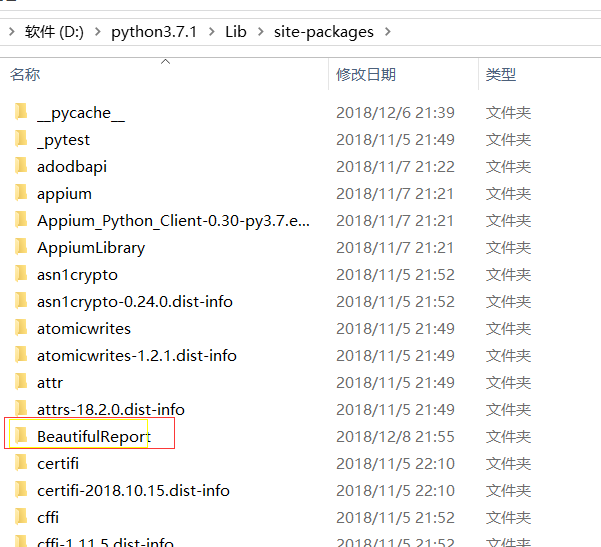
可能出现的错误,可以参考地址:https://blog.csdn.net/chenmozhe22/article/details/82888060
3.例子(web操作)
目录如下:

以下是Test_1.py文件代码:
1 import unittest,time,os 2 from selenium import webdriver 3 from BeautifulReport import BeautifulReport 4 from selenium.webdriver.common.action_chains import ActionChains 5 from selenium.webdriver.support.wait import WebDriverWait 6 from selenium.webdriver.common.by import By 7 from selenium.webdriver.support import expected_conditions as EC 8 class Test_01(unittest.TestCase): 9 def save_img(self, img_name): #错误截图方法,这个必须先定义好 10 """ 11 传入一个img_name, 并存储到默认的文件路径下 12 :param img_name: 13 :return: 14 """ 15 self.driver.get_screenshot_as_file('{}/{}.png'.format(os.path.abspath(r"G:\student_project\Hao\img"), img_name)) #os.path.abspath(r"G:\Test_Project\img")截图存放路径 16 def setUp(self): 17 print("开始测试") 18 self.driver = webdriver.Chrome() 19 self.driver.maximize_window() 20 self.driver.get("https://www.baidu.com/") 21 def tearDown(self): 22 print("结束测试") 23 self.driver.close() 24 25 @BeautifulReport.add_test_img('test_case_1') #装饰器,当你没有报错也要截图的话,那么你需要在用例里面调用save_img()方法 26 def test_case_1(self): #用例没有错截图示例 27 WebDriverWait(self.driver,10).until(EC.visibility_of_element_located((By.XPATH,"//div[@id='u1']/a[@name='tj_settingicon' and @class='pf']"))) 28 ele=self.driver.find_element_by_xpath("//div[@id='u1']/a[@name='tj_settingicon' and @class='pf']") 29 ActionChains(self.driver).move_to_element(ele).perform() 30 self.driver.find_element_by_xpath('//a[@class="setpref"]').click() 31 WebDriverWait(self.driver, 10).until( 32 EC.visibility_of_element_located((By.XPATH, '//a[text()="保存设置"]'))) 33 text_data=self.driver.find_element_by_xpath('//a[text()="保存设置"]').text 34 self.save_img("test_case_1") #没有报错也要截图的话,直接在这里调用方法就行了 35 self.assertEqual("保存设置",text_data) 36 @BeautifulReport.add_test_img('test_case_2') #装饰器,当你用例错误了,那么会自动调用save_img截图方法,存到指定目录下 37 def test_case_2(self): #用例错误截图示例 38 time.sleep(1) 39 text_data = self.driver.find_element_by_xpath('//div[@id="u1"]/a').text 40 self.assertEqual("新闻1", text_data)
注意:如果想正确的用例也截图,那么你可以在用例上面添加装饰器,然后在用例里面调用save_img()方法就行了
以下是run.py文件代码:
1 import unittest,time,os 2 from BeautifulReport import BeautifulReport 3 from Test_Case import Test_1 4 current_path = os.getcwd() 5 report_path = os.path.join(current_path, "Report") 6 now = time.strftime("%Y-%m-%d %H-%M-%S", time.localtime(time.time())) 7 # 报告地址&名称 8 report_title = 'Example报告' + now + ".html" # 如果不能打开这个文件,可能是now的格式,不支持:和空格 9 if __name__ == '__main__': 10 suite = unittest.TestSuite() 11 loader=unittest.TestLoader() 12 suite.addTests(loader.loadTestsFromModule(Test_1)) 13 #运行用例filename=报告名称,description=所有用例总的名称,report_path=报告路径,如果不填写默认当前执行文件目录,theme=报告的主题,有四种可以选择:theme_default,theme_cyan,theme_candy,theme_memories 默认是第一种 14 BeautifulReport(suite).report(filename="测试报告", description='Test_01模块',report_dir=report_path,theme="theme_cyan")
4.报告展示
说明:生成报告原理:他是读取了D:\python3.7.1\Lib\site-packages\BeautifulReport\template路径下面的theme_default.json基础数据,在读取template.html的数据,然后在写入你运行用例后的结果+body到报告里面去,就生成了报告
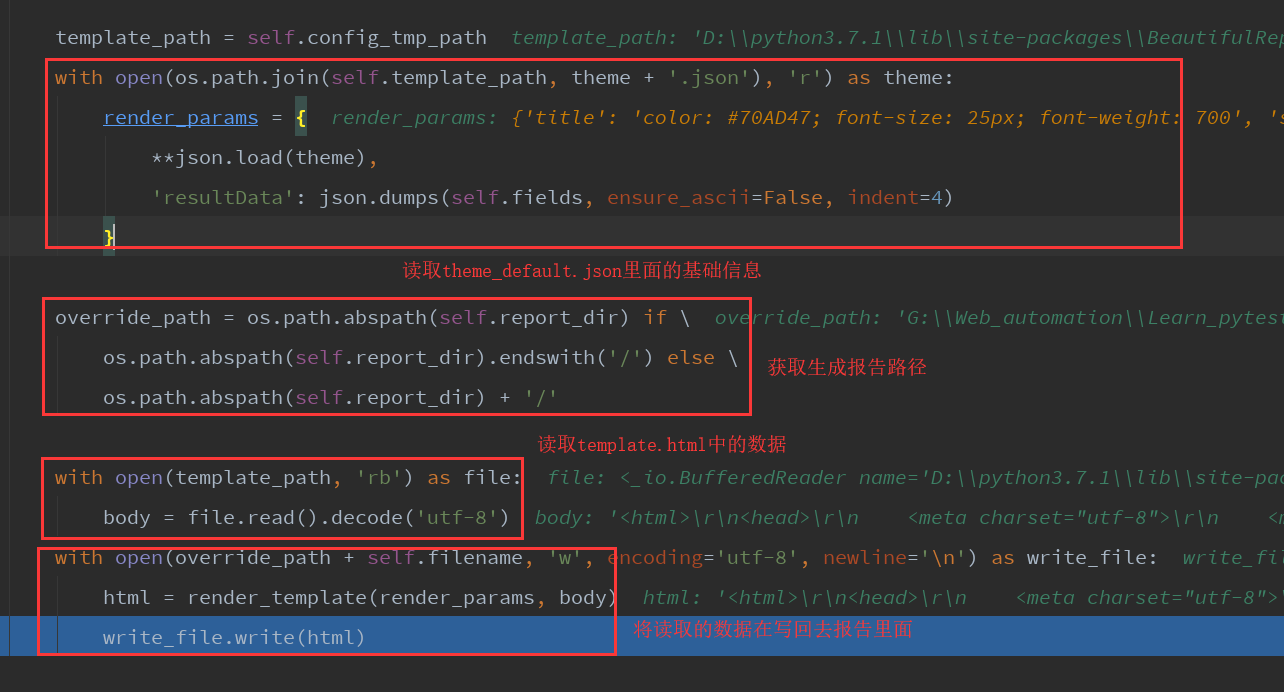





 浙公网安备 33010602011771号
浙公网安备 33010602011771号