一 安卓开发环境搭建
1.1 环境介绍
# 做安卓开发,需要会Java开发,需要安卓SDK,需要一款编辑器,需要软件测试环境(真机,虚拟机)
# 早期开发安卓app,需要使用eclipse+安卓SDK,自己搭建
# 目前开发安卓app,只需安装AndroidStudio,可以直接通过AndroidStudio下载SDK
# 编写完的代码要运行
-使用AndroidStudio自带的安卓虚拟机
-使用网易mumu,夜神模拟器等虚拟机
-使用真机(推荐),只要是安卓手机,开发usb调试,不需要root就可以使用
1.1 安卓集成开发环境
1.1.1 下载AndroidStudio
# 官方下载
# 历史版本下载
https://developer.android.google.cn/studio/archive?hl=zh-cn
#最新版本下载
https://developer.android.google.cn/studio
# 官方提供的使用教程
https://developer.android.google.cn/studio/intro?hl=zh-cn
# 项目构建工具介绍
Gradle和Maven都是Java项目的构建工具,但它们有一些区别:
1. 语法:Gradle使用Groovy语言进行编写,而Maven使用XML。Groovy更加灵活易读,XML更加严谨易于重用。
2. 性能:Gradle比Maven更加高效快速,因为它使用了增量构建模式,只会重新构建被更改的模块,而Maven则需要重新构建整个项目。
3. 插件:Gradle的插件生态更加丰富和现代化,而Maven的插件相对较为传统。此外,Gradle的插件可以非常容易地编写和定制,而Maven的插件相对繁琐。
4. 维护:Maven有比较成熟的工具链和文档支持,而Gradle则相对较新,可能需要更多的自学
# Groovy介绍
Groovy是一种基于JVM(Java虚拟机)的敏捷开发语言,它结合了Python、Ruby和Smalltalk的许多强大的特性,Groovy 代码能够与 Java 代码很好地结合,也能用于扩展现有代码

1.1.2 安装AndriodStudio
# 安装 Android步骤很简单,一路下一步即可
# 注意中间需要选择是否安装安装虚拟机(可以选择安装也可以不安装),如果使用真机调试,就不需要安卓虚拟机
# 注意选择安装路径

1.1.3 配置AndroidStudio
1.1.5 配置环境变量
# 在SDK的安装目录下,有很多文件夹,如下
我们把emulator和paltform-tools目录加入到环境变量
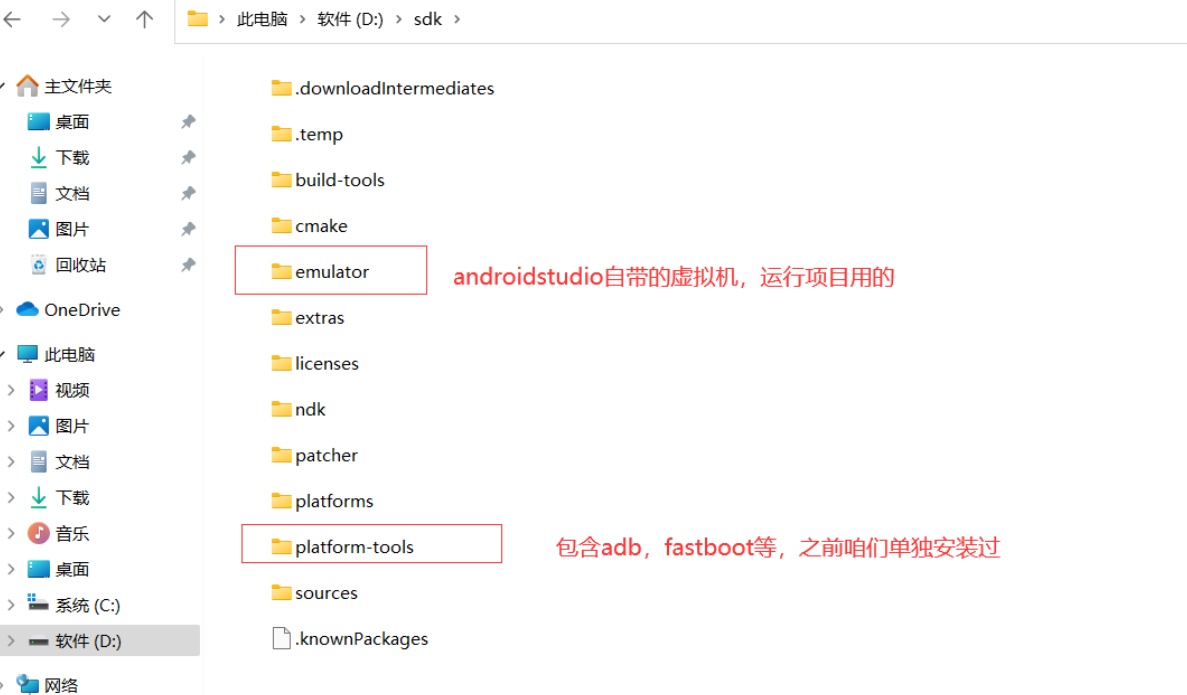
1.1.6 创建虚拟机
# win系统在安装和操作之前,请提前开始电脑的vt-x,虚拟机开启方法如下:
https://mumu.163.com/include/16v1/2016/06/27/21967_625825.html
1.2.1 真机运行
手机开启开发者模式 & USB调试,并且用数据线和电脑连接。
当你一插线,手机上会提示授权
稍等片刻,此时在android studio中会读取到你的手机设备。
如果没有读取到,请在手机上【撤销USB调试授权】,然后再重新插入USB,重新授权。
1.2.1 虚拟机运行
# 创建虚拟机后,下拉就好看到当前链接到电脑的设备,直接选择某一个运行即可
二 安卓项目目录结构(开发流程)

2.1 安卓项目目录结构
├── .gradle #AndroidStudio 自动生成的文件,会自动修改它的,项目打包时也会删除;
├── .idea # AndroidStudio自动生成的文件,会自动修改它的,项目打包时也会删除;
├── app # 应用相关的东西都在里面,工作的核心目录
│ ├── build # 编译的产物。某些情况下,可以手动把它整个删掉。
│ ├── libs # 依赖包可以放这里,比如一些jar文件。
│ ├── src # 代码在这。非常重要。
│ │ ├── main
│ │ │ ├── java # 放Java代码的地方
│ │ │ ├── res
│ │ │ │ ├── drawable # 应用图标
│ │ │ │ ├── layout # Android布局文件夹
│ │ │ │ ├── mipmap # 适配不同分辨率的手机
│ │ │ │ ├── mipmap # 桌面图标
│ │ │ │ └── values # 颜色、样式、字符集配置文件夹
│ │ │ ├──AndroidManifest.xml#APP运行配置文件,用来配置权限:程序入口配置、应用程序主题、应用程序组件等
│ ├── .gitignore # 版本控制
│ ├── build.gradle # 非常重要,app的构建配置。俗称“app的gradle文件”。
│ └── proguard-rules.pro # 不管。这个是混淆配置。
├── gradle # 它是一个构建起配置文件
├── .gitignore # 整个工程的版本控制
├── build.gradle # 很重要。项目级的配置。俗称“项目gradle文件”
├── gradle.properties # 全局的gradle配置文件
├── gradlew # Linux/mac上执行gradle命令
├── gradlew.bat # Windows上执行gradle命令
├── local.properties # 本地配置文件,一般不上传
└── settings.gradle # gralde的项目级配置
三 第一个APP(点击按钮切换美女)

3.1 xml
<?xml version="1.0" encoding="utf-8"?>
<LinearLayout xmlns:android="http://schemas.android.com/apk/res/android"
xmlns:app="http://schemas.android.com/apk/res-auto"
xmlns:tools="http://schemas.android.com/tools"
android:layout_width="match_parent"
android:layout_height="match_parent"
tools:context=".MainActivity">
<LinearLayout
android:layout_width="match_parent"
android:layout_height="match_parent"
android:background="#dddddd"
android:orientation="vertical">
<ImageView
android:layout_width="match_parent"
android:id="@+id/image"
android:layout_height="300dp"
android:src="@color/pink"/>
<Button
android:layout_width="match_parent"
android:layout_height="wrap_content"
android:id="@+id/button01"
android:text="点击更换美女"></Button>
</LinearLayout>
</LinearLayout>
3.2 res/drawable 放入图片
3.3 java(MainActivity.java)
package com.justin.justinapp;
import androidx.appcompat.app.AppCompatActivity;
import android.os.Bundle;
import android.view.View;
import android.widget.Button;
import android.widget.ImageView;
import android.widget.Toast;
public class MainActivity extends AppCompatActivity {
private Button button01;
private ImageView image ;
private int id=R.drawable.a;
@Override
protected void onCreate(Bundle savedInstanceState) {
super.onCreate(savedInstanceState);
setContentView(R.layout.activity_main);
button01=findViewById(R.id.button01);
image=findViewById(R.id.image);
button01.setOnClickListener(new View.OnClickListener() {
@Override
public void onClick(View view) {
Toast.makeText(MainActivity.this,"弹出吐司",Toast.LENGTH_LONG).show();
if(id==R.drawable.a)
id=R.drawable.b;
else if(id==R.drawable.b)
id=R.drawable.c;
else {
id=R.drawable.a;
}
image.setImageResource(id);
}
});
}
}
3.4 运行项目
3.5 显示网络图片MainActivity.java
package com.justin.justinapp;
import androidx.appcompat.app.AppCompatActivity;
import android.graphics.Bitmap;
import android.graphics.BitmapFactory;
import android.os.Bundle;
import android.util.Log;
import android.view.View;
import android.widget.Button;
import android.widget.ImageView;
import android.widget.Toast;
import java.net.URL;
public class MainActivity extends AppCompatActivity {
private Button button01;
private ImageView image ;
URL url=null;
Bitmap bitmap=null;
@Override
protected void onCreate(Bundle savedInstanceState){
super.onCreate(savedInstanceState);
setContentView(R.layout.activity_main);
button01=findViewById(R.id.button01);
image=findViewById(R.id.image);
button01.setOnClickListener(new View.OnClickListener() {
@Override
public void onClick(View view) {
Toast.makeText(MainActivity.this,"弹出吐司",Toast.LENGTH_LONG).show();
try {
url= new URL("https://lmg.jj20.com/up/allimg/tx28/03102423387976.png");
requestImage(url);
}catch (Exception e){
Log.e("justin",e.toString());
}
}
});
}
private void requestImage(URL url){
new Thread(){
@Override
public void run() {
try {
bitmap = BitmapFactory.decodeStream(url.openStream());
showImg();
} catch (Exception e) {
e.printStackTrace();
}
}
}.start();
}
private void showImg(){
runOnUiThread(new Runnable() {
@Override
public void run() {
image.setImageBitmap(bitmap);
}
});
}
}
四 开发一个登录案例app

3.1 安卓端xml编写
<?xml version="1.0" encoding="utf-8"?>
<LinearLayout xmlns:android="http://schemas.android.com/apk/res/android"
xmlns:app="http://schemas.android.com/apk/res-auto"
xmlns:tools="http://schemas.android.com/tools"
android:layout_width="match_parent"
android:layout_height="match_parent"
tools:context=".MainActivity">
<LinearLayout
android:layout_width="match_parent"
android:layout_height="216dp"
android:layout_marginTop="150dp"
android:background="#dddddd"
android:orientation="vertical">
<TextView
android:layout_width="match_parent"
android:layout_height="wrap_content"
android:layout_marginTop="10dp"
android:text="用户登录"
android:textAlignment="center"
android:textSize="25dp"></TextView>
<LinearLayout
android:layout_width="match_parent"
android:layout_height="wrap_content"
android:paddingLeft="15dp"
android:paddingRight="15dp">
<TextView
android:layout_width="60dp"
android:layout_height="match_parent"
android:gravity="center"
android:text="用户名"
></TextView>
<EditText
android:layout_width="match_parent"
android:layout_height="match_parent"
android:id="@+id/txt_user">
</EditText>
</LinearLayout>
<LinearLayout
android:layout_width="match_parent"
android:layout_height="wrap_content"
android:paddingLeft="15dp"
android:paddingRight="15dp">
<TextView
android:layout_width="60dp"
android:layout_height="match_parent"
android:gravity="center"
android:text="密码"></TextView>
<EditText
android:layout_width="match_parent"
android:layout_height="match_parent"
android:inputType="textPassword"
android:id="@+id/txt_pwd">
</EditText>
</LinearLayout>
<LinearLayout
android:layout_width="match_parent"
android:layout_height="60dp"
android:gravity="center">
<Button
android:layout_width="wrap_content"
android:layout_height="wrap_content"
android:layout_marginRight="5dp"
android:id="@+id/btn_login"
android:text="登录">
</Button>
<Button
android:layout_width="wrap_content"
android:layout_height="wrap_content"
android:layout_marginLeft="5dp"
android:id="@+id/btn_reset"
android:text="重置">
</Button>
</LinearLayout>
</LinearLayout>
</LinearLayout>
3.2 安卓端java编写
package com.justin.justinapp;
import androidx.appcompat.app.AppCompatActivity;
import android.os.Bundle;
import android.os.Looper;
import android.util.Log;
import android.view.View;
import android.widget.Button;
import android.widget.TextView;
import android.widget.Toast;
import java.io.IOException;
import okhttp3.Call;
import okhttp3.FormBody;
import okhttp3.OkHttpClient;
import okhttp3.Request;
import okhttp3.Response;
import okhttp3.ResponseBody;
public class MainActivity extends AppCompatActivity {
private TextView txtUser, txtPwd;
private Button btnLogin, btnReset;
@Override
protected void onCreate(Bundle savedInstanceState) {
super.onCreate(savedInstanceState);
setContentView(R.layout.activity_main);
initView();
initListener();
}
private void initView() {
// 先找到所有的有用的标签
txtUser = findViewById(R.id.txt_user);
txtPwd = findViewById(R.id.txt_pwd);
btnLogin = findViewById(R.id.btn_login);
btnReset = findViewById(R.id.btn_reset);
}
private void initListener() {
btnReset.setOnClickListener(new View.OnClickListener() {
@Override
public void onClick(View v) {
// 点击btn_reset标签,执行方法
txtUser.setText("");
txtPwd.setText("");
}
});
btnLogin.setOnClickListener(new View.OnClickListener() {
@Override
public void onClick(View v) {
loginForm();
}
});
}
private void loginForm() {
String username = String.valueOf(txtUser.getText());
String password = String.valueOf(txtPwd.getText());
Toast t= Toast.makeText(MainActivity.this, "登录成功", Toast.LENGTH_SHORT);
new Thread() {
@Override
public void run() {
OkHttpClient client = new OkHttpClient.Builder().build();
FormBody form = new FormBody.Builder().add("user", username).add("pwd", password).build();
Request req = new Request.Builder().url("http://192.168.1.12:8080/login").post(form).build();
Call call = client.newCall(req);
try {
Response res = call.execute();
ResponseBody body = res.body();
String dataString = body.string();
t.show();
Log.e("请求发送成功", dataString);
} catch (IOException ex) {
Log.e("Main", "网络请求异常");
}
}
}.start();
}
}
3.3 配置安卓发送http请求
1.引入,在build.gradle中 implementation "com.squareup.okhttp3:okhttp:4.9.1"
2.配置,在AndroidManifest.xml中
<uses-permission android:name="android.permission.INTERNET"/>
3.支持http(仅测试使用)
-在res/xml下新建security.xml,写入
<?xml version="1.0" encoding="utf-8"?>
<network-security-config>
<base-config cleartextTrafficPermitted="true" />
</network-security-config>
-在AndroidManifest.xml加入
<application
...
android:theme="@style/Theme.JustinApp"
...>
3.3 Python后端Flask编写
import uuid
from flask import Flask, request, jsonify
app = Flask(__name__)
@app.route('/login', methods=['POST'])
def login():
username = request.form.get('username')
password = request.form.get('password')
if username == 'justin' and password == '123':
token = str(uuid.uuid4())
return jsonify({'code': 100, 'msg': "登录成功", 'token': token})
else:
return jsonify({'code': 100, 'msg': "用户名或密码错误"})
if __name__ == '__main__':
app.run('0.0.0.0',8080)
五 逆向自己的app
# 把自己编写的app,使用jadx打开


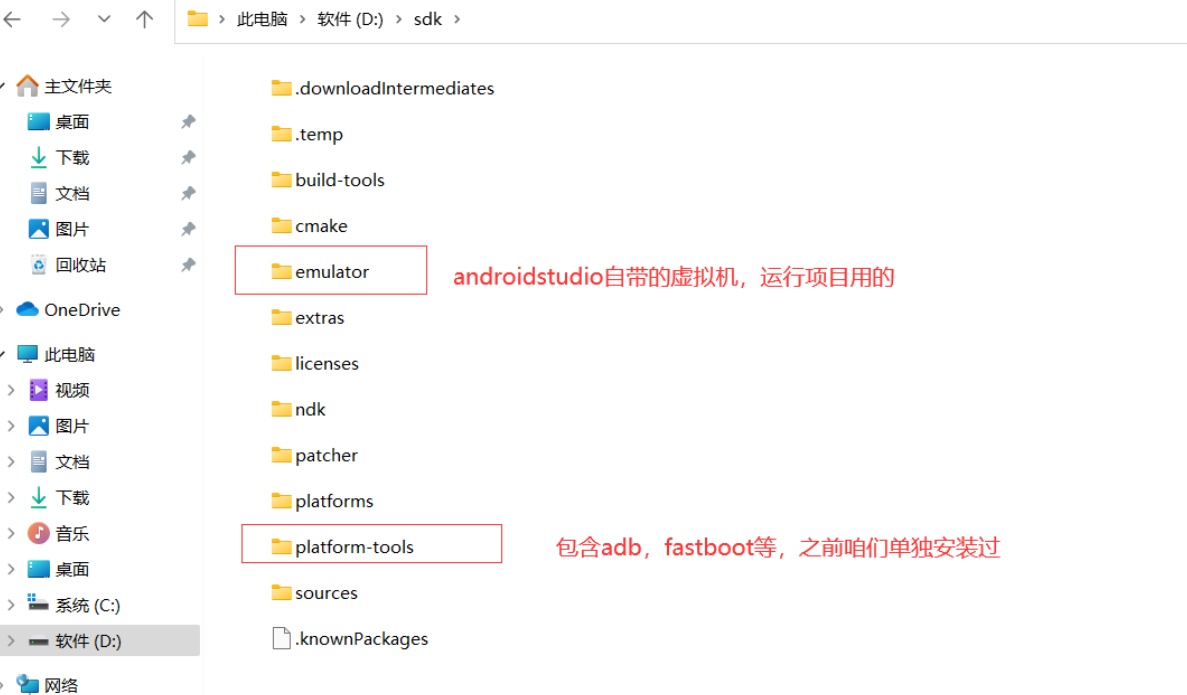




 浙公网安备 33010602011771号
浙公网安备 33010602011771号