Android 第三方库FlycoTabLayout
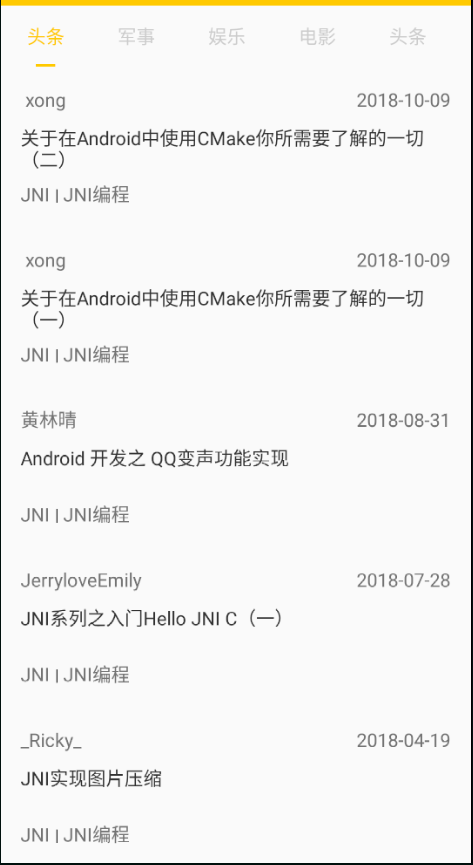
效果图
1、导入
implementation 'com.flyco.tablayout:FlycoTabLayout_Lib:2.1.2@aar' //TabLayout第三方库
gitup地址:https://github.com/H07000223/FlycoTabLayout
2、使用
xml布局:
<!--tl_indicator_color:指示器的颜色-->
<!--tl_indicator_height:指示器的高度-->
<!--tl_indicator_width:指示器的宽度-->
<!--tl_textUnselectColor:Tab未选中时字体的颜色-->
<!--tl_textSelectColor:Tab选中时字体的颜色-->
<!--tl_textsize:字体大小-->
<!--tl_indicator_width_equal_title:设置指示器宽度与文本宽度一致-->
<!--tl_tab_space_equal:设置Tab大小等分-->
<!--tl_divider_color:分割线的颜色-->
<!--tl_divider_width:分割线的宽度--><com.flyco.tablayout.SlidingTabLayout
android:id="@+id/styleChoice_tab"
android:layout_width="match_parent"
android:layout_height="?attr/actionBarSize"
app:tl_indicator_color="@color/theme"
app:tl_indicator_height="2dp"
app:tl_tab_space_equal="true"
app:tl_indicator_width="15dp"
app:tl_textSelectColor="@color/theme"
app:tl_textUnselectColor="@color/bottom_navigation_normal" />
activity:
public class MainActivity extends AppCompatActivity {
private ViewPager mViewPager;
private SlidingTabLayout slidingTabLayout;
private ArrayList<Fragment> mFragments;
@Override
protected void onCreate(Bundle savedInstanceState) {
super.onCreate(savedInstanceState);
setContentView(R.layout.activity_main);
slidingTabLayout = findViewById(R.id.stl_main);
mViewPager = findViewById(R.id.vp_main);
mFragments = new ArrayList<>();
mFragments.add(new FirstFragment());
mFragments.add(new SecondFragment());
mFragments.add(new ThirdFragment());
// 无需编写适配器,一行代码关联TabLayout与ViewPager
slidingTabLayout.setViewPager(mViewPager, new String[]{"未支付账单", "支付中账单", "历史账单"}, this, mFragments);
}
}
最后:
借鉴文章:https://www.jianshu.com/p/74a9f501eceb/



 浙公网安备 33010602011771号
浙公网安备 33010602011771号