CentOS 6_lnmp环境搭建
基本流程
使用云服务器 ECS 搭建LNMP平台的操作步骤如下:
- 准备编译环境
- 安装nginx
- 安装mysql
- 安装php-fpm
- 测试访问
步骤一:准备编译环境
1、系统版本说明
[root@localhost ~]# cat /etc/redhat-release CentOS release 6.9 (Final)
2、关闭SELINUX
修改配置文件,重启服务后永久生效。
# sed -i 's/SELINUX=.*/SELINUX=disabled/g' /etc/selinux/config
命令行设置立即生效。
# setenforce 0
3、安全组设置
在ECS安全组放行需访问的端口和访问白名单,下面的示例表示允许所有IP访问服务器的80端口。您可以根据实际情况放行允许访问的客户端IP。
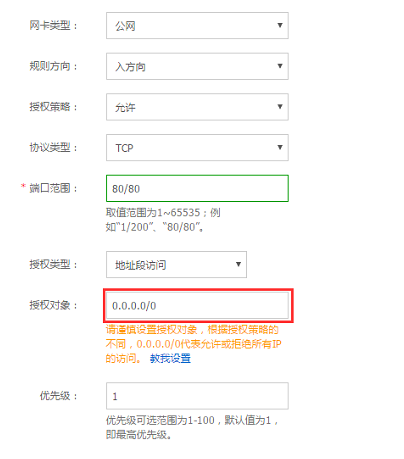
步骤二:安装nginx
Nginx是一个小巧而高效的Linux下的Web服务器软件,是由 Igor Sysoev 为俄罗斯访问量第二的 Rambler.ru 站点开发的,已经在一些俄罗斯的大型网站上运行多年,目前很多国内外的门户网站、行业网站也都在是使用Nginx,相当稳定。
1、添加运行nginx服务进程的用户
# groupadd -r www
# useradd -r -g www www
2、下载源码包解压编译。
# wget http://nginx.org/download/nginx-1.12.0.tar.gz # tar xvf nginx-1.12.0.tar.gz -C /usr/local/src # yum groupinstall "Development tools" # yum -y install gcc wget gcc-c++ automake autoconf libtool libxml2-devel libxslt-devel perl-devel perl-ExtUtils-Embed pcre-devel openssl-devel # cd /usr/local/src/nginx-1.12.0/ # ./configure \ --prefix=/usr/local/nginx \ --user=www \ --group=www \ --with-pcre \ --with-http_v2_module \ --with-http_ssl_module \ --with-http_realip_module \ --with-http_addition_module \ --with-http_sub_module \ --with-http_dav_module \ --with-http_flv_module \ --with-http_mp4_module \ --with-http_gunzip_module \ --with-http_gzip_static_module \ --with-http_random_index_module \ --with-http_secure_link_module \ --with-http_stub_status_module \ --with-http_auth_request_module \ --with-mail \ --with-mail_ssl_module \ --with-file-aio \ --with-http_v2_module \ --with-threads \ --with-stream \ --with-stream_ssl_module # make && make install
3、添加SysV启动脚本。
# vim /etc/init.d/nginx
#!/bin/sh # # nginx - this script starts and stops the nginx daemon # # chkconfig: - 85 15 # description: NGINX is an HTTP(S) server, HTTP(S) reverse \ # proxy and IMAP/POP3 proxy server # processname: nginx # config: /etc/nginx/nginx.conf # config: /etc/sysconfig/nginx # pidfile: /var/run/nginx.pid # Source function library. . /etc/rc.d/init.d/functions # Source networking configuration. . /etc/sysconfig/network # Check that networking is up. [ "$NETWORKING" = "no" ] && exit 0 nginx="/usr/local/nginx/sbin/nginx" prog=$(basename $nginx) NGINX_CONF_FILE="/usr/local/nginx/conf/nginx.conf" [ -f /etc/sysconfig/nginx ] && . /etc/sysconfig/nginx lockfile=/var/lock/subsys/nginx make_dirs() { # make required directories user=`$nginx -V 2>&1 | grep "configure arguments:.*--user=" | sed 's/[^*]*--user=\([^ ]*\).*/\1/g' -` if [ -n "$user" ]; then if [ -z "`grep $user /etc/passwd`" ]; then useradd -M -s /bin/nologin $user fi options=`$nginx -V 2>&1 | grep 'configure arguments:'` for opt in $options; do if [ `echo $opt | grep '.*-temp-path'` ]; then value=`echo $opt | cut -d "=" -f 2` if [ ! -d "$value" ]; then # echo "creating" $value mkdir -p $value && chown -R $user $value fi fi done fi } start() { [ -x $nginx ] || exit 5 [ -f $NGINX_CONF_FILE ] || exit 6 make_dirs echo -n $"Starting $prog: " daemon $nginx -c $NGINX_CONF_FILE retval=$? echo [ $retval -eq 0 ] && touch $lockfile return $retval } stop() { echo -n $"Stopping $prog: " killproc $prog -QUIT retval=$? echo [ $retval -eq 0 ] && rm -f $lockfile return $retval } restart() { configtest || return $? stop sleep 1 start } reload() { configtest || return $? echo -n $"Reloading $prog: " killproc $nginx -HUP RETVAL=$? echo } force_reload() { restart } configtest() { $nginx -t -c $NGINX_CONF_FILE } rh_status() { status $prog } rh_status_q() { rh_status >/dev/null 2>&1 } case "$1" in start) rh_status_q && exit 0 $1 ;; stop) rh_status_q || exit 0 $1 ;; restart|configtest) $1 ;; reload) rh_status_q || exit 7 $1 ;; force-reload) force_reload ;; status) rh_status ;; condrestart|try-restart) rh_status_q || exit 0 ;; *) echo $"Usage: $0 {start|stop|status|restart|condrestart|try-restart|reload|force-reload|configtest}" exit 2 esac
4、赋予脚本执行权限。
# chmod +x /etc/init.d/nginx
5、添加至服务管理列表,设置开机自启。
# chkconfig --add nginx
# chkconfig nginx on
6、启动服务。
# service nginx start
7、浏览器访问可看到默认欢迎页面。

步骤三:安装mysql
1、准备编译环境。
# yum groupinstall "Server Platform Development" "Development tools" -y # yum install cmake -y



 浙公网安备 33010602011771号
浙公网安备 33010602011771号