css3弹性盒模型flex快速入门与上手(align-content与align-items)
接着上文css3弹性盒模型flex快速入门与上手1继续,上文还剩下两个父容器的属性align-items和align-content.
一、align-content:多行的副轴对齐方式
| 含义 | 多行的副轴对齐方式 |
| 可选值 | stretch | flex-start | center | flex-end | space-between | space-around |
| 默认值 | stretch |
属性定义了多根轴线的对齐方式。如果项目只有一根轴线,该属性不起作用
即:此属性只在flex容器中有多行flex元素时才有作用.
1 <!DOCTYPE html> 2 <html lang="en"> 3 4 <head> 5 <meta charset="UTF-8"> 6 <meta name="viewport" content="width=device-width, initial-scale=1.0"> 7 <meta http-equiv="X-UA-Compatible" content="ie=edge"> 8 <title>flex布局 - by ghostwu</title> 9 <style> 10 #box { 11 display: flex; 12 flex-direction: row; 13 flex-wrap: wrap; 14 align-content: flex-start; 15 /* align-content: flex-end; */ 16 /* align-content: center; */ 17 /* align-content: stretch; */ 18 /* align-content: space-between; */ 19 /* align-content: space-around; */ 20 height: 400px; 21 background: #ccc; 22 } 23 24 #box div { 25 width: 100px; 26 height: 100px; 27 background: #09f; 28 margin: 10px; 29 } 30 </style> 31 </head> 32 33 <body> 34 <div id="box"> 35 <div>1</div> 36 <div>2</div> 37 <div>3</div> 38 <div>4</div> 39 <div>5</div> 40 <div>6</div> 41 <div>7</div> 42 <div>8</div> 43 <div>9</div> 44 <div>10</div> 45 <div>11</div> 46 <div>12</div> 47 <div>13</div> 48 <div>14</div> 49 </div> 50 </body> 51 52 </html>
flex-direction: row;
flex-wrap: wrap;
align-content: flex-start;
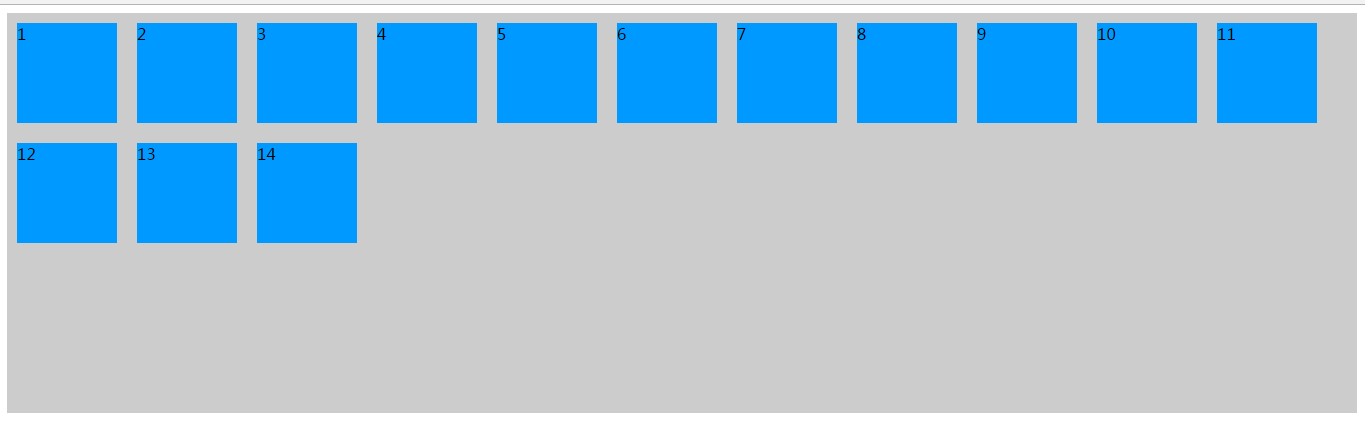
flex-direction: row;
flex-wrap: wrap;
align-content: flex-end;
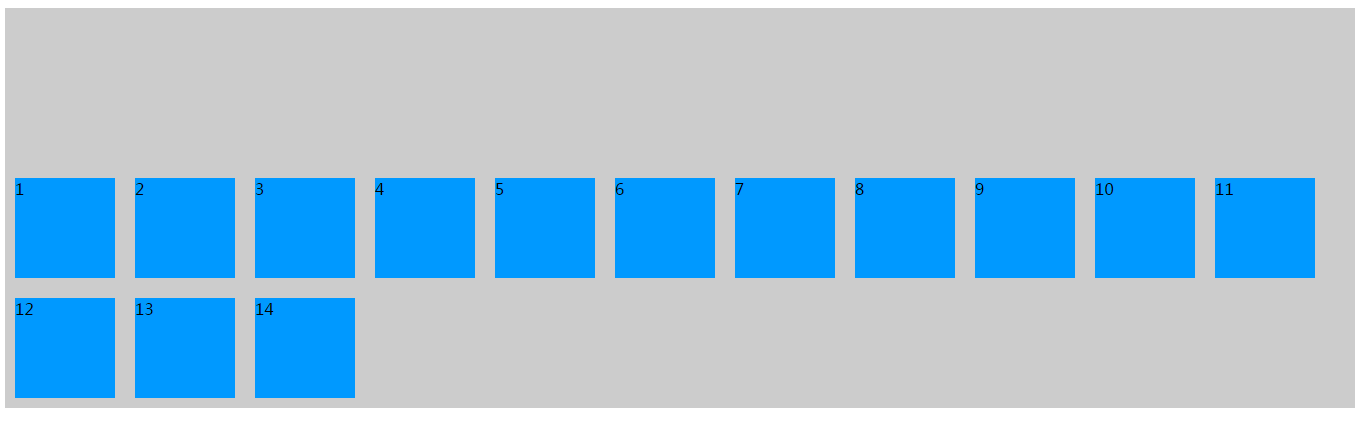
flex-direction: row;
flex-wrap: wrap;
align-content: center;

flex-direction: row;
flex-wrap: wrap;
align-content: stretch;
设置了align-content为stretch时,把容器的子元素height变成auto,不要设置固定的高度,才能看见拉伸效果
#box div {
width: 100px;
height: auto;
background: #09f;
margin: 10px;
}
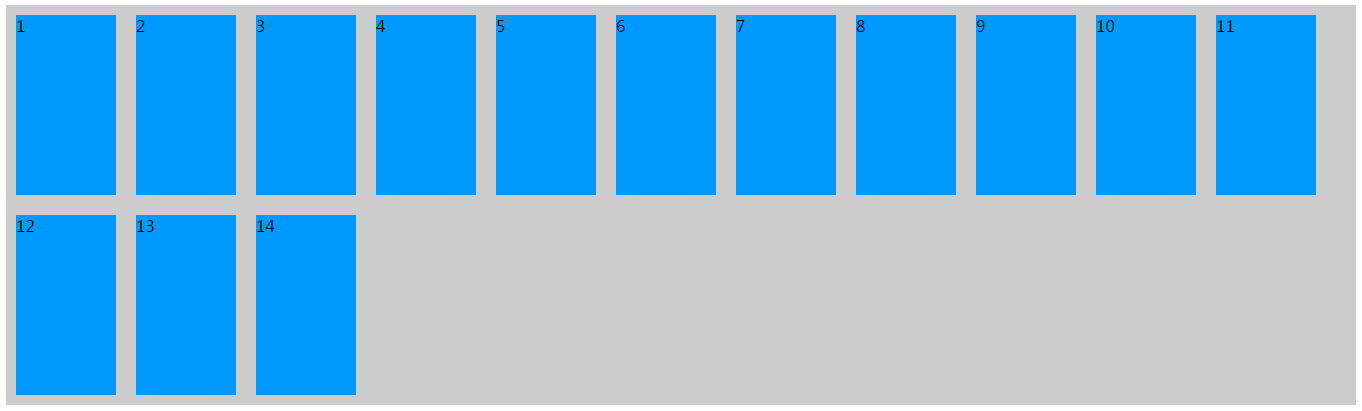
flex-direction: row;
flex-wrap: wrap;
align-content: space-between;
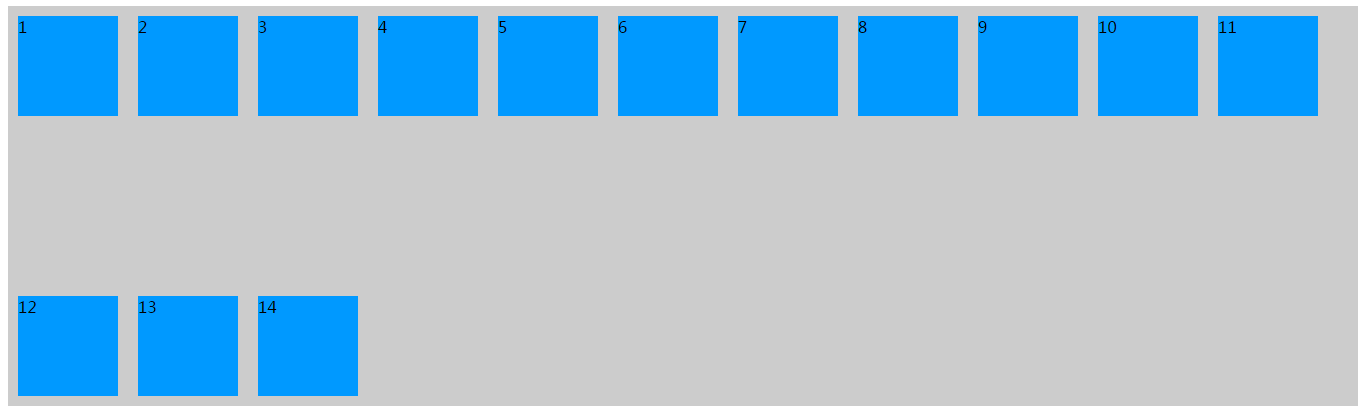
flex-direction: row;
flex-wrap: wrap;
align-content: space-around;
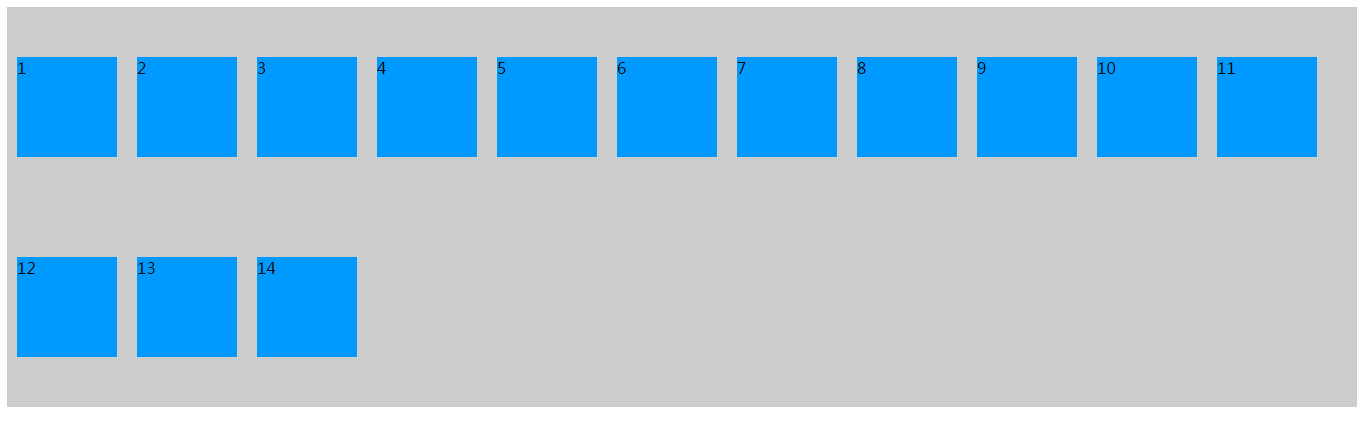
flex-direction: column;
flex-wrap: wrap;
align-content: space-around;
把flex-direction变成column方向.

小结:这个属性一定要有多行flex元素,否则看不到效果, 即配合flex-wrap: wrap;让flex元素换行 才能看见效果
align-items:单行的副轴对齐方式
| 含义 | 单行的副轴对齐方式 |
| 可选值 | flex-start | flex-end | center | stretch | baseline |
| 默认值 | stretch |
1 <!DOCTYPE html> 2 <html lang="en"> 3 <head> 4 <meta charset="UTF-8"> 5 <meta name="viewport" content="width=device-width, initial-scale=1.0"> 6 <meta http-equiv="X-UA-Compatible" content="ie=edge"> 7 <title>flex布局 - by ghostwu</title> 8 <style> 9 #box { 10 display: flex; 11 /* flex-direction: column; */ 12 flex-direction: row; 13 /* align-items: flex-start; */ 14 align-items: flex-end; 15 /* align-items: center; */ 16 /* align-items: baseline; */ 17 18 height:400px; 19 background:#ccc; 20 } 21 #box div { 22 width: 100px; 23 height: 100px; 24 background: #09f; 25 margin: 10px; 26 box-sizing: border-box; 27 } 28 </style> 29 </head> 30 <body> 31 <div id="box"> 32 <div>1</div> 33 <div>2</div> 34 <div>3</div> 35 <div>4</div> 36 <div>5</div> 37 <div>6</div> 38 <div>7</div> 39 <div>8</div> 40 <div>9</div> 41 </div> 42 </body> 43 </html>
flex-direction: row;
align-items: flex-end;

flex-direction: row;
align-items: flex-start;
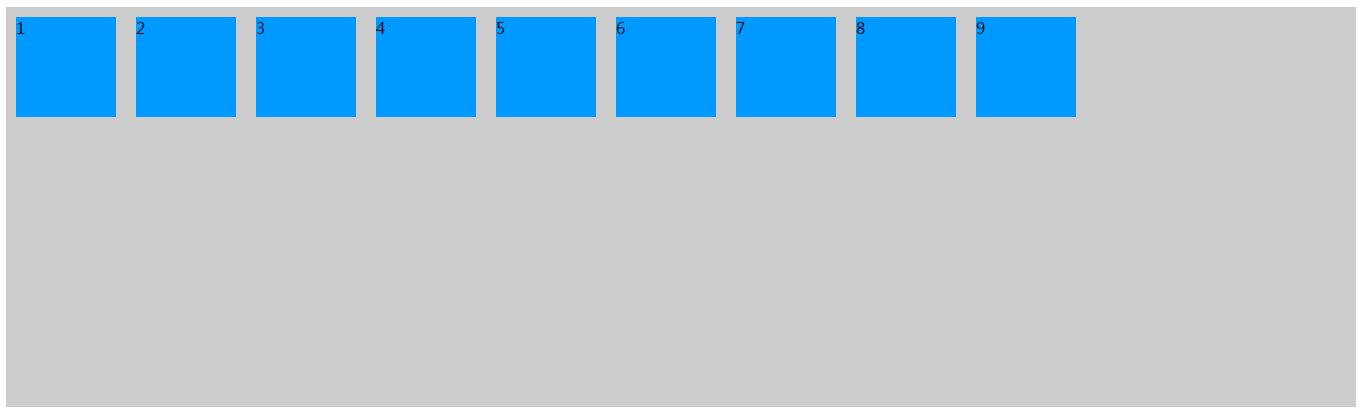
flex-direction: row;
align-items: center;
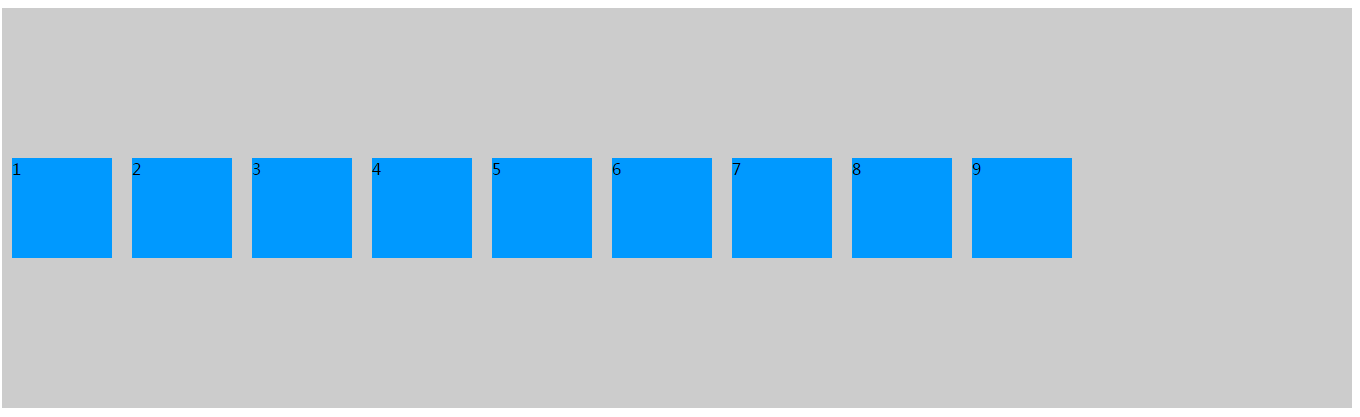
flex-direction: row;
align-items: baseline;
baseline:对齐第一个flex元素文本的基线
#box div:nth-of-type(1) {
padding-top:50px;
}
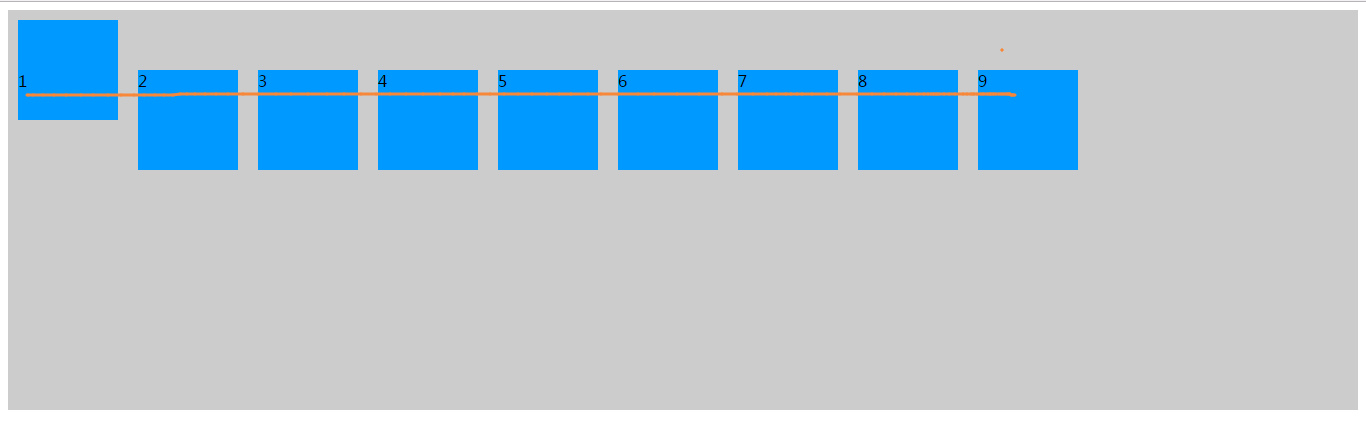
flex-direction: row;
align-items: stretch;
把所有的flex元素高度设置为auto,或者去掉 才能看见拉伸(stretch)效果:
#box div {
width: 100px;
height: auto;
background: #09f;
margin: 10px;
box-sizing: border-box;
}
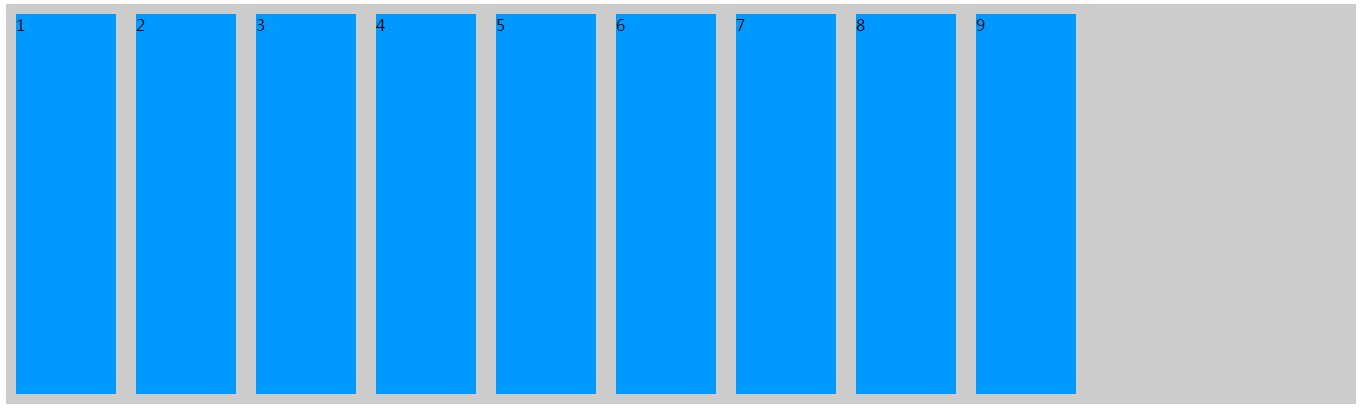
作者:ghostwu, 出处:http://www.cnblogs.com/ghostwu
博客大多数文章均属原创,欢迎转载,且在文章页面明显位置给出原文连接




 浙公网安备 33010602011771号
浙公网安备 33010602011771号