vue后台(二)
一,添加品牌的表单验证
前台表单校验(内置规则和自定义规则)
如果不加校验,那么没有图片也会上传过去
使用element-ui的form
品牌名称:
1、必须有 输入过程中校验
2、长度 失去焦点校验
品牌logo
必须有 点击确认按钮去校验
校验时机:三种
参考官方文档
我们的代码点击确定要先去整体校验校验 参考文档 修改代码
1.通过element官网的form表单验证规则,单一验证,在el-form中定义rules属性,然后在data中定义rules, 然后在el-form-item中配置prop属性
<el-form :model="form" style="width:80%" :rules="rules" ref="form"> <el-form-item label="品牌名称" :label-width="formLabelWidth" prop="tmName"> <el-input v-model="form.tmName" autocomplete="off"></el-input> </el-form-item> <el-form-item label="品牌LOGO" :label-width="formLabelWidth" prop="logoUrl"> <el-upload class="avatar-uploader" action="/dev-api/admin/product/fileUpload" :show-file-list="false" :on-success="handleLogoSuccess" :before-upload="beforeLogoUpload" > <!-- 上传图片的接口地址,需要通过转发去到真实的接口地址 --> <img v-if="form.logoUrl" :src="form.logoUrl" class="avatar" /> <i v-else class="el-icon-plus avatar-uploader-icon"></i> <div class="el-upload__tip" slot="tip">只能上传jpg/png文件,且不超过500kb</div> </el-upload> </el-form-item> </el-form>
2,在data中定义rules
2.1,对象形式,tmName为输入框的输入数据的验证规则
2.2, message: 对表单验证的提示
2.3, trigger,通过哪些事件触发验证,blur为失去焦点判断,change,输入框数据改变时验证
2.4,图片change事件完成,上传成功后,不会有提示验证,但是在点击弹框的确定按钮,会有整体验证,此时会有提示
rules: {
tmName: [
{ required: true, message: "请输入品牌名称", trigger: "blur" },
// {
// min: 2,
// max: 10,
// message: "长度在 2 到 10 个字符",
// trigger: "change",
// },
{ validator: this.validateTmName, trigger: "change" },
],
logoUrl: [
{ required: true, message: "请选择上传图片", trigger: "change" },
],
},
3,点击弹框的确定按钮,需要整体验证,此时需要在<el-form 中配置ref属性
<el-form :model="form" style="width:80%" :rules="rules" ref="form"> <el-form-item label="品牌名称" :label-width="formLabelWidth" prop="tmName">
<div slot="footer" class="dialog-footer"> <el-button @click="isShowDialog = false">取 消</el-button> <el-button type="primary" @click="addOrupdateTrademark">确 定</el-button> </div> </el-dialog>
addOrupdateTrademark() {
//整体添加验证规则
this.$refs.form.validate(async (valid) => {
//valid,整体表单项验证成功,才可以发送请求
if (valid) {
//添加和修改二合一
//找参数
let trademark = this.form;
//发请求
const result = await this.$API.trademark.addOrUpdate(trademark);
//成功干啥
if (result.code === 200) {
this.$message.success(`${trademark.id ? "修改" : "添加"}品牌成功`);
this.getTrademarkList(trademark.id ? this.page : 1); //重新加载数据 默认添加的新的品牌在最后
this.isShowDialog = false;
} else {
//失败干啥
this.$message.error(`${trademark.id ? "修改" : "添加"}品牌失败`);
}
} else {
console.log("验证失败");
return false;
}
});
// //添加和修改二合一
// //找参数
// let trademark = this.form;
// //发请求
// const result = await this.$API.trademark.addOrUpdate(trademark);
// //成功干啥
// if (result.code === 200) {
// this.$message.success(`${trademark.id ? "修改" : "添加"}品牌成功`);
// this.getTrademarkList(trademark.id ? this.page : 1); //重新加载数据 默认添加的新的品牌在最后
// this.isShowDialog = false;
// } else {
// //失败干啥
// this.$message.error(`${trademark.id ? "修改" : "添加"}品牌失败`);
// }
},
3.1,此时上传图片的change事件触发后,并不会有验证规则,只有点击弹框的确定按钮,才会验证
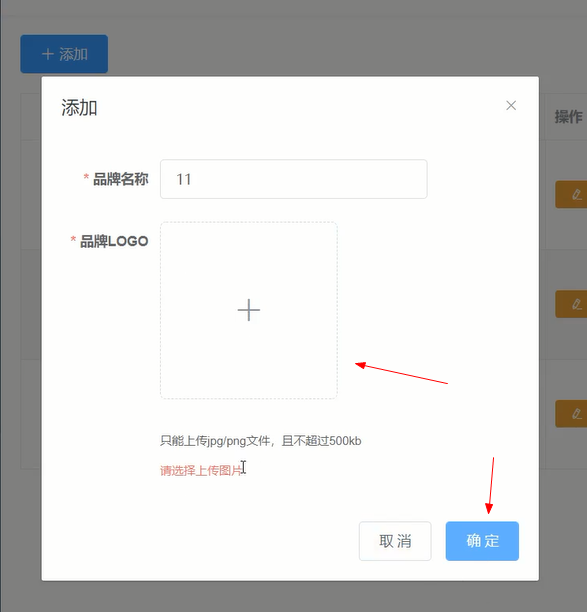
4.自定义规则,去官网查找, 对输入框输入数据的长度自定义规则,this.validateTmName为定义的一个函数,需要在methods中定义
rules: {
tmName: [
{ required: true, message: "请输入品牌名称", trigger: "blur" },
// {
// min: 2,
// max: 10,
// message: "长度在 2 到 10 个字符",
// trigger: "change",
// },
{ validator: this.validateTmName, trigger: "change" },
],
logoUrl: [
{ required: true, message: "请选择上传图片", trigger: "change" },
],
},
methods: { //value为输入的字符串 validateTmName(rule, value, callback){ if (value.length < 2 || value.length > 10) { // callback 这个函数调用带了error错误信息,代表不通过 callback(new Error("请输入2-10个字符")); } else { // callback 这个函数如果不带任何参数信息,代表验证过 callback(); } },
商品属性接口函数
商品属性(平台属性)相关的接口函数,并且导入到整体的index.js并导出让后面的组件当中可以导入使用
内部更新和添加使用的是同一个,一个参数需要id 一个不需要
在组件当中去测试一个
在api新建atrr文件夹(index.js)
import request from '@/utils/request'
const api_name = '/admin/product'
export default {
/*
获取属性列表
GET /admin/product/attrInfoList/{category1Id}/{category2Id}/{category3Id
*/
getList(category1Id,category2Id,category3Id) {
return request({
url: `${api_name}/attrInfoList/${category1Id}/${category2Id}/${category3Id}`,
method: 'get',
})
},
/*
增加或者修改属性
POST /admin/product/saveAttrInfo
增加和修改一体 增加没id 修改有id
*/
addOrUpdate(attr){
return request({
url:`${api_name}/saveAttrInfo`,
method:'post',
data:attr
})
},
/*
DELETE /admin/product/deleteAttr/{attrId}
*/
delete(attrId){
return request({
url:`${api_name}/deleteAttr/${attrId}`,
method:'delete'
})
}
}
在api新建文件夹category,搞三级列表接口函数
import request from '@/utils/request'
export default {
/*
查找一级分类列表
*/
getCategorys1() {
return request({
url: '/admin/product/getCategory1',
method: 'get'
})
},
/*
查找二级分类列表
*/
getCategorys2(category1Id) {
return request({
url: '/admin/product/getCategory2/' + category1Id,
method: 'get'
})
},
/*
查找三级分类列表
*/
getCategorys3(category2Id) {
return request({
url: '/admin/product/getCategory3/' + category2Id,
method: 'get'
})
}
}
在api总的入口引入接口模块
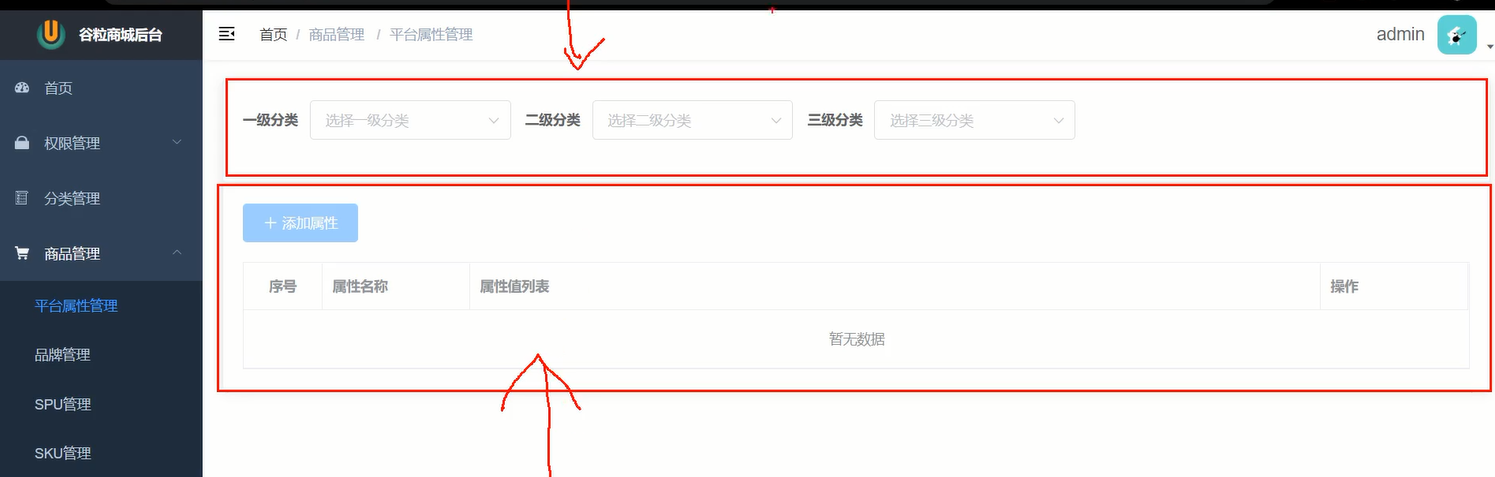
// 引入准备全局注册的组件
import HintButton from '@/components/HintButton'
import CategorySelector from '@/components/CategorySelector'
// 注册全局组件
Vue.component('HintButton', HintButton)
Vue.component('CategorySelector', CategorySelector)
在attr中引入,外头包含一个el-card组件,忽悠立体浮动效果
<template> <div> <el-card> <CategorySelector @handlerCategory="handlerCategory"></CategorySelector> </el-card>
静态页面搭建
:model="cForm" 收集三个id的对象,是因为要通过id发送请求,请求数据,在data中定义
:inline="true" 表单是行内样式
<template> <el-form :inline="true" :model="cForm" class="demo-form-inline"> <el-form-item label="一级分类"> <el-select v-model="cForm.category1Id" placeholder="选择一级分类"> <el-option label="区域一" value="上海" ></el-option> </el-select> </el-form-item> <el-form-item label="二级分类"> <el-select v-model="cForm.category2Id" placeholder="选择二级分类"> <el-option label="区域一" value="上海" ></el-option> <el-option label="区域二" value="北京" ></el-option> </el-select> </el-form-item> <el-form-item label="三级分类"> <el-select v-model="cForm.category3Id" placeholder="选择三级分类"> <el-option label="区域二" value="北京" ></el-option> </el-select> </el-form-item> </el-form> </template> <script> export default { name: "CategorySelector", data(){ return { //为了收集选中的类别id cForm: { category1Id: "", category2Id: "", category3Id: "", }, } } }; </script>
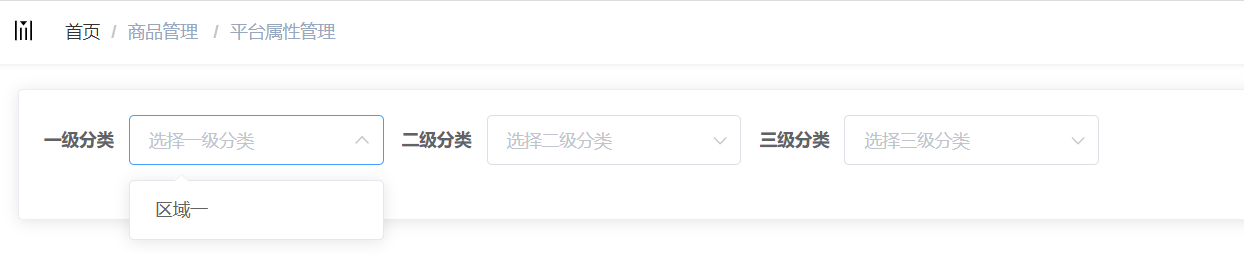
2,三级分类的组件动态显示数据 ,点击一级分类的数据(change事件),发送请求,获取分类列表的数据,就会决定二级分类展示什么数据,三级分类的数据也是如此
2.1,获取分类列表的响应数据,是个数组
{
"code": 0,
"data": [
{
"id": 0,
"name": "string"
}
],
"message": "string",
"ok": true
}
2.2, 在data中定义配置三级分类列表的响应数据
//为了存储请求回来的数据
category1List: [],
category2List: [],
category3List: [],
2.3, 在CategorySelector组件中加载的时候,就需要获取一级分类列表的数据,需要发送请求获取
mounted() {
this.getCategory1List();
},
methods: {
//获取一级分类列表
async getCategory1List() {
const result = await this.$API.category.getCategorys1();
if (result.code === 200) {
this.category1List = result.data;
}
},
2.4在html模板中填充数据
<el-form :inline="true" :model="cForm" class="demo-form-inline"> <el-form-item label="一级分类"> <el-select v-model="cForm.category1Id" placeholder="选择一级分类" @change="handlerC1"> <el-option :label="c1.name" :value="c1.id" v-for="(c1, index) in category1List" :key="c1.id" ></el-option> </el-select> </el-form-item>
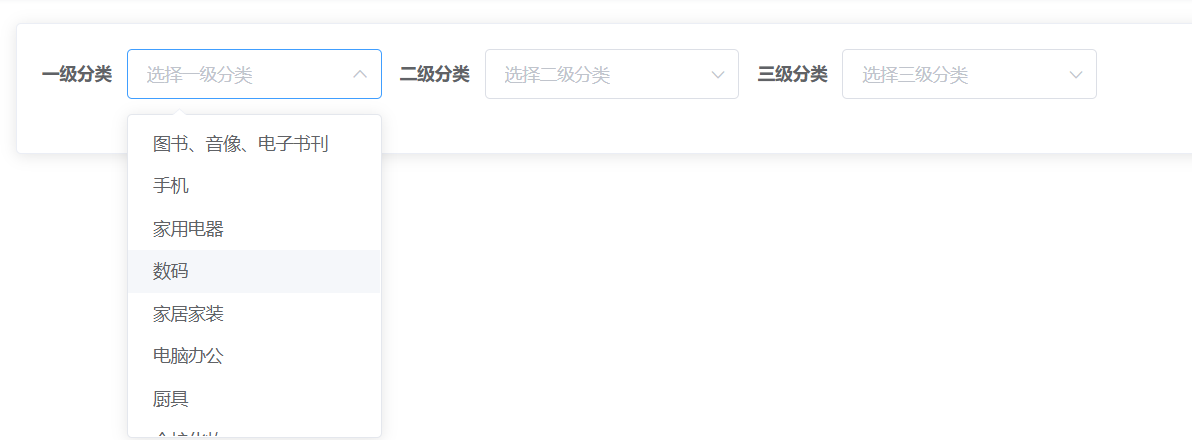
3,选中一级分类的时候触发获取二级分类列表,在<el-select绑定@change事件,默认传递的是选中值,也就是id值

<el-form-item label="一级分类"> <el-select v-model="cForm.category1Id" placeholder="选择一级分类" @change="handlerC1"> <el-option
js代码,绑定该事件后,发送请求,获取二级分类列表数据
// 选中一级分类的时候触发获取二级分类列表
// @change="handlerC1",实参为默认选中的值
async handlerC1(category1Id) {
const result = await this.$API.category.getCategorys2(category1Id);
if (result.code === 200) {
this.category2List = result.data;
}
},
在模板中填充数据
<el-form-item label="二级分类"> <el-select v-model="cForm.category2Id" placeholder="选择二级分类" @change="handlerC2"> <el-option :label="c2.name" :value="c2.id" v-for="(c2, index) in category2List" :key="c2.id" ></el-option> </el-select> </el-form-item>
<el-form-item label="三级分类"> <el-select v-model="cForm.category3Id" placeholder="选择三级分类" @change="handlerC3"> <el-option :label="c3.name" :value="c3.id" v-for="(c3, index) in category3List" :key="c3.id" ></el-option> </el-select> </el-form-item>
js代码,绑定该事件后,发送请求,获取三级分类列表数据
// 选中二级分类的时候触发获取三级分类列表
async handlerC2(category2Id) {
const result = await this.$API.category.getCategorys3(category2Id);
if (result.code === 200) {
this.category3List = result.data;
}
},
5,此时有个bug,重新选择一级分类的数据,二级分类的数据没有变化,重新选择二级分类的数据,三级分类的数据没有变化,我们需要一选中一级分类的数据,二级,三级的id清空,并且
他们的数组分类数据也要清空, 一选中二级分类的数据,三级的id清空,并且三级数组分类数据也要清空
// 选中一级分类的时候触发获取二级分类列表
// @change="handlerC1",实参为默认选中的值
async handlerC1(category1Id) {
//选中1级分类 把23级分类相关的都清空
this.cForm.category2Id = "";
this.cForm.category3Id = "";
this.category2List = [];
this.category3List = [];
//向父传递选中的1级分类id
this.$emit("handlerCategory", { categoryId: category1Id, level: 1 });
const result = await this.$API.category.getCategorys2(category1Id);
if (result.code === 200) {
this.category2List = result.data;
}
},
// 选中二级分类的时候触发获取三级分类列表
async handlerC2(category2Id) {
//选中2级分类 把3级分类相关的都清空
this.cForm.category3Id = "";
this.category3List = [];
this.$emit("handlerCategory", { categoryId: category2Id, level: 2 });
const result = await this.$API.category.getCategorys3(category2Id);
if (result.code === 200) {
this.category3List = result.data;
}
},
6,三级分类列表选择通知父组件发请求获取attr组件的属性数据
获取属性列表
GET /admin/product/attrInfoList/{category1Id}/{category2Id}/{category3Id
*/
getList(category1Id,category2Id,category3Id) {
return request({
url: `${api_name}/attrInfoList/${category1Id}/${category2Id}/${category3Id}`,
method: 'get',
})
},
6.1,每次选择1,2,3级分类的数据,需要传递id给父组件attr, 因为父组件需要接受三个id作为请求参数,发送请求,获取属性数据。而且是父组件获取到三级id时,正好可以发送请求,获取数据,子组件对id做个标识,区分id是哪级分裂的id
attr组件通过自定义函数和父子通信
// 选中一级分类的时候触发获取二级分类列表
// @change="handlerC1",实参为默认选中的值
async handlerC1(category1Id) {
//选中1级分类 把23级分类相关的都清空
this.cForm.category2Id = "";
this.cForm.category3Id = "";
this.category2List = [];
this.category3List = [];
//向父传递选中的1级分类id
this.$emit("handlerCategory", { categoryId: category1Id, level: 1 });
const result = await this.$API.category.getCategorys2(category1Id);
if (result.code === 200) {
this.category2List = result.data;
}
},
// 选中二级分类的时候触发获取三级分类列表
async handlerC2(category2Id) {
//选中2级分类 把3级分类相关的都清空
this.cForm.category3Id = "";
this.category3List = [];
this.$emit("handlerCategory", { categoryId: category2Id, level: 2 });
const result = await this.$API.category.getCategorys3(category2Id);
if (result.code === 200) {
this.category3List = result.data;
}
},
此时三级列表选中数据后,向父组件传递id
<el-form-item label="三级分类"> <el-select v-model="cForm.category3Id" placeholder="选择三级分类" @change="handlerC3"> <el-option
},
// 选中三级分类的时候触发,给父传递选中的3级id
handlerC3(category3Id) {
this.$emit("handlerCategory", { categoryId: category3Id, level: 3 });
},
6.2, attr父组件通过自定义函数和父子通信
<el-card> <CategorySelector @handlerCategory="handlerCategory"></CategorySelector> </el-card>
js代码
注,当获取到了三级id,此时发送请求获取最佳
如果用户重新选中三级列表的数据,传递过来了id,那么之前的id需要清空,之前获取的数组attrList数据也要清空
handlerCategory({ categoryId, level }) {
// console.log(categoryId,level)
if (level === 1) {
//清空之前保留的2级级3级id以及之前请求的attrList
this.category2Id = "";
this.category3Id = "";
this.attrList = [];
this.category1Id = categoryId;
} else if (level === 2) {
this.category3Id = "";
this.attrList = [];
this.category2Id = categoryId;
} else {
this.category3Id = categoryId;
//如果选中了三级,父组件会接收到3级id,代表要发请求,拿属性列表数据
//三级被传过来,证明12级已经被传过来存储了
//此时请求最佳
this.getAttrList();
}
},
async getAttrList() {
let { category1Id, category2Id, category3Id } = this;
const result = await this.$API.attr.getList(
category1Id,
category2Id,
category3Id
);
if (result.code === 200) {
this.attrList = result.data;
}
},
data() {
return {
//获取数据所需的参数
category1Id: "",
category2Id: "",
category3Id: "",
attrList: [],
获取的响应数据
{
"code": 200,
"message": "成功",
"data": [
{
"id": 1971,
"attrName": "系统",
"categoryId": 61,
"categoryLevel": 3,
"attrValueList": [
{
"id": 9922,
"valueName": "ios",
"attrId": 1971
},
{
"id": 9921,
"valueName": "塞班",
"attrId": 1971
},
{
"id": 9923,
"valueName": "安卓",
"attrId": 1971
}
]
},
{
"id": 1993,
"attrName": "内存",
"categoryId": 61,
"categoryLevel": 3,
"attrValueList": [
{
"id": 9911,
"valueName": "32G",
"attrId": 1993
},
{
"id": 9908,
"valueName": "8G",
"attrId": 1993
},
{
"id": 9910,
"valueName": "16G",
"attrId": 1993
},
{
"id": 9907,
"valueName": "4G",
"attrId": 1993
},
{
"id": 9909,
"valueName": "12G",
"attrId": 1993
}
]
},
7.atrr组件属性列表页的静态页面以及动态数据展示
注;添加属性按钮默认开始就是不可点击的,只要子组件传递过来的三级id,添加属性按钮才可以点击
el-tag,里头是双重遍历
<template> <div> <el-card> <CategorySelector @handlerCategory="handlerCategory"></CategorySelector> </el-card> <el-card > <el-button type="primary" icon="el-icon-plus" :disabled="!category3Id" >添加属性</el-button> <el-table :data="attrList" border style="width: 100%; margin-top:20px"> <el-table-column align="center" type="index" label="序号" width="80"></el-table-column> <el-table-column prop="attrName" label="属性名称" width="150"></el-table-column> <el-table-column label="属性值列表" width="width"> <template slot-scope="{row,$index}"> <el-tag type="success" v-for="(attrValue, index) in row.attrValueList" :key="attrValue.id" >{{attrValue.valueName}}</el-tag> </template> </el-table-column> <el-table-column label="操作" width="150"> <template slot-scope="{row,$index}"> <el-button type="warning" icon="el-icon-edit" size="mini" title="修改"></el-button> <el-button type="danger" icon="el-icon-delete" size="mini" title="删除"></el-button> </template> </el-table-column> </el-table> </el-card> </div> </template>
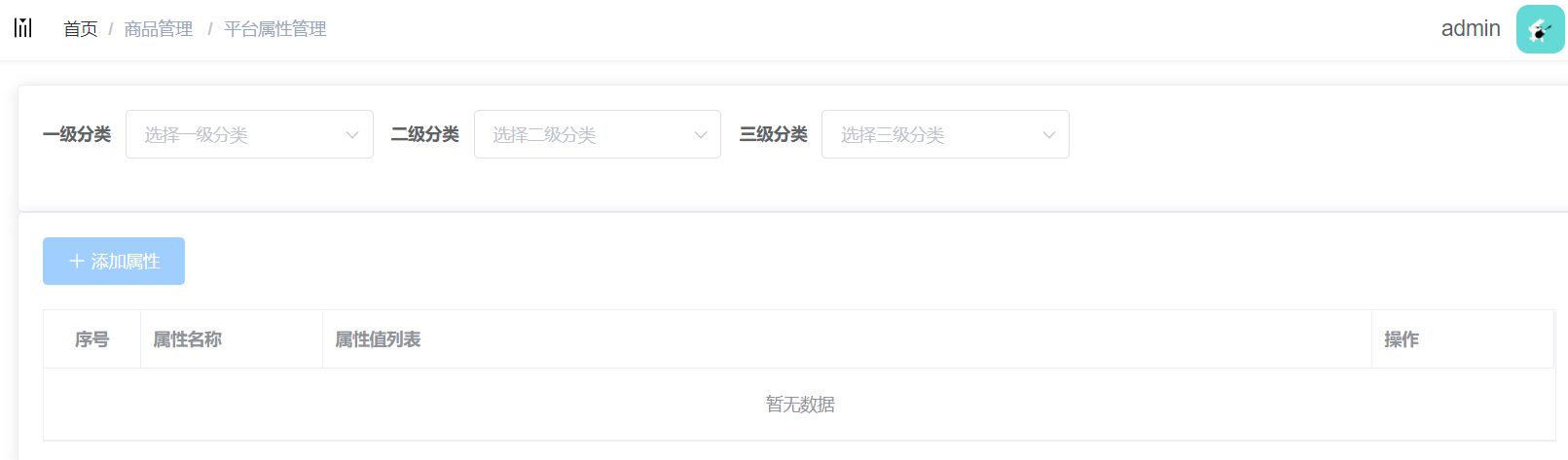
8,列表页和增加修改页的切换使用,没有用到路由,而是通过v-show实现,点击添加属性按钮触发
在data中定义isShowList:true,默认是展示列表页
<template> <div> <el-card> <CategorySelector @handlerCategory="handlerCategory"></CategorySelector> </el-card> <el-card > <div v-show="isShowList"> <el-button type="primary" icon="el-icon-plus" :disabled="!category3Id" @click="showAddDiv" >添加属性</el-button> <el-table :data="attrList" border style="width: 100%; margin-top:20px"> <el-table-column align="center" type="index" label="序号" width="80"></el-table-column> <el-table-column prop="attrName" label="属性名称" width="150"></el-table-column> <el-table-column label="属性值列表" width="width"> <template slot-scope="{row,$index}"> <el-tag type="success" v-for="(attrValue, index) in row.attrValueList" :key="attrValue.id" >{{attrValue.valueName}}</el-tag> </template> </el-table-column> <el-table-column label="操作" width="150"> <template slot-scope="{row,$index}"> <el-button type="warning" icon="el-icon-edit" size="mini" title="修改"></el-button> <el-button type="danger" icon="el-icon-delete" size="mini" title="删除"></el-button> </template> </el-table-column> </el-table> </div> <div v-show="!isShowList"> 添加修改页 </div> </el-card> </div> </template>
点击添加属性按钮,切换到添加修改页
showAddDiv(){
this.isShowList=false
}
9,添加品牌属性页html页通过接口文档,收集请求体参数,
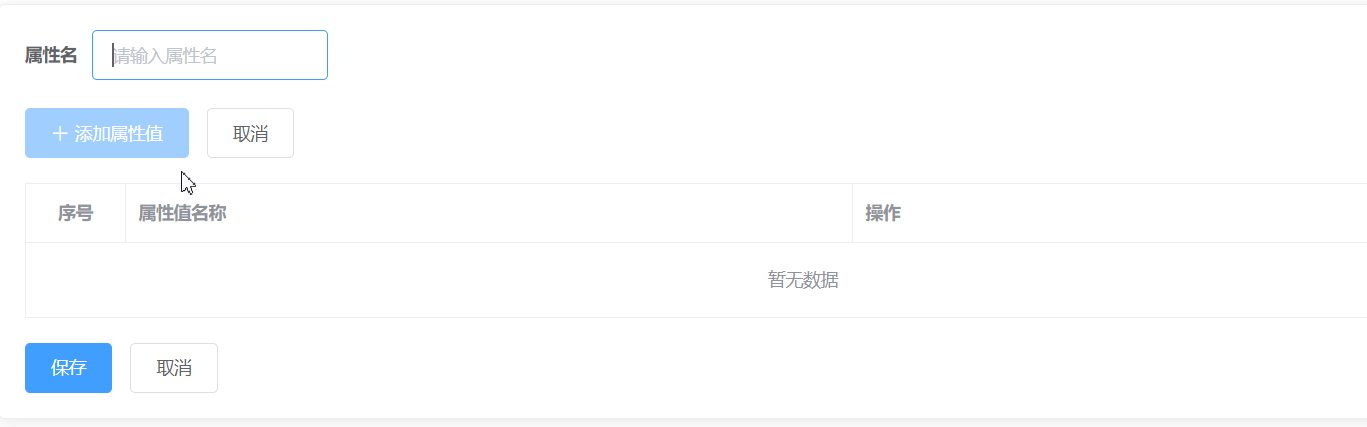
接口文档的请求体参数
{ "attrName": "string", "attrValueList": [ { "attrId": 0, "id": 0, "valueName": "string" } ], "categoryId": 0, "categoryLevel": 0, "id": 0 }
9.1,在attr组件中的data中收集参数
form: { attrName:'', attrValueList:[], categoryId: '', categoryLevel:3 },
9.2,然后在设置静态页面
注;收集的form对象给el-form,
<div v-show="!isShowList"> <el-form ref="form" :model="form" :inline="true"> <el-form-item label="属性名"> <el-input v-model="form.attrName" placeholder="请输入属性名"></el-input> </el-form-item> </el-form> <el-button type="primary" icon="el-icon-plus" :disabled="!form.attrName" @click="addAttrValue">添加属性值</el-button> <el-button @click="isShowList = true">取消</el-button> <el-table border :data="form.attrValueList" style="width: 100%;margin:20px 0"> <el-table-column align="center" type="index" label="序号" width="80"> </el-table-column> <el-table-column prop="prop" label="属性值名称" width="width"> <template slot-scope="{row,$index}"> <el-input v-model="row.valueName" placeholder="请输入属性值名称" size="mini"></el-input> </template> </el-table-column> <el-table-column label="操作" width="width"> </el-table-column> </el-table> <el-button type="primary">保存</el-button> <el-button @click="isShowList = true">取消</el-button> </div>
9.3,点击取消按钮,切换到商品属性展示页面,此时需要添加点击事件,对isShowList操作
添加属性值按钮,默认是置灰的,只要输入属性名,该按钮就不至灰,
<el-button type="primary" icon="el-icon-plus" :disabled="!form.attrName">添加属性值</el-button>
<el-button type="primary" icon="el-icon-plus" :disabled="!form.attrName" @click="addAttrValue">添加属性值</el-button>
addAttrValue() { //点击添加属性值,需要给attrForm当中的attrValueList数组中塞一条数据,数据要参考接口文档 //点击添加的这个属性值对象仅仅是为了让上面能出现一个输入框,此时这个属性值对象内部属性值都是空串和undefined // { // "attrId": 0, // "id": 0, // "valueName": "string" // } this.form.attrValueList.push({ attrId: this.form.id, //添加属性可以添加属性值,但是添加属性的时候,这个新属性没有id //修改属性也可以添加属性值,那么修改的属性是有id的 valueName: "", }); },
此时这里有个bug,已经添加了属性值,返回到品牌属性展示页后,再次点击添加属性按钮,还是显示的是之前的属性的旧数据,此时必须在每次点击添加属性按钮时,清空form对象数据
showAddDiv() { //清一下,为了把上次添加而取消的信息清理掉 this.form = { attrName: "", attrValueList: [], categoryId: this.category3Id, categoryLevel: 3, }, this.isShowList = false; },






 浙公网安备 33010602011771号
浙公网安备 33010602011771号