第九章 SportsStore: 用户功能
1 //Listing 9-1. Commenting Out Statements in the PagedList.cs File in the Models/Pages Folder 2 using System.Collections.Generic; 3 using System.Linq; 4 using System; 5 using System.Linq.Expressions; 6 using System.Diagnostics; 7 namespace SportsStore.Models.Pages 8 { 9 public class PagedList<T> : List<T> 10 { 11 public PagedList(IQueryable<T> query, QueryOptions options = null) 12 { 13 CurrentPage = options.CurrentPage; 14 PageSize = options.PageSize; 15 Options = options; 16 if (options != null) 17 { 18 if (!string.IsNullOrEmpty(options.OrderPropertyName)) 19 { 20 query = Order(query, options.OrderPropertyName, 21 options.DescendingOrder); 22 } 23 if (!string.IsNullOrEmpty(options.SearchPropertyName) 24 && !string.IsNullOrEmpty(options.SearchTerm)) 25 { 26 query = Search(query, options.SearchPropertyName, 27 options.SearchTerm); 28 } 29 } 30 //Stopwatch sw = Stopwatch.StartNew(); 31 //Console.Clear(); 32 TotalPages = query.Count() / PageSize; 33 AddRange(query.Skip((CurrentPage - 1) * PageSize).Take(PageSize)); 34 //Console.WriteLine($"Query Time: {sw.ElapsedMilliseconds} ms"); 35 } 36 // ...other members omitted for brevity... 37 } 38 }
1 Listing 9-2. Adding a Namespace in the _ViewImports.cshtml File in the Views Folder 2 @using SportsStore.Models 3 @using SportsStore.Models.Pages 4 @addTagHelper *, Microsoft.AspNetCore.Mvc.TagHelpers
1 //Listing 9-3. Adding a Property in the Products.cs File in the Models Folder 2 namespace SportsStore.Models 3 { 4 public class Product 5 { 6 public long Id { get; set; } 7 public string Name { get; set; } 8 public string Description { get; set; } 9 10 public decimal PurchasePrice { get; set; } 11 public decimal RetailPrice { get; set; } 12 public long CategoryId { get; set; } 13 public Category Category { get; set; } 14 } 15 }
为了更容易按类别查询和存储数据,我在Category类中添加了一个导航属性,Entity Framework Core就能使用外键关联的Product对象填充该类,如清单9-4所示。
1 //Listing 9-4. Adding a Navigation Property in the Category.cs File in the Models Folder 2 using System.Collections.Generic; 3 namespace SportsStore.Models 4 { 5 public class Category 6 { 7 public long Id { get; set; } 8 public string Name { get; set; } 9 public string Description { get; set; } 10 public IEnumerable<Product> Products { get; set; } 11 } 12 }
1 //Listing 9-5. Adding Production Seed Data in the SeedController.cs File in the Controllers Folder 2 using Microsoft.AspNetCore.Mvc; 3 using Microsoft.EntityFrameworkCore; 4 using SportsStore.Models; 5 using System.Linq; 6 namespace SportsStore.Controllers 7 { 8 public class SeedController : Controller 9 { 10 private DataContext context; 11 public SeedController(DataContext ctx) => context = ctx; 12 public IActionResult Index() 13 { 14 ViewBag.Count = context.Products.Count(); 15 return View(context.Products 16 .Include(p => p.Category).OrderBy(p => p.Id).Take(20)); 17 } 18 19 // ...other actions omitted for brevity... 20 [HttpPost] 21 public IActionResult CreateProductionData() 22 { 23 ClearData(); 24 context.Categories.AddRange(new Category[] { 25 new Category { 26 Name = "Watersports", 27 Description = "Make a splash", 28 Products = new Product[] { 29 new Product { 30 Name = "Kayak", 31 Description = "A boat for one person", 32 PurchasePrice = 200, 33 RetailPrice = 275 34 }, 35 new Product { 36 Name = "Lifejacket", 37 Description = "Protective and fashionable", 38 PurchasePrice = 40, 39 RetailPrice = 48.95m 40 }, 41 } 42 }, 43 new Category { 44 Name = "Soccer", 45 Description = "The World's Favorite Game", 46 Products = new Product[] { 47 new Product { 48 Name = "Soccer Ball", 49 Description = "FIFA-approved size and weight", 50 PurchasePrice = 18, 51 RetailPrice = 19.50m 52 }, 53 new Product { 54 Name = "Corner Flags", 55 Description = "Give your playing field a professional touch", 56 PurchasePrice = 32.50m, RetailPrice = 34.95m 57 }, 58 new Product { 59 Name = "Stadium", 60 Description = "Flat-packed 35,000-seat stadium", 61 PurchasePrice = 75000, 62 RetailPrice = 79500 63 } 64 } 65 }, 66 new Category { 67 Name = "Chess", 68 Description = "The Thinky Game", 69 Products = new Product[] { 70 new Product { 71 Name = "Thinking Cap", 72 Description = "Improve brain efficiency by 75%", 73 PurchasePrice = 10, 74 RetailPrice = 16 75 }, 76 new Product { 77 Name = "Unsteady Chair", 78 Description = "Secretly give your opponent a disadvantage", 79 PurchasePrice = 28, RetailPrice = 29.95m 80 }, 81 new Product { 82 Name = "Human Chess Board", 83 Description = "A fun game for the family", 84 PurchasePrice = 68.50m, 85 RetailPrice = 75 86 }, 87 new Product { 88 Name = "Bling-Bling King", 89 Description = "Gold-plated, diamond-studded King", 90 PurchasePrice = 800, 91 RetailPrice = 1200 92 } 93 } 94 } 95 }); 96 context.SaveChanges(); 97 return RedirectToAction(nameof(Index)); 98 } 99 } 100 }
新的action方法创建一系列Category对象,并将Products导航属性设置为一个Product对象集合。所有对象都传递给AddRange方法,调用SaveChanges方法之后,存储在数据库中。 为了针对新的操作方法,我在Seed控制器的Index视图中添加了如下清单9-6所示的元素。
1 Listing 9-6. Adding an Element in the Index.cshtml File in the Views/Seed Folder 2 @model IEnumerable<Product> 3 <h3 class="p-2 bg-primary text-white text-center">Seed Data</h3> 4 <form method="post"> 5 <div class="form-group"> 6 <label>Number of Objects to Create</label> 7 <input class="form-control" name="count" value="50" /> 8 </div> 9 <div class="text-center"> 10 <button type="submit" asp-action="CreateProductionData" 11 class="btn btn-outline-primary"> 12 Production Seed 13 </button> 14 <button type="submit" asp-action="CreateSeedData" class="btn btn-primary"> 15 Seed Database 16 </button> 17 <button asp-action="ClearData" class="btn btn-danger"> 18 Clear Database 19 </button> 20 </div> 21 </form> 22 <h5 class="text-center m-2"> 23 There are @ViewBag.Count products in the database 24 </h5> 25 <div class="container-fluid"> 26 <div class="row"> 27 <div class="col-1 font-weight-bold">Id</div> 28 <div class="col font-weight-bold">Name</div> 29 <div class="col font-weight-bold">Category</div> 30 <div class="col font-weight-bold text-right">Purchase</div> 31 <div class="col font-weight-bold text-right">Retail</div> 32 </div> 33 @foreach (Product p in Model) 34 { 35 <div class="row"> 36 <div class="col-1">@p.Id</div> 37 <div class="col">@p.Name</div> 38 <div class="col">@p.Category.Name</div> 39 <div class="col text-right">@p.PurchasePrice</div> 40 <div class="col text-right">@p.RetailPrice</div> 41 </div> 42 } 43 </div>
button元素发送一个HTTP POST请求,它的作用是清除数据库,并生成测试数据,即标准的SportsStore产品和类别对象数据。
Listing 9-7. Preparing the Database
dotnet ef migrations add Customer
dotnet ef database drop --force
dotnet ef database update
使用dotnet run启动应用程序,导航到http://localhost:5000,单击Seed Data按钮,然后单击Production Seed按钮。产品和类别将被添加到数据库中并显示出来,如图9-1所示。
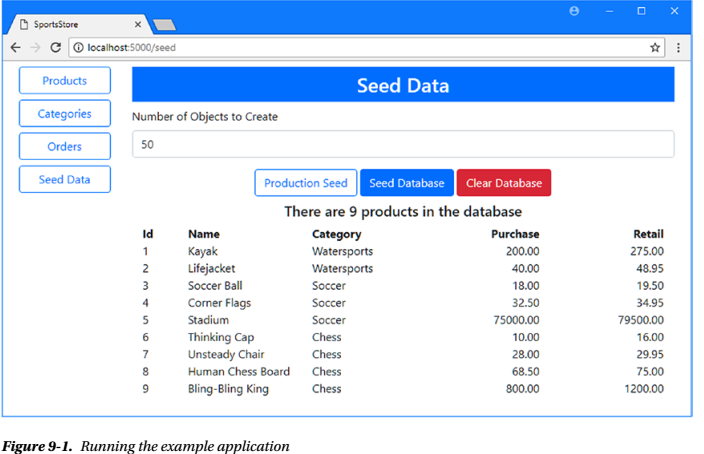
1 //Listing 9-8. Querying by Category in the IRepository.cs File in the Models Folder 2 using System.Collections.Generic; 3 using SportsStore.Models.Pages; 4 namespace SportsStore.Models 5 { 6 public interface IRepository 7 { 8 IEnumerable<Product> Products { get; } 9 PagedList<Product> GetProducts(QueryOptions options, long category = 0); 10 Product GetProduct(long key); 11 12 void AddProduct(Product product); 13 void UpdateProduct(Product product); 14 void UpdateAll(Product[] products); 15 void Delete(Product product); 16 } 17 }
在清单9-9中,我对实现类做了相应的更改,使用LINQ Where方法基于外键属性(每个Product对象都有一个关联的Category对象)去查询。
1 //Listing 9-9. Querying by Category in the DataRepository.cs File in the Models Folder 2 using System.Collections.Generic; 3 using System.Linq; 4 using Microsoft.EntityFrameworkCore; 5 using SportsStore.Models.Pages; 6 namespace SportsStore.Models 7 { 8 public class DataRepository : IRepository 9 { 10 private DataContext context; 11 public DataRepository(DataContext ctx) => context = ctx; 12 public IEnumerable<Product> Products => context.Products 13 .Include(p => p.Category).ToArray(); 14 public PagedList<Product> GetProducts(QueryOptions options, 15 long category = 0) 16 { 17 IQueryable<Product> query = context.Products.Include(p => p.Category); 18 if (category != -0) 19 { 20 query = query.Where(p => p.CategoryId == category); 21 } 22 return new PagedList<Product>(query, options); 23 } 24 // ...other methods omitted for brevity... 25 } 26 }
IQueryable<T>接口允许我根据方法参数拼接查询,创建一个对象,仅在遍历(列举)时才查询数据库。这是使用IQueryable<T>对象的优点,尽管缺点是程序员容易一不小心触发重复的查询。
1 //Listing 9-10. The Contents of the StoreController.cs File in the Controllers Folder 2 using Microsoft.AspNetCore.Mvc; 3 using SportsStore.Models; 4 using SportsStore.Models.Pages; 5 namespace SportsStore.Controllers 6 { 7 public class StoreController : Controller 8 { 9 private IRepository productRepository; 10 private ICategoryRepository categoryRepository; 11 public StoreController(IRepository prepo, ICategoryRepository catRepo) 12 { 13 productRepository = prepo; 14 categoryRepository = catRepo; 15 } 16 public IActionResult Index([FromQuery(Name = "options")] //从URL的查询字符串中获得 17 QueryOptions productOptions, 18 QueryOptions catOptions, 19 long category) 20 { 21 ViewBag.Categories = categoryRepository.GetCategories(catOptions); 22 ViewBag.SelectedCategory = category; 23 return View(productRepository.GetProducts(productOptions, category)); 24 } 25 } 26 }
1 Listing 9-11. The Contents of the _Layout.cshtml File in the Views/Store Folder 2 <!DOCTYPE html> 3 <html> 4 <head> 5 <meta name="viewport" content="width=device-width" /> 6 <link rel="stylesheet" href="~/lib/bootstrap/dist/css/bootstrap.min.css" /> 7 <title>SportsStore</title> 8 </head> 9 <body> 10 <div class="container-fluid"> 11 <div class="row bg-dark p-4 text-white"> 12 <div class="col-auto"><h4>SPORTS STORE</h4></div> 13 <div class="col"></div> 14 <div class="col-auto text-right"> 15 (Cart Goes Here) 16 </div> 17 </div> 18 </div> 19 @RenderBody() 20 </body> 21 </html>
这个布局展示了我在大多数书中使用的标准的SportsStore的header元素,以及客户购物车摘要的占位符,稍后我将把它添加到应用程序中。为了显示产品列表,我在Views/Store文件夹下添加了一个名为Index.cshtml的文件。其内容如清单9-12所示。
1 Listing 9-12. The Contents of the Index.cshtml File in the Views/Store Folder 2 @model PagedList<Product> 3 <div class="container-fluid"> 4 <div class="row no-gutters"> 5 <div class="col-auto"> 6 @Html.Partial("Categories", ViewBag.Categories as PagedList<Category>) 7 </div> 8 <div class="col"> 9 <div class="container-fluid"> 10 <div class="row pt-4 pb-1"> 11 <div class="col text-center"> 12 @Html.Partial("Pages", Model) 13 </div> 14 </div> 15 <div class="row pt-1 pb-1"> 16 <div class="col"></div> 17 <div class="col-6 text-center form-group"> 18 <input form="pageform" type="hidden" 19 name="options.searchpropertyname" value="Name" /> 20 <input form="pageform" name="options.searchterm" 21 placeholder="Seach..." class="form-control" /> 22 </div> 23 <div class="col"> 24 <button form="pageform" class="btn btn-secondary" 25 type="submit"> 26 Search 27 </button> 28 </div> 29 <div class="col"></div> 30 </div> 31 @foreach (Product p in Model) 32 { 33 <div class="row"> 34 <div class="col"> 35 <div class="card m-1 p-1 bg-light"> 36 <div class="bg-faded p-1"> 37 <h4> 38 @p.Name 39 <span class="badge badge-pill badge-primary" 40 style="float:right"> 41 <small>$@p.RetailPrice</small> 42 </span> 43 </h4> 44 </div> 45 <form id="@p.Id" asp-action="AddToCart" 46 asp-controller="Cart" method="post"> 47 <input type="hidden" name="Id" value="@p.Id" /> 48 <input type="hidden" name="Name" 49 value="@p.Name" /> 50 <input type="hidden" name="RetailPrice" 51 value="@p.RetailPrice" /> 52 <input type="hidden" name="returnUrl" value="@ViewContext.HttpContext.Request.PathAndQuery()" /> 53 <span class="card-text p-1"> 54 @(p.Description 55 ?? "(No Description Available)") 56 <button type="submit" 57 class="btn btn-success btn-sm pull-right" 58 style="float:right"> 59 Add To Cart 60 </button> 61 </span> 62 </form> 63 </div> 64 </div> 65 </div> 66 } 67 </div> 68 </div> 69 </div> 70 </div>
这个视图集合了许多特性来显示产品,包括分页和搜索支持。为了向用户显示类别列表,我添加了一个名为categories.cshtml的文件到 Views/Store文件夹。内容见清单9-13。
1 Listing 9-13. The Contents of the Categories.cshtml File in the Views/Store Folder 2 @model PagedList<Category> 3 <div class="container-fluid mt-4"> 4 <div class="row no-gutters"> 5 <div class="col mt-1"> 6 <button form="pageform" name="category" value="0" type="submit" 7 class="btn btn-block @(ViewBag.SelectedCategory == 0 8 ? "btn-primary" : "btn-outline-primary")"> 9 All 10 </button> 11 </div> 12 </div> 13 <div class="row no-gutters mt-4"></div> 14 <div class="row no-gutters"> 15 <div class="col mt-1"> 16 <button form="pageform" 17 name="catoptions.currentPage" value="@(Model.CurrentPage -1)" 18 class="btn btn-block btn-outline-secondary 19 @(!Model.HasPreviousPage ? "disabled" : "")" 20 type="submit"> 21 Previous 22 </button> 23 </div> 24 </div> 25 @foreach (Category c in Model) 26 { 27 <div class="row no-gutters"> 28 <div class="col mt-1"> 29 <button form="pageform" name="category" value="@c.Id" 30 type="submit" 31 class="btn btn-block @(ViewBag.SelectedCategory == c.Id 32 ? "btn-primary" : "btn-outline-primary")"> 33 @c.Name 34 </button> 35 </div> 36 </div> 37 } 38 <div class="row no-gutters"> 39 <div class="col mt-1"> 40 <button form="pageform" 41 name="catoptions.currentPage" value="@(Model.CurrentPage +1)" 42 class="btn btn-block btn-outline-secondary 43 @(!Model.HasNextPage? "disabled" : "")" 44 type="submit"> 45 Next 46 </button> 47 </div> 48 </div> 49 </div>
1 //Listing 9-14. The Contents of the UrlExtensions.cs File in the Infrastructure Folder 2 using Microsoft.AspNetCore.Http; 3 namespace SportsStore.Infrastructure 4 { 5 public static class UrlExtensions 6 { 7 public static string PathAndQuery(this HttpRequest request) => 8 request.QueryString.HasValue 9 ? $"{request.Path}{request.QueryString}" 10 : request.Path.ToString(); 11 } 12 }
该类定义了PathAndQuery扩展方法,即我在清单9-13中的表单元素中使用的。为了在视图中启用该扩展方法,我将清单9-15所示的语句添加到视图导入中。
1 Listing 9-15. Adding a Namespace in the _ViewImports.cshtml File in the Views Folder 2 @using SportsStore.Models 3 @using SportsStore.Models.Pages 4 @using SportsStore.Infrastructure 5 @addTagHelper *, Microsoft.AspNetCore.Mvc.TagHelpers
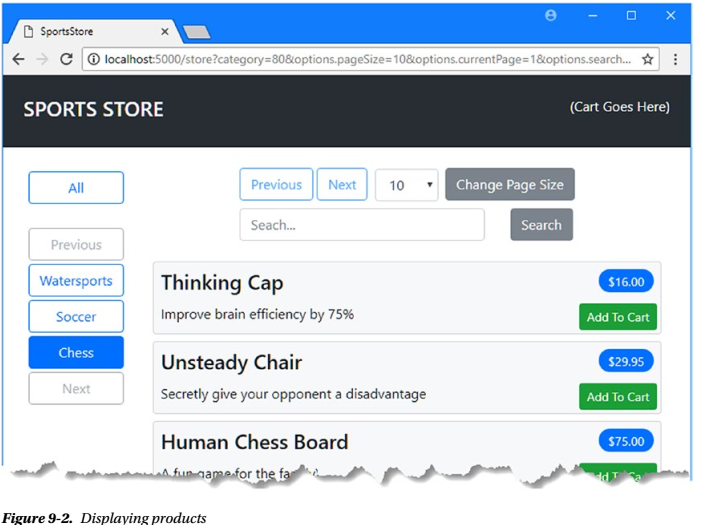
1 Listing 9-16. Adding Packages in the SportsStore.csproj File in the SportsStore Folder 2 <Project Sdk="Microsoft.NET.Sdk.Web"> 3 <PropertyGroup> 4 <TargetFramework>netcoreapp2.0</TargetFramework> 5 </PropertyGroup> 6 <ItemGroup> 7 <Folder Include="wwwroot\" /> 8 </ItemGroup> 9 <ItemGroup> 10 <PackageReference Include="Microsoft.AspNetCore.All" Version="2.0.3" /> 11 <DotNetCliToolReference Include="Microsoft.EntityFrameworkCore.Tools.DotNet" 12 Version="2.0.0" /> 13 <DotNetCliToolReference Include="Microsoft.Extensions.Caching.SqlConfig.Tools" 14 Version="2.0.0" /> 15 </ItemGroup> 16 </Project>
保存更改,Visual Studio将下载并安装新包。打开一个新的命令提示符,并在SportsStore项目文件夹中运行清单9-17所示的命令来创建会话数据库。
小心: 您可能很想创建自己的会话数据特性,但是不要低估了所需的工作量,特别是要确保定期从数据库中清除过期的会话。我的建议是将您的时间和技能用在您的应用程序业务上,而不是重复去造微软已经造好的轮子。
Listing 9-17. Creating the Session Database dotnet sql-cache create "Server=(localdb)\MSSQLLocalDB;Database=SportsStore" "dbo" "SessionData"
上面的命令行中,dotnet sql-cache create命令来配置会话数据库,但是使用它很困难,因为它不是从appsettings.json中读取配置的。这意味着必须小心输入命令后面的参数。第一个参数是数据库的连接字符串,第二个参数是数据库框架名(默认情况下是dbo),最后一个参数是要添加到数据库的表名,我指定为SessionData。
1 //Listing 9-18. Enabling Sessions in the Startup.cs File in the SportsStore Folder 2 using System; 3 using System.Collections.Generic; 4 using System.Linq; 5 using System.Threading.Tasks; 6 using Microsoft.AspNetCore.Builder; 7 using Microsoft.AspNetCore.Hosting; 8 using Microsoft.AspNetCore.Http; 9 using Microsoft.Extensions.DependencyInjection; 10 using SportsStore.Models; 11 using Microsoft.EntityFrameworkCore; 12 using Microsoft.Extensions.Configuration; 13 namespace SportsStore 14 { 15 public class Startup 16 { 17 public Startup(IConfiguration config) => Configuration = config; 18 public IConfiguration Configuration { get; } 19 public void ConfigureServices(IServiceCollection services) 20 { 21 services.AddMvc(); 22 services.AddTransient<IRepository, DataRepository>(); 23 services.AddTransient<ICategoryRepository, CategoryRepository>(); 24 services.AddTransient<IOrdersRepository, OrdersRepository>(); 25 string conString = Configuration["ConnectionStrings:DefaultConnection"]; 26 services.AddDbContext<DataContext>(options => 27 options.UseSqlServer(conString)); 28 services.AddDistributedSqlServerCache(options => { 29 options.ConnectionString = conString; 30 options.SchemaName = "dbo"; 31 options.TableName = "SessionData"; 32 }); 33 services.AddSession(options => { 34 options.Cookie.Name = "SportsStore.Session"; 35 options.IdleTimeout = System.TimeSpan.FromHours(48); 36 options.Cookie.HttpOnly = false; 37 }); 38 } 39 public void Configure(IApplicationBuilder app, IHostingEnvironment env) 40 { 41 app.UseDeveloperExceptionPage(); 42 app.UseStatusCodePages(); 43 app.UseStaticFiles(); 44 app.UseSession(); 45 app.UseMvcWithDefaultRoute(); 46 } 47 } 48 }
会话特性只存储字符串值。为了使这个特性更容易使用,我在 Infrastructure文件夹中添加了一个名为SessionExtensions.cs的文件,并添加如清单9-19所示的代码。
1 //Listing 9-19. The Contents of the SessionExtensions.cs File in the Infrastructure Folder 2 using Microsoft.AspNetCore.Http; 3 using Newtonsoft.Json; 4 namespace SportsStore.Infrastructure 5 { 6 public static class SessionExtensions 7 { 8 public static void SetJson(this ISession session, string key, object value) 9 { 10 session.SetString(key, JsonConvert.SerializeObject(value)); 11 } 12 public static T GetJson<T>(this ISession session, string key) 13 { 14 var sessionData = session.GetString(key); 15 return sessionData == null 16 ? default(T) : JsonConvert.DeserializeObject<T>(sessionData); 17 } 18 } 19 }
这个类定义了一些扩展方法,这些方法将对象序列化为JSON格式字符串,并可以从JSON格式字符串反序列化它们转为对象,从而允许我轻松地将简单的对象存储为会话数据。
1 //Listing 9-20. The Contents of the Cart.cs File in the Models Folder 2 using System.Collections.Generic; 3 using System.Linq; 4 namespace SportsStore.Models 5 { 6 public class Cart 7 { 8 private List<OrderLine> selections = new List<OrderLine>(); 9 public Cart AddItem(Product p, int quantity) 10 { 11 OrderLine line = selections 12 .Where(l => l.ProductId == p.Id).FirstOrDefault(); 13 if (line != null) 14 { 15 line.Quantity += quantity; 16 } 17 else 18 { 19 selections.Add(new OrderLine 20 { 21 ProductId = p.Id, 22 Product = p, 23 Quantity = quantity 24 }); 25 } 26 return this; 27 } 28 public Cart RemoveItem(long productId) 29 { 30 selections.RemoveAll(l => l.ProductId == productId); 31 return this; 32 } 33 public void Clear() => selections.Clear(); 34 public IEnumerable<OrderLine> Selections { get => selections; } 35 } 36 }
Cart类管理OrderLine对象的集合,这些对象表示选中的产品,并且在创建订单时可以轻松地存储在数据库中。
1 //Listing 9-21. The Contents of the CartController.cs File in the Controllers Folder 2 using Microsoft.AspNetCore.Mvc; 3 using SportsStore.Models; 4 using SportsStore.Infrastructure; 5 using Microsoft.AspNetCore.Mvc.ViewComponents; 6 using Microsoft.AspNetCore.Mvc.ViewFeatures; 7 using Microsoft.AspNetCore.Http; 8 using System.Linq; 9 namespace SportsStore.Controllers 10 { 11 [ViewComponent(Name = "Cart")] 12 public class CartController : Controller 13 { 14 private IRepository productRepository; 15 private IOrdersRepository ordersRepository; 16 public CartController(IRepository prepo, IOrdersRepository orepo) 17 { 18 productRepository = prepo; 19 ordersRepository = orepo; 20 } 21 public IActionResult Index(string returnUrl) 22 { 23 ViewBag.returnUrl = returnUrl; 24 return View(GetCart()); 25 } 26 [HttpPost] 27 public IActionResult AddToCart(Product product, string returnUrl) 28 { 29 SaveCart(GetCart().AddItem(product, 1)); 30 return RedirectToAction(nameof(Index), new { returnUrl }); 31 } 32 [HttpPost] 33 public IActionResult RemoveFromCart(long productId, string returnUrl) 34 { 35 SaveCart(GetCart().RemoveItem(productId)); 36 return RedirectToAction(nameof(Index), new { returnUrl }); 37 } 38 39 public IActionResult CreateOrder() 40 { 41 return View(); 42 } 43 [HttpPost] 44 public IActionResult CreateOrder(Order order) 45 { 46 order.Lines = GetCart().Selections.Select(s => new OrderLine 47 { 48 ProductId = s.ProductId, 49 Quantity = s.Quantity 50 }).ToArray(); 51 ordersRepository.AddOrder(order); 52 SaveCart(new Cart()); 53 return RedirectToAction(nameof(Completed)); 54 } 55 public IActionResult Completed() => View(); 56 private Cart GetCart() => 57 HttpContext.Session.GetJson<Cart>("Cart") ?? new Cart(); 58 private void SaveCart(Cart cart) => 59 HttpContext.Session.SetJson("Cart", cart); 60 public IViewComponentResult Invoke(ISession session) 61 { 62 return new ViewViewComponentResult() 63 { 64 ViewData = new ViewDataDictionary<Cart>(ViewData, 65 session.GetJson<Cart>("Cart")) 66 }; 67 } 68 } 69 }
这个控制器定义从购物车中添加和删除商品、显示购物车内容以及允许客户创建订单的操作(Action方法)。其中一些方法接受returnUrl参数,该参数允许用户返回到产品列表,而不会丢失配置分页和Category筛选的查询字符串参数。(也就是返回时,能够显示原先的分页和筛选等,其实就是返回原来页面的时候,用returnUrl参数再查询一次)。这个类也是一个视图组件,我将使用它在面向用户的布局中显示购物车的摘要。
1 Listing 9-22. The Contents of the Index.cshtml File in the Views/Cart Folder 2 @model Cart 3 @{ 4 Layout = "~/Views/Store/_Layout.cshtml"; 5 } 6 <h2 class="m-3">Your Cart</h2> 7 <div class="container-fluid"> 8 <div class="row"> 9 <div class="col font-weight-bold">Quantity</div> 10 <div class="col font-weight-bold">Product</div> 11 <div class="col font-weight-bold text-right">Price</div> 12 <div class="col font-weight-bold text-right">Subtotal</div> 13 <div class="col"></div> 14 </div> 15 @if (Model.Selections.Count() == 0) 16 { 17 <div class="row mt-2"><div class="col-12"><h4>Cart is Empty</h4></div></div> 18 } 19 else 20 { 21 @foreach (OrderLine line in Model.Selections) 22 { 23 <div class="row mt-1"> 24 <div class="col">@line.Quantity</div> 25 <div class="col">@line.Product.Name</div> 26 <div class="col text-right"> 27 $@line.Product.RetailPrice.ToString("f2") 28 </div> 29 <div class="col text-right"> 30 $@((line.Product.RetailPrice 31 * line.Quantity).ToString("f2")) 32 </div> 33 <div class="col"> 34 <form asp-action="RemoveFromCart"> 35 <button type="submit" name="productId" 36 value="@line.ProductId" 37 class="btn btn-sm btn-outline-danger"> 38 Remove 39 </button> 40 </form> 41 </div> 42 </div> 43 } 44 } 45 <div class="row mt-2"> 46 <div class="col"></div> 47 <div class="col"></div> 48 <div class="col text-right font-weight-bold">Total:</div> 49 <div class="col text-right font-weight-bold"> 50 $@(Model.Selections.Sum(l => l.Product.RetailPrice 51 * l.Quantity).ToString("f2")) 52 </div> 53 <div class="col"></div> 54 </div> 55 </div> 56 <div class="text-center m-2"> 57 @if (ViewBag.returnUrl != null) 58 { 59 <a href="@ViewBag.returnUrl" class="btn btn-outline-primary"> 60 Continue Shopping 61 </a> 62 } 63 <a asp-action="CreateOrder" class="btn btn-primary"> 64 Place Order 65 </a> 66 </div>
该视图显示客户选择的摘要,并提供返回产品列表或继续创建订单的按钮。为了收集创建订单所需的信息,我添加了一个名为CreateOrder.cshtml的文件,到Views/Cart文件夹,其内容如清单9-23所示。
1 Listing 9-23. The Contents of the CreateOrder.cshtml File in the Views/Cart Folder 2 @model Order 3 @{ 4 Layout = "~/Views/Store/_Layout.cshtml"; 5 } 6 <h2 class="m-3">Your Details</h2> 7 <form asp-action="CreateOrder" method="post" class="m-4"> 8 <div class="form-group"> 9 <label>Your Name:</label> 10 <input asp-for="CustomerName" class="form-control" /> 11 </div> 12 <div class="form-group"> 13 <label> Your Address</label> 14 <input asp-for="Address" class="form-control" /> 15 </div> 16 <div class="form-group"> 17 <label>Your State:</label> 18 <input asp-for="State" class="form-control" /> 19 </div> 20 <div class="form-group"> 21 <label>Your Zip Code:</label> 22 <input asp-for="ZipCode" class="form-control" /> 23 </div> 24 <div class="text-center m-2"> 25 <button type="submit" class="btn btn-primary">Place Order</button> 26 <a asp-action="Index" class="btn btn-secondary">Cancel</a> 27 </div> 28 </form>
为了在创建订单之后向用户显示消息,我添加了一个名为Completed.cshtml的文件,到Views/Cart文件夹,其内容如清单9-24所示。
1 Listing 9-24. The Contents of the Completed.cshtml File in the Views/Cart Folder 2 @{ 3 Layout = "~/Views/Store/_Layout.cshtml"; 4 } 5 <div class="text-center m-4"> 6 <h2>Thanks!</h2> 7 <p>Thanks for placing your order.</p> 8 <p>We'll ship your goods as soon as possible.</p> 9 <a asp-action="Index" asp-controller="Store" 10 class="btn btn-primary"> 11 OK 12 </a> 13 </div>
为了给购物车摘要的小部件创建视图,我创建了Views/Shared/Components/Cart文件夹,并向其中添加了一个名为Cart.cshtml的文件,其内容如清单9-25所示。
1 Listing 9-25. The Contents of the Default.cshtml File in the Views/Shared/Components/Cart Folder 2 @model Cart 3 @if (Model?.Selections?.Count() > 0) 4 { 5 <div> 6 @Model.Selections.Count() items, 7 $@(Model.Selections.Sum(l => l.Quantity 8 * l.Product.RetailPrice).ToString("f2")) 9 </div> 10 if (ViewContext.RouteData.Values["controller"] as string != "Cart") 11 { 12 <a asp-action="Index" asp-controller="Cart" 13 class="btn btn-sm btn-light"> 14 Checkout 15 </a> 16 } 17 }
此视图显示购物车中的商品数量及总额。如果购物车控制器不是呈现视图的控制器,那么还有一个按钮将导航到购物车控制器。为了显示购物车小部件,我使用了Component.InvokeAsync方法,将视图组件添加到用于存储特性的布局中,如清单9-26所示。
1 Listing 9-26. Adding an Element in the _Layout.cshtml File in the Views/Store Folder 2 <!DOCTYPE html> 3 <html> 4 <head> 5 <meta name="viewport" content="width=device-width" /> 6 <link rel="stylesheet" href="~/lib/bootstrap/dist/css/bootstrap.min.css" /> 7 <title>SportsStore</title> 8 </head> 9 <body> 10 <div class="container-fluid"> 11 <div class="row bg-dark p-4 text-white"> 12 <div class="col-auto"><h4>SPORTS STORE</h4></div> 13 <div class="col"></div> 14 <div class="col-auto text-right"> 15 @await Component.InvokeAsync("Cart", Context.Session) 16 </div> 17 </div> 18 </div> 19 @RenderBody() 20 </body> 21 </html>
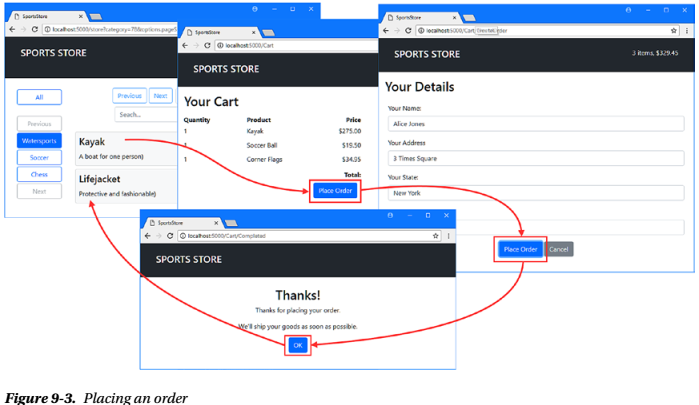
1 ... 2 order.Lines = GetCart().Selections.Select(s => new OrderLine { 3 ProductId = s.ProductId, Quantity = s.Quantity 4 }).ToArray(); 5 ...






 浙公网安备 33010602011771号
浙公网安备 33010602011771号