LINQ to XML程序集(System.Xml.Linq.dll)在3个不同的命名空间System.Xml.Linq、System.Xml.Schema和System.Xml.XPath。后两者只定义了少数类型。
System.Xml.Linq中有一套可控制的类型,如下:
| 成员 |
含义 |
| XDocument |
整个XML文档 |
| XElement |
XML文档中的某个给定元素 |
| XDeclaration |
XML文档开头的声明 |
| XComment |
XML注释 |
| XAttribute |
代表一个特定XML元素的XML属性 |
| XName、XNamespace |
提供了一个简单的方式来定义和引用XML命名空间 |
We will be using a sample file called ‘Employees.xml’ for our demonstrations. The mark up will be as follows:
<?xml version="1.0" encoding="utf-8" ?>
<Employees>
<Employee>
<EmpId>1</EmpId>
<Name>Sam</Name>
<Sex>Male</Sex>
<Phone Type="Home">423-555-0124</Phone>
<Phone Type="Work">424-555-0545</Phone>
<Address>
<Street>7A Cox Street</Street>
<City>Acampo</City>
<State>CA</State>
<Zip>95220</Zip>
<Country>USA</Country>
</Address>
</Employee>
<Employee>
<EmpId>2</EmpId>
<Name>Lucy</Name>
<Sex>Female</Sex>
<Phone Type="Home">143-555-0763</Phone>
<Phone Type="Work">434-555-0567</Phone>
<Address>
<Street>Jess Bay</Street>
<City>Alta</City>
<State>CA</State>
<Zip>95701</Zip>
<Country>USA</Country>
</Address>
</Employee>
<Employee>
<EmpId>3</EmpId>
<Name>Kate</Name>
<Sex>Female</Sex>
<Phone Type="Home">166-555-0231</Phone>
<Phone Type="Work">233-555-0442</Phone>
<Address>
<Street>23 Boxen Street</Street>
<City>Milford</City>
<State>CA</State>
<Zip>96121</Zip>
<Country>USA</Country>
</Address>
</Employee>
<Employee>
<EmpId>4</EmpId>
<Name>Chris</Name>
<Sex>Male</Sex>
<Phone Type="Home">564-555-0122</Phone>
<Phone Type="Work">442-555-0154</Phone>
<Address>
<Street>124 Kutbay</Street>
<City>Montara</City>
<State>CA</State>
<Zip>94037</Zip>
<Country>USA</Country>
</Address>
</Employee>
</Employees>
The application is a console application targeting .NET 3.5 Framework. I have used query expressions instead of Lambda expression in these samples. It is just a matter of preference and you are free to use any of these. Use the following namespaces while testing the samples: System.IO; System.Collections.Generic; System.Linq; System.Xml.Linq; System.IO;
1. How Do I Read XML using LINQ to XML
There are two ways to do so: Using the XElement class or the XDocument class. Both the classes contain the ‘Load()’ method which accepts a file, a URL or XMLReader and allows XML to be loaded. The primary difference between both the classes is that an XDocument can contain XML declaration, XML Document Type (DTD) and processing instructions. Moreover an XDocument contains one root XElement.
Using XElement
C#
XElement xelement = XElement.Load("..\\..\\Employees.xml");
IEnumerable<XElement> employees = xelement.Elements();
// Read the entire XML
foreach (var employee in employees)
{
Console.WriteLine(employee);
}
Output:
Using XDocument
C#
XDocument xdocument = XDocument.Load("..\\..\\Employees.xml");
IEnumerable<XElement> employees = xdocument.Elements();
foreach (var employee in employees)
{
Console.WriteLine(employee);
}
Output:
Note 1: As you can observe, XDocument contains a single root element (Employees).
Note 2: In order to generate an output similar to the one using XElement, use “xdocument.Root.Elements()” instead of “xdocument.Elements()”
Note 3: VB.NET users can use a new feature called XML Literals which allows you to incorporate XML directly.
2. How Do I Access a Single Element using LINQ to XML
Let us see how to access the name of all the Employees and list them over here
C#
XElement xelement = XElement.Load("..\\..\\Employees.xml");
IEnumerable<XElement> employees = xelement.Elements();
Console.WriteLine("List of all Employee Names :");
foreach (var employee in employees)
{
Console.WriteLine(employee.Element("Name").Value);
}
Output:
3. How Do I Access Multiple Elements using LINQ to XML
Let us see how to access the name of all Employees and also list the ID along with it
C#
XElement xelement = XElement.Load("..\\..\\Employees.xml");
IEnumerable<XElement> employees = xelement.Elements();
Console.WriteLine("List of all Employee Names along with their ID:");
foreach (var employee in employees)
{
Console.WriteLine("{0} has Employee ID {1}",
employee.Element("Name").Value,
employee.Element("EmpId").Value);
}
4. How Do I Access all Elements having a Specific Attribute using LINQ to XML
Let us see how to access details of all Female Employees
C#
XElement xelement = XElement.Load("..\\..\\Employees.xml");
var name = from nm in xelement.Elements("Employee")
where (string)nm.Element("Sex") == "Female"
select nm;
Console.WriteLine("Details of Female Employees:");
foreach (XElement xEle in name)
Console.WriteLine(xEle);
Output:
5. How Do I Access Specific Element having a Specific Attribute using LINQ to XML
Let us see how to list all the Home Phone Nos.
C#
XElement xelement = XElement.Load("..\\..\\Employees.xml");
var homePhone = from phoneno in xelement.Elements("Employee")
where (string)phoneno.Element("Phone").Attribute("Type") == "Home"
select phoneno;
Console.WriteLine("List HomePhone Nos.");
foreach (XElement xEle in homePhone)
{
Console.WriteLine(xEle.Element("Phone").Value);
}
Output:
6. How Do I Find an Element within another Element using LINQ to XML
Let us see how to find the details of Employees living in 'Alta' City
C#
XElement xelement = XElement.Load("..\\..\\Employees.xml");
var addresses = from address in xelement.Elements("Employee")
where (string)address.Element("Address").Element("City") == "Alta"
select address;
Console.WriteLine("Details of Employees living in Alta City");
foreach (XElement xEle in addresses)
Console.WriteLine(xEle);
Output:
7. How Do I Find Nested Elements (using Descendants Axis) using LINQ to XML
Let us see how to list all the zip codes in the XML file
C#
XElement xelement = XElement.Load("..\\..\\Employees.xml");
Console.WriteLine("List of all Zip Codes");
foreach (XElement xEle in xelement.Descendants("Zip"))
{
Console.WriteLine((string)xEle);
}
Output:
8. How do I apply Sorting on Elements using LINQ to XML
Let us see how to List and Sort all Zip Codes in ascending order
C#
XElement xelement = XElement.Load("..\\..\\Employees.xml");
IEnumerable<string> codes = from code in xelement.Elements("Employee")
let zip = (string)code.Element("Address").Element("Zip")
orderby zip
select zip;
Console.WriteLine("List and Sort all Zip Codes");
foreach (string zp in codes)
Console.WriteLine(zp);
Output:
Well those were some commonly used operations while using LINQ to XML. In the Part 2 of this series, we will see some more operations and also explore how to create XML content and also save them. I hope you liked the article and I thank you for viewing it.
9. Create an XML Document with Xml Declaration/Namespace/Comments using LINQ to XML
When you need to create an XML document containing XML declaration, XML Document Type (DTD), Processing instructions, Comments, Namespaces; you should go in for the XDocument class.
C#
XNamespace empNM = "urn:lst-emp:emp";
XDocument xDoc = new XDocument(
new XDeclaration("1.0", "UTF-16", null),
new XElement(empNM + "Employees",
new XElement("Employee",
new XComment("Only 3 elements for demo purposes"),
new XElement("EmpId", "5"),
new XElement("Name", "Kimmy"),
new XElement("Sex", "Female")
)));
StringWriter sw = new StringWriter();
xDoc.Save(sw);
Console.WriteLine(sw);
10. Save the XML Document to a XMLWriter or to the disk using LINQ to XML
Use the following code to save the XML to a XMLWriter or to your physical disk
C#
XNamespace empNM = "urn:lst-emp:emp";
XDocument xDoc = new XDocument(
new XDeclaration("1.0", "UTF-16", null),
new XElement(empNM + "Employees",
new XElement("Employee",
new XComment("Only 3 elements for demo purposes"),
new XElement("EmpId", "5"),
new XElement("Name", "Kimmy"),
new XElement("Sex", "Female")
)));
StringWriter sw = new StringWriter();
XmlWriter xWrite = XmlWriter.Create(sw);
xDoc.Save(xWrite);
xWrite.Close();
// Save to Disk
xDoc.Save("C:\\Something.xml");
Console.WriteLine("Saved");
11. Load an XML Document using XML Reader using LINQ to XML
Use the following code to load the XML Document into an XML Reader
C#
XmlReader xRead = XmlReader.Create(@"..\\..\\Employees.xml");
XElement xEle = XElement.Load(xRead);
Console.WriteLine(xEle);
xRead.Close();
12. Find Element at a Specific Position using LINQ to XML
Find the 2nd Employee Element
C#
// Using XElement
Console.WriteLine("Using XElement");
XElement xEle = XElement.Load("..\\..\\Employees.xml");
var emp = xEle.Descendants("Employee").ElementAt(1);
Console.WriteLine(emp);
Console.WriteLine("------------");
//// Using XDocument
Console.WriteLine("Using XDocument");
XDocument xDoc = XDocument.Load("..\\..\\Employees.xml");
var emp1 = xDoc.Descendants("Employee").ElementAt(2);
Console.WriteLine(emp);
13. List the First 2 Elements using LINQ to XML
List the details of the first 2 Employees
C#
XElement xEle = XElement.Load("..\\..\\Employees.xml");
var emps = xEle.Descendants("Employee").Take(2);
foreach (var emp in emps)
Console.WriteLine(emp);
14. List the 2nd and 3rd Element using LINQ to XML
List the 2nd and 3rd Employees
C#
XElement xEle = XElement.Load("..\\..\\Employees.xml");
var emps = xEle.Descendants("Employee").Skip(1).Take(2);
foreach (var emp in emps)
Console.WriteLine(emp);
15. List the Last 2 Elements using LINQ To XML
We have been posting the entire elements as output in our previous examples. Let us say that you want to display only the Employee Name, use this query:
C#
XElement xEle = XElement.Load("..\\..\\Employees.xml");
var emps = xEle.Descendants("Employee").Reverse().Take(2);
foreach (var emp in emps)
Console.WriteLine(emp.Element("EmpId") + "" + emp.Element("Name"));
To display only the values without the XML tags, use the ‘Value’ property
C#
XElement xEle = XElement.Load("..\\..\\Employees.xml");
var emps = xEle.Descendants("Employee").Reverse().Take(2);
foreach (var emp in emps)
Console.WriteLine(emp.Element("EmpId").Value + ". " + emp.Element("Name").Value);
If you notice, the results are not ordered i.e. the Employee 4 is printed before 3. To order the results, one of the ways is to call Reverse() again while filtering as shown below. Note that I have not tested performance while using this query on a large document. If I find any performance issues, I will update this section:
C#
XElement xEle = XElement.Load("..\\..\\Employees.xml");
var emps = xEle.Descendants("Employee").Reverse().Take(2).Reverse();
foreach (var emp in emps)
Console.WriteLine(emp.Element("EmpId").Value + ". " + emp.Element("Name").Value);
16. Find the Element Count based on a condition using LINQ to XML
Count the number of Employees living in the state CA
C#
XElement xelement = XElement.Load("..\\..\\Employees.xml");
var stCnt = from address in xelement.Elements("Employee")
where (string)address.Element("Address").Element("State") == "CA"
select address;
Console.WriteLine("No of Employees living in CA State are {0}", stCnt.Count());
Well those were some 'more' commonly used 'How Do I' operations while using LINQ to XML. In the Part 3 of this series, we will see how to manipulate XML content and persist the changes. The entire source code of the article in C# and VB.NET can be downloaded over here. I hope you liked the article and I thank you for viewing it.
17. Add a new Element at runtime using LINQ to XML
You can add a new Element to an XML document at runtime by using the Add() method of XElement. The new Element gets added as the last element of the XML document.
C#
XElement xEle = XElement.Load("..\\..\\Employees.xml");
xEle.Add(new XElement("Employee",
new XElement("EmpId", 5),
new XElement("Name", "George")));
Console.Write(xEle);
18. Add a new Element as the First Child using LINQ to XML
In the previous example, by default the new Element gets added to the end of the XML document. If you want to add the Element as the First Child, use the ‘AddFirst()’ method
C#
XElement xEle = XElement.Load("..\\..\\Employees.xml");
xEle.AddFirst(new XElement("Employee",
new XElement("EmpId", 5),
new XElement("Name", "George")));
Console.Write(xEle);
19. Add an attribute to an Element using LINQ to XML
To add an attribute to an Element, use the following code:
C#
XElement xEle = XElement.Load("..\\..\\Employees.xml");
xEle.Add(new XElement("Employee",
new XElement("EmpId", 5),
new XElement("Phone", "423-555-4224", new XAttribute("Type", "Home"))));
Console.Write(xEle);
20. Replace Contents of an Element/Elements using LINQ to XML
Let us say that in the XML file, you want to change the Country from “USA” to “United States of America” for all the Elements. Here’s how to do so:
C#
XElement xEle = XElement.Load("..\\..\\Employees.xml");
var countries = xEle.Elements("Employee").Elements("Address").Elements("Country").ToList();
foreach (XElement cEle in countries)
cEle.ReplaceNodes("United States Of America");
Console.Write(xEle);
21. Remove an attribute from all the Elements using LINQ to XML
Let us say if you want to remove the Type attribute ( <Phone Type=”Home”>) attribute for all the elements, then here’s how to do it.
C#
XElement xEle = XElement.Load("..\\..\\Employees.xml");
var phone = xEle.Elements("Employee").Elements("Phone").ToList();
foreach (XElement pEle in phone)
pEle.RemoveAttributes();
Console.Write(xEle);
To remove attribute of one Element based on a condition, traverse to that Element and SetAttributeValue("Type", null); You can also use SetAttributeValue(XName,object) to update an attribute value.
22. Delete an Element based on a condition using LINQ to XML
If you want to delete an entire element based on a condition, here’s how to do it. We are deleting the entire Address Element
C#
XElement xEle = XElement.Load("..\\..\\Employees.xml");
var addr = xEle.Elements("Employee").ToList();
foreach (XElement addEle in addr)
addEle.SetElementValue("Address", null);
Console.Write(xEle);
SetElementValue() can also be used to Update the content of an Element.
23. Remove ‘n’ number of Elements using LINQ to XML
If you have a requirement where you have to remove ‘n’ number of Elements; For E.g. To remove the last 2 Elements, then here’s how to do it
C#
XElement xEle = XElement.Load("..\\..\\Employees.xml");
var emps = xEle.Descendants("Employee");
emps.Reverse().Take(2).Remove();
Console.Write(xEle);
24. Save/Persists Changes to the XML using LINQ to XML
All the manipulations we have done so far were in the memory and were not persisted in the XML file. If you have been wondering how to persist changes to the XML, once it is modified, then here’s how to do so. It’s quite simple. You just need to call the Save() method. It’s also worth observing that the structure of the code shown below is similar to the structure of the end result (XML document). That’s one of the benefits of LINQ to XML, that it makes life easier for developers by making it so easy to create and structure XML documents.
C#
XElement xEle = XElement.Load("..\\..\\Employees.xml");
xEle.Add(new XElement("Employee",
new XElement("EmpId", 5),
new XElement("Name", "George"),
new XElement("Sex", "Male"),
new XElement("Phone", "423-555-4224", new XAttribute("Type", "Home")),
new XElement("Phone", "424-555-0545", new XAttribute("Type", "Work")),
new XElement("Address",
new XElement("Street", "Fred Park, East Bay"),
new XElement("City", "Acampo"),
new XElement("State", "CA"),
new XElement("Zip", "95220"),
new XElement("Country", "USA"))));
xEle.Save("..\\..\\Employees.xml");
Console.WriteLine(xEle);
Console.ReadLine();
Well with that, we conclude the series of some 'more' commonly used 'How Do I' operations while using LINQ to XML. Through this series, we have only attempted to scratch the surface of what can be done using LINQ to XML. LINQ to XML is an amazing API and in the forthcoming articles, we will explore some advanced usages. The entire source code of the article in C# and VB.NET can be downloaded over here. I hope you liked the article and I thank you for viewing it.
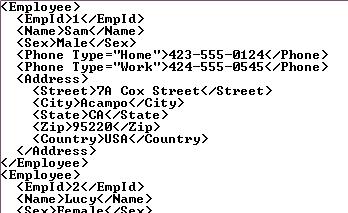
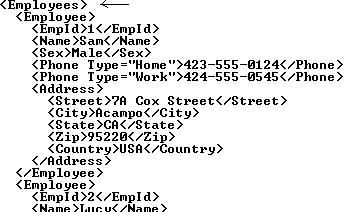
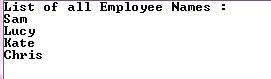
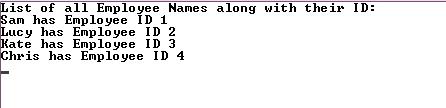
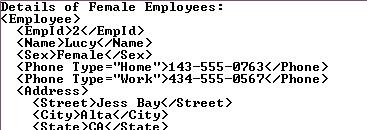




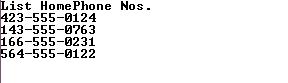
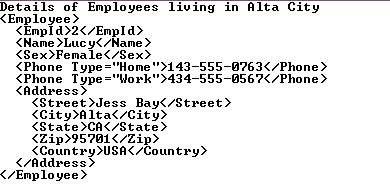
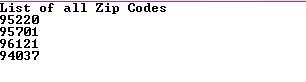
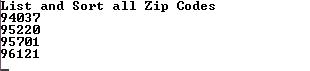









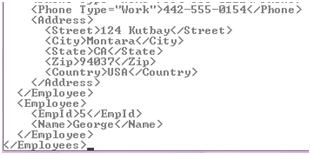
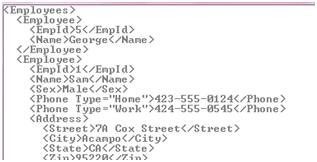

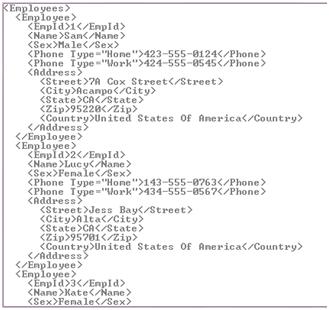
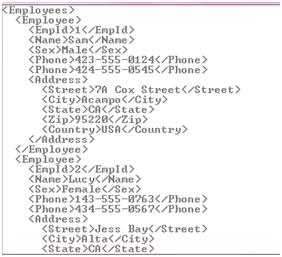
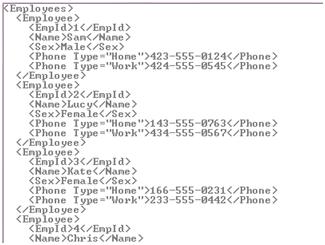
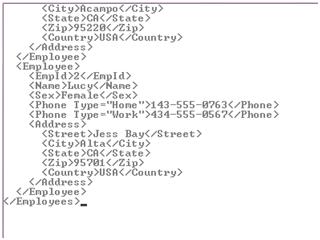

 浙公网安备 33010602011771号
浙公网安备 33010602011771号