Android开发 GradientDrawable详解
前言
GradientDrawable 支持渐变色的Drawable,与shapeDrawable在画型上是类似的,多了支持渐变色。代码上的GradientDrawable比在xml里的shape下gradient属性强大的多,因为shape下gradient属性只支持三色阶渐变,而GradientDrawable可以有更多的色阶渐变。
GradientDrawable在Android中便是shape标签的代码实现,利用GradientDrawable也可以创建出各种形状。
GradientDrawable 支持渐变色的Drawable,与shapeDrawable在画型上是类似的,多了支持渐变色。代码上的GradientDrawable比在xml里的shape下gradient属性强大的多,因为shape下gradient属性只支持三色阶渐变,而GradientDrawable可以有更多的色阶渐变。
GradientDrawable使用方法
1. 获取控件的shape并进行动态修改:
既然GradientDrawable是shape的动态实现,那么他就可以通过动态的获取控件的shape获取实例并进行修改,
比如我的上一篇文章
android 动态生成shape以及动态的改变shape颜色
2. 通过代码动态创建:
//什么都不指定默认为矩形 GradientDrawable background = new GradientDrawable(); background.setColor(Color.GREEN); view.setBackgroundDrawable(background);
如果想要设置形状的话可以通过setShape(int shape) 方法来进行设置,这里一共可以设置四种形状:
GradientDrawable.RECTANGLE:矩形
GradientDrawable.OVAL:椭圆形
GradientDrawable.LINE:一条线
GradientDrawable.RING:环形(环形试了好久不知为何画不出来)
这里用GradientDrawable.OVAL来实验一下:
GradientDrawable background = new GradientDrawable(); background.setColor(Color.GREEN); background.setShape(GradientDrawable.OVAL); view.setBackgroundDrawable(background);
如果想让效果更加丰富一些添加描边或者颜色渐变:
GradientDrawable background = new GradientDrawable(); background.setShape(GradientDrawable.OVAL); background.setStroke(10,Color.RED);//设置宽度为10px的红色描边 background.setGradientType(GradientDrawable.LINEAR_GRADIENT);//设置线性渐变,除此之外还有:GradientDrawable.SWEEP_GRADIENT(扫描式渐变),GradientDrawable.RADIAL_GRADIENT(圆形渐变) background.setColors(new int[]{Color.RED,Color.BLUE});//增加渐变效果需要使用setColors方法来设置颜色(中间可以增加多个颜色值) view.setBackgroundDrawable(background);
画线
GradientDrawable gradientDrawable = new GradientDrawable();
gradientDrawable.setShape(GradientDrawable.LINE);
gradientDrawable.setStroke(5, Color.YELLOW);//线的宽度 与 线的颜色
mTextView.setBackground(gradientDrawable);
效果图:

画虚线
mTextView.setLayerType(View.LAYER_TYPE_SOFTWARE,null); //要显示虚线一定要关闭硬件加速
GradientDrawable gradientDrawable = new GradientDrawable();
gradientDrawable.setShape(GradientDrawable.LINE);
gradientDrawable.setStroke(1, Color.BLACK, 10, 10);//第一个参数为线的宽度 第二个参数是线的颜色 第三个参数是虚线段的长度 第四个参数是虚线段之间的间距长度
mTextView.setBackground(gradientDrawable);
也可以在布局里关闭指定view的硬件加速
android:layerType="software"
效果图:

画圆
GradientDrawable gradientDrawable = new GradientDrawable();
gradientDrawable.setShape(GradientDrawable.OVAL);
gradientDrawable.setColor(Color.BLUE);
gradientDrawable.setSize(50,50);
mTextView.setBackground(gradientDrawable);
效果图:

画圆环
GradientDrawable gradientDrawable = new GradientDrawable();
gradientDrawable.setShape(GradientDrawable.OVAL);
gradientDrawable.setColor(Color.BLUE);
gradientDrawable.setStroke(10,Color.YELLOW);
gradientDrawable.setSize(50,50);
mTextView.setBackground(gradientDrawable);
效果图:

圆角矩形
GradientDrawable gradientDrawable = new GradientDrawable();
gradientDrawable.setShape(GradientDrawable.RECTANGLE);
gradientDrawable.setColor(Color.RED);
gradientDrawable.setStroke(10,Color.BLUE);
gradientDrawable.setCornerRadius(10);
gradientDrawable.setSize(50,50);
mTextView.setBackground(gradientDrawable);
效果图:

虚线矩形
GradientDrawable gradientDrawable = new GradientDrawable();
gradientDrawable.setShape(GradientDrawable.LINEAR_GRADIENT);
gradientDrawable.setStroke(1, Color.GREEN,30, 30);
mTextView.setBackground(gradientDrawable);
效果图:

颜色渐变
线性渐变
int[] colors = {Color.YELLOW, Color.GREEN, Color.BLUE};
GradientDrawable gradientDrawable = new GradientDrawable();
gradientDrawable.setShape(GradientDrawable.RECTANGLE);
gradientDrawable.setColors(colors); //添加颜色组
gradientDrawable.setGradientType(GradientDrawable.LINEAR_GRADIENT);//设置线性渐变
gradientDrawable.setSize(50,50);
mTextView.setBackground(gradientDrawable);
效果图:

改变线性渐变方向
int[] colors = {Color.YELLOW, Color.GREEN, Color.BLUE};
GradientDrawable gradientDrawable = new GradientDrawable();
gradientDrawable.setShape(GradientDrawable.RECTANGLE);
gradientDrawable.setColors(colors); //添加颜色组
gradientDrawable.setGradientType(GradientDrawable.LINEAR_GRADIENT);//设置线性渐变
gradientDrawable.setOrientation(GradientDrawable.Orientation.RIGHT_LEFT);//设置渐变方向
gradientDrawable.setSize(50,50);
mTextView.setBackground(gradientDrawable);
效果图:

半径渐变
int[] colors = {Color.YELLOW, Color.GREEN, Color.BLUE};
GradientDrawable gradientDrawable = new GradientDrawable();
gradientDrawable.setShape(GradientDrawable.RECTANGLE);
gradientDrawable.setColors(colors); //添加颜色组
gradientDrawable.setGradientType(GradientDrawable.RADIAL_GRADIENT);//设置半径渐变
gradientDrawable.setGradientRadius(50);//渐变的半径值
gradientDrawable.setSize(50,50);
mTextView.setBackground(gradientDrawable);
效果图:

扫描渐变
int[] colors = {Color.YELLOW, Color.GREEN, Color.BLUE};
GradientDrawable gradientDrawable = new GradientDrawable();
gradientDrawable.setShape(GradientDrawable.RECTANGLE);
gradientDrawable.setColors(colors); //添加颜色组
gradientDrawable.setGradientType(GradientDrawable.SWEEP_GRADIENT);//设置扫描渐变
gradientDrawable.setGradientCenter(0.5f,0.5f);//渐变中心点
gradientDrawable.setSize(50,50);
mTextView.setBackground(gradientDrawable);

防抖
gradientDrawable.setDither(true);
可以让渐变的时候颜色阶梯降低,变得更柔和
透明度
GradientDrawable gradientDrawable = new GradientDrawable();
gradientDrawable.setShape(GradientDrawable.RECTANGLE);
gradientDrawable.setColor(Color.YELLOW);
gradientDrawable.setAlpha(70);//设置透明度
mTextView.setBackground(gradientDrawable);


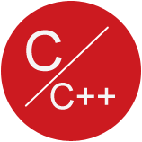









 浙公网安备 33010602011771号
浙公网安备 33010602011771号