RASPBERRY PI LINUX LESSON: From 1st to 15th
Lesson1: Intro
http://www.toptechboy.com/raspberry-pi/raspberry-pi-linux-lesson-1-introduction-to-the-pi/
Lesson2: Formatting SD Card and Installing Operating System
1, insert sd card into adapter and then PC; use sdFormatter to clear the sd card
2, System download. https://raspberrypi.org/downloads/
Downloads NOOBS
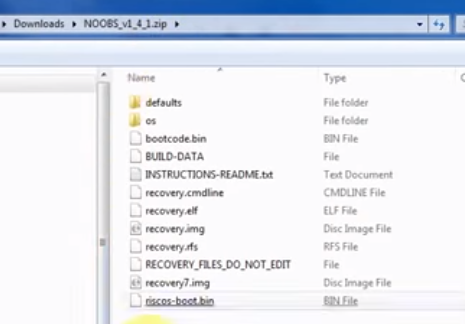
move all files into SD card, and reinsert SD card into Rasp

3, Plug keyboard and mouse into USB mounts of Rasp, connect Rasp with a monitor, and start system with power on
4,Insatll
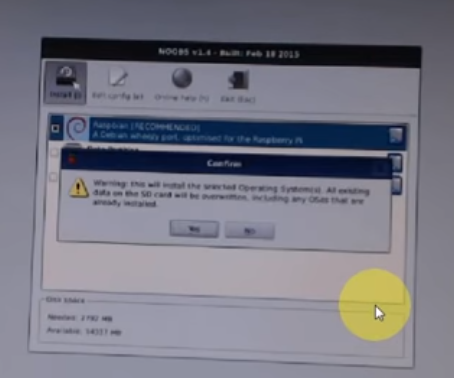
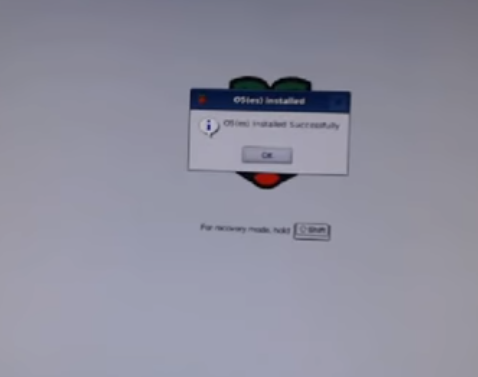
booting up

Enable boot to
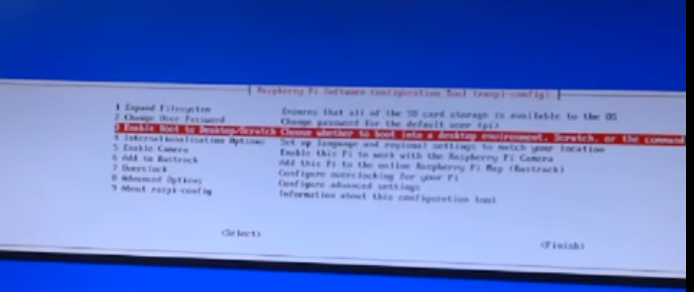
boot in console
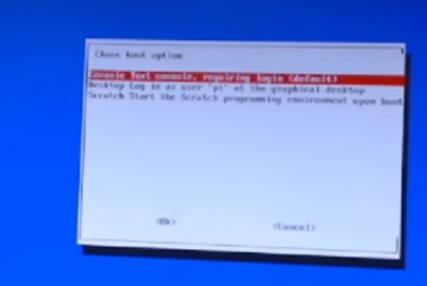
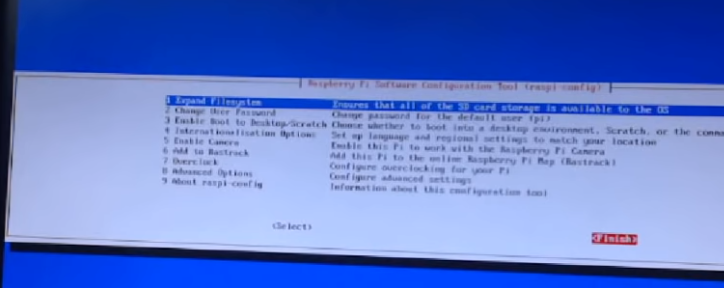
reboot
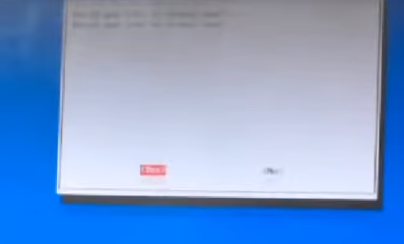
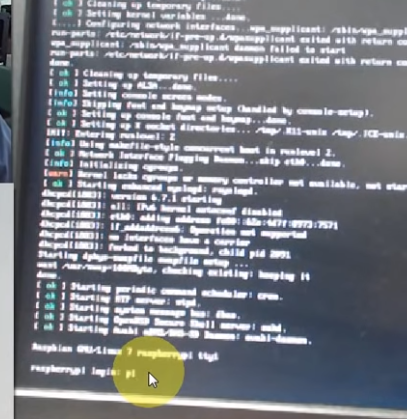
user name pi
passwords raspberry
5, ready to start working

6, shut down (kill it): sudo halt
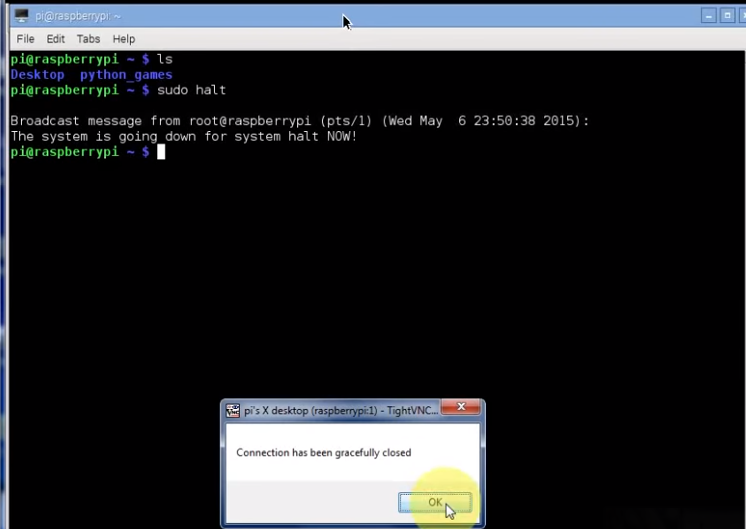
7, learn how to back up:
win32 disk imager
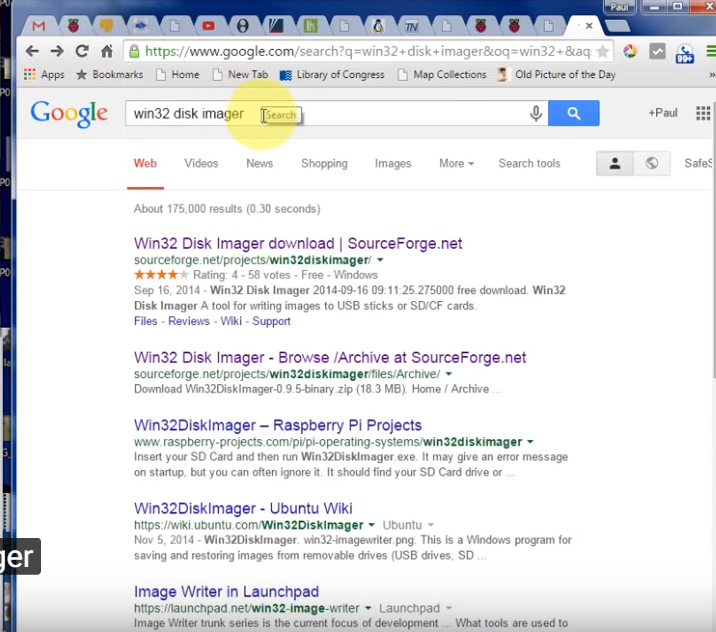
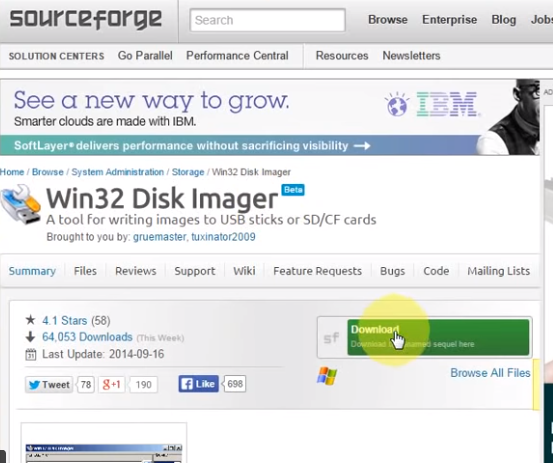

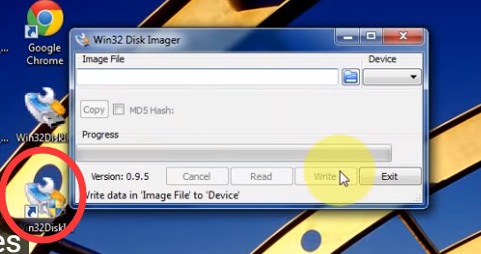
reinsert SD card to PC
create a new folder for backup
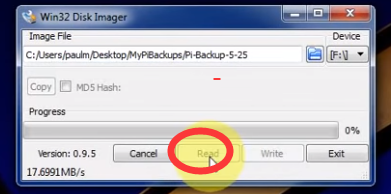
Lesson3:
1, where am I in file system?
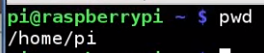
2, navigating:
ls
cd ..
cd python_games
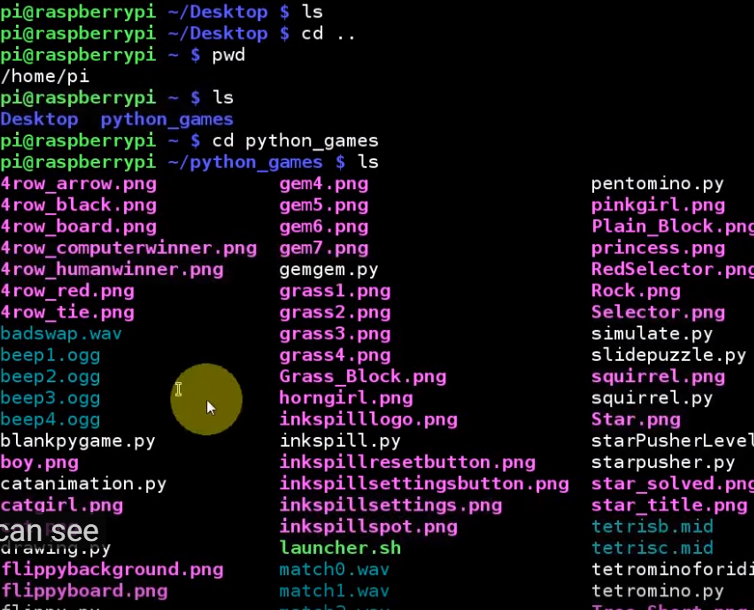
3, What's in the root? What's in some folder ?without navigating
ls /

ls /home/pi/python_games
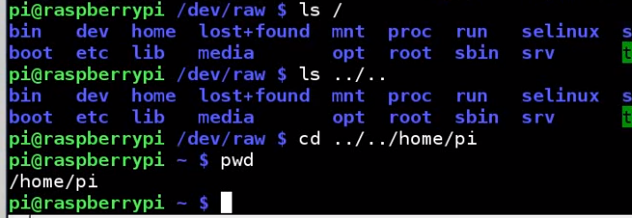

Lesson 4: Creating and Editing Files with Nano Command
1, operating folders : three types:
- current,
- ".." for higher level
- /home/pi/??? for absolute path
mkdir ????
rmdir ???

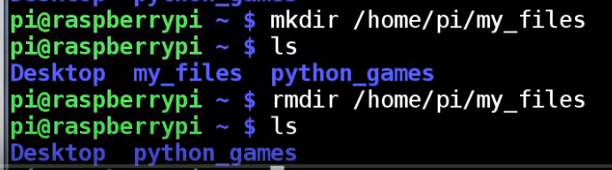

2, operating files

nano ???.txt and type documents
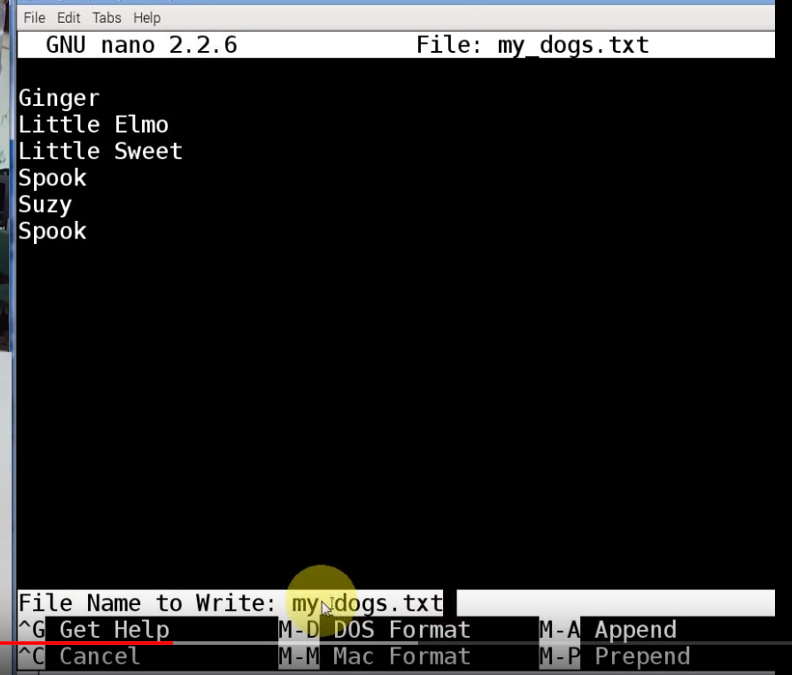

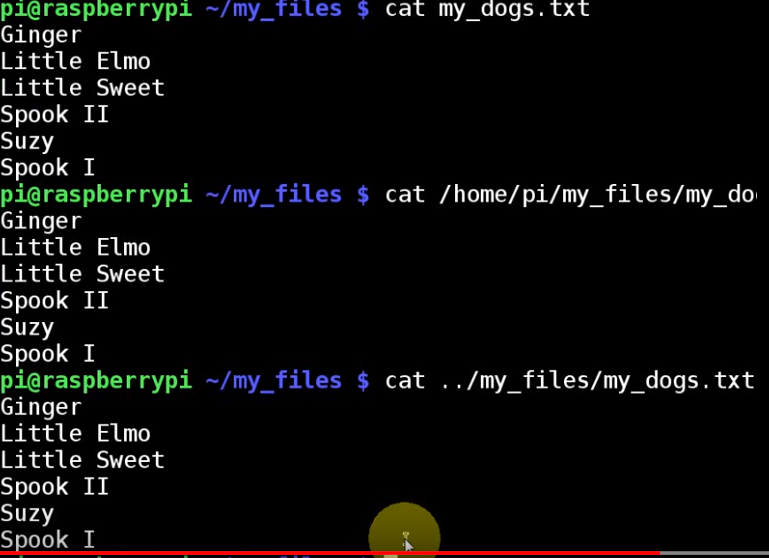
LESSON 5: Naming Files and Folders
don't use space in your file name!
Case-sensitive in Linux
- underline to replace spaces

- bumpy text: Use upper case first letter starting from the seconde words

- Dash to replace spaces

LESSON 6: Moving, Copying and Deleting Files and Folders
mv ??/xxx.txt ss/xxx.txt
mv ??/xxx.txt ss/yyy.txt (rename at the same time)
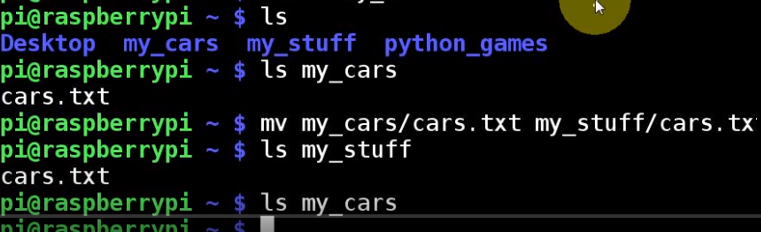
cp ??/xxx.txt ss (copy, so we don't need a new name)
cp ??/xxx.txt ss/yyy.txt (but we can still rename the file)

in nano: ctrl+o and yes to save, and ctrl+x to leave

delete one folder, we have to first remove all the files in it, BUUUUUUUT?

But , we can still do it by add -r

LESSON 7: Using the Wildcard

have several files here.
move all dog?.txt to another parallel folder

move every file to another folder
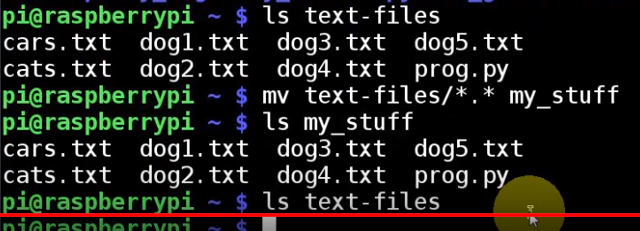
LESSON 8: Sending Linux Command Output to Files
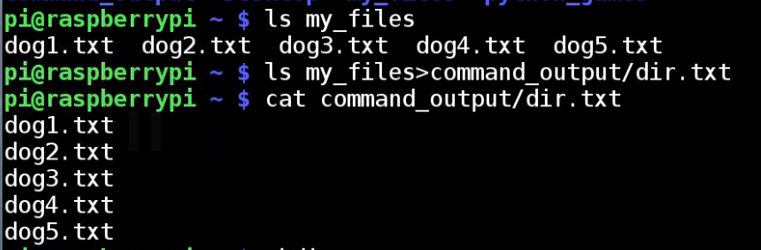
one > will overwrite the content of the file

double > will be write after the former content
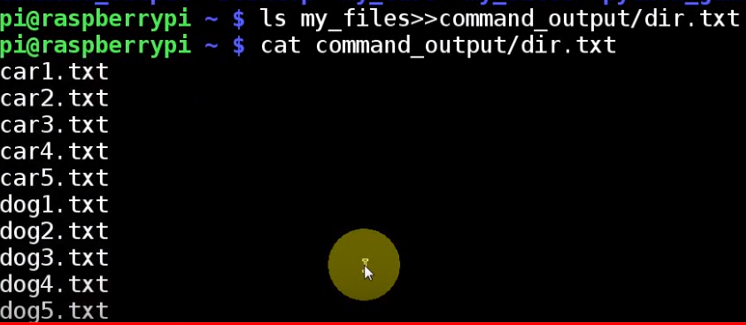
LESSON 9: Using the Linux Sort Command
- File1


sort the file

-r means reverse sort
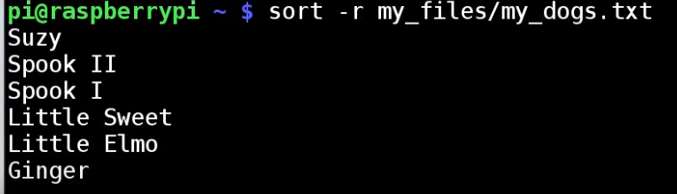
sort and rewrite to other files
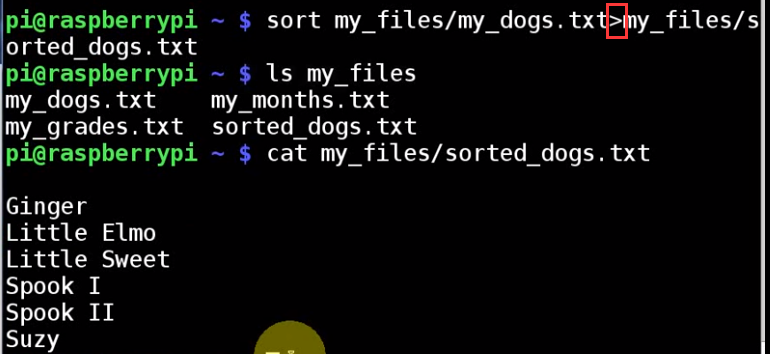
- File2

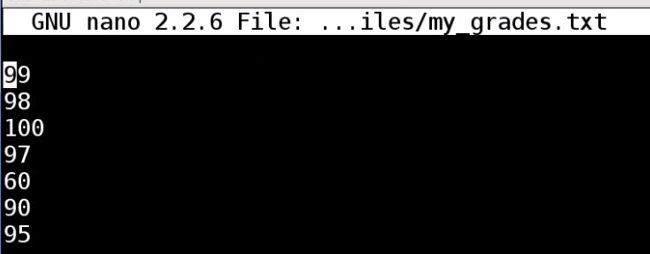
without -n, linux doesnt know you want it to sort by number values

-n -r: number and reverse
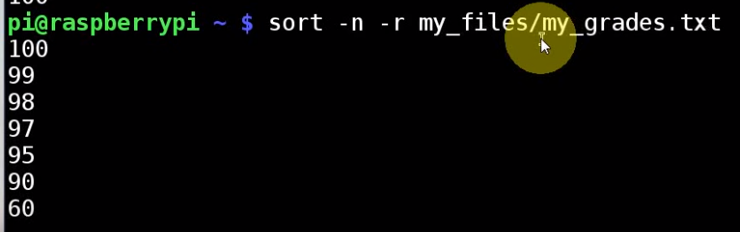
- File3


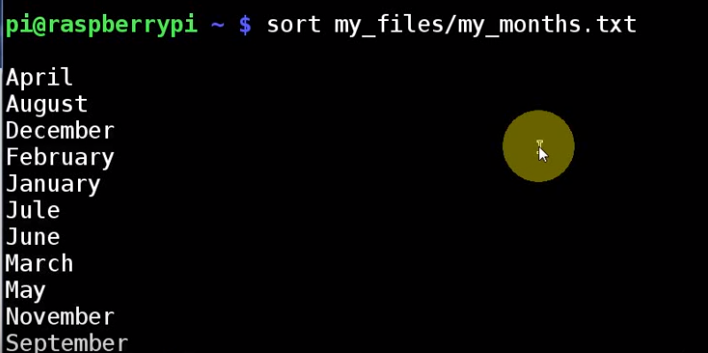
-M: means the month sort. Even tolerate a small typo...
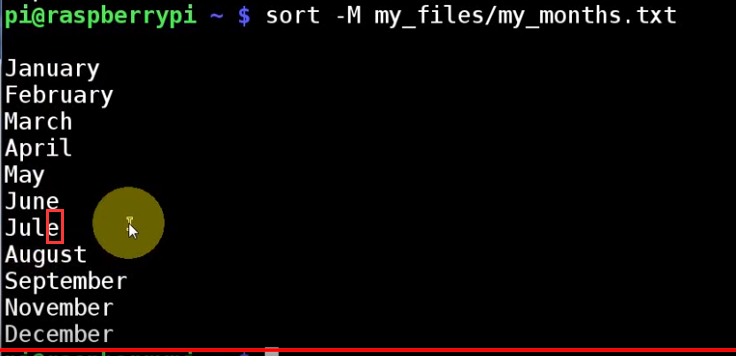
LESSON 10: Safely Shutting Down the Raspberry Pi
http://www.toptechboy.com/raspberry-pi/raspberry-pi-linux-lesson-10-properly-and-safely-shutting-down-the-raspberry-pi/
The simplest way to shutdown the pi is with the command:
$ sudo halt
Instead, if you want to shutdown and then reboot, you can use:
$ sudo reboot
These two commands will take care of things most of the time. If for some reason sudo halt does not work, you can try the following:
$ sudo shutdown -h now
LESSON 11: Fixing Problem with Keyboards in US

make sure here's a lowercase "us"

LESSON 12: More on Linux Path Names
"/" means
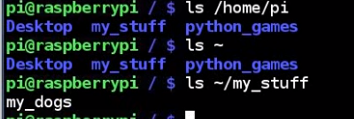
LESSON 13: Using the Linux Pipe Command

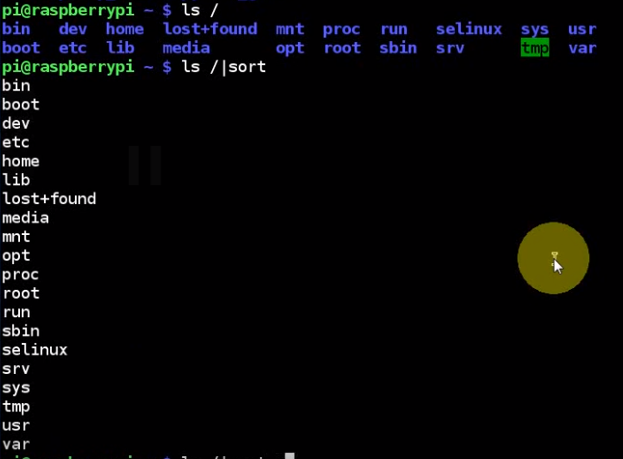
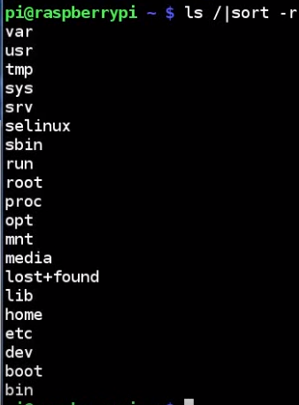
LESSON 14: Using Linux Tee Command
print result using pipe,
we can write results to files with ">" and ">>"
but what if we would like to both screen print and write results to a file?

examine file content by "cat"
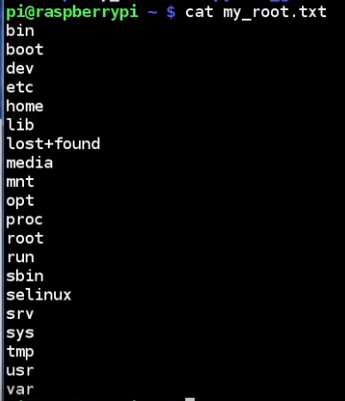
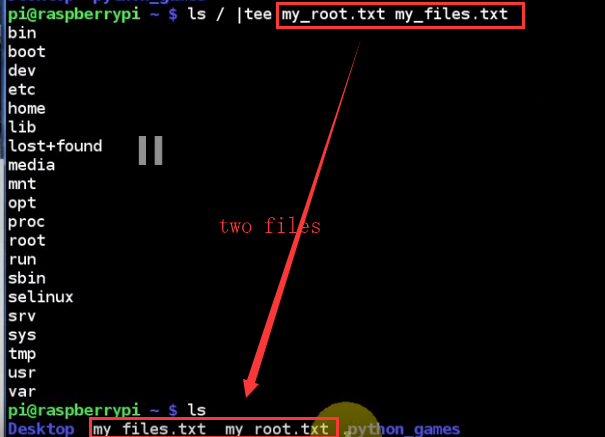

get them both!

another example:
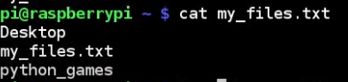
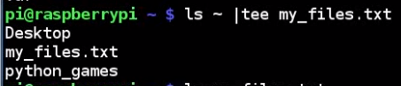
but this operation will overwrite files, what if we want not to overwrite? APPEND!
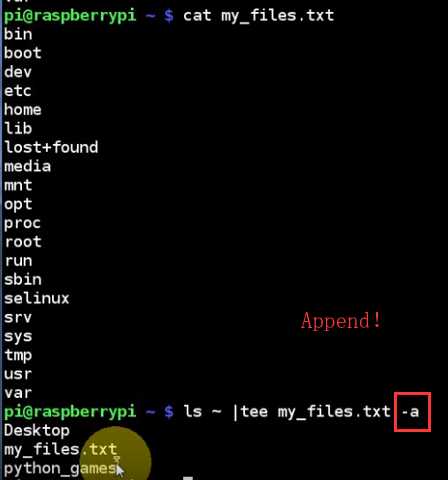
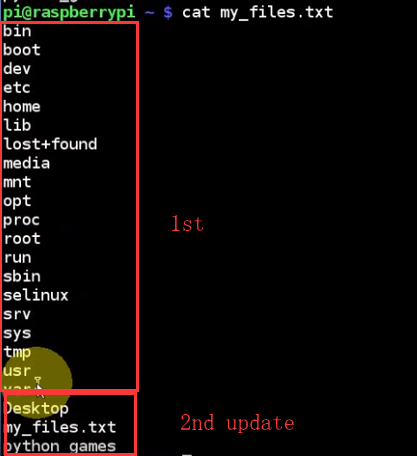
LESSON 15: Using the Linux Find Command

find . -> search current folder
-name -> search by name
"xxx.ttt" ->
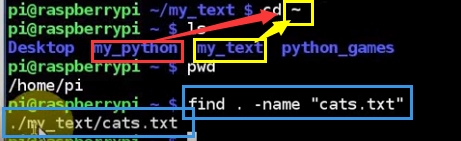
search with wildcard under /home/pi/ :
use "~"
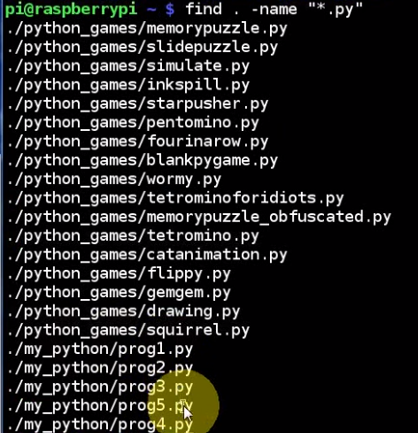







 浙公网安备 33010602011771号
浙公网安备 33010602011771号