键盘事件实现方块的移动
<!DOCTYPE html> <html lang="en"> <head> <meta charset="UTF-8"> <title>键盘事件</title> <style> #box { width: 400px; height: 600px; margin: 20px auto 0; border: 1px solid black; position: relative; } #plane { width: 50px; height: 50px; background: pink; position: absolute; bottom: 0; left: 175px; } </style> </head> <body> <div id="box"> <div id="plane"></div> </div> </body> </html> <script> document.onkeydown = function (event) { console.log(event.keyCode) //keyCode 按下哪个键他所对应的数字 //key 之间显示按下的哪个键 } // document.onkeyup = function (event) { // console.log(event.keyCode) // //keyCode 按下哪个键他所对应的数字 // //key 之间显示按下的哪个键 // } // document.onkeypress = function (event) { // console.log(event.keyCode) // //keyCode 按下哪个键他所对应的数字 // //key 之间显示按下的哪个键 // } var box = document.getElementById('box') var plane = document.getElementById('plane') document.onkeydown = function (event) { if (event.keyCode == 37) { // // if (plane.offsetLeft <= 0){ // plane.offsetLeft = 0 // }else{ // plane.style.left = plane.offsetLeft - 5 + 'px' // } plane.style.left=plane.offsetLeft <= 0?0: plane.offsetLeft - 5 + 'px' } if (event.keyCode == 39) { // // if (plane.offsetLeft >= box.offsetWidth - plane.offsetWidth){ // plane.offsetLeft = box.offsetWidth - plane.offsetWidth // }else{ // plane.style.left = plane.offsetLeft + 5 + 'px' // } plane.style.left=plane.offsetLeft >= box.offsetWidth - plane.offsetWidth?box.offsetWidth - plane.offsetWidth: plane.style.left = plane.offsetLeft + 5 + 'px' } } </script>
首先我们先建立个一个整体的盒子 和 plane盒子
代码如下
<style> #box { width: 400px; height: 600px; margin: 20px auto 0; border: 1px solid black; position: relative; } #plane { width: 50px; height: 50px; background: pink; position: absolute; bottom: 0; left: 175px; } </style>
然后我们调用一个函数
document.onkeydown = function (event) {
console.log(event.keyCode)
//keyCode 按下哪个键他所对应的数字
//key 之间显示按下的哪个键
}
这样我们按下每个键盘就会输出对应的keyCode
如图所示
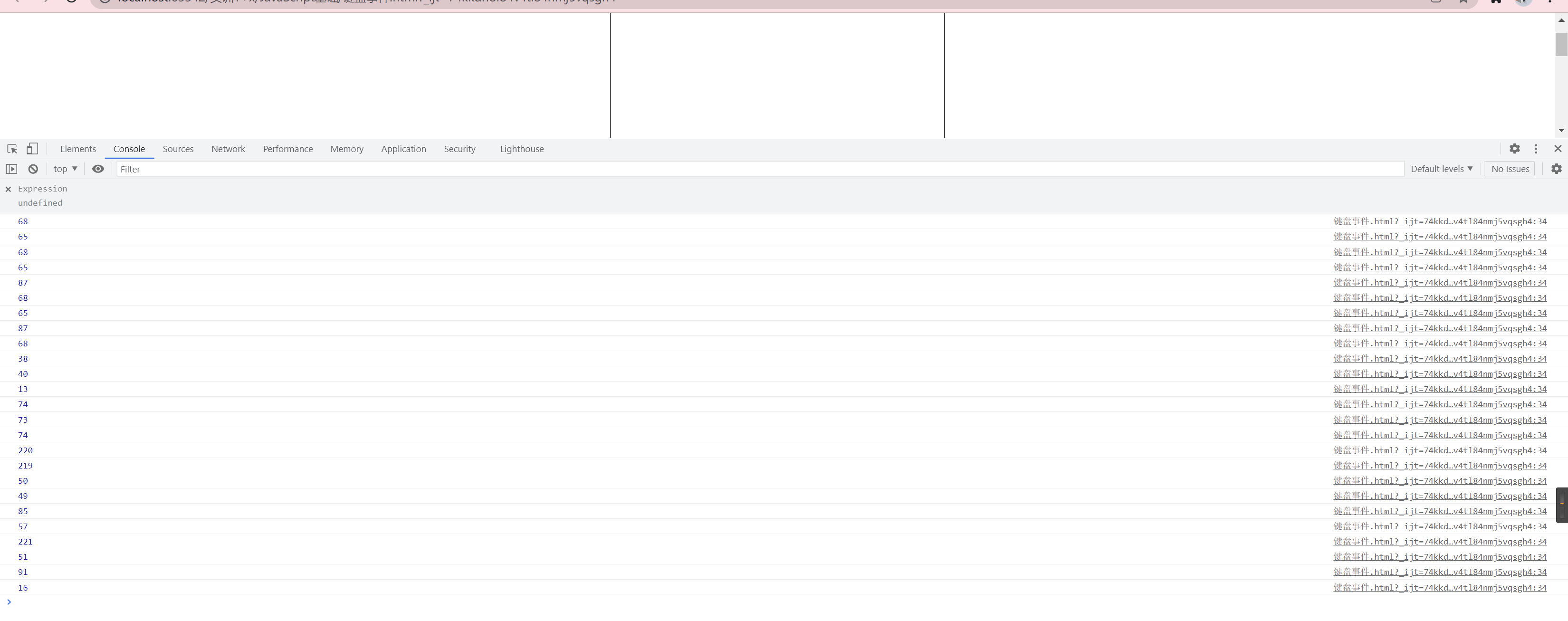
然后再script中调用dom
代码如下
var box = document.getElementById('box')
var plane = document.getElementById('plane')
然后我们思考控制plane的左右移动
然后
根据他的左右移动 我们想到
当plane的offsetleft<0 我们让他的offsetleft=0
这样不至于让他超出这个div
同理
如果右边plane的offsetleft+offsetwidth>div.offsetwidth
我们让plane的offsetleft+offsetwidth=div.offsetwidth
这样就可以实现键盘事件实现方块的移动
代码如下
document.onkeydown = function (event) { if (event.keyCode == 37) { // // if (plane.offsetLeft <= 0){ // plane.offsetLeft = 0 // }else{ // plane.style.left = plane.offsetLeft - 5 + 'px' // } } if (event.keyCode == 39) { // // if (plane.offsetLeft >= box.offsetWidth - plane.offsetWidth){ // plane.offsetLeft = box.offsetWidth - plane.offsetWidth // }else{ // plane.style.left = plane.offsetLeft + 5 + 'px' // } } }
当然
如果我们考虑效率的话
我们可以使用三元表达式
代码如下
plane.style.left=plane.offsetLeft <= 0?0: plane.offsetLeft - 5 + 'px'
plane.style.left=plane.offsetLeft >= box.offsetWidth - plane.offsetWidth?box.offsetWidth - plane.offsetWidth: plane.style.left = plane.offsetLeft + 5 + 'px'







 浙公网安备 33010602011771号
浙公网安备 33010602011771号