C# 串口连接的读取与发送(附串口工具的编写源码)
一、串口连接的打开与关闭
串口,即COM口,在.NET中使用 SerialPort 类进行操作。串口开启与关闭,是涉及慢速硬件的IO操作,频繁打开或关闭会影响整体处理速度,甚至导致打开或关闭串口失败。非特殊情况,串口一次性打开后,在退出程序时关闭串口即可。在打开串口前,可以设置一些常用的参数。常用的参数如下:
(1)串口的接受/发送超时时间:ReadTimeout/WriteTimeout。
(2) 串口的接受/发送缓存区大小:ReadBufferSize/WriteBufferSize。
具体代码如下:
1 // Open Com
2 _serialPort = new SerialPort(com, baud);
3 if (_serialPort.IsOpen) _serialPort.Close();
4
5 // Set the read / write timeouts
6 _serialPort.ReadTimeout = 500;
7 _serialPort.WriteTimeout = 500;
8
9 // Set read / write buffer Size,the default of value is 1MB
10 _serialPort.ReadBufferSize = 1024 * 1024;
11 _serialPort.WriteBufferSize = 1024 * 1024;
12
13 _serialPort.Open();
14
15 // Discard Buffer
16 _serialPort.DiscardInBuffer();
17 _serialPort.DiscardOutBuffer();
需要注意的是超出缓冲区的部分会被直接丢弃。因此,如果需要使用串口传送大文件,那接收方和发送方都需要将各自的缓冲区域设置的足够大,以便能够一次性存储下大文件的二进制数组。若条件限制,缓冲区域不能设置过大,那就需要在发送大文件的时候按照发送缓冲区大小分包去发送,接收方按顺序把该数组组合起来形成接受文件的二进制数组。
二、串口发送
SerialPort 类发送支持二进制发送与文本发送,需要注意的是文本发送时,需要知道转换的规则,一般常用的是ASCII、UTF7、UTF-8、UNICODE、UTF32。具体代码如下:
1 #region Send
2 /// <summary>
3 /// 发送消息(byte数组)
4 /// </summary>
5 /// <param name="buffer"></param>
6 /// <param name="offset"></param>
7 /// <param name="count"></param>
8 public void Send(byte[] buffer, int offset, int count)
9 {
10 lock (_mux)
11 {
12 _serialPort.Write(buffer, offset, count);
13 _sendCount += (count - offset);
14 }
15 }
16
17 /// <summary>
18 /// 发送消息(字符串)
19 /// </summary>
20 /// <param name="encoding">字符串编码方式,具体方式见<see cref="Encoding"/></param>
21 /// <param name="message"></param>
22 public void Send(Encoding encoding , string message)
23 {
24 lock (_mux)
25 {
26 var buffer = encoding.GetBytes(message);
27 _serialPort.Write(buffer, 0, buffer.Length);
28 _sendCount += buffer.Length;
29 }
30 }
31 #endregion
三、串口接受
串口接受需要注意,消息接受与消息处理要代码分离。不能把流程处理的代码放入信息接受处,因为消息处理或多或少会有耗时,这会造成当发送方发送过快时,接受方的接受缓冲区会缓存多条消息。我们可以把接受到的消息放入队列中,然后在外部线程中,尝试去拿出该条消息进行消费。采用 “生产-消费”模式。具体代码如下:
1 #region Receive
2 private void PushMessage()
3 {
4 _serialPort.DataReceived += (sender, e) =>
5 {
6 lock (_mux)
7 {
8 if (_serialPort.IsOpen == false) return;
9 int length = _serialPort.BytesToRead;
10 byte[] buffer = new byte[length];
11 _serialPort.Read(buffer, 0, length);
12 _receiveCount += length;
13 _messageQueue.Enqueue(buffer);
14 _messageWaitHandle.Set();
15 }
16 };
17 }
18
19 /// <summary>
20 /// 获取串口接受到的内容
21 /// </summary>
22 /// <param name="millisecondsToTimeout">取消息的超时时间</param>
23 /// <returns>返回byte数组</returns>
24 public byte[] TryMessage(int millisecondsToTimeout = -1)
25 {
26 if (_messageQueue.TryDequeue(out var message))
27 {
28 return message;
29 }
30
31 if (_messageWaitHandle.WaitOne(millisecondsToTimeout))
32 {
33 if (_messageQueue.TryDequeue(out message))
34 {
35 return message;
36 }
37 }
38 return default;
39 }
40 #endregion
四、完整代码与测试结果
串口工具类的完整代码如下:
 View Code
View Code
测试代码如下:
 View Code
View Code
使用串口工具测试如下,对于串口的接受如丝般顺滑。当我们在消息中增加测试延时后,就会发现当串口工具继续快速发送一段时间后关闭发送,发现使用队列后,依然没有丢失一条来自发送方的消息。
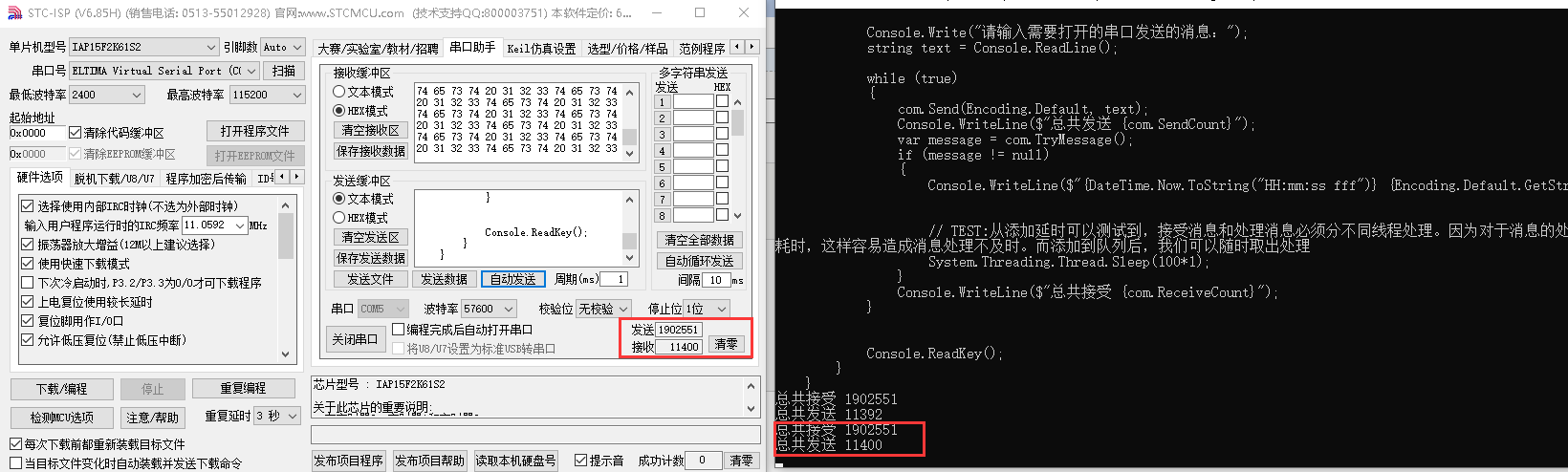
五、串口工具编写实例
通过以上对串口的了解,我们模仿串口工具进行编程,完成如下:

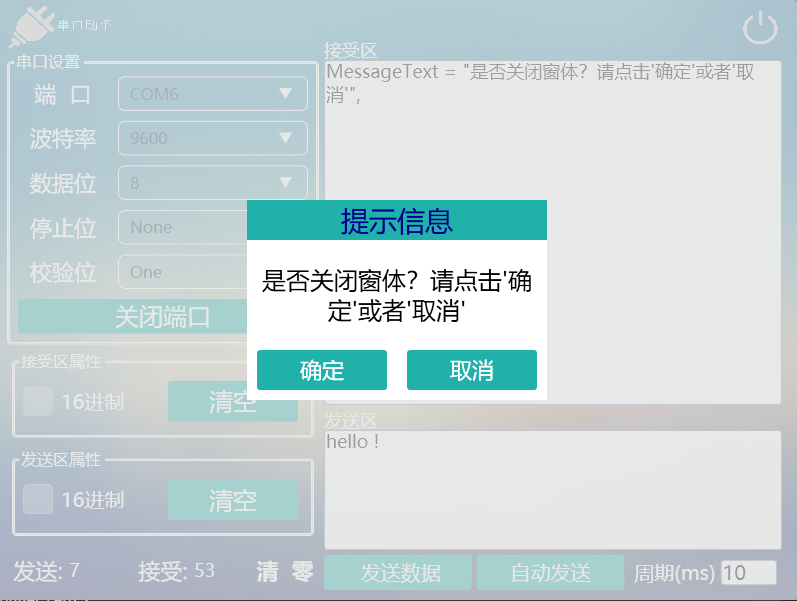
该串口工具采用WPF框架的MVVM模式进行开发,代码地址:https://github.com/Dwayne112401/MyProgra-SerialportTool


 浙公网安备 33010602011771号
浙公网安备 33010602011771号