WPF实现等待界面效果
前言
在使用一些应用的时候会发现等待界面做的用户体验很好,所以打算使用wpf实现一篇。
点击链接加入群聊
效果图预览
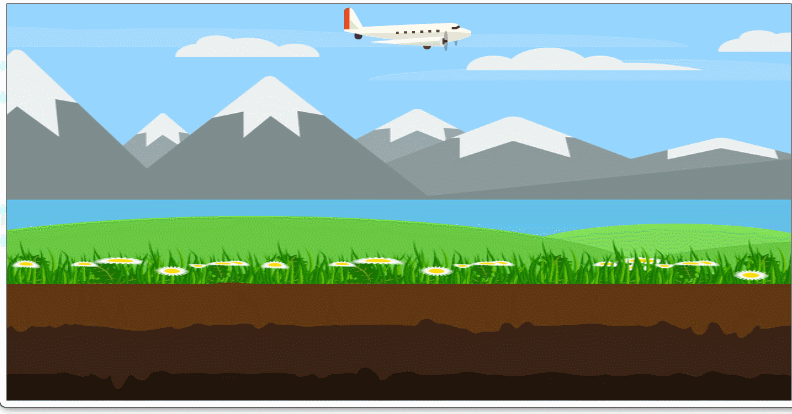
- 第一步需要一张无缝背景图片(图片地址)。
- 准备飞机图片。

- XAML代码。
<Window.Resources> <ImageBrush x:Key="freeMachineImageBrush" ImageSource="/Images/飞机132x48.png"/> </Window.Resources> <Canvas Name="myCanvas" Focusable="True"> <Rectangle Name="background" Height="400" Width="1262"/> <Rectangle Name="background2" Height="400" Width="1262" Canvas.Left="1262" /> <Rectangle Fill="{StaticResource freeMachineImageBrush}" Height="48" Width="128" Canvas.Left="336"/> </Canvas> - 后台代码。
//创建定时器 DispatcherTimer timer = new DispatcherTimer(); //定义图像画刷 ImageBrush backgroundBrush = new ImageBrush(); //构造 timer.Tick += Engine; timer.Interval = TimeSpan.FromMilliseconds(20); backgroundBrush.ImageSource = new BitmapImage(new Uri("pack://application:,,,/Images/timg.jpg")); background.Fill = backgroundBrush; background2.Fill = backgroundBrush;
Start(); private void Engine(object sender, EventArgs e) { var backgroundLeft = Canvas.GetLeft(background) - 3; var background2Left = Canvas.GetLeft(background2) - 3; Canvas.SetLeft(background, backgroundLeft); Canvas.SetLeft(background2, background2Left); if (backgroundLeft <= -1262) { timer.Stop(); Start(); } } private void Start() { Canvas.SetLeft(background, 0); Canvas.SetLeft(background2, 1262); timer.Start(); }



