Flutter入门 (一) 环境搭建 即新建第一个小项目
为什么要用Flutter
移动到比较普遍的跨平台方案主要是基于WebView(Condova), 基于JS(RN,Week),Flutter,
一般都拿RN跟Flutter ,RN毕竟时间比较久 三方库什么比较丰富,Flutter的唯一缺点可能就是三方库的没那么丰富
但常用的库都比较齐全, 最关键的一点就是谷歌亲儿子,也意味的在安卓的上支持会不遗余力。
https://pub.dartlang.org/flutter/ 这里可以查看 Flutter支持的第三方库
环境搭建(Windows平台)
1.下载 从https://flutter.io/docs/get-started/install 选择自己系统的安装包
2.添加环境变量 flutter\bin 添加到环境变量中
3.在控制台输入 flutter docter
flutter docter 用来检测 当前环境 所有选项都打勾的情况就说明已经配置成功

4. 安装AS 配置AS插件
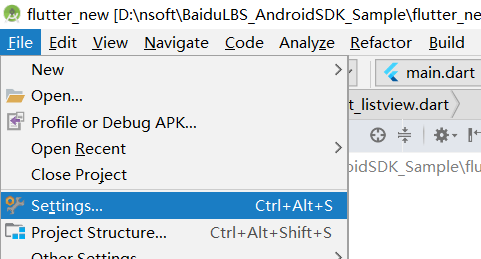
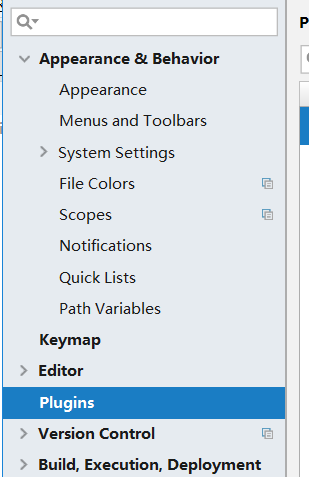
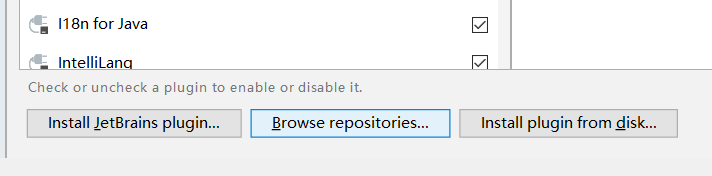
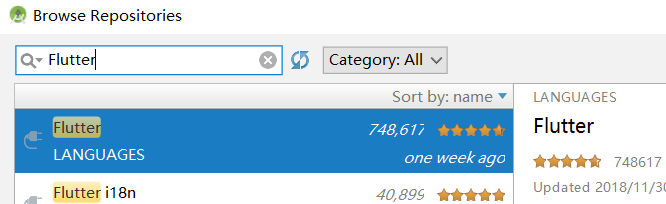
然后回到Plugin 里面 勾选 Dart , Android APK Support, Flutter 重启AS
新建第一个项目
File ---- New ---- New Flutter Project ---Flutter Project
原生安卓 有 Activity Fragment 各种View Flutter 你可以把所有可视化的都理解为Widget
首先看下默认的工程 切换的Project试图
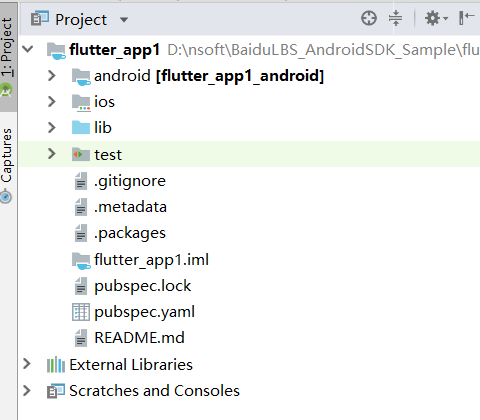
Flutter 的主要配置都在pubspec.yaml
Yam是一种缩进格式的配置方式,要比较注意空格
切换到安卓试图 看下main.dart的内容
void main() => runApp(MyApp()); 主函数 可以理解为安卓的Application, 不过Flutter 所有界面都是widget
class MyApp extends StatelessWidget {
// This widget is the root of your application.
@override
Widget build(BuildContext context) {
return MaterialApp(
title: 'Flutter Demo',
theme: ThemeData(
// This is the theme of your application.
//
// Try running your application with "flutter run". You'll see the
// application has a blue toolbar. Then, without quitting the app, try
// changing the primarySwatch below to Colors.green and then invoke
// "hot reload" (press "r" in the console where you ran "flutter run",
// or simply save your changes to "hot reload" in a Flutter IDE).
// Notice that the counter didn't reset back to zero; the application
// is not restarted.
primarySwatch: Colors.blue, //类似安卓中ActionBar主题
),
home: MyHomePage(title: 'Flutter Demo Home Page'),
);
}
}
class MyHomePage extends StatefulWidget {
MyHomePage({Key key, this.title}) : super(key: key);
// This widget is the home page of your application. It is stateful, meaning
// that it has a State object (defined below) that contains fields that affect
// how it looks.
// This class is the configuration for the state. It holds the values (in this
// case the title) provided by the parent (in this case the App widget) and
// used by the build method of the State. Fields in a Widget subclass are
// always marked "final".
final String title;
@override
_MyHomePageState createState() => _MyHomePageState();
}
这两个类 不用这么关注 主要逻辑都是在 _MyHomePageState
class _MyHomePageState extends State<MyHomePage> { int _counter = 0; void _incrementCounter() { //dar中的方法命名 setState(() { //这个方法是为了改变状态时能 及时反馈的界面 // This call to setState tells the Flutter framework that something has // changed in this State, which causes it to rerun the build method below // so that the display can reflect the updated values. If we changed // _counter without calling setState(), then the build method would not be // called again, and so nothing would appear to happen. _counter++; }); } @override //这个可以理解为安卓中的oncreate方法了 Widget build(BuildContext context) { // This method is rerun every time setState is called, for instance as done // by the _incrementCounter method above. // // The Flutter framework has been optimized to make rerunning build methods // fast, so that you can just rebuild anything that needs updating rather // than having to individually change instances of widgets. return Scaffold( appBar: AppBar( //ActionBar的状态 // Here we take the value from the MyHomePage object that was created by // the App.build method, and use it to set our appbar title. title: Text(widget.title), ), body: Center( //可以理解为我们的SetContentView内容 // Center is a layout widget. It takes a single child and positions it // in the middle of the parent. child: Column( // Column is also layout widget. It takes a list of children and // arranges them vertically. By default, it sizes itself to fit its // children horizontally, and tries to be as tall as its parent. // // Invoke "debug painting" (press "p" in the console, choose the // "Toggle Debug Paint" action from the Flutter Inspector in Android // Studio, or the "Toggle Debug Paint" command in Visual Studio Code) // to see the wireframe for each widget. // // Column has various properties to control how it sizes itself and // how it positions its children. Here we use mainAxisAlignment to // center the children vertically; the main axis here is the vertical // axis because Columns are vertical (the cross axis would be // horizontal). mainAxisAlignment: MainAxisAlignment.center, children: <Widget>[ Text( 'You have pushed the button this many times:', ), Text( '$_counter', style: Theme.of(context).textTheme.display1, ), ], ), ), floatingActionButton: FloatingActionButton( //Flutter中的悬浮按钮 事件可以直接绑定 onPressed: _incrementCounter, tooltip: 'Increment', child: Icon(Icons.add), ), // This trailing comma makes auto-formatting nicer for build methods. ); } }
运行下第一个程序 在模拟器上运行需要 选中 Hardware - GLES 2.0





 浙公网安备 33010602011771号
浙公网安备 33010602011771号