2025,每天10分钟,跟我学K8S(四十九)- 日志收集
在日常k8s的使用中,由于应用都是运行在pod中的,所以日志文件也一般都会存储在pod中,那如何收集这一块的日志内容?K8S官方给了以下三种方案。
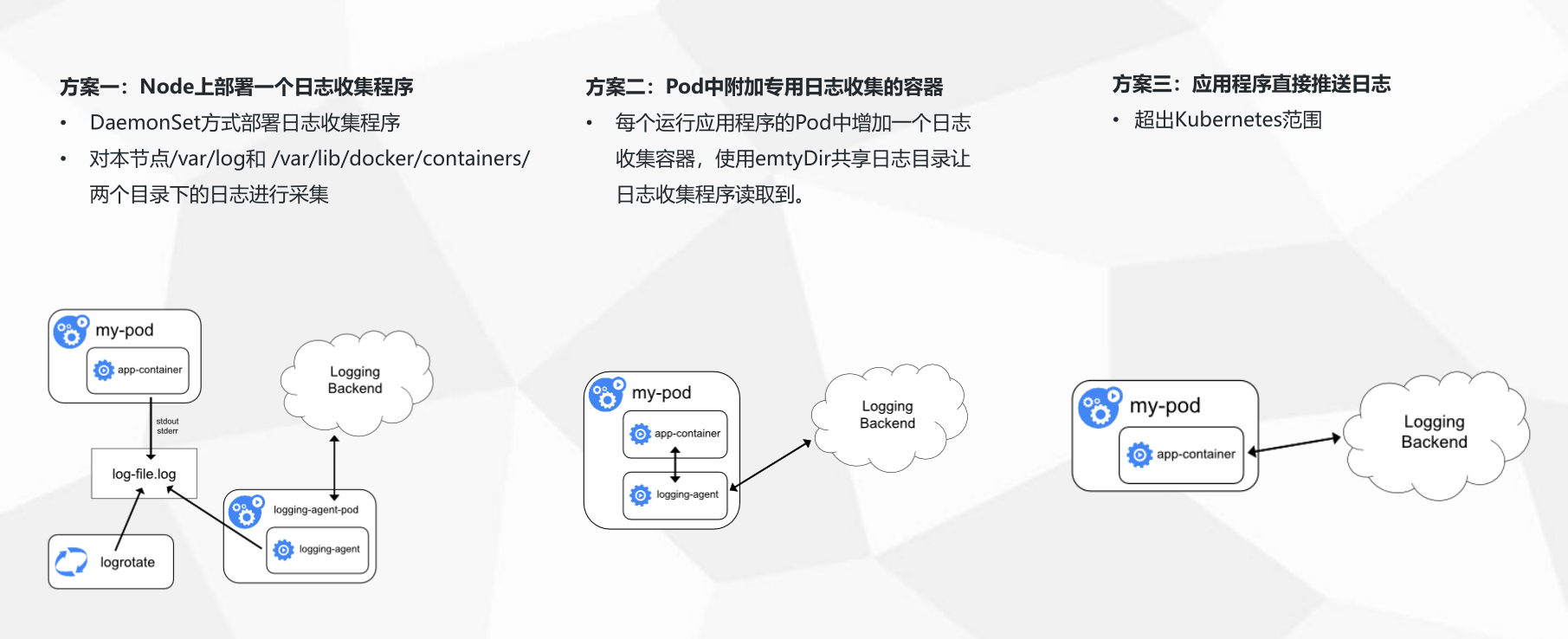
三种收集方案的优缺点:
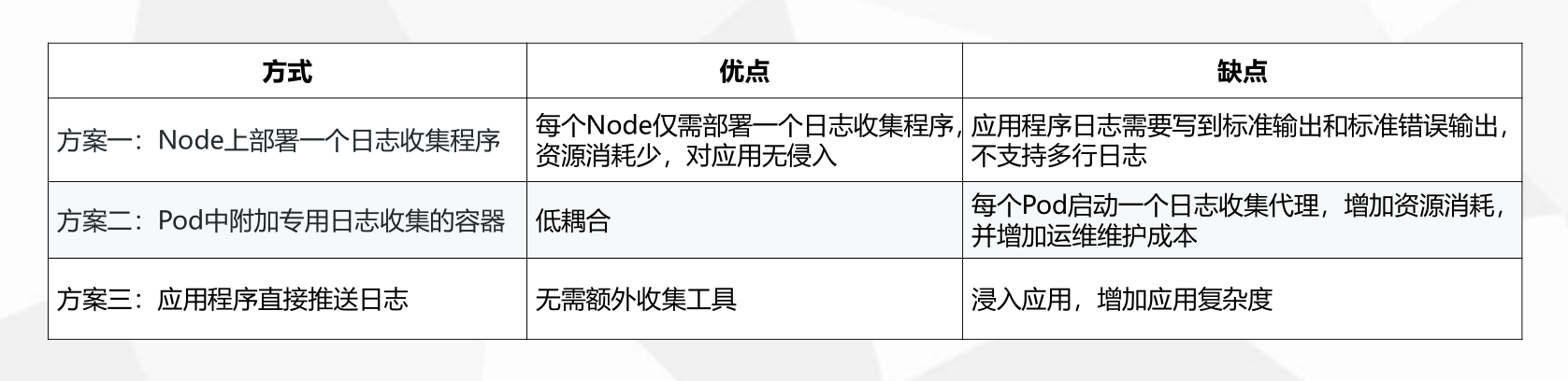
三种方案各有自己的优缺点,但是综合比较下来,一般都是建议使用第二种方案,也是官方推荐的一种。
在同一个pod中运行2个容器,第一个容器运行业务程序,第二个容器运行日志收集程序,两个容器共享一个日志目录,当第一个业务程序将日志写入到日志目录后,日志收集程序将共享目录中的日志源文件进行收集并上传。
本章内容,就来一起了解下这种方案的具体操作过程。市面上日志收集处理的工具有很多,本文采用filebeat + elasticsearch的组合。大部分情况可以在filebeat 后面增加一个redis/kafka+logstash,来缓存数据和处理数据,得到想要的数据类型再进行上传到es中。这种后面有机会的话再来单章分析。
1.部署elasticsearch
创建es.yaml文件,用来创建es后端服务
root@k8s-master:~/tmp/root/elk# cat es.yaml
#pvc create longhorn pvc
apiVersion: v1
kind: PersistentVolumeClaim
metadata:
name: es-pv-claim
labels:
type: longhorn
app: es
spec:
storageClassName: longhorn
accessModes:
- ReadWriteOnce
resources:
requests:
storage: 10Gi
---
#ConfigMap create es config
apiVersion: v1
kind: ConfigMap
metadata:
name: es
data:
elasticsearch.yml: |
cluster.name: my-cluster
node.name: node-1
node.max_local_storage_nodes: 3
network.host: 0.0.0.0
http.port: 9200
discovery.seed_hosts: ["127.0.0.1", "[::1]"]
cluster.initial_master_nodes: ["node-1"]
http.cors.enabled: true
http.cors.allow-origin: /.*/
---
#Deployment create es pod
apiVersion: apps/v1
kind: Deployment
metadata:
name: elasticsearch
spec:
selector:
matchLabels:
name: elasticsearch
replicas: 1
template:
metadata:
labels:
name: elasticsearch
spec:
securityContext:
fsGroup: 1000 # 关键:适配 Elasticsearch 用户组
initContainers:
- name: init-sysctl
image: m.daocloud.io/docker.io/busybox:latest
command:
- sysctl
- -w
- vm.max_map_count=262144
securityContext:
privileged: true
containers:
- name: elasticsearch
image: m.daocloud.io/docker.io/elasticsearch:7.6.2
imagePullPolicy: IfNotPresent
resources:
limits:
cpu: 1000m
memory: 2Gi
requests:
cpu: 100m
memory: 1Gi
env:
- name: ES_JAVA_OPTS
value: -Xms512m -Xmx512m
ports:
- containerPort: 9200
- containerPort: 9300
volumeMounts:
- name: elasticsearch-data
mountPath: /usr/share/elasticsearch/data/
- name: es-config
mountPath: /usr/share/elasticsearch/config/elasticsearch.yml
subPath: elasticsearch.yml
volumes:
- name: elasticsearch-data
persistentVolumeClaim:
claimName: es-pv-claim
- name: es-config
configMap:
name: es
---
#Service create es Service
apiVersion: v1
kind: Service
metadata:
name: elasticsearch
labels:
name: elasticsearch
spec:
type: NodePort
ports:
- name: web-9200
port: 9200
targetPort: 9200
protocol: TCP
nodePort: 30105
- name: web-9300
port: 9300
targetPort: 9300
protocol: TCP
nodePort: 30106
selector:
name: elasticsearch
# kubectl apply -f es.yaml
persistentvolumeclaim/es-pv-claim created
configmap/es created
deployment.apps/elasticsearch created
service/elasticsearch created2.创建一个nginx的pod
同一个pod中运行2个容器,第一个容器运行业务程序,第二个容器运行日志收集程序,两个容器共享一个日志目录,当第一个业务程序将日志写入到日志目录后,日志收集程序将共享目录中的日志源文件进行收集并上传。
2.1 创建config
# cat nginx_test_configmap.yaml
---
# Filebeat 配置文件 ConfigMap
apiVersion: v1
kind: ConfigMap
metadata:
name: filebeat-config
data:
filebeat.yml: |
filebeat.inputs:
- type: log
enabled: true
paths:
- /var/log/nginx/access.log
- /var/log/nginx/error.log
fields:
app: nginx
fields_under_root: true
processors:
- add_kubernetes_metadata:
matchers:
- logs_path:
logs_path: "/var/log/containers/"
output.elasticsearch:
hosts: ["elasticsearch.default.svc.cluster.local:9200"]
indices:
- index: "nginx-logs-%{+yyyy.MM.dd}"
2.2 创建rbac
这里是由于默认的filebeat容器是使用非root用户,所以需要给对应的容器创建sa用户,赋予权限
# cat nginx_test_rbac.yaml
---
apiVersion: v1
kind: ServiceAccount
metadata:
name: filebeat-sa
---
apiVersion: rbac.authorization.k8s.io/v1
kind: ClusterRoleBinding
metadata:
name: filebeat-role-binding
subjects:
- kind: ServiceAccount
name: filebeat-sa
namespace: default
roleRef:
kind: ClusterRole
name: view
apiGroup: rbac.authorization.k8s.io
2.3 创建deployment和service
这里是关键步骤,一个deployment下面运行了两个containers,一个是nginx,用于模拟后台;一个是filebeat,用于收集日志。 两个containers共享了nginx-logs 这个存储卷,所以filebeat才能访问到nginx的日志
# cat nginx_test_deploy.yaml
apiVersion: apps/v1
kind: Deployment
metadata:
name: nginx-with-filebeat
spec:
replicas: 1
selector:
matchLabels:
app: nginx-with-filebeat
template:
metadata:
labels:
app: nginx-with-filebeat
spec:
# 使用上面rbac创建的sa用户来作为容器中的用户
serviceAccountName: filebeat-sa
containers:
# Nginx 主容器
- name: nginx
image: m.daocloud.io/docker.io/nginx:latest
ports:
- containerPort: 80
volumeMounts:
- name: nginx-logs
mountPath: /var/log/nginx
# Filebeat 日志采集 Sidecar 容器
- name: filebeat
image: docker.elastic.co/beats/filebeat:7.6.2
args: ["-c", "/etc/filebeat.yml", "-e"]
volumeMounts:
- name: nginx-logs
mountPath: /var/log/nginx
- name: filebeat-config
mountPath: /etc/filebeat.yml
subPath: filebeat.yml
securityContext:
runAsUser: 0 # 以 root 运行(避免日志文件权限问题)
# 共享存储卷定义
volumes:
- name: nginx-logs
emptyDir: {} # 日志存储(可根据需求改为 PVC,但是上传到了es就没必要再存在pv了)
- name: filebeat-config
configMap:
name: filebeat-config
3.部署kibana查看数据
# cat kibana.yaml
# Kibana Deployment
apiVersion: apps/v1
kind: Deployment
metadata:
name: kibana
namespace: default
spec:
replicas: 1
selector:
matchLabels:
app: kibana
template:
metadata:
labels:
app: kibana
spec:
containers:
- name: kibana
image: docker.elastic.co/kibana/kibana:7.6.2 # 版本需与 Elasticsearch 一致
env:
- name: ELASTICSEARCH_HOSTS # 关键配置:指向 Elasticsearch 地址
value: "http://elasticsearch.default.svc.cluster.local:9200"
ports:
- containerPort: 5601
resources:
limits:
memory: 1Gi
cpu: "1"
requests:
memory: 512Mi
cpu: "0.5"
---
# Kibana Service
apiVersion: v1
kind: Service
metadata:
name: kibana
namespace: default
spec:
type: NodePort # 生产环境建议使用 Ingress
ports:
- port: 5601
targetPort: 5601
nodePort: 30601 # 自定义端口范围(30000-32767)
selector:
app: kibana
4.应用
kubectl apply -f es.yaml
kubectl apply -f nginx_test_configmap.yaml
kubectl apply -f nginx_test_deploy.yaml
kubectl apply -f nginx_test_rbac.yaml
kubectl apply -f kibana.yaml5.验证日志数据
5.1 手动创造日志
获取nginx的IP,通过curl请求模拟一次访问,创建一条日志
# kubectl get pod -o wide
NAME READY STATUS RESTARTS AGE IP NODE NOMINATED NODE READINESS GATES
elasticsearch-66c4f5c466-gtv2q 1/1 Running 0 49m 10.244.85.253 k8s-node01 <none> <none>
kibana-88964bcb7-glxhc 1/1 Running 0 32m 1/1 Running 0 49m 10.244.85.254 k8s-node01 <none> <none>
nginx-with-filebeat-59b5d795fd-fpv8b 2/2 Running 0 3m57s 10.244.85.219 k8s-node01 <none> <none>
# curl 10.244.85.219
<!DOCTYPE html>
<html>
<head>
<title>Welcome to nginx!</title>
<style>
....
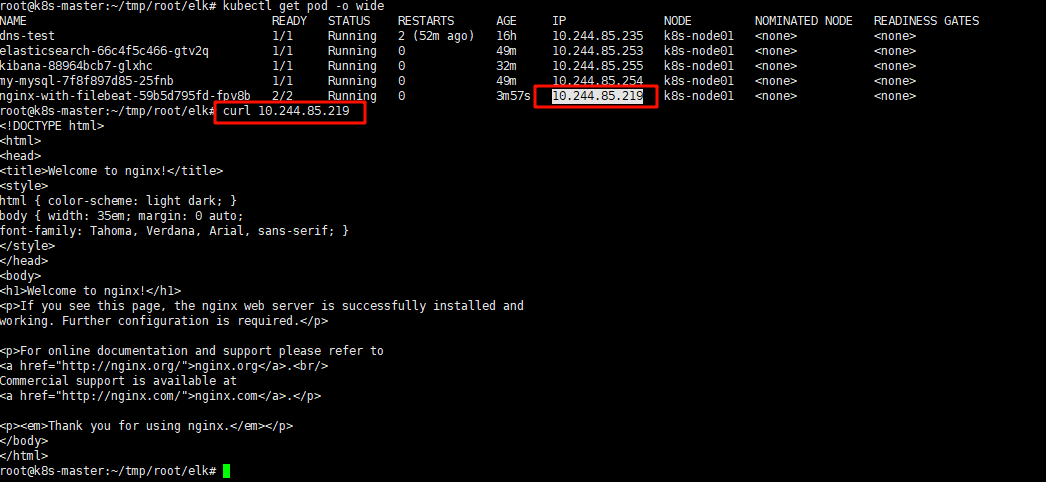
5.2 验证日志
1. 登录kibana,点击左上角的discover,出来的页面右侧创建索引模式,输入nginx-logs-*,这样可以匹配所有以nginx-logs- 开头的日志
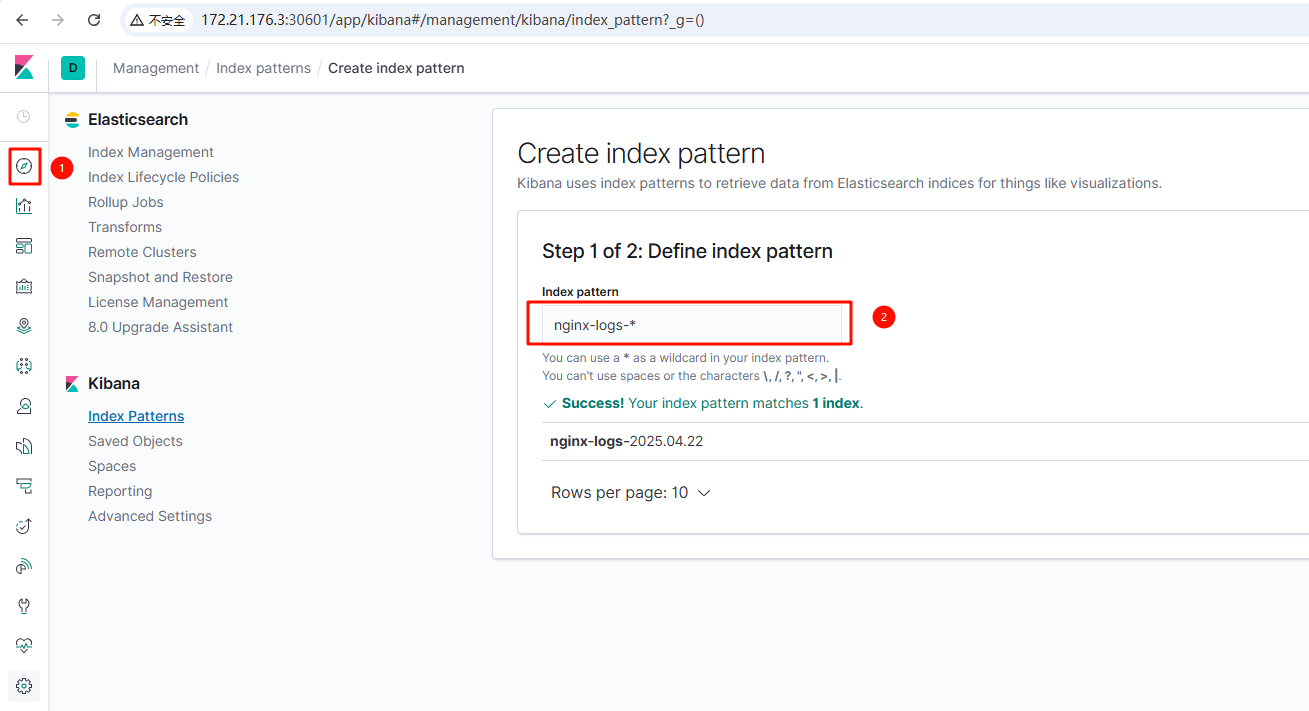
2.下一步后添加一个时间字段,完成创建
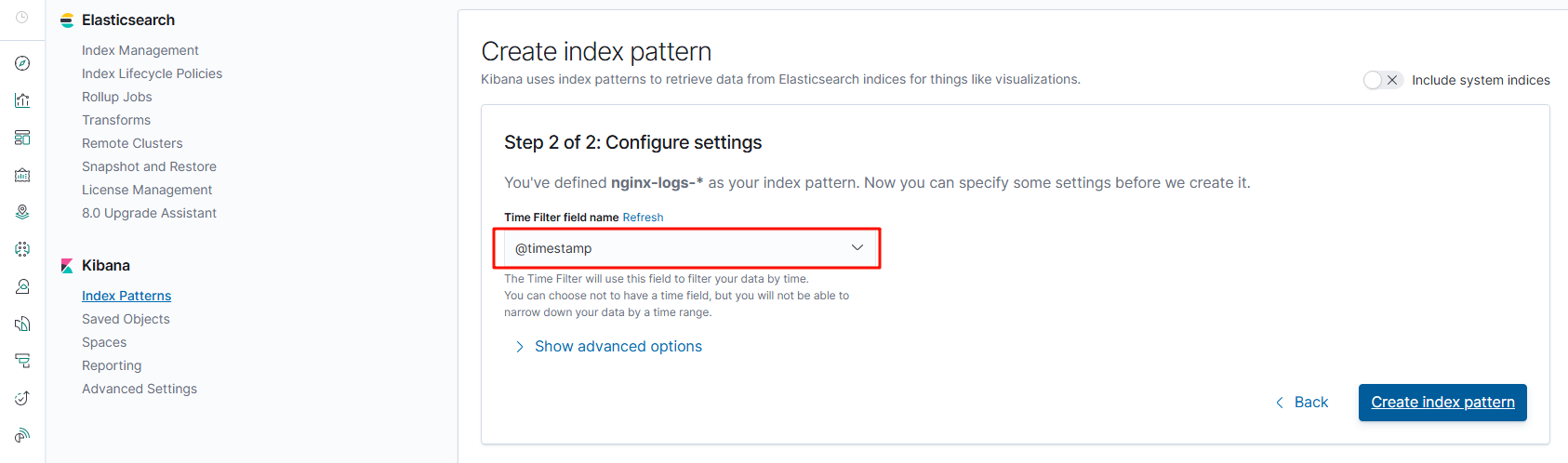
3. 再次点击左上角discover 即可看到nginx的日志
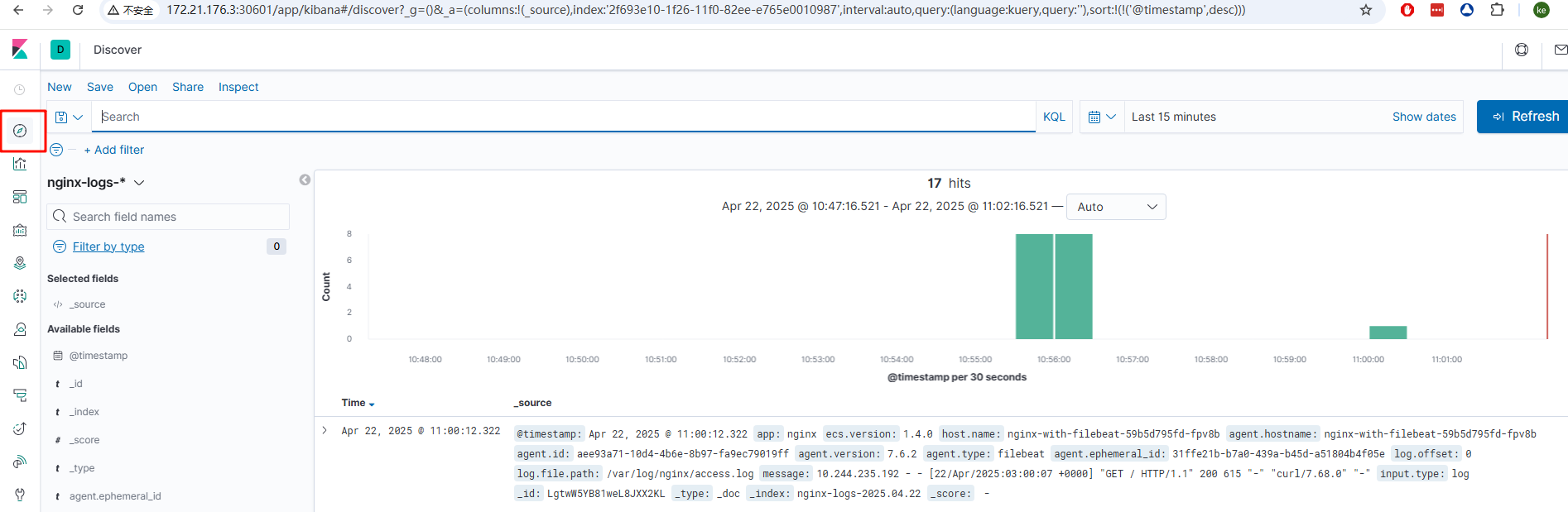



 浙公网安备 33010602011771号
浙公网安备 33010602011771号