使用Apworks开发基于CQRS架构的应用程序(九):运行应用程序
启动WCF服务
- 在TinyLibraryCQRS解决方案下,找到TinyLibrary.Services项目
- 右键单击CommandService.svc,然后选择View in Browser,这将启动ASP.NET Development Server
- 当ASP.NET Development Server成功启动,并在浏览器中打开了CommandService.svc后,将出现如下界面
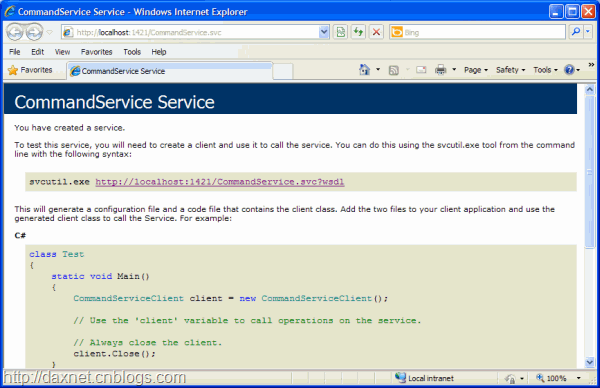
使用soapUI测试WCF服务
可以使用soapUI来对WCF服务进行测试。soapUI是一款用于测试Web Service的工具软件。有关soapUI的更多信息,请参考http://www.soapui.org。
- 打开soapUI,然后选择File | New soapUI Project菜单,这将打开New soapUI Project对话框
- 在Initial WSDL/WADL文本框中,输入WCF服务的WSDL地址,然后单击OK按钮
- 成功添加项目后,即可在Navigator面板中看到WCF的Bindings和Service Operations

- 现在我们使用soapUI调用WCF服务来创建一本图书。在Navigator中展开CreateBook节点,双击Request 1,这将在右边的窗口中显示一个请求XML的样本
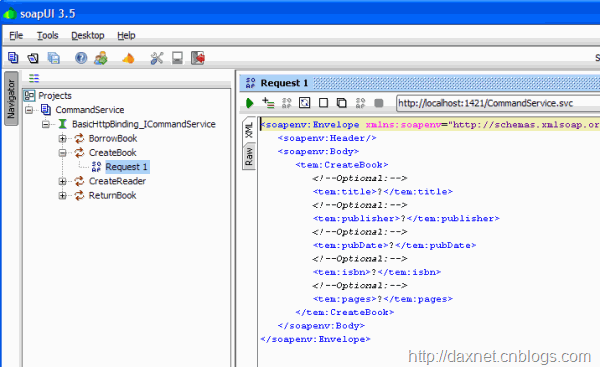
- 将这个请求XML文本改成如下形式
1: <soapenv:Envelope xmlns:soapenv="http://schemas.xmlsoap.org/soap/envelope/" xmlns:tem="http://tempuri.org/">
2: <soapenv:Header/>
3: <soapenv:Body>
4: <tem:CreateBook>
5: <!--Optional:-->
6: <tem:title>Essential .NET, Volume 1: The Common Language Runtime</tem:title>
7: <!--Optional:-->
8: <tem:publisher>Addison Wesley</tem:publisher>
9: <!--Optional:-->
10: <tem:pubDate>2002-11-01</tem:pubDate>
11: <!--Optional:-->
12: <tem:isbn>0-201-73411-7</tem:isbn>
13: <!--Optional:-->
14: <tem:pages>432</tem:pages>
15: </tem:CreateBook>
16: </soapenv:Body>
17: </soapenv:Envelope>
- 单击Request 1子窗口上的绿色右箭头按钮以调用WCF服务,当服务成功调用后,将得到如下结果
1: <s:Envelope xmlns:s="http://schemas.xmlsoap.org/soap/envelope/">
2: <s:Body>
3: <CreateBookResponse xmlns="http://tempuri.org/">
4: <CreateBookResult>161891709900001</CreateBookResult>
5: </CreateBookResponse>
6: </s:Body>
7: </s:Envelope>
上面的数字161891709900001就是Book ID - 使用上面相同的方法在soapUI中添加QueryService.svc
- 在GetAllBooks操作上创建并提交如下请求
1: <soapenv:Envelope xmlns:soapenv="http://schemas.xmlsoap.org/soap/envelope/" xmlns:tem="http://tempuri.org/">
2: <soapenv:Header/>
3: <soapenv:Body>
4: <tem:GetAllBooks/>
5: </soapenv:Body>
6: </soapenv:Envelope>
当请求被成功处理后,将得到如下结果
1: <s:Envelope xmlns:s="http://schemas.xmlsoap.org/soap/envelope/">
2: <s:Body>
3: <GetAllBooksResponse xmlns="http://tempuri.org/">
4: <GetAllBooksResult xmlns:a="http://schemas.datacontract.org/2004/07/TinyLibrary.QueryObjects"
5: xmlns:i="http://www.w3.org/2001/XMLSchema-instance">
6: <a:BookObject>
7: <a:AggregateRootId>161891709900001</a:AggregateRootId>
8: <a:ISBN>0-201-73411-7</a:ISBN>
9: <a:Id>1</a:Id>
10: <a:LendTo/>
11: <a:Lent>false</a:Lent>
12: <a:Pages>432</a:Pages>
13: <a:PubDate>2002-11-01T00:00:00</a:PubDate>
14: <a:Publisher>Addison Wesley</a:Publisher>
15: <a:Title>Essential .NET, Volume 1: The Common Language Runtime</a:Title>
16: </a:BookObject>
17: </GetAllBooksResult>
18: </GetAllBooksResponse>
19: </s:Body>
20: </s:Envelope>
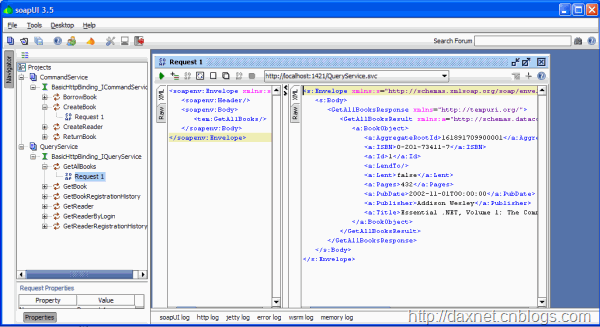
运行应用程序
- 在TinyLibraryCQRS解决方案下,右键单击TinyLibrary.WebApp项目(之前的文章中没有介绍该项目,请读者朋友到http://tlibcqrs.codeplex.com下载完整的解决方案文件),然后选择Set as StartUp Project
- 按下Ctrl+F5直接运行应用程序
- 当应用程序成功执行后,将出现如下界面
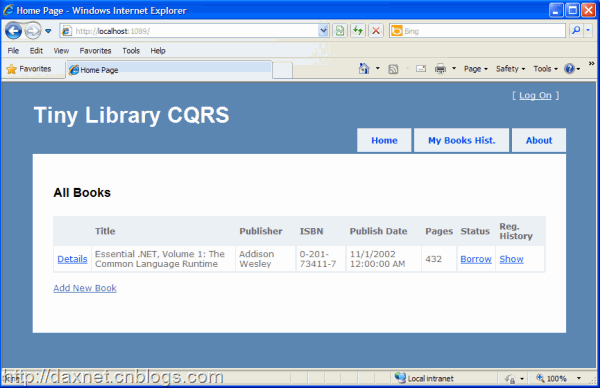


 浙公网安备 33010602011771号
浙公网安备 33010602011771号