一:Window对象常用属性和方法
(1)简单对话框:alert()、confirm()和prompt();
<html>
<head>
<title>简单对话框</title>
</head>
<body>
<script>
var yourname = prompt("您的名字是:");
//console.log(yourname);
if(confirm("您确定吗?")==true)
{
alert(yourname+"先生,你好");
}
</script>
</body>
</html>
运行结果:
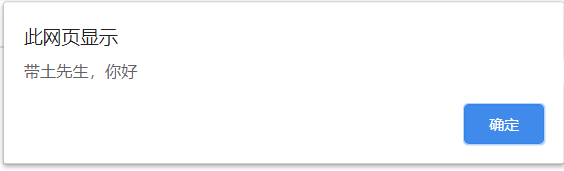
(2)状态栏:status属性和defaultStatus属性;(一般不支持用,这里就不说了)
(3)定时设定和时间间隔:setTimeout()、clearTimeout()、setlterval()、clertlnterval();
<html>
<head>
<title>定时设定和时间间隔</title>
</head>
<body>
<script type="text/javascript">
function display()
{
var content = document.getElementById("text");
content.value= new Date().toLocaleString();
}
window.onload=function()
{
var timer;
document.getElementById("start").onclick=function()
{
timer = setInterval('display()',1000);
}
document.getElementById("stop").onclick=function()
{
clearInterval(timer);
}
}
</script>
<input type="text" value="" id="text" size=30/>
<input type="button" value="开始" id="start" />
<input type="button" value="结束" id="stop" />
</body>
</html>
运行结果如下:
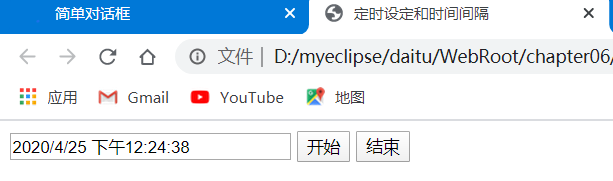
(4)navigator:用于获取浏览器和操作系统的信息;
(5)Screen对象:有关用户显示器的大小和可用的颜色数量信息;
<html>
<head>
<title>navigator对象和Screen对象</title>
</head>
<body>
<input type="button" id="demo1" value="显示浏览器信息"/>
<input type="button" id="demo2" value="显示屏幕信息"/>
<script type="text/javascript">
document.getElementById("demo1").onclick=
function()
{
alert
(
"浏览器信息:\n"+
"名称:"+navigator.appName+"\n"+
"平台和版本:"+navigator.appVersion+"\n"+
"操作系统:"+navigator.platform+"\n"+
"userAgent"+navigator.userAgent
);
}
document.getElementById("demo2").onclick=
function()
{
alert
(
"屏幕信息:\n"+
"分辨率:"+screen.width+"*"+screen.height+"\n"+
"可用区域"+screen.availWidth+"*"+screen.availHeight
);
}
</script>
</body>
</html>
运行结果如下:
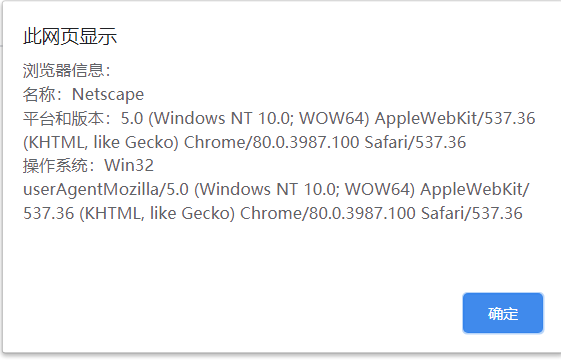
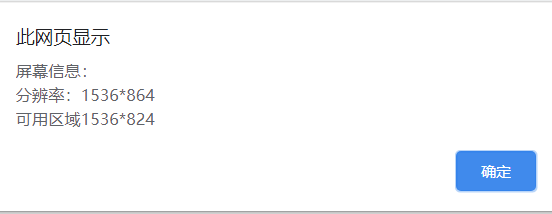
(6)location对象:窗口中当前显示的文档的URL;
document.write ("href:"+location.href+"<br>");//这里获得这个文件的地址

document.write ("href:"+location.href+"<br>");//这里获得这个文件的地址 location.href="http://www.baidu.com";//并且可以实现跳转
(7)History对象:保存着用户上网的历史记录(向前向后转网页);
histroy.back();
histroy.forward();
二:窗口相关操作
(1)窗口位置获取:
<html>
<head>
<title>窗口位置获取</title>
</head>
<body>
<div id="mydiv"></div>
<script type="text/javascript">
var timer = setInterval(function(){
mydiv.innerHTML='left:'+window.screenLeft+';top'+window.screenTop;
})//同样的也可以设成X,Y。
mydiv.onclick=function()
{
clearInterval(timer);
}
</script>
</body>
</html>
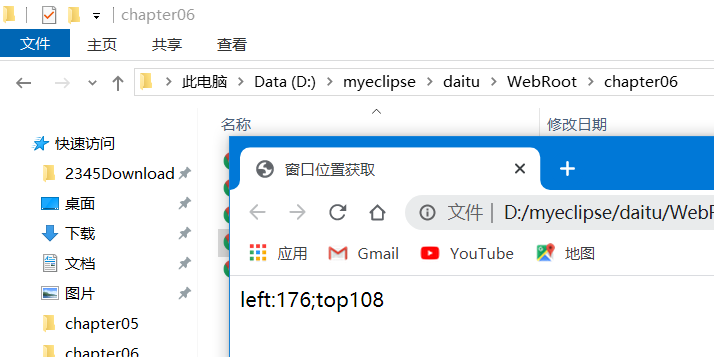
(2)窗口位置移动:moveTo()和moveBy();
<html>
<head>
<title>窗口位置获取</title>
</head>
<body>
<div id="mydiv">单击此处</div>
<script type="text/javascript">
mydiv.onclick=function()//用ie浏览器可以看出来
{
window.moveTo(0,100);//两者差不多,moveTo是移动到某个点
//window.moveBy(0,100);这个总体向下移动
}
</script>
</body>
</html>
(3)窗口大小获取:outerWidth和outerHeight、innerWidth和innerHeight;
(4)窗口大小调整:resizeTo();和resizeBy()每次放缩增加多少;
mydiv.onclick=function()//用ie浏览器可以看出来 { window.resizeTo(300,600);//窗口大小 window.resizeBy(200,0);//每次X增加200,Y不变 }
我不停奔跑只为追赶当年被寄予厚望的自己
(I kept running just to catch up with myself who had high hopes.)



 浙公网安备 33010602011771号
浙公网安备 33010602011771号