小程序自定义底部导航 custom-tab-bar
1. app.json
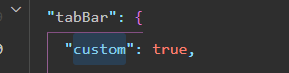
2. 将 custom-tab-bar 放到根目录下(pages同级)
3. custom-tab-bar 代码
{
"component": true
}
Component({
data: {
USERTYPE:'customer',
selected: 0,
color: "#7A7E83",
selectedColor: "#3cc51f",
listAll: [{
type:'customer',
pagePath: "/pages/c_home/index",
iconPath: "/images/tabbar/home.png",
selectedIconPath: "/images/tabbar/home-a.png",
text: "首页"
}, {
type:'customer',
pagePath: "/pages/c_mine/index",
iconPath: "/images/tabbar/mine.png",
selectedIconPath: "/images/tabbar/mine-a.png",
text: "我的"
},
{
type:'business',
pagePath: "/pages/b_home/index",
iconPath: "/images/tabbar/b_home.png",
selectedIconPath: "/images/tabbar/b_home-a.png",
text: "主页"
}, {
type:'business',
pagePath: "/pages/b_mine/index",
iconPath: "/images/tabbar/b_mine.png",
selectedIconPath: "/images/tabbar/b_mine-a.png",
text: "我的"
}],
list:[],
},
observers:{
'USERTYPE': function(newVal, oldVal){ //监听systemId的数据变化
let listAll = this.data.listAll
let list = []
if (newVal === 'business') {
list = listAll.slice(2,4)
} else {
list = listAll.slice(0,2)
}
this.setData({
list
})
}
},
methods: {
switchTab(e) {
const data = e.currentTarget.dataset
const url = data.path
wx.switchTab({url})
}
}
})
<view class="tab-bar">
<view class="tab-bar-border"></view>
<view wx:for="{{list}}" wx:key="index" class="tab-bar-item" data-path="{{item.pagePath}}" data-index="{{index}}" bindtap="switchTab">
<image src="{{selected === index ? item.selectedIconPath : item.iconPath}}"></image>
<view style="color: {{selected === index ? selectedColor : color}}">{{item.text}}</view>
</view>
</view>
.tab-bar {
position: fixed;
bottom: 0;
left: 0;
right: 0;
height: 96rpx;
background: white;
display: flex;
padding-bottom: env(safe-area-inset-bottom);
}
.tab-bar-border {
background-color: rgba(250,250,250 0.33);
position: absolute;
left: 0;
top: 0;
width: 100%;
height: 1px;
transform: scaleY(0.5);
}
.tab-bar-item {
flex: 1;
text-align: center;
display: flex;
justify-content: center;
align-items: center;
flex-direction: column;
}
.tab-bar-item image {
width: 27px;
height: 27px;
}
.tab-bar-item view {
font-size: 10px;
}
4. 登录成功本地存用户类型
wx.setStorageSync('USERTYPE', 'business') or
wx.setStorageSync('USERTYPE', 'customer')
5.tabbar 页面 onShow
if (typeof this.getTabBar === 'function' &&
this.getTabBar()) {
this.getTabBar().setData({
selected: 0,
USERTYPE:wx.getStorageSync('USERTYPE')
})
}
6.注意 custom-tab-bar js 代码 custom-tab-bar USERTYPE 要用
observers 否则页面跳转会混乱(踩过坑),之前那块的逻辑写到了 created 里面







 浙公网安备 33010602011771号
浙公网安备 33010602011771号