Centos8 Nginx + uwsgi + Flask 搭建web服务
代码
test.py
from flask import Flask
app = Flask(__name__)
@app.route("/")
def test():
return "hello world"
if __name__ == "__main__":
flag = 1
app.run(host="0.0.0.0", port=5000, debug=True)
Flask
首先安装python 安装教程
安装虚拟环境 自行建立软连接
pip install virtualenv -i https://pypi.tuna.tsinghua.edu.cn/simple
在代码所在目录创建虚拟环境.env
virtualenv -p python .env
安装flask
pip install flask -i https://pypi.tuna.tsinghua.edu.cn/simple
使用python启动test.py
python test.py
运行结果
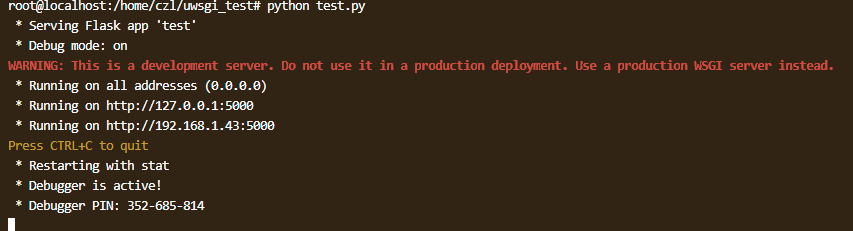
测试是否代码是否正常运行
查看自己的ip
ifconfig
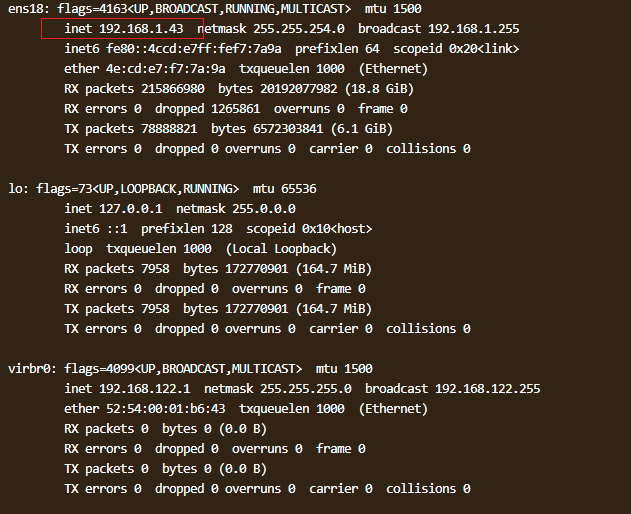
我的ip是192.168.1.43 代码里占用的端口是5000 用浏览器去访问

uwsgi
安装uwsgi 自行建立软连接
pip install uwsgi -i https://pypi.tuna.tsinghua.edu.cn/simple
在当前目录建立uwsgi.ini
vim uwsgi.ini
填入
[uwsgi]
chdir=/home/czl/uwsgi_test
home=/home/czl/uwsgi_test/.env
module=test
callable=app
master=true
processes=2
chmod-socket=666
logfile-chmod=644
procname-prefix-spaced=mysite
http=0.0.0.0:5000
vacuum=true
socket=%(chdir)/uwsgi.sock
stats=%(chdir)/uwsgi.status
pidfile=%(chdir)/uwsgi.pid
daemonize=%(chdir)/uwsgi.log
这个文件不能写注释,chdir和home换成自己的目录,module填入app所在py文件名,不用加.py,callable必须填application的变量名,如 app = Flask(name),那么callable德填app,其他照写就行
启动 uwsgi
uwsgi --ini uwsgi.ini

查看是否启动成功,查看占用5000端口的进程
lsof -i:5000

像上面这样就启动成功了,若失败就去当前目录下单uwsgi.log,查看错误原因
使用浏览器访问
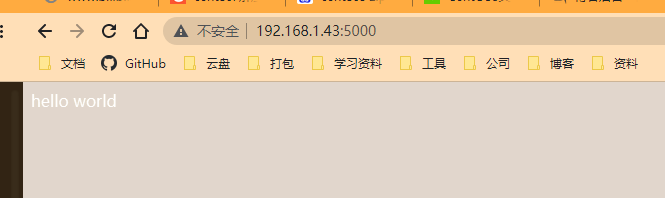
这个只是测试,记得把该应用关掉,使用下面的命令关掉该web服务
kill -9 `lsof -i:5000`
nginx
启动uwsgi socket服务
将uwsgi.ini的http改成socket
[uwsgi]
chdir=/home/czl/uwsgi_test
home=/home/czl/uwsgi_test/.env
module=test
callable=app
master=true
processes=2
chmod-socket=666
logfile-chmod=644
procname-prefix-spaced=mysite
socket=0.0.0.0:5000
vacuum=true
socket=%(chdir)/uwsgi.sock
stats=%(chdir)/uwsgi.status
pidfile=%(chdir)/uwsgi.pid
daemonize=%(chdir)/uwsgi.log
然后用uwsgi --ini uwsgi.ini启动
这个是socket服务,不是http,不能直接用浏览器访问,必须有Nginx转发
下载安装Nginx
Centos8安装nginx比较简单
sudo yum install nginx
开放nginx
sudo systemctl enable nginx
配置nginx.conf
vim /etc/nginx/nginx.conf
将 location /{} 改成下面所示
location / {
include uwsgi_params;
uwsgi_pass 127.0.0.1:5000;
}
启动Nginx
sudo systemctl start nginx
如果有报错查看错误日志 /var/log/nginx/error.log
到这里就完成了
使用浏览器访问 ip地址,不用加端口号



 浙公网安备 33010602011771号
浙公网安备 33010602011771号