Android学习——碎片Fragment的使用
一、碎片的简单用法(实现在一个活动中添加两个碎片,并让这两个碎片平分活动空间)
1、新建一个FragmentTest项目;
新建一个左侧碎片布局left_fragment.xml,代码如下:(只放置一个按钮并水平居中显示)
1 <?xml version="1.0" encoding="utf-8"?> 2 <LinearLayout xmlns:android="http://schemas.android.com/apk/res/android" 3 android:orientation="vertical" 4 android:layout_width="match_parent" 5 android:layout_height="match_parent"> 6 <Button 7 android:id="@+id/button" 8 android:layout_width="wrap_content" 9 android:layout_height="wrap_content" 10 android:layout_gravity="center_horizontal" 11 android:text="Button" 12 /> 13 </LinearLayout>
新建右侧碎片布局right_fragment.xml,代码如下:(布局背景设置成蓝色并放置一个TextView用于显示文本)
1 <?xml version="1.0" encoding="utf-8"?> 2 <LinearLayout xmlns:android="http://schemas.android.com/apk/res/android" 3 android:orientation="vertical" 4 android:layout_width="match_parent" 5 android:layout_height="match_parent" 6 android:background="@color/colorPrimaryDark"> 7 8 <TextView 9 android:layout_width="wrap_content" 10 android:layout_height="wrap_content" 11 android:layout_gravity="center_horizontal" 12 android:textSize="20sp" 13 android:text="This is right fragment" 14 /> 15 </LinearLayout>
2、新建一个LeftFragment类,并让它继承Fragment(注意这里的Fragment使用support-v4中的),代码如下:
1 public class LeftFragment extends Fragment{ 2 @Override 3 public View onCreateView(LayoutInflater inflater, ViewGroup container, Bundle savedInstanceState){ 4 View view=inflater.inflate(R.layout.left_fragment,container,false); 5 return view; 6 } 7 }
重写了Fragment的onCreateView()方法,然后在这个方法中通过LayoutInflater的inflate()方法将刚才定义的left_fragment布局动态加载进来。
新建RightFragment类,同样继承Fragment,代码如下:
1 public class RightFragment extends Fragment { 2 @Override 3 public View onCreateView(LayoutInflater inflater, ViewGroup container, Bundle savedInstanceState){ 4 View view=inflater.inflate(R.layout.right_fragment,container,false); 5 return view; 6 } 7 }
3、修改activity_main.xml中的代码:
1 <?xml version="1.0" encoding="utf-8"?> 2 <LinearLayout xmlns:android="http://schemas.android.com/apk/res/android" 3 android:layout_width="match_parent" 4 android:layout_height="match_parent" 5 > 6 <fragment 7 android:id="@+id/left_fragment" 8 android:name="com.example.administrator.fragmenttest.LeftFragment" 9 android:layout_width="0dp" 10 android:layout_height="match_parent" 11 android:layout_weight="1" 12 /> 13 <FrameLayout 14 android:id="@+id/right_layout" 15 android:layout_width="0dp" 16 android:layout_height="match_parent" 17 android:layout_weight="1" 18 > 19 </FrameLayout> 20 </LinearLayout>
运行程序,效果如下:

二、动态添加碎片
1、在前面基础上新建another_right_fragment.xml,代码如下:(布局文件和right_fragment.xml基本相同,仅修改了背景色和显示文字)
1 <?xml version="1.0" encoding="utf-8"?> 2 <LinearLayout xmlns:android="http://schemas.android.com/apk/res/android" 3 android:orientation="vertical" 4 android:layout_width="match_parent" 5 android:layout_height="match_parent" 6 android:background="#ffff00" 7 > 8 <TextView 9 android:layout_width="wrap_content" 10 android:layout_height="wrap_content" 11 android:layout_gravity="center_horizontal" 12 android:textSize="20sp" 13 android:text="This is another right fragment" 14 /> 15 </LinearLayout>
2、新建AnotherRightFragment类作为另一个右侧碎片,代码如下:
1 public class AnotherRightFragment extends Fragment{ 2 @Override 3 public View onCreateView(LayoutInflater inflater, ViewGroup container, Bundle savedInstanceState){ 4 View view=inflater.inflate(R.layout.another_right_fragment,container,false); 5 return view; 6 } 7 }
3、修改activity_main.xml,代码如下:
1 <?xml version="1.0" encoding="utf-8"?> 2 <LinearLayout xmlns:android="http://schemas.android.com/apk/res/android" 3 android:layout_width="match_parent" 4 android:layout_height="match_parent" 5 > 6 <fragment 7 android:id="@+id/left_fragment" 8 android:name="com.example.administrator.fragmenttest.LeftFragment" 9 android:layout_width="0dp" 10 android:layout_height="match_parent" 11 android:layout_weight="1" 12 /> 13 <FrameLayout 14 android:id="@+id/right_layout" 15 android:layout_width="0dp" 16 android:layout_height="match_parent" 17 android:layout_weight="1" 18 > 19 </FrameLayout> 20 </LinearLayout>
4、修改MainActivity中的代码:(在代码中向FrameLayout里添加内容)
1 public class MainActivity extends AppCompatActivity implements View.OnClickListener{ 2 3 @Override 4 protected void onCreate(Bundle savedInstanceState) { 5 super.onCreate(savedInstanceState); 6 setContentView(R.layout.activity_main); 7 Button button=(Button)findViewById(R.id.button); 8 button.setOnClickListener(this); 9 replaceFragment(new RightFragment()); 10 } 11 12 @Override 13 public void onClick(View v){ 14 switch(v.getId()){ 15 case R.id.button: 16 replaceFragment(new AnotherRightFragment()); 17 break; 18 default: 19 break; 20 } 21 } 22 23 private void replaceFragment(Fragment fragment){ 24 FragmentManager fragmentManager=getSupportFragmentManager(); 25 FragmentTransaction transaction=fragmentManager.beginTransaction(); 26 transaction.replace(R.id.right_layout,fragment); 27 transaction.commit(); 28 } 29 }
首先给左侧碎片中的按钮注册一个点击事件,然后调用replaceFrameLayout()方法动态添加RightFragment这个碎片,当点击左侧碎片中的按钮时,又会调用replaceFragment()方法将右侧碎片替换成AnotherRightFragment。
重新运行程序,可以看到和之前一样的界面,然后点击一下按钮,效果如下:
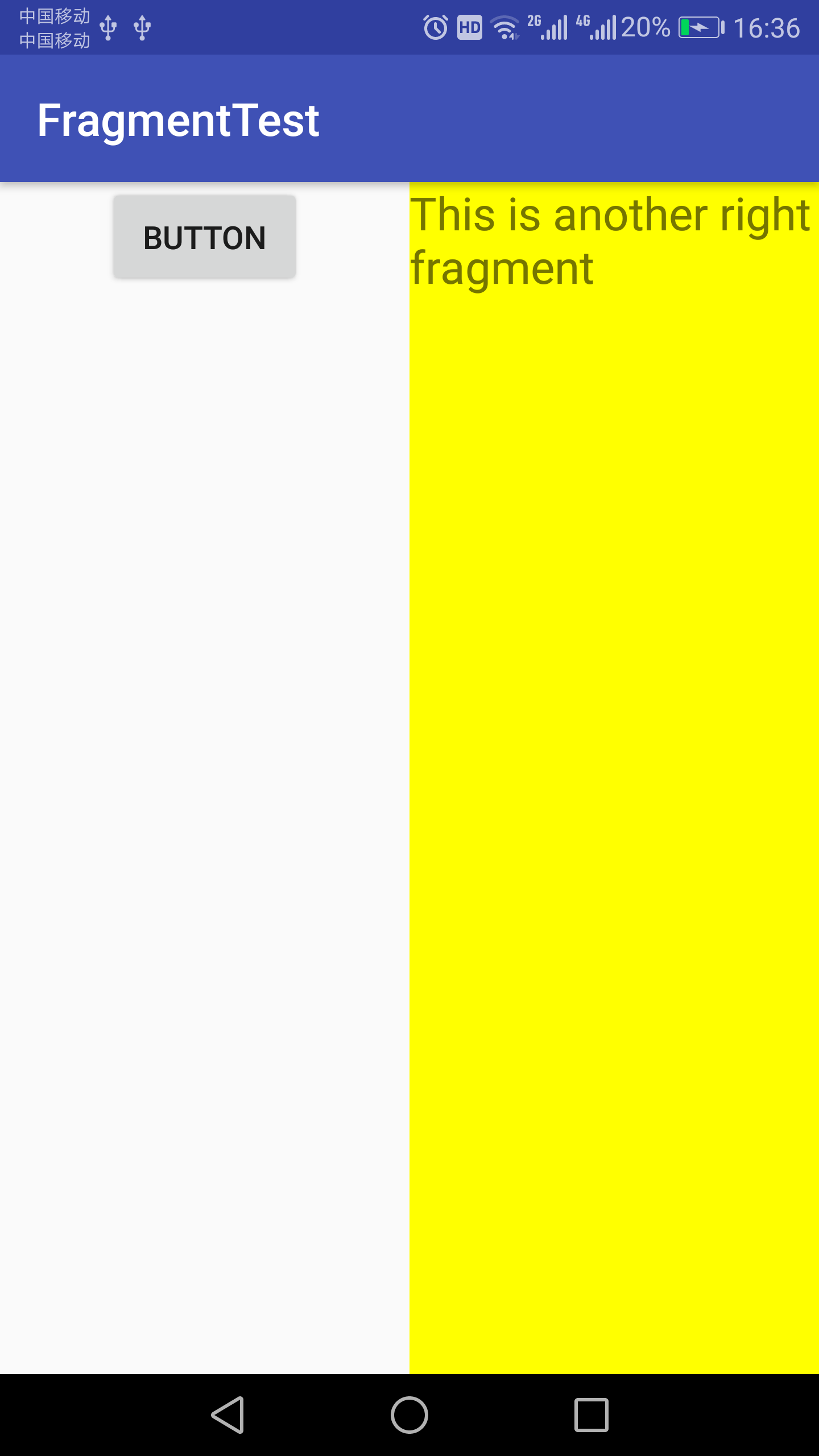






 浙公网安备 33010602011771号
浙公网安备 33010602011771号