vue3封装Echarts为Vue组件
一、创建Charts.vue组件
<template> <div class="container" ref="container"></div> </template> <script setup> import {onMounted, ref,defineProps,watch,toRefs} from 'vue' import * as echarts from 'echarts'// 引入echarts const props = defineProps({ options:{ type:Object, default:{}, required:true }, theme:{ type:String, default:"",//dark为深色模式 required:false } }) const {options} = toRefs(props) const container = ref(null) const chart = ref(null) //组件挂载后将echarts挂载在container上,并将给echarts设置传入的options onMounted(()=>{ chart.value = echarts.init(container.value,props.options.theme) chart.value.setOption(props.options) }) //监听options发生变化时,重新给echarts设置传入的options watch(options,(newOptions)=>{ chart.value.setOption(newOptions) }, {deep:true} ) </script> <style scoped> .container { width:100%; height: 100%; } </style>
二、使用Charts组件
在需要显示echarts的页面引入Charts.vue并传入options参数,已官网实例为例
<template>
<div class="chart">
<Chart :options="options"/>
</div>
</template>
<script setup>
import { reactive } from 'vue'
import Chart from '@/components/chart/Chart.vue'
const options = reactive({
xAxis: {
type: 'category',
data: ['Mon', 'Tue', 'Wed', 'Thu', 'Fri', 'Sat', 'Sun']
},
yAxis: {
type: 'value'
},
series: [
{
data: [120, 200, 150, 80, 70, 110, 130],
type: 'bar',
showBackground: true,
backgroundStyle: {
color: 'rgba(180, 180, 180, 0.2)'
}
}
]
})
</script>
<style scoped>
//注意 echarts 要求必须设置宽高才能正常绘制。
.chart {
width: 400px;
height: 400px;
}
</style>
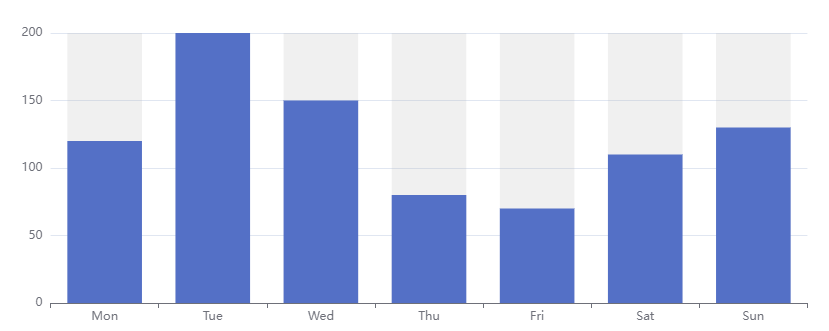



 浙公网安备 33010602011771号
浙公网安备 33010602011771号