Installing the AWS Toolkit for Visual Studio Code
https://docs.aws.amazon.com/toolkit-for-vscode/latest/userguide/welcome.html
Installing the AWS Toolkit for Visual Studio Code
This section describes how to install the AWS Toolkit for Visual Studio Code.
Prerequisites
Required
Before you can install the Toolkit for VS Code, you must have the following:
-
An Amazon Web Services account – To obtain an AWS account, go to the AWS home page. Choose Create an AWS Account, or Complete Sign Up (if you've visited the site before). Signing up enables you to use all of the services that AWS offers.
-
A supported operating system – The Toolkit for VS Code is supported on Windows, Linux, and macOS.
-
The relevant SDK for the language that you want to use. You can download from the following links, or use your favorite package manager:
-
.NET SDK: https://dotnet.microsoft.com/download
-
Node.js SDK: https://nodejs.org/en/download
-
Python SDK: https://www.python.org/downloads
-
-
VS Code version 1.31.1 or later – We try to keep the Toolkit for VS Code current with the default version that's available on the VS Code download page.
Optional
Before you can use certain features of the Toolkit for VS Code, you must have the following:
-
AWS SAM CLI – This is an AWS CLI tool that helps you develop, test, and analyze your serverless applications locally. This isn't required for installing the toolkit. However, we recommend that you install it (and Docker, described next) because it's required for any AWS Serverless Application Model (AWS SAM) functionality, such as Creating a Serverless Application.
For more information, see Installing the AWS SAM CLI in the AWS Serverless Application Model Developer Guide.
-
Docker – The AWS SAM CLI requires this open-source software container platform. For more information and download instructions, see Docker.
Install the Toolkit for VS Code
-
Start the VS Code editor.
-
In the Activity Bar on the side of the VS Code editor, choose the Extensions icon. This opens the Extensions view, which allows you to access the VS Code Marketplace.
![The Extensions icon in the VS Code Activity Bar.]()
-
In the search box for Extensions, search for AWS Toolkit for Visual Studio Code. Choose the entry to see its details in the right pane.
-
In the right pane, choose Install.
-
Once installed, if you're prompted to restart the editor, choose Reload Required to finish installation.
After you install the Toolkit for VS Code, you should configure your AWS credentials to enable you to access your AWS resources from within VS Code.


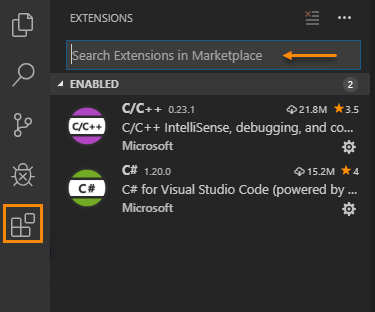

 浙公网安备 33010602011771号
浙公网安备 33010602011771号