Unity3D 小案例技巧05------UI登录+场景切换
编辑器使用Unity2021
1.创建UI---Canvas,修改名称为login
设置Canvas的大小为1920*1080
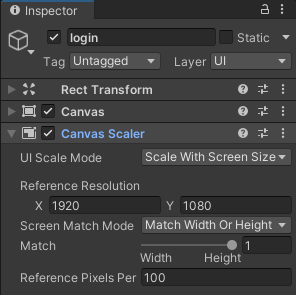
2. 在login下创建UI----image 背景:bg
给背景添加背景图,将图片先添加到Unity下的文件夹
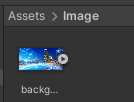
再点击图片,修改为2D+UI类型-----执行Apply
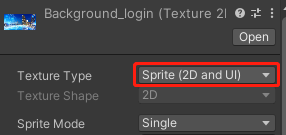

最后,将图片拖入bg
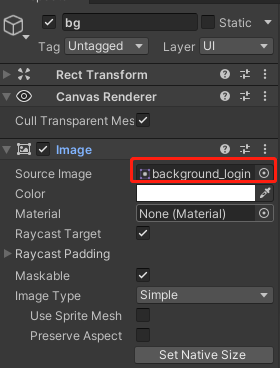
3.在login下创建UI----Text 标题:title
导入字体文件,再点击文件创建Create---->TextMeshPro---->Font Asset生成Unity支持的字体文件
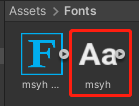
修改Text内容和字体文件
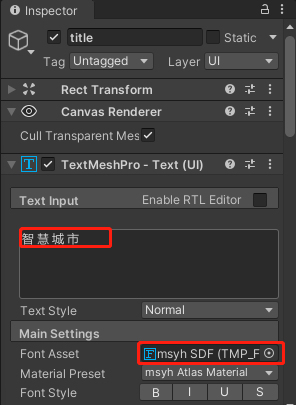
4.在login下创建UI----Input Field 账号输入框:username
修改提示内容
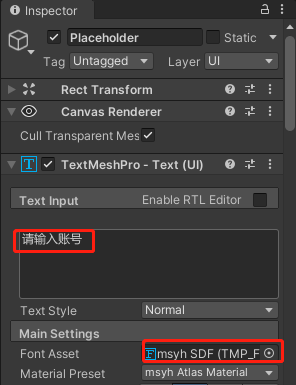
5.在login下创建UI----Input Field 账号输入框:password
修改提示内容
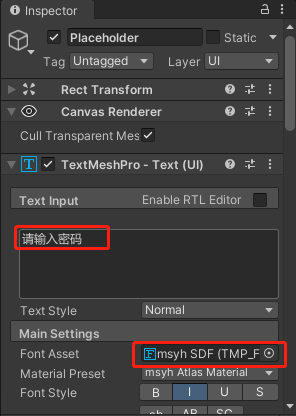
6.在login下创建UI----Text 登录提示:reminderText
隐藏显示,再修改字体文件
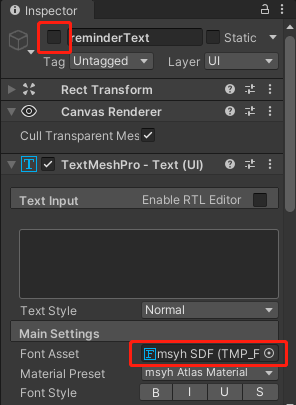
6.在login下创建UI----Button 登录按钮:submit
修改按钮颜色和内容
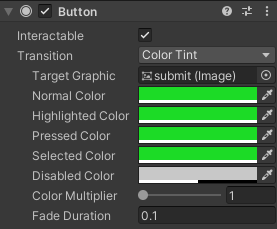
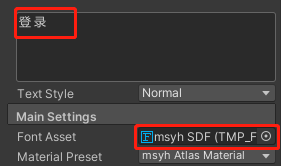
7.创建脚本,添加到login下
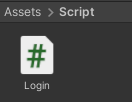
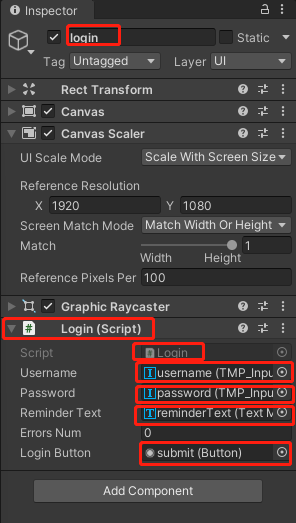
注意:将脚本使用的组件对象拖入到对应下
using System.Collections;
using System.Collections.Generic;
using TMPro;
using UnityEngine;
using UnityEngine.SceneManagement;
using UnityEngine.UI;
public class Login : MonoBehaviour
{
//进入前变量
public TMP_InputField username, password;
public TMP_Text reminderText;
public int errorsNum;
public Button loginButton;
public void OnLogin()
{
Debug.Log(username.text+":"+ password.text);
reminderText.gameObject.SetActive(true);
if (username.text != "")
{
if (password.text != "")
{
reminderText.text = "登录成功";
//执行1秒
new WaitForSeconds(2);
Debug.Log("登录成功");
SceneManager.LoadScene("index");
}
else
{
reminderText.text = "密码错误";
errorsNum++;
if (errorsNum >= 3)
{
reminderText.text = "连续错误3次,请30秒后再试!";
loginButton.interactable = false;
Invoke("Recovery", 5);
errorsNum = 0;
}
}
}
else
{
reminderText.text = "账号不存在";
}
}
}
8.最后创建一个index场景,给场景随便添加个物体,再到File -----Bulid Setting下将2个场景添加
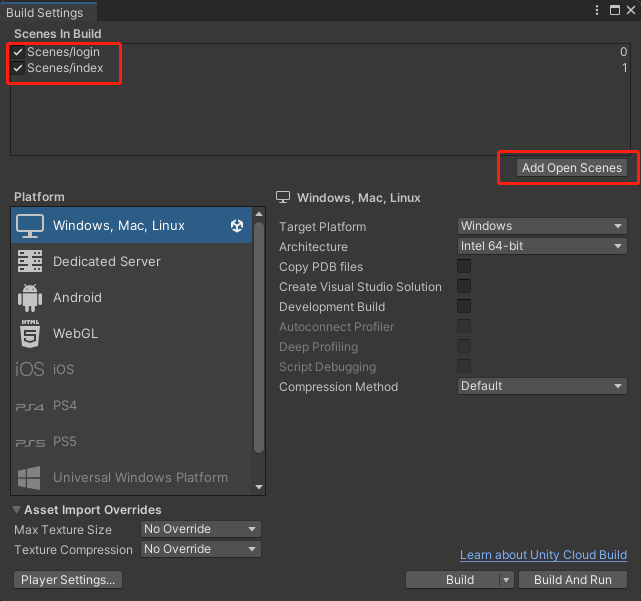




 浙公网安备 33010602011771号
浙公网安备 33010602011771号