css3-选择器
CSS3新增选择器
1、E:nth-child(n):匹配元素类型为E且是父元素的第n个子元素
<style type="text/css">
.list div:nth-child(2){
background-color:red;
}
</style>
......
<div class="list">
<h2>1</h2>
<div>2</div>
<div>3</div>
<div>4</div>
<div>5</div>
</div>
<!-- 第2个子元素div匹配 -->
2、E:nth-last-child(n):匹配元素类型为E且是父元素的倒数第n个子元素(与上一项顺序相反)
3、E:first-child:匹配元素类型为E且是父元素的第一个子元素
4、E:last-child:匹配元素类型为E且是父元素的最后一个子元素
5、E:only-child:匹配元素类型为E且是父元素中唯一的子元素
6、E:nth-of-type(n):匹配父元素的第n个类型为E的子元素
7、E:nth-last-of-type(n):匹配父元素的倒数第n个类型为E的子元素(与上一项顺序相反)
8、E:first-of-type:匹配父元素的第一个类型为E的子元素
9、E:last-of-type:匹配父元素的最后一个类型为E的子元素
10、E:only-of-type:匹配父元素中唯一子元素是E的子元素
11、E:empty 选择一个空的元素
12、E:enabled 可用的表单控件
13、E:disabled 失效的表单控件
14、E:checked 选中的checkbox
15、E:not(s) 不包含某元素
<style type="text/css">
.list div:not(:nth-child(2)){
background-color:red;
}
</style>
......
<div class="list">
<h2>1</h2>
<div>2</div>
<div>3</div>
<div>4</div>
<div>5</div>
</div>
<!-- 第 3、4、5 子元素div匹配 -->
16、E:target 对应锚点的样式
<style type="text/css">
h2:target{
color:red;
}
</style>
......
<a href="#tit01">标题一</a>
......
<h2 id="tit01">标题一</h2>
<!-- 点击链接,h2标题变红 -->
17、E > F E元素下面第一层子集
18、E ~ F E元素后面的兄弟元素
19、E + F 紧挨着的兄弟元素
属性选择器:
1、E[data-attr] 含有data-attr属性的元素
<style type="text/css">
div[data-attr='ok']{
color:red;
}
</style>
......
<div data-attr="ok">这是一个div元素</div>
<!-- 点击链接,h2标题变红 -->
2、E[data-attr='ok'] 含有data-attr属性的元素且它的值为“ok”
3、E[data-attr^='ok'] 含有data-attr属性的元素且它的值的开头含有“ok”
4、E[data-attr$='ok'] 含有data-attr属性的元素且它的值的结尾含有“ok”
5、E[data-attr*='ok'] 含有data-attr属性的元素且它的值中含有“ok”
1 <!doctype html> 2 <html lang="en"> 3 <head> 4 <meta charset="UTF-8"> 5 <meta name="viewport" 6 content="width=device-width, user-scalable=no, initial-scale=1.0, maximum-scale=1.0, minimum-scale=1.0"> 7 <meta http-equiv="X-UA-Compatible" content="ie=edge"> 8 <title>css3选择器</title> 9 10 <style type="text/css"> 11 li{ 12 background-color:gold; 13 margin-bottom:10px; 14 } 15 16 li:nth-child(1){ /* 匹配元素类型为li且是父元素的第n个子元素 */ 17 background-color:red; 18 } 19 20 li:nth-of-type(2){ /* 匹配父元素的第n个类型为li的子元素 */ 21 background-color:blue; 22 } 23 24 /*匹配偶数行 25 li:nth-child(2n){ 26 background-color:yellow; 27 } */ 28 29 /*匹配奇数行 30 li:nth-child(2n+1){ 31 background-color:yellow; 32 }*/ 33 34 li:nth-last-child(1){ /* 匹配元素类型为li且是父元素的倒数第n个子元素 */ 35 background-color:green; 36 } 37 38 li:nth-child(3){ /* 第三个子元素,而且这个子元素的类型是p,就匹配 */ 39 background-color:blue; 40 } 41 42 li:nth-of-type(3){ /* 父级下面第三个p元素,碰到不同类型的元素跳过 */ 43 background-color:blue; 44 } 45 46 /* --------------------------------------------------- */ 47 /*匹配元素类型为p且是父元素的第一个子元素 48 .box p:first-child{ 49 color:gold; 50 } 51 */ 52 53 /*匹配元素类型为p且是父元素的最后一个子元素 54 .box p:last-child{ 55 color:red; 56 } 57 */ 58 59 .box p:only-child{ /* 匹配元素类型为p且是父元素中唯一的子元素 */ 60 color:red; 61 } 62 63 .box p:only-of-type{ /* 匹配父元素中唯一子元素是p的子元素 */ 64 color:pink; 65 } 66 67 div:empty{ /* 选择一个空的元素 */ 68 background-color:red; 69 height:15px; 70 } 71 72 /* --------------------------------------------------- */ 73 input:disabled{ /* 失效的表单控件*/ 74 background-color:gold; 75 } 76 77 input:enabled{ /* 可用的表单控件 */ 78 background-color:blue; 79 } 80 81 input:checked + label{ /* 选中的checkbox,选中后label颜色变为红色 */ 82 color:red; 83 } 84 85 .box1{ 86 width:100px; 87 height:100px; 88 background-color:gold; 89 display:none; /* 默认隐藏该div盒子 */ 90 } 91 92 input:checked + div{ 93 display:block; /* 选中的checkbox,显示之前隐藏的div盒子 */ 94 } 95 96 </style> 97 </head> 98 <body> 99 100 <ul> 101 <li>1</li> 102 <li>2</li> 103 <p>这是一个标签</p> 104 <li>3</li> 105 <li>4</li> 106 <li>5</li> 107 <li>6</li> 108 <li>7</li> 109 <li>8</li> 110 </ul> 111 112 <div class="box"> 113 <p>这是第一个p标签</p> 114 <div>这是一个div元素</div> 115 <p>这是第二个p标签</p> 116 </div> 117 118 <div></div> 119 <br><br> 120 121 <input type="text" name="" disabled> 122 <input type="text" name=""> 123 <br> 124 <input type="checkbox" name=""><label>选择的状态</label> 125 <br> 126 <input type="checkbox" name=""><div class="box1">这是一个元素</div> 127 128 </body> 129 </html>
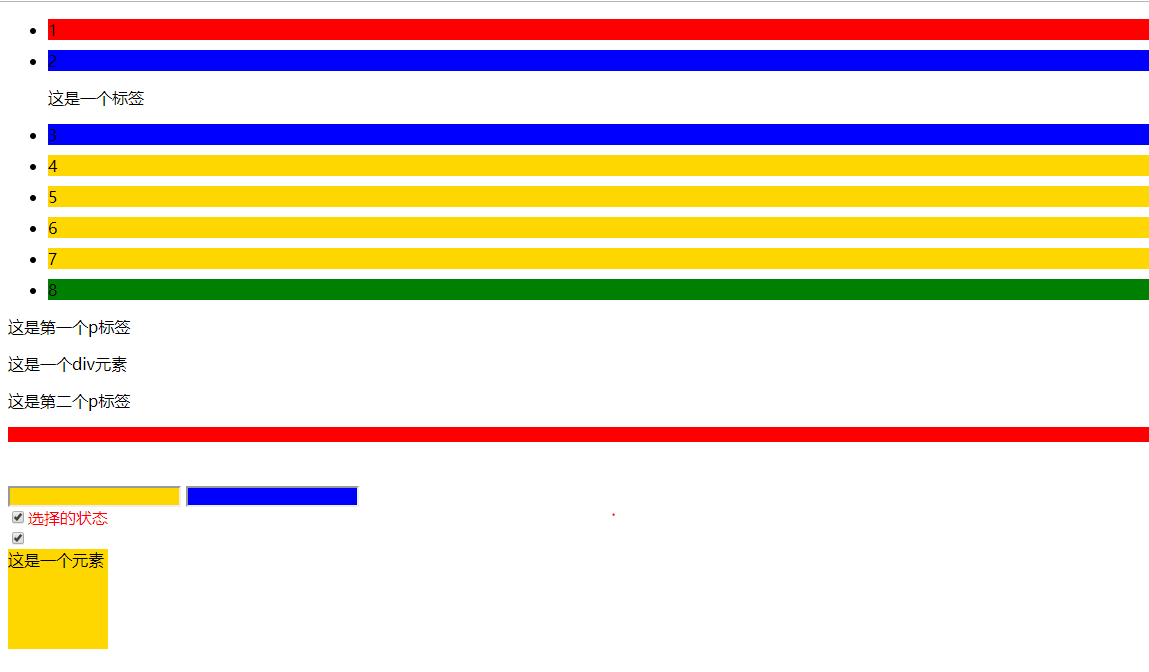
posted on 2019-11-24 11:55 cherry_ning 阅读(144) 评论(0) 收藏 举报



 浙公网安备 33010602011771号
浙公网安备 33010602011771号