08-HTML盒子模型与定位标签-3
HTML盒子模型与定位标签
盒子模型
margin属性—外边距
padding属性—内边距
- 实例演示
<!DOCTYPE html> <html> <head> <meta charset="utf-8"> <title></title> </head> <body> <img src="./01b.jpg" style="width: 200px; border: 3px solid #5F9BE3; margin: 10px;"> <img src="./01b.jpg" style="width: 200px; border: 3px solid #5F9BE3; padding: 10px; margin: 10px;"> </body> </html>![]()
边距合并
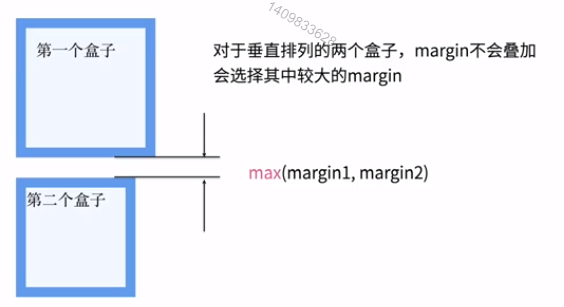
- 代码演示
<!DOCTYPE html> <html> <head> <meta charset="utf-8"> <title></title> </head> <body> <img src="./01b.jpg" style="width: 200px; border: 3px solid #5FA3C0; padding: 50px 10px 30px 15px; margin: 15px 30px 20px 50px;"> </body> </html>
![]()
<!DOCTYPE html> <html> <head> <meta charset="utf-8"> <title></title> </head> <body> <img src="./01b.jpg" style="width: 150px; border: 3px solid #5FA3C0; padding: 20px 15px; margin: 15px 10px;"> </body> </html>
<!--margin和padding只有两个值的时候,表示上下值、左右值-->![]()
pasition定位元素
pasition属性
absolute绝对定位
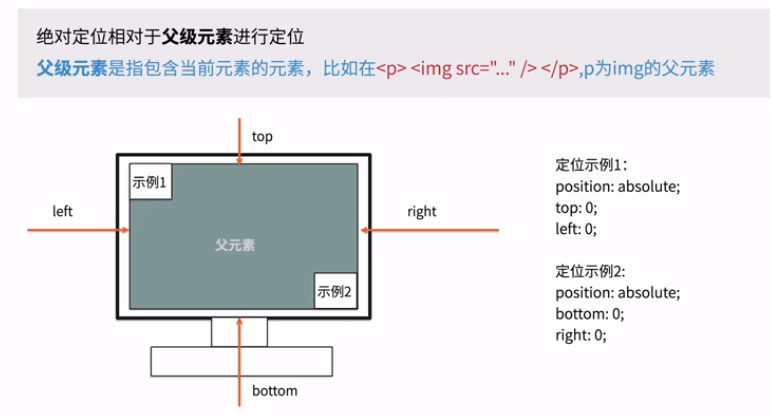
- 代码演示
<!DOCTYPE html> <html> <head> <meta charset="utf-8"> <title></title> </head> <!--以body为父级元素定位--> <body style="position: ;left: ;border: ;"> <!--absolute绝对定位--> <img src="./01a.jpg" width="100" style=" position: ; "> <img src="./01a.jpg" width="100" style=""> <img src="./01a.jpg" width="100" style=" position: absolute; top: 100px; left: 50px; "> <img src="./01a.jpg" width="100" style=" position: absolute; top: 150px; left: 100px; "> </body> </html>
<!DOCTYPE html> <html> <head> <meta charset="utf-8"> <title></title> </head> <!--以body为父级元素定位--> <body style="position: ;left: ;border: ;"> <!--absolute绝对定位--> <img src="./01a.jpg" width="100" start=" position: " > <p style="position: ;left: 100px;border: 1px solid red; width: 300px;height: 200px;" > <img src="./01a.jpg" width="100" style=" position: ; top: 100px; left: 200px; "> </p> </body> </html>
<!DOCTYPE html> <html> <head> <meta charset="utf-8"> <title></title> </head> <!--以body为父级元素定位--> <body style="position: ;left: ;border: ;"> <!--absolute绝对定位--> <img src="./01a.jpg" width="100" start=" position: " > <p style="position: ;left: 100px;border: 1px solid red; width: 300px;height: 200px;" > <img src="./01a.jpg" width="100" style=" position: absolute; top: 100px; left: 200px; "> </p> </body> </html>
<!DOCTYPE html> <html> <head> <meta charset="utf-8"> <title></title> </head> <!--以body为父级元素定位--> <body style="position: ;left: ;border: ;"> <!--absolute绝对定位--> <p style="position: ;left: 100px;border: 1px solid red; width: 300px;height: 200px;" > <img src="./01a.jpg" width="100" style=" position: absolute; top: 100px; left: 200px; "> </p> <p style="position: absolute;left: 100px;border: 1px solid red; width: 300px;height: 200px;" > <img src="./01a.jpg" width="100" style=" position: absolute; top: 100px; left: 200px; "> </p> </body> </html>
- 如果p标签不设置position定位元素值,则向上一级body级查找,以body级的定位元素作为基准
relative相对定位
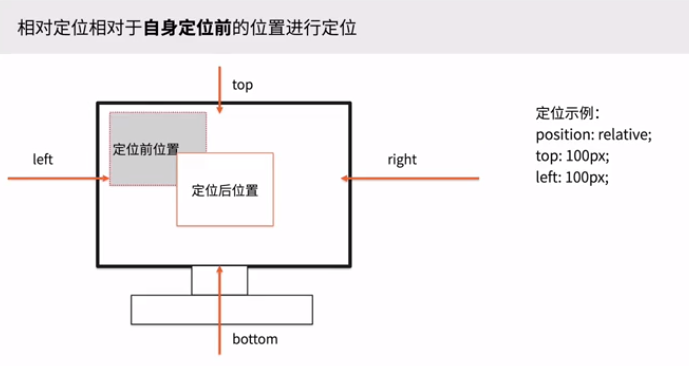
- 代码演示
<!DOCTYPE html> <html> <head> <meta charset="utf-8"> <title></title> </head> <!--以body为父级元素定位--> <body style="margin: 0;"> <!--relative绝对定位--> <p style="border: 1px dotted #f00; width: 100px;height: 100px; margin: 0;" > <p style="border: 1px solid #f00; width: 100px;height: 100px; position: absolute; top: 0px; left: 0px;" > </p> <p style="border: 1px solid blue; width: 100px;height: 100px; position: relative; top: 0px; left: 0px;" > </p> <p style="border: 1px solid green; width: 100px;height: 100px; position: relative; top: 100px; left: 100px;" > </p> </body> </html>
fixed窗口固定定位
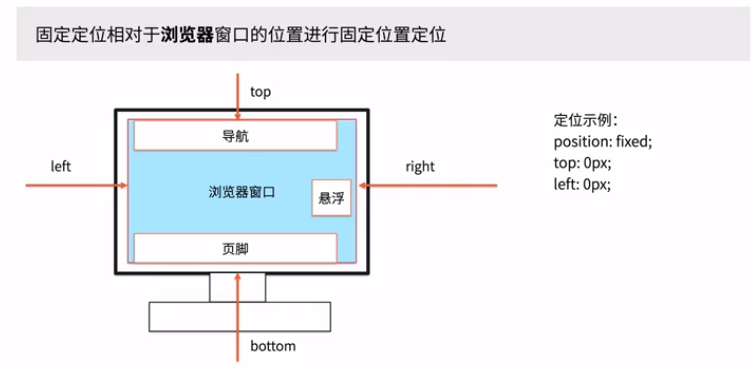
- 代码演示
<!DOCTYPE html> <html> <head> <meta charset="utf-8"> <title></title> </head> <body style="margin: 0;"> <p style="position: fixed; top: 0; left: 0; background-color: #5F98E0; width: 100%; margin: 0; "> <a href="...">首页</a> <a href="">产品介绍</a> </p> <p style="height: 100px;border: 2px solid salmon;"> <!--position: fixed可以让网页元素固定在网页固定位置,提升用户体验,例如滚动条--> </body> </html>
sticky—滚动条固定
- 代码演示
<!DOCTYPE html> <html> <head> <meta charset="utf-8"> <title>菜鸟教程(runoob.com)</title> <style> div.sticky { position: -webkit-sticky; position: sticky; top: 0; padding: 5px; background-color: #cae8ca; border: 2px solid #4CAF50; } </style> </head> <body> <p>尝试滚动页面。</p> <p>注意: IE/Edge 15 及更早 IE 版本不支持 sticky 属性。</p> <div class="sticky">我是粘性定位! </div> <div style="padding-bottom:2000px"> <p>滚动我</p> <p>来回滚动我</p> <p>滚动我</p> <p>来回滚动我</p> <p>滚动我</p> <p>来回滚动我</p> </div> </body> </html>
z-index属性—解决元素重叠问题

- 代码演示
- 作业习题
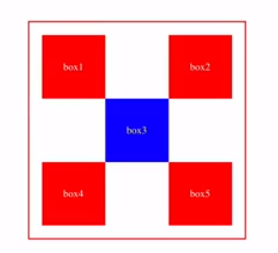
- 代码演示
<!DOCTYPE html> <html> <head> <meta charset="utf-8"> <title></title> </head> <style> .box1{width: 51px; height: 51px; background: red; border: 2px solid red; text-align:center; } .box2{width: 51px; height: 51px; background: red; border: 2px solid red; text-align:center; } .box3{width: 51px; height: 51px; background: blue; border: 2px solid blue; text-align:center; } .box4{width: 51px; height: 51px; background: red; border: 2px solid red; text-align:center; } .box5{width: 51px; height: 51px; background: red; border: 2px solid red; text-align:center; } </style> <body> <p style="width: 200px;height: 200px; border: 2px solid #ff0000; background-size: 50px 50px; "> <div class="box1" style=" position: absolute; top: 40px; left: 25px; line-height: 50px; ">box1 </div> <div class="box2" style=" position: absolute; top: 40px; left: 135px; line-height: 50px; ">box2 </div> <div class="box3" style=" position: absolute; top: 95px; left: 80px; line-height: 50px; ">box3 </div> <div class="box4" style=" position: absolute; top: 150px; left: 25px; line-height: 50px; ">box4 </div> <div class="box5" style=" position: absolute; top: 150px; left: 135px; line-height: 50px; ">box5 </div> </p> </body> </html>





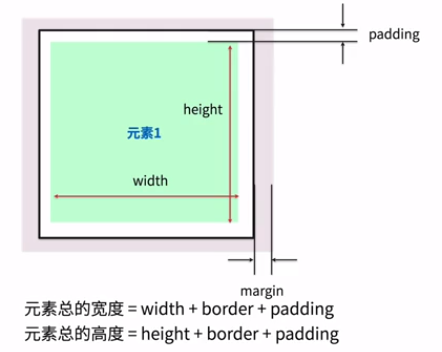
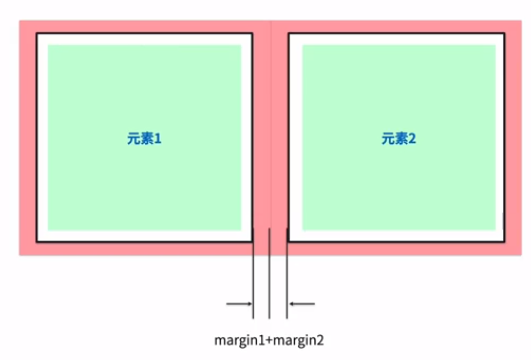
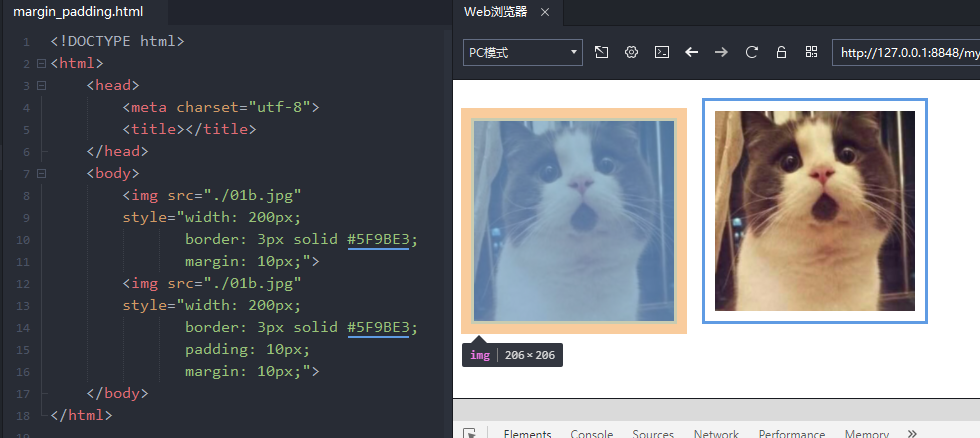
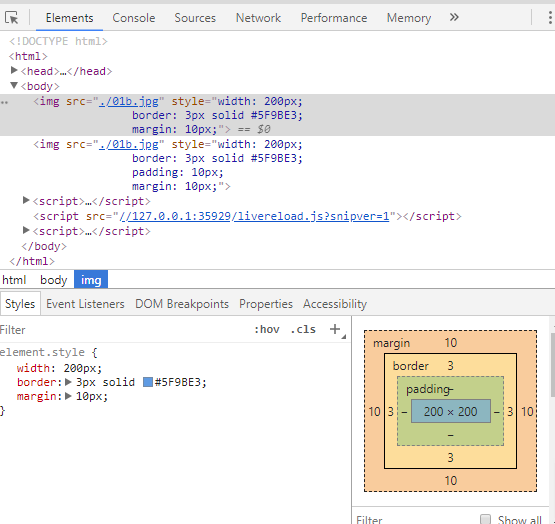
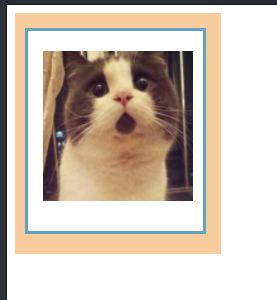
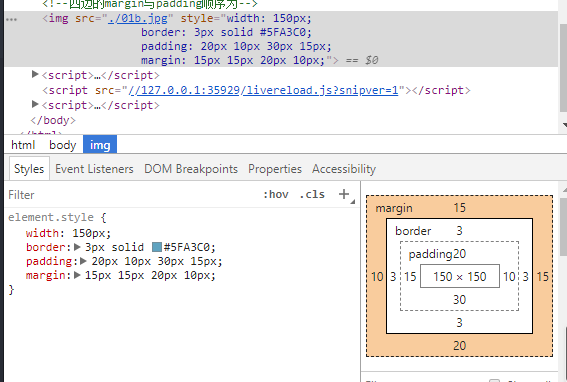
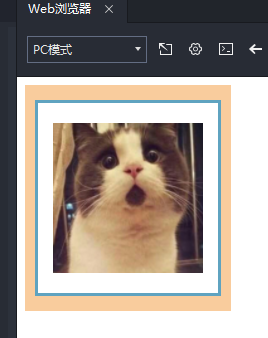
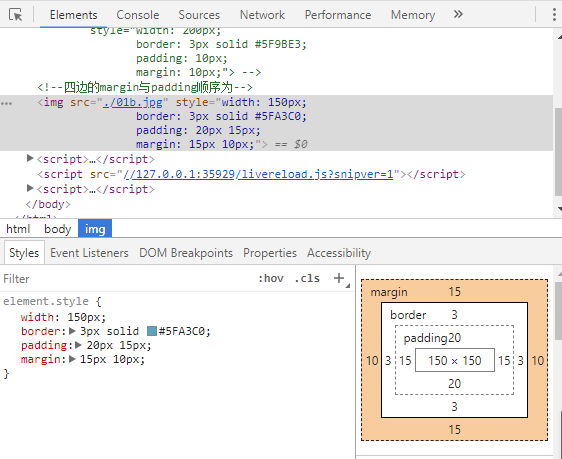
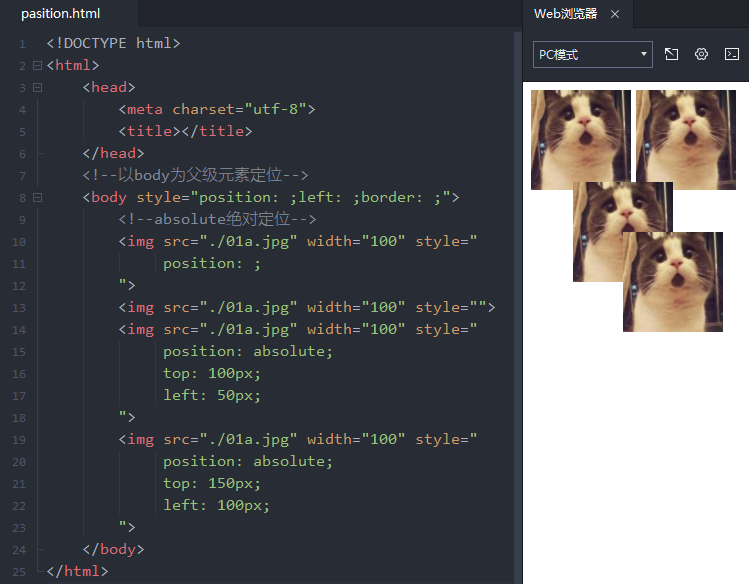
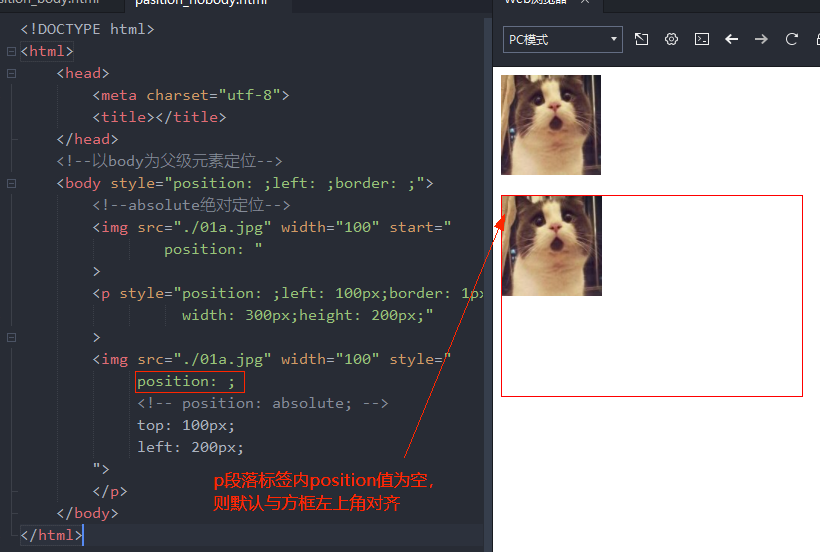
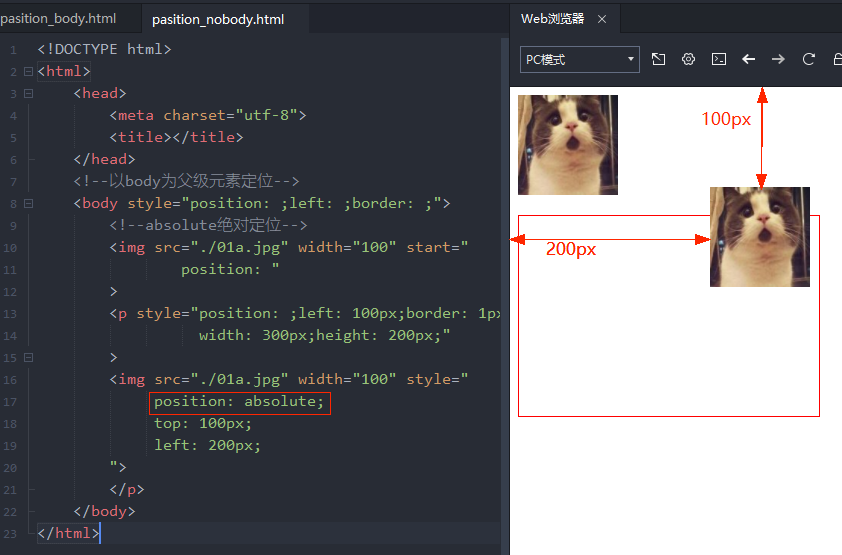
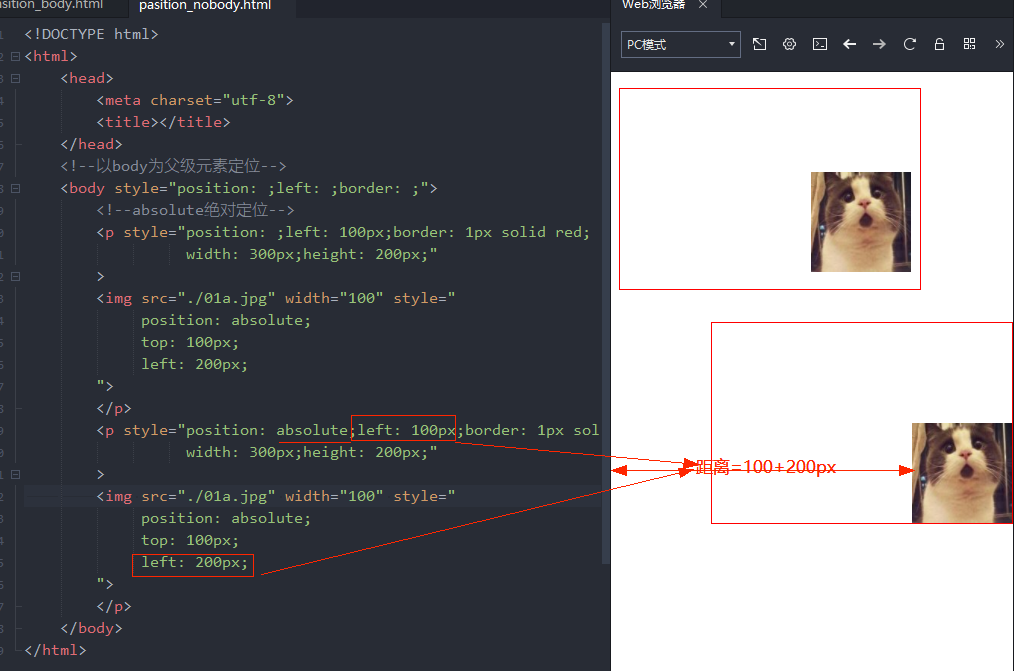
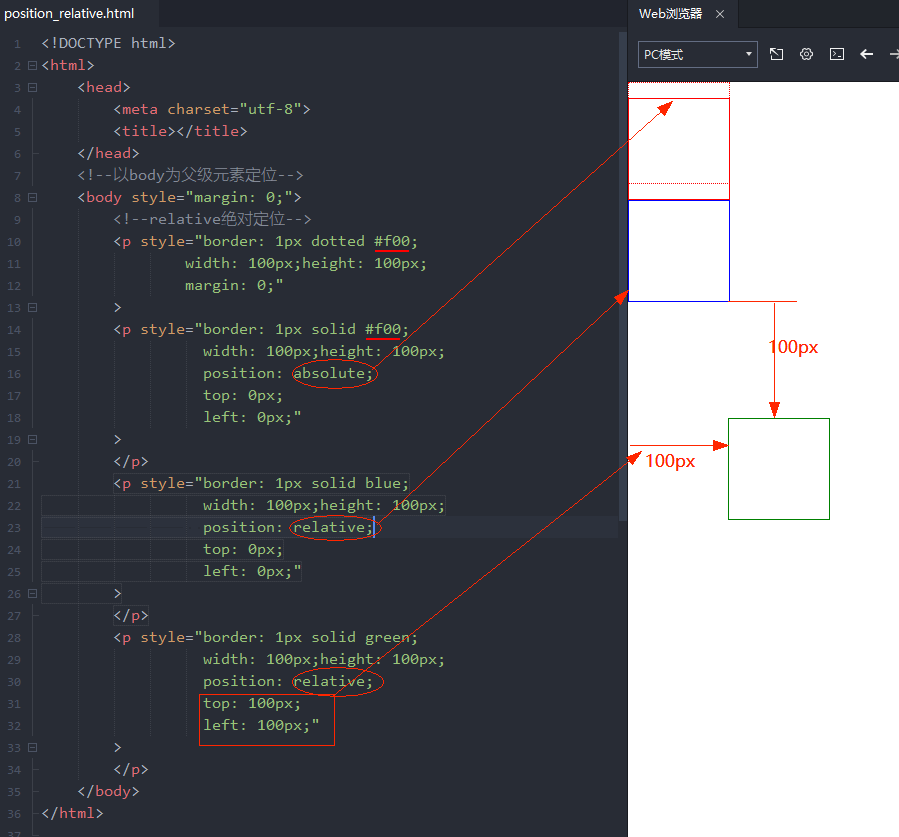
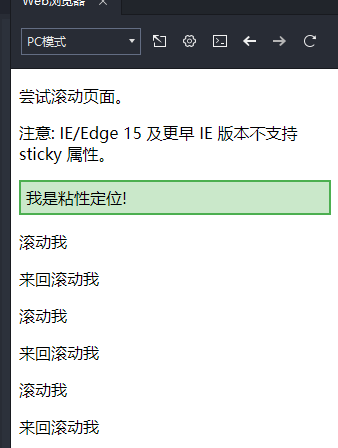
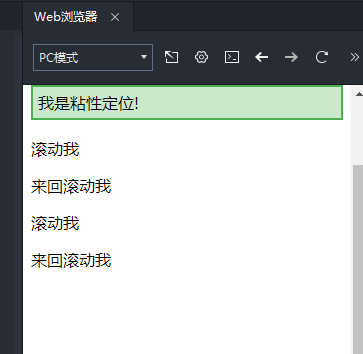
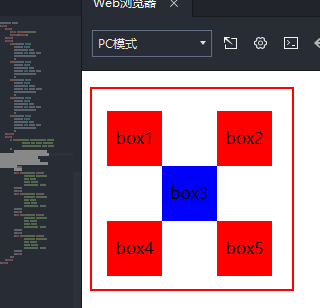


 浙公网安备 33010602011771号
浙公网安备 33010602011771号