Android中使用抖动动画吸引来用户注意-属性动画
使用属性动画实现view抖动效果
如图:
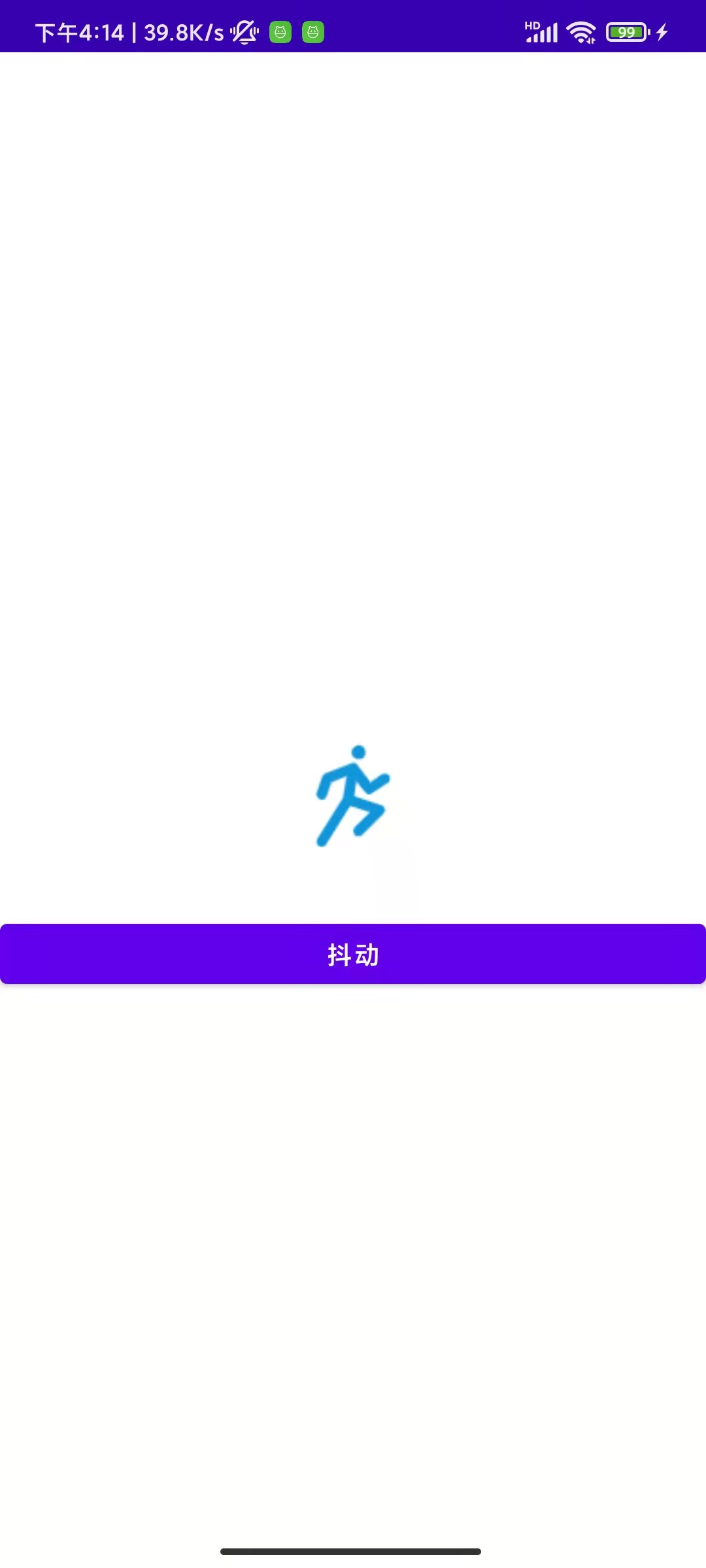
代码:
1、布局
<?xml version="1.0" encoding="utf-8"?>
<androidx.constraintlayout.widget.ConstraintLayout xmlns:android="http://schemas.android.com/apk/res/android"
xmlns:app="http://schemas.android.com/apk/res-auto"
xmlns:tools="http://schemas.android.com/tools"
android:layout_width="match_parent"
android:layout_height="match_parent"
tools:context=".MainActivity2">
<ImageView
android:layout_width="wrap_content"
android:layout_height="wrap_content"
app:layout_constraintLeft_toLeftOf="parent"
app:layout_constraintRight_toRightOf="parent"
app:layout_constraintTop_toTopOf="parent"
app:layout_constraintBottom_toBottomOf="parent"
android:src="@drawable/shake"
android:id="@+id/iv_shake"></ImageView>
<Button
android:layout_width="match_parent"
android:layout_height="45dp"
android:id="@+id/btn_shake"
android:text="抖动"
app:layout_constraintTop_toBottomOf="@+id/iv_shake"
app:layout_constraintLeft_toLeftOf="parent"
android:layout_marginTop="30dp"></Button>
</androidx.constraintlayout.widget.ConstraintLayout>
2、MainActivity
public class MainActivity2 extends AppCompatActivity {
private ImageView iv_shake;
private Button btn_shake;
@Override
protected void onCreate(Bundle savedInstanceState) {
super.onCreate(savedInstanceState);
setContentView(R.layout.activity_main2);
iv_shake = findViewById(R.id.iv_shake);
btn_shake = findViewById(R.id.btn_shake);
btn_shake.setOnClickListener(new View.OnClickListener() {
@Override
public void onClick(View v) {
startShakeByPropertyAnim(iv_shake, 0.9f, 1.1f, 10f, 1000);
}
});
}
private void startShakeByPropertyAnim(View view, float scaleSmall, float scaleLarge, float shakeDegrees, long duration) {
if (view == null) {
return;
}
//TODO 验证参数的有效性
//先变小后变大
PropertyValuesHolder scaleXValuesHolder = PropertyValuesHolder.ofKeyframe(View.SCALE_X,
Keyframe.ofFloat(0f, 1.0f),
Keyframe.ofFloat(0.25f, scaleSmall),
Keyframe.ofFloat(0.5f, scaleLarge),
Keyframe.ofFloat(0.75f, scaleLarge),
Keyframe.ofFloat(1.0f, 1.0f)
);
PropertyValuesHolder scaleYValuesHolder = PropertyValuesHolder.ofKeyframe(View.SCALE_Y,
Keyframe.ofFloat(0f, 1.0f),
Keyframe.ofFloat(0.25f, scaleSmall),
Keyframe.ofFloat(0.5f, scaleLarge),
Keyframe.ofFloat(0.75f, scaleLarge),
Keyframe.ofFloat(1.0f, 1.0f)
);
//先往左再往右
PropertyValuesHolder rotateValuesHolder = PropertyValuesHolder.ofKeyframe(View.ROTATION,
Keyframe.ofFloat(0f, 0f),
Keyframe.ofFloat(0.1f, -shakeDegrees),
Keyframe.ofFloat(0.2f, shakeDegrees),
Keyframe.ofFloat(0.3f, -shakeDegrees),
Keyframe.ofFloat(0.4f, shakeDegrees),
Keyframe.ofFloat(0.5f, -shakeDegrees),
Keyframe.ofFloat(0.6f, shakeDegrees),
Keyframe.ofFloat(0.7f, -shakeDegrees),
Keyframe.ofFloat(0.8f, shakeDegrees),
Keyframe.ofFloat(0.9f, -shakeDegrees),
Keyframe.ofFloat(1.0f, 0f)
);
ObjectAnimator objectAnimator = ObjectAnimator.ofPropertyValuesHolder(view, scaleXValuesHolder, scaleYValuesHolder, rotateValuesHolder);
objectAnimator.setDuration(duration);
objectAnimator.start();
}
}



 浙公网安备 33010602011771号
浙公网安备 33010602011771号