vue运行svg文件
1、安装svg-sprite-loader插件,运行一下命令:
npm i svg-sprite-loader -D
2、修改webpack的配置文件,在webpack.base.config.js中修改如下代码:
'use strict' const webpack = require('webpack') const path = require('path') const utils = require('./utils') const config = require('../config') const vueLoaderConfig = require('./vue-loader.conf') function resolve (dir) { return path.join(__dirname, '..', dir) } module.exports = { context: path.resolve(__dirname, '../'), entry: { app: './src/main.js' }, output: { path: config.build.assetsRoot, filename: '[name].js', publicPath: process.env.NODE_ENV === 'production' ? config.build.assetsPublicPath : config.dev.assetsPublicPath }, resolve: { extensions: ['.js', '.vue', '.json'], alias: { 'vue$': 'vue/dist/vue.esm.js', '@': resolve('src'), '@scss': resolve('src/scss') } }, module: { rules: [ { test: /\.vue$/, loader: 'vue-loader', options: vueLoaderConfig }, { test: /\.js$/, loader: 'babel-loader', include: [resolve('src'), resolve('test'), resolve('node_modules/webpack-dev-server/client')] }, { test: /\.(png|jpe?g|gif|svg)(\?.*)?$/, loader: 'url-loader', exclude: [resolve('src/icons')], options: { limit: 10000, name: utils.assetsPath('img/[name].[hash:7].[ext]') } }, { test: /\.(mp4|webm|ogg|mp3|wav|flac|aac)(\?.*)?$/, loader: 'url-loader', options: { limit: 10000, name: utils.assetsPath('media/[name].[hash:7].[ext]') } }, { test: /\.(woff2?|eot|ttf|otf)(\?.*)?$/, loader: 'url-loader', options: { limit: 10000, name: utils.assetsPath('fonts/[name].[hash:7].[ext]') } }, { test: /\.svg$/, loader: 'svg-sprite-loader', include: [resolve('src/icons')], options: { symbolId: 'icon-[name]' } } ] }, node: { // prevent webpack from injecting useless setImmediate polyfill because Vue // source contains it (although only uses it if it's native). setImmediate: false, // prevent webpack from injecting mocks to Node native modules // that does not make sense for the client dgram: 'empty', fs: 'empty', net: 'empty', tls: 'empty', child_process: 'empty' }

3、在src目录新建一个icon文件夹,里面放三个内容:
① 存放.svg文件的svg文件夹;
② 全局注册组件的index.js文件
③ svgo.yml文件

其中index.js内容如下:
// index.js 文件 import Vue from 'vue' import SvgIcon from '@/components/SvgIcon'// svg组件 // register globally Vue.component('svg-icon', SvgIcon) const req = require.context('./svg', false, /\.svg$/) const requireAll = requireContext => requireContext.keys().map(requireContext) requireAll(req)
svgo.yml文件:
# replace default config # multipass: true # full: true plugins: # - name # # or: # - name: false # - name: true # # or: # - name: # param1: 1 # param2: 2 - removeAttrs: attrs: - 'fill' - 'fill-rule'
4、注册Svgicon组件。在components文件夹下新建SvgIcon文件夹,里面放置index.vue文件,代码如下:
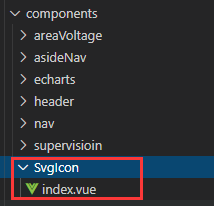
代码如下:
<template>
<svg :class="svgClass" aria-hidden="true">
<use :xlink:href="iconName"/>
</svg>
</template>
<script>
export default {
name: 'SvgIcon',
props: {
iconClass: {
type: String,
required: true
},
className: {
type: String,
default: ''
}
},
computed: {
iconName() {
return `#icon-${this.iconClass}`
},
svgClass() {
if (this.className) {
return 'svg-icon ' + this.className
} else {
return 'svg-icon'
}
}
}
}
</script>
<style scoped>
.svg-icon {
width: 10em;
height: 10em;
vertical-align: -0.15em;
fill: currentColor;
overflow: hidden;
}
</style>
5、main.js中引入全局注册组件的index.js文件,main.js中要加的代码如下:
import '@/icons' // 全局注册组件
6、在需要使用图标的地方(.vue文件)使用以下代码:
<svg-icon icon-class="icon_set"/>






 浙公网安备 33010602011771号
浙公网安备 33010602011771号