Linux常用命令-文件处理命令
Linux常用命令-文件处理命令
命令格式与目录处理命令ls
命令格式:命令 [-选项] [参数]
例: ls -la /etc
说明:
1)个别命令使用不遵循此格式
2)当有多个选项时,可以写在一起
3)简化选项与完整选项
-a 等于 -all
目录处理命令:
ls
(list) 所在路径 /bin/ls
执行权限:所有目录
ls [-选项] [文件或目录]:
-a 显示所有文件,包括隐藏文件
-l 详细信息显示
-d 查看目录属性
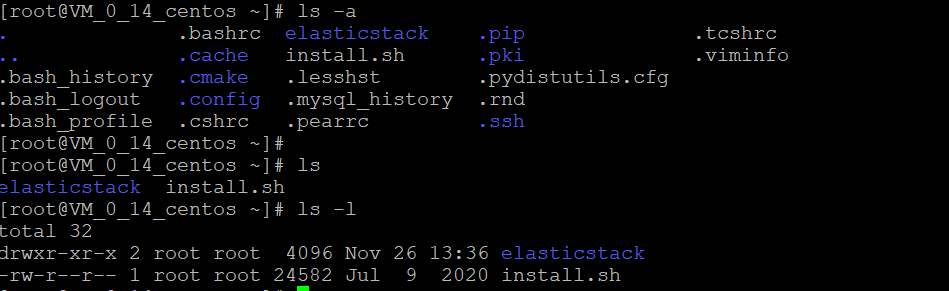
权限中,显示了三段,分别对应以下三种角色:
u:所有者,只能有一个
g:所属组,授权其他用户可以使用
o:其他人,既不是所有者,也不在所属组
其中,r读,w写,r执行。
-l,意思是long,就是显示出详细的信息,这里打印的信息中可以看到,有读写权限,然后开始罗列文件计数,所有者,所属组,字节大小(可以通过-lh显示单位),最后修改时间,文件名。
再是在elasticStack中,发现读写权限这里以d开头,这说明他是一个目录
以l开头,说明他是一个软链接。
mkdir
(make directory)
mkdir -p递归创建文件目录

rmdir 删除空目录
cp
(copy) 复制 文件或目录
命令所在路径:/bin/cp
cp -rp [原文件或目录] [目标目录]
-r 复制目录
-p 保留文件属性
测试以上命令:
[root@VM_0_14_centos tmp]# mkdir -p test01/test02 //递归创建目录test01/test02
[root@VM_0_14_centos tmp]# mkdir -p test03/test04 //递归创建目录test03/test04
[root@VM_0_14_centos tmp]# vim test01/test02/test05.txt //创建文件并写入test05.txt
[root@VM_0_14_centos tmp]# cp test01/test02/test05.txt test03/test04 //复制刚刚创建的文件去目录test03/test04
[root@VM_0_14_centos tmp]# cd test03/test04
[root@VM_0_14_centos test04]# ls
test05.txt
[root@VM_0_14_centos test04]# ls -l test05
ls: cannot access test05: No such file or directory
[root@VM_0_14_centos test04]# ls -l test05.txt //显示复制的文件的详细信息
-rw-r--r-- 1 root root 7 Jan 26 12:23 test05.txt //发现时间不太一样,复制过去相当于最后修改的时间
[root@VM_0_14_centos test04]# cd ..
[root@VM_0_14_centos test03]# cd ..
[root@VM_0_14_centos tmp]# ls -l test01/test02
total 4
-rw-r--r-- 1 root root 7 Jan 26 12:22 test05.txt
然后俺们看看加上”-p“能做什么:
//依旧是在/tmp路径下:
[root@VM_0_14_centos tmp]# vim test01/test02/test-p.txt //创建test -p文件
[root@VM_0_14_centos tmp]# cp -p test01/test02/test-p.txt test03/test04
[root@VM_0_14_centos tmp]# ls -l test03/test04
total 8
-rw-r--r-- 1 root root 7 Jan 26 12:23 test05.txt
-rw-r--r-- 1 root root 8 Jan 26 12:29 test-p.txt
[root@VM_0_14_centos tmp]# ls -l test01/test02
total 8
-rw-r--r-- 1 root root 7 Jan 26 12:22 test05.txt
-rw-r--r-- 1 root root 8 Jan 26 12:29 test-p.txt
可以观察到test-p.txt他的最后修改时间,两个位置的都是一样的。
再观察加上-r:
[root@VM_0_14_centos tmp]# ls -l test03
total 8
drwxr-xr-x 2 root root 4096 Jan 26 12:39 test02
drwxr-xr-x 2 root root 4096 Jan 26 12:29 test04
[root@VM_0_14_centos tmp]# cp -r -p test03/test04 test01
[root@VM_0_14_centos tmp]# ls -l test01
total 8
drwxr-xr-x 2 root root 4096 Jan 26 12:29 test02
drwxr-xr-x 2 root root 4096 Jan 26 12:29 test04
[root@VM_0_14_centos tmp]# cp -r test03/test04 test01/test04
[root@VM_0_14_centos tmp]# ls -l test01/test04
total 12
drwxr-xr-x 2 root root 4096 Jan 26 12:43 test04
-rw-r--r-- 1 root root 7 Jan 26 12:23 test05.txt
-rw-r--r-- 1 root root 8 Jan 26 12:29 test-p.txt
很显然,-r是去复制目录,加上-p后,创建的时间也不会再改变。
mv
(move) 剪切文件、改名
命令所在路径:/bin/mv
mv [原文件或目录] [目标目录]
删掉刚刚的两个test01,test03目录,然后剪切:
[root@VM_0_14_centos tmp]# rm -rf test01
[root@VM_0_14_centos tmp]# cd test01
-bash: cd: test01: No such file or directory
[root@VM_0_14_centos tmp]# rm -rf test03
[root@VM_0_14_centos tmp]# mkdir -p test01/test01
[root@VM_0_14_centos tmp]# mkdir -p test02/test03
[root@VM_0_14_centos tmp]# vim test01/test01/test04.txt
[root@VM_0_14_centos tmp]# mv test01/test01/test04.txt test02/test03
[root@VM_0_14_centos tmp]# ls -l test02/test03
total 4
-rw-r--r-- 1 root root 7 Jan 26 12:48 test04.txt
看看改名又是咋改的:
[root@VM_0_14_centos tmp]# mv test02/test03/test04.txt test02/test03/test05.txt
[root@VM_0_14_centos tmp]# ls -l test02/test03
total 4
-rw-r--r-- 1 root root 7 Jan 26 12:48 test05.txt
//同一个路径下可不就是改名了嘛嘿嘿
rm
(remove) 删除 文件
命令所在路径:/bin/rm
rm -rf [文件或目录]
-r 删除目录
-f 强制执行
这个命令太常见了而且上面也有用过了就不再多说啦。
目录处理命令
touch
(touch) 创建 空文件
命令所在路径:/bin/touch
touch [文件名]
cat
显示文件内容
命令所在路径:/bin/cat
cat [文件名]
-n显示行号
[root@VM_0_14_centos ~]# cd /tmp
[root@VM_0_14_centos tmp]# cat test01
cat: test01: Is a directory
[root@VM_0_14_centos tmp]# cat /etc/issue
\S
Kernel \r on an \m
[root@VM_0_14_centos tmp]# cat -n /etc/issue
1 \S
2 Kernel \r on an \m
3
[root@VM_0_14_centos tmp]# tac -n /etc/issue
tac: invalid option -- 'n'
Try 'tac --help' for more information.
[root@VM_0_14_centos tmp]# tac /etc/issue
Kernel \r on an \m
\S
more
(more) 分页显示文件内容
命令所在路径:/bin/touch
more [文件名]
(空格)或f 翻页
(Enter) 换行
q或Q 退出
对应的还有less,进行向上翻页,在输入/后可以搜索
less
(less) 分页显示文件内容(可向上翻页)
命令所在路径:/usr/bin/less
head 显示文件的前几行
[root@VM_0_14_centos ~]# head -n 20 /ect/services
head: cannot open ‘/ect/services’ for reading: No such file or directory
[root@VM_0_14_centos ~]# head -n 20 /etc/services
# /etc/services:
# $Id: services,v 1.55 2013/04/14 ovasik Exp $
#
# Network services, Internet style
# IANA services version: last updated 2013-04-10
#
# Note that it is presently the policy of IANA to assign a single well-known
# port number for both TCP and UDP; hence, most entries here have two entries
# even if the protocol doesn't support UDP operations.
# Updated from RFC 1700, ``Assigned Numbers'' (October 1994). Not all ports
# are included, only the more common ones.
#
# The latest IANA port assignments can be gotten from
# http://www.iana.org/assignments/port-numbers
# The Well Known Ports are those from 0 through 1023.
# The Registered Ports are those from 1024 through 49151
# The Dynamic and/or Private Ports are those from 49152 through 65535
#
# Each line describes one service, and is of the form:
#
tail 查看文件后几行
可以用于监控日志。
链接命令
ln
(link) 生成 链接文件
命令所在路径:/bin/ln
ln -s [原文件] [目标文件]
-s 创建软链接
软链接实质上类似Windows的快捷方式
[root@VM_0_14_centos ~]# tail -f /var/ln -s /ect/issue /tmp/issue.soft
tail: /ect/issue: invalid number of seconds
[root@VM_0_14_centos ~]# ln -s /ect/issue /tmp/issue.soft
[root@VM_0_14_centos ~]# ls -l /tmp/issue.soft
lrwxrwxrwx 1 root root 10 Jan 26 15:51 /tmp/issue.soft -> /ect/issue
[root@VM_0_14_centos ~]# ls -l /etc/issue
-rw-r--r--. 1 root root 23 Nov 23 2018 /etc/issue
1、软连接的权限为 lrwxrwxrwx
2、文件相当小,只是符号链接
3、会有箭头指向源文件
创建硬链接:
[root@VM_0_14_centos ~]# ln /etc/issue /tmp/issue.hard
[root@VM_0_14_centos ~]# ls -l /tmp/issue.hard
-rw-r--r--. 2 root root 23 Nov 23 2018 /tmp/issue.hard
硬链接是拷贝,并会同步更新:
[root@VM_0_14_centos ~]# echo "20200126" >> /etc/issue
[root@VM_0_14_centos ~]# cat /etc/issue
\S
Kernel \r on an \m
20200126
[root@VM_0_14_centos ~]# cat /tmp/issue.hard
\S
Kernel \r on an \m
20200126
通过i节点识别,可以做到同步:
[root@VM_0_14_centos ~]# ls -i /tmp/issue.soft
27873 /tmp/issue.soft
[root@VM_0_14_centos ~]# ls -i /tmp/issue.hard
262292 /tmp/issue.hard
[root@VM_0_14_centos ~]# ls -i /etc/issue
262292 /etc/issue
软链接可以跨分区,硬链接不行。
硬链接不能针对目录来设置。


 浙公网安备 33010602011771号
浙公网安备 33010602011771号