201871010106-丁宣元 《面向对象程序设计(java)》第十三周学习总结
201871010106-丁宣元 《面向对象程序设计(java)》第十三周学习总结
正文开头:
|
项目 |
内容 |
|
这个作业属于哪个课程 |
https://home.cnblogs.com/u/nwnu-daizh/ |
|
这个作业的要求在哪里 |
https://www.cnblogs.com/nwnu-daizh/p/11888568.html |
|
作业学习目标 |
1) 掌握事件处理的基本原理,理解其用途;
(2) 掌握AWT事件模型的工作机制; (3) 掌握事件处理的基本编程模型; (4) 了解GUI界面组件观感设置方法; (5) 掌握WindowAdapter类、AbstractAction类的用法; (6) 掌握GUI程序中鼠标事件处理技术。 |
正文内容:
第一部分:总结第十一章理论知识
第十一章 事件处理
11-1事件处理基础
1.事件源:产生事件的组件对象可以成为事件源。eg:文本框,按钮
事件源能够注册监听器并向监听器发送事件对象的对象。
2.事件监听器:事件监听器对象接收事件源发送的通告(事件对象),对发生的事件作出响应。
一个监听器对象就是一个实现了专门监听器接口的类实例,该类必须实现接口中的方法,这些方法当事件发生时,被自动执行。
3.事件对象:事件的相关信息封装在一个事件对象中,不同的事件源可以产生不同类别的事件。
所有的事件对象都最终被派生于Java.util.EventObject类。
4.AWT事件处理机制的概要
a.监听器对象 :
实现了特定监听器接口 ( listener interface )的类实例 。
b.事件源:注册监听器并向监听器发送事件对象的对象。
c.事件发生时,事件源将事件对象自动传递给其所有注册的监听器 。
d.监听器对象利用事件对象中的信息决定如何对事件做出响应。
图示:

5.在GUI设计时,要对组件的某种事件进行响应和处理时,完成两个步骤;
(1)定义实现某事件监听器接口的事件监听器类,并具体化接口中声明的事件的处理抽象方法
(2)为组件注册实现了规定接口的事件监听器对象
6.注册监听器方法
eventSourceObject.addEventListener(eventListenerObject)
eg:ActionListener listener=...;
JButton button = new JButton("OK");
button.addActionListener(listener);
注:
动态事件:当特定组件动作(点击按钮)发生时,该组件自动生成此动作事件。
当该事件被传递给组件注册的每一个ActionListener对象,并调用监听器对象的actionPerformed方法以接受这类事件对象。
动作事件:
点击按钮
双击一个列表中的选项
选择菜单项
在文本框中输入回车
7.监听器接口实现
监听器类必须实现与事件源相对应的接口,提供接口中方法的实现。
监听器接口的方法实现
eg:class MyListener implenments ActionListener
{
public void actionPerformed(ActionEvent event)
{......}
}
8.命令按钮Jbutton主要API
(1)创建按钮对象
JButton(String text):创建带文本的按钮
JButton(Icon icon) :创建带图标的按钮
JButton(String text, Icon icon) :创建带文本和图标的按钮
(2)按钮对象的常用方法:getLabel( ):返回按钮的标签字符串
setLabel(String s):设置按钮的标签为字符串s
9. 匿名类、lambda表达式简化程序(实验)
以ButtonTest.java为例
使用字符串构造按钮对象,把按钮添加到面板上,用对应的颜色构造一个动作监听器,注册动作监听器
10.改变观感
Swing默认使用Metal观感
主要两种方式改变观感:a.java安装的子目录jre/lib下的文件swing.properties中,将属性swing.defaultlaf设置为所希 望的类型
eg:swing.defaultlaf =com.sun.java. swing.plaf.motif.MotifL ookAndFeel
b.调用静态的UIManager. setLookAndFee1方法动态地改变观感,提供所想要的观感类名, 再用静态方法SwingUtilities. updateComponentTreeUI来刷新全部的组件集。
11.适配器类
a.当程序用户试图关闭一个框架窗口时,Jframe对象即WindowEvent的事件源。
b.捕获窗口事件的监听器:
eg:WindowListener listener=…..;
frame.addWindowListener(listener);
c.窗口监听器必须是实现WindowListener接口的类的一个对象
d.对有不止一个方法的AWT监听器接口都有一个实现了它的所有方法,但不做任何工作的适配器类。
eg:WindowAdapter类
e.通过扩展适配器类来实现窗口事件需要的动作
扩展WindowAdapter类:继承六个方法,并覆盖WindowClosing()方法
f.注册事件监听器:
可将一个Terminator对象注册为事件监听器
eg:WindowListener listener=new Terminator();
frame.addWindowListener(listener);
g.创建扩展于WindowAdapter的监听器类,将上面语句也可简化为:
frame.addWindowListener(new Terminator());
h.用匿名类来简化
eg:frame.addWindowListener(new WindowAdapter()
{
publlc void windowClosing(WindowEvente)
{
System.exit(0);
}
});
11-2动作事件
1.激活一个命令可以有多种方式,用户可以通过菜单、击键或工具栏上的按钮选择特定的功能。
2.在AWT事件模型中,点击按钮、菜单选项、按下键盘,操作动作都是一样的。
3.动作接口及其类
Swing包提供了非常实用的机制来封装命令,并将它们连接到多个事件源,这就是Action接口。
4.动作对象是一个封装下列内容的对象:
命令的说明:一个文本字符串和一个可选图标;执行命令所需要的参数。
注:Action是一个接口,而不是一个类,实现这个接口的类必须要实现它的7个方法。
AbstractAction 类 实 现 了 Action 接 口 中 除actionPerformed方法之外的所有方法,这个类存储了所有名/值对,并管理着属性变更监听器。
在 动 作 事 件 处 理 应 用 中 , 可 以 直 接 扩 展AbstractAction 类 , 并 在 扩 展 类 中 实 现actionPerformed方法。
5.击键关联映射
将一个动作对象添加到击键中,以便让用户敲击键盘命令来执行这个动作。
将动作与击键关联起来,需生成KeyStroke类对象。
eg:KeyStroke ctrBKey = KeyStroke.getKeyStroke("Ctrl B");
11-3
1.鼠标点击监听器接口
eg:public interface MouseListener extends EventListener {
public void mouseClicked(MouseEvent e);
public void mousePressed(MouseEvent e);
public void mouseReleased(MouseEvent e);
public void mouseEntered(MouseEvent e);
public void mouseExited(MouseEvent e);
}
2.鼠标移动监听器接口
public interface MouseMotionListener extends EventListener {
public void mouseDragged(MouseEvent e);
public void mouseMoved(MouseEvent e);
}
3.用户点击鼠标按钮时,会调用三个监听器方法:
鼠标第一次被按下时调用mousePressed方法;
鼠标被释放时调用mouseReleased方法;
两个动作完成之后,调用mouseClicked方法。
4.鼠标移动时,会调用mouseMoved方法。
5.鼠标在移动的时候还按下了鼠标,调用mouseDragged方法。
6.鼠标事件返回值
鼠标事件的类型是MouseEvent,当发生鼠标事件时:MouseEvent类自动创建一个事件对象,以及事件发生位置的x和y坐标,作为事件返回值。
7.MouseEvent类中的重要方法
public int getX( );
public int getY( );
public Point getPoint( );
public int getClickCount( );
11-4AWT事件继承层次
1.AWT事件继承层次
所有的事件都是由java.util包中的EventObject类扩展而来。
AWTEevent 是所有AWT事件类的父类,也是EventObject的直接子类。
有些Swing组件生成其他类型的事件对象,一般直接扩展于Event0bject,位于javax. swing. event. *
2.事件分类
a.低级事件:形成语义事件的事件
KeyEvent一个键被按下或释放
MouseEvent鼠标被按下、释放、移动或拖动
MouseWheelEvent 鼠标滚轮被转动
FocusEvent 某个组件获得或失去焦点
WindowEvent 窗口状态改变
b.语义事件:表达用户动作的事件
ActionEvent 对应按钮点击、菜单选择、选择列表项或在文本域中键入ENTER
AdjustmentEvent 用户调节滚动条
ItemEvent 用户从复选框或列表项中选择一项
第二部分:实验部分
实验1:导入第11章示例程序,测试程序并进行代码注释。
测试程序1:
在elipse IDE中调试运行教材443页-444页程序11-1,结合程序运行结果理解程序;
在事件处理相关代码处添加注释;
用lambda表达式简化程序;
掌握JButton组件的基本API;
掌握Java中事件处理的基本编程模型。
原代码:
ButtonTest.java
import java.awt.*; import javax.swing.*; /** * @version 1.35 2018-04-10 * @author Cay Horstmann */ public class ButtonTest { public static void main(String[] args) { EventQueue.invokeLater(() -> {//lambda表达式 JFrame frame = new ButtonFrame(); frame.setTitle("ButtonTest");//设置标题 frame.setDefaultCloseOperation(JFrame.EXIT_ON_CLOSE);//设置关闭 frame.setVisible(true);//设置可见 }); } }
ButtonFrame.java
import java.awt.*; import java.awt.event.*; import javax.swing.*; /** * A frame with a button panel. */ public class ButtonFrame extends JFrame//ButtonFrame继承JFrame { private JPanel buttonPanel;//面板类对象 private static final int DEFAULT_WIDTH = 300;//静态常量DEFAULT_WIDTH为300个像素单位 private static final int DEFAULT_HEIGHT = 200;//静态常量DEFAULT_HEIGHT为200个像素单位 public ButtonFrame()//构造器 { setSize(DEFAULT_WIDTH, DEFAULT_HEIGHT);//大小为宽300,高200 // create buttons创建按钮 JButton yellowButton = new JButton("Yellow"); JButton blueButton = new JButton("Blue"); JButton redButton = new JButton("Red"); buttonPanel = new JPanel(); // add buttons to panel在面板上加按钮 buttonPanel.add(yellowButton); buttonPanel.add(blueButton); buttonPanel.add(redButton); // add panel to frame把面板加到框架上 add(buttonPanel); // create button actions建立按钮的操作 ColorAction yellowAction = new ColorAction(Color.YELLOW);//具体监听器实例 ColorAction blueAction = new ColorAction(Color.BLUE); ColorAction redAction = new ColorAction(Color.RED); // associate actions with buttons将按钮与操作连接 yellowButton.addActionListener(yellowAction); blueButton.addActionListener(blueAction); redButton.addActionListener(redAction); } /** * An action listener that sets the panel's background color. */ private class ColorAction implements ActionListener//ColorAction实现ActionListener接口 { private Color backgroundColor; public ColorAction(Color c) { backgroundColor = c; } public void actionPerformed(ActionEvent event)//对事件响应 { buttonPanel.setBackground(backgroundColor);//设置背景 } } }
结果:
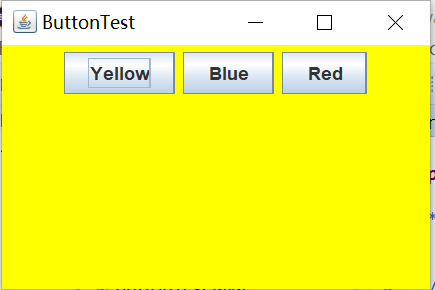
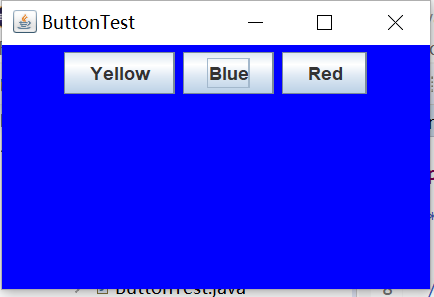
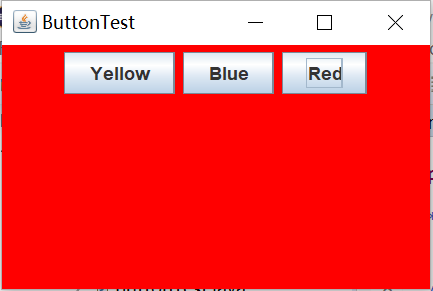
修改为lambda表达式:
ButtonTest.java
package button; import java.awt.*; import javax.swing.*; /** * @version 1.35 2018-04-10 * @author Cay Horstmann */ public class ButtonTest { public static void main(String[] args) { EventQueue.invokeLater(() -> { ButtonFrame Frame = new ButtonFrame(); Frame.setTitle("ButtonTest"); Frame.setDefaultCloseOperation(JFrame.EXIT_ON_CLOSE); Frame.setVisible(true); }); } }
ButtonFrame.java
package button; import java.awt.*; import java.awt.event.*; import javax.swing.*; /** * A frame with a button panel. */ //修改为lambda表达式 public class ButtonFrame extends JFrame { private JPanel buttonPanel; private static final int DEFAULT_WIDTH = 300; private static final int DEFAULT_HEIGHT = 200; public ButtonFrame() { setSize(DEFAULT_WIDTH, DEFAULT_HEIGHT); buttonPanel = new JPanel(); makeButton("yellow", Color.yellow); makeButton("blue", Color.blue); makeButton("red", Color.red); add(buttonPanel); } protected void makeButton(String name,Color backgound) { JButton button = new JButton(name); buttonPanel.add(button); button.addActionListener((e)->{//lambda表达式 buttonPanel.setBackground(backgound); }); } }
结果:
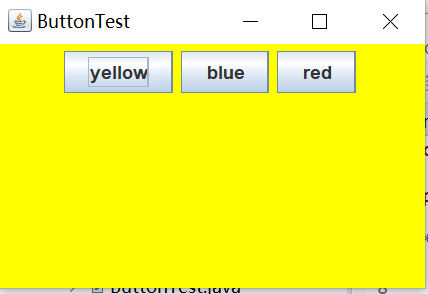

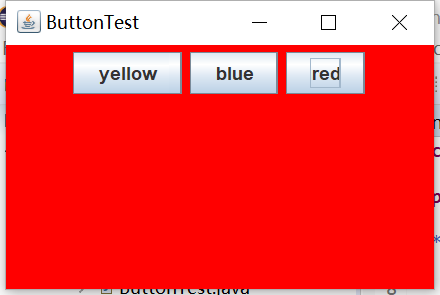
测试程序2:
在elipse IDE中调试运行教材449页程序11-2,结合程序运行结果理解程序;
在组件观感设置代码处添加注释;
了解GUI程序中观感的设置方法。
代码:
PlafTest.java
package Plaf; import java.awt.*; import javax.swing.*; /** * @version 1.32 2015-06-12 * @author Cay Horstmann */ public class PlafTest { public static void main(String[] args) { EventQueue.invokeLater(() -> {//lambda表达式 JFrame frame = new PlafFrame(); frame.setTitle("PlafTest"); frame.setDefaultCloseOperation(JFrame.EXIT_ON_CLOSE); frame.setVisible(true);//可见 }); } }
PlafFrame.java
package Plaf; import javax.swing.JButton; import javax.swing.JFrame; import javax.swing.JPanel; import javax.swing.SwingUtilities; import javax.swing.UIManager; public class PlafFrame extends JFrame { private JPanel buttonPanel; public PlafFrame()//构造器 { buttonPanel = new JPanel(); UIManager.LookAndFeelInfo[] infos = UIManager.getInstalledLookAndFeels(); for (UIManager.LookAndFeelInfo info : infos) makeButton(info.getName(), info.getClassName()); add(buttonPanel); pack(); } private void makeButton(String name, String className) { JButton button = new JButton(name); buttonPanel.add(button); button.addActionListener(event -> {//变为新的外观 try //try-catch子句捕捉异常 { UIManager.setLookAndFeel(className); SwingUtilities.updateComponentTreeUI(this); pack(); } catch (Exception e) { e.printStackTrace(); } }); } }
结果:





测试程序3:
在elipse IDE中调试运行教材457页-458页程序11-3,结合程序运行结果理解程序;
掌握AbstractAction类及其动作对象;
掌握GUI程序中按钮、键盘动作映射到动作对象的方法。
代码:
ActionTest.java
package action; import java.awt.*; import javax.swing.*; /** * @version 1.34 2015-06-12 * @author Cay Horstmann */ public class ActionTest { public static void main(String[] args) { EventQueue.invokeLater(() -> {//lambda表达式 ActionFrame frame = new ActionFrame(); frame.setTitle("ActionTest");//标题 frame.setDefaultCloseOperation(JFrame.EXIT_ON_CLOSE); frame.setVisible(true);//设置可见 }); } }
ActionFrame.java
package action; import java.awt.*; import java.awt.event.*; import javax.swing.*; /** * A frame with a panel that demonstrates color change actions. */ public class ActionFrame extends JFrame//ActionFrame继承了JFrame { private JPanel buttonPanel; private static final int DEFAULT_WIDTH = 300; private static final int DEFAULT_HEIGHT = 200; public ActionFrame() { setSize(DEFAULT_WIDTH, DEFAULT_HEIGHT); buttonPanel = new JPanel(); // define actions定义操作行为 Action yellowAction = new ColorAction("Yellow", new ImageIcon("yellow-ball.gif"), Color.YELLOW); Action blueAction = new ColorAction("Blue", new ImageIcon("blue-ball.gif"), Color.BLUE); Action redAction = new ColorAction("Red", new ImageIcon("red-ball.gif"), Color.RED); // add buttons for these actions给按钮添加操作 buttonPanel.add(new JButton(yellowAction)); buttonPanel.add(new JButton(blueAction)); buttonPanel.add(new JButton(redAction)); // add panel to frame将面板加到框架中 add(buttonPanel); // associate the Y, B, and R keys with names InputMap inputMap = buttonPanel.getInputMap(JComponent.WHEN_ANCESTOR_OF_FOCUSED_COMPONENT); inputMap.put(KeyStroke.getKeyStroke("ctrl Y"), "panel.yellow"); inputMap.put(KeyStroke.getKeyStroke("ctrl B"), "panel.blue"); inputMap.put(KeyStroke.getKeyStroke("ctrl R"), "panel.red"); // associate the names with actions名字与操作联系起来 ActionMap actionMap = buttonPanel.getActionMap(); actionMap.put("panel.yellow", yellowAction); actionMap.put("panel.blue", blueAction); actionMap.put("panel.red", redAction); } public class ColorAction extends AbstractAction//ColorAction继承AbstractAction { /** * Constructs a color action. * @param name the name to show on the button * @param icon the icon to display on the button * @param c the background color */ public ColorAction(String name, Icon icon, Color c)//构造器 { putValue(Action.NAME, name); putValue(Action.SMALL_ICON, icon); putValue(Action.SHORT_DESCRIPTION, "Set panel color to " + name.toLowerCase()); putValue("color", c); } public void actionPerformed(ActionEvent event) { var color = (Color) getValue("color"); buttonPanel.setBackground(color); } } }
结果:可以单击显示,也可以按键:ctrl+Y黄色,ctrl+B蓝色,ctrl+R红色

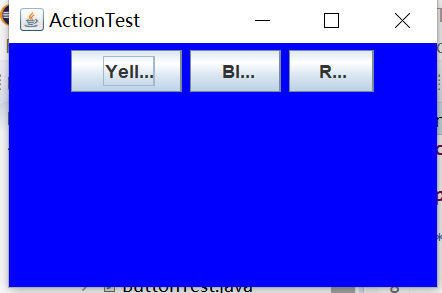
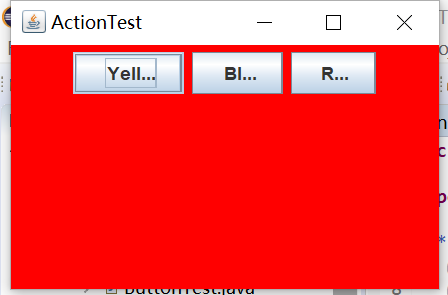
测试程序4:
在elipse IDE中调试运行教材462页程序11-4、11-5,结合程序运行结果理解程序;
掌握GUI程序中鼠标事件处理技术。
MouseTest.java
package mouse; import java.awt.*; import javax.swing.*; /** * @version 1.35 2018-04-10 * @author Cay Horstmann */ public class MouseTest { public static void main(String[] args) { EventQueue.invokeLater(() -> { //lambda表达式 JFrame frame = new MouseFrame(); frame.setTitle("MouseTest"); frame.setDefaultCloseOperation(JFrame.EXIT_ON_CLOSE); frame.setVisible(true);//设置可见 }); } }
11-4:MouseFrame.java
package mouse; import javax.swing.*; /** * A frame containing a panel for testing mouse operations */ public class MouseFrame extends JFrame//MouseFrame继承JFrame { public MouseFrame()//构造器 { add(new MouseComponent()); pack(); } }
MouseComponent.java
package mouse; import java.awt.*; import java.awt.event.*; import java.awt.geom.*; import java.util.*; import javax.swing.*; /** * A component with mouse operations for adding and removing squares. */ public class MouseComponent extends JComponent//MouseComponent继承JComponent { private static final int DEFAULT_WIDTH = 300; private static final int DEFAULT_HEIGHT = 200; private static final int SIDELENGTH = 10; private ArrayList<Rectangle2D> squares; private Rectangle2D current; // the square containing the mouse cursor有鼠标光标的正方形 public MouseComponent()//构造器 { squares = new ArrayList<>(); current = null; addMouseListener(new MouseHandler()); addMouseMotionListener(new MouseMotionHandler()); } public Dimension getPreferredSize() { return new Dimension(DEFAULT_WIDTH, DEFAULT_HEIGHT); } public void paintComponent(Graphics g) { var g2 = (Graphics2D) g; // draw all squares画出所有的方形 for (Rectangle2D r : squares) g2.draw(r); } /** * Finds the first square containing a point. * @param p a point * @return the first square that contains p */ public Rectangle2D find(Point2D p) { for (Rectangle2D r : squares) { if (r.contains(p)) return r; } return null; } /** * Adds a square to the collection. * @param p the center of the square */ public void add(Point2D p) { double x = p.getX(); double y = p.getY(); current = new Rectangle2D.Double(x - SIDELENGTH / 2, y - SIDELENGTH / 2, SIDELENGTH, SIDELENGTH); squares.add(current); repaint(); } /** * Removes a square from the collection. * @param s the square to remove */ public void remove(Rectangle2D s) { if (s == null) return; if (s == current) current = null; squares.remove(s); repaint(); } private class MouseHandler extends MouseAdapter { public void mousePressed(MouseEvent event) { // add a new square if the cursor isn't inside a square若光标不在方形内,就加一个新的方形 current = find(event.getPoint()); if (current == null) add(event.getPoint()); } public void mouseClicked(MouseEvent event) { // remove the current square if double clicked若双击则删除方形 current = find(event.getPoint()); if (current != null && event.getClickCount() >= 2) remove(current); } } private class MouseMotionHandler implements MouseMotionListener { public void mouseMoved(MouseEvent event) { // set the mouse cursor to cross hairs if it is inside a rectangle 鼠标在内部,设置为十字线 if (find(event.getPoint()) == null) setCursor(Cursor.getDefaultCursor()); else setCursor(Cursor.getPredefinedCursor(Cursor.CROSSHAIR_CURSOR)); } public void mouseDragged(MouseEvent event) { if (current != null) { int x = event.getX(); int y = event.getY(); // drag the current rectangle to center it at (x, y)将矩形放到(x, y)的中心 current.setFrame(x - SIDELENGTH / 2, y - SIDELENGTH / 2, SIDELENGTH, SIDELENGTH); repaint(); } } } }
结果:
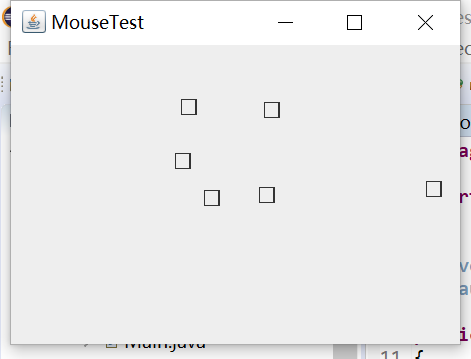
实验2:结对编程练习
利用班级名单文件、文本框和按钮组件,设计一个有如下界面(图1)的点名器,要求用户点击开始按钮后在文本输入框随机显示2018级计算机科学与技术(1)班同学姓名,如图2所示,点击停止按钮后,文本输入框不再变换同学姓名,此同学则是被点到的同学姓名,如图3所示。
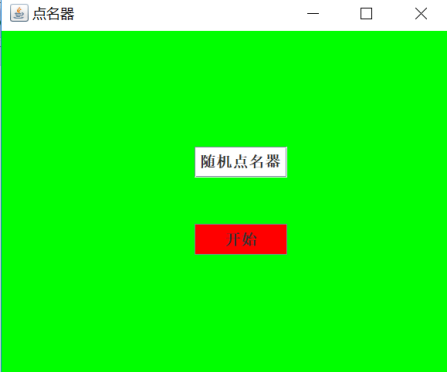
图1 点名器启动界面
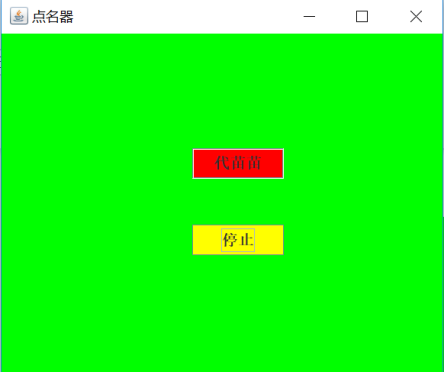
图2 点名器随机显示姓名界面
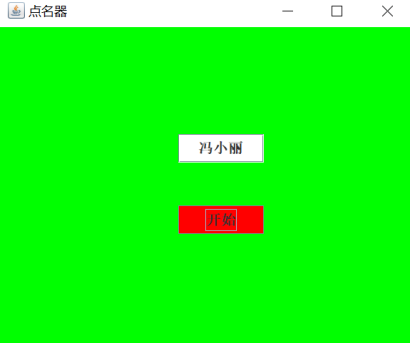
图3 点名器点名界面
代码:
import java.util.*; import java.awt.*; import javax.swing.*; import java.awt.event.*; import java.io.File; import java.io.FileNotFoundException; import javax.swing.event.*; public class NameFrame extends JFrame implements ActionListener{ private JLabel jla; private JLabel jlb; private JButton jba; private static boolean flag = true; public NameFrame(){ this.setLayout(null); jla = new JLabel("姓名"); jlb = new JLabel("准备中:"); jbc = new JButton("开始"); this.add(jla); this.add(jlb); jla.setFont(new Font("Courier",Font.PLAIN,22)); jla.setHorizontalAlignment(JLabel.CENTER); jla.setVerticalAlignment(JLabel.CENTER); jla.setBounds(20,100,180,30); jlb.setOpaque(true); jlb.setBackground(Color.green); jlb.setFont(new Font("Courier",Font.PLAIN,22)); jlb.setHorizontalAlignment(JLabel.CENTER); jlb.setVerticalAlignment(JLabel.CENTER); jlb.setBounds(150,100,130,30); this.add(jba); jba.setBounds(150,150,80,26); jba.addActionListener(this); this.setTitle("点名器"); this.setBounds(100,100,600,500); this.setVisible(true); this.setDefaultCloseOperation(DISPOSE_ON_CLOSE); } public void actionPerformed(ActionEvent e){ int i=0; String names[]=new String[50]; try { Scanner in=new Scanner(new File("D:\\2019studentlist.txt")); while(in.hasNextLine()) { names[i]=in.nextLine(); i++; } } catch (FileNotFoundException e1) { // TODO Auto-generated catch block e1.printStackTrace(); } if(jba.getText()=="开始"){ jlb.setBackground(Color.yellow); flag = true; new Thread(){ public void run(){ while(NameFrame.flag){ Random r = new Random(); int i= r.nextInt(47); jlb.setText(names[i]); } } }.start(); jba.setText("停止"); jba.setBackground(Color.blue); } else if(jba.getText()=="停止"){ flag = false; jba.setText("开始"); jba.setBackground(Color.blue); jlb.setBackground(Color.pink); } } public static void main(String arguments []){ new NameFrame(); } }
过程:
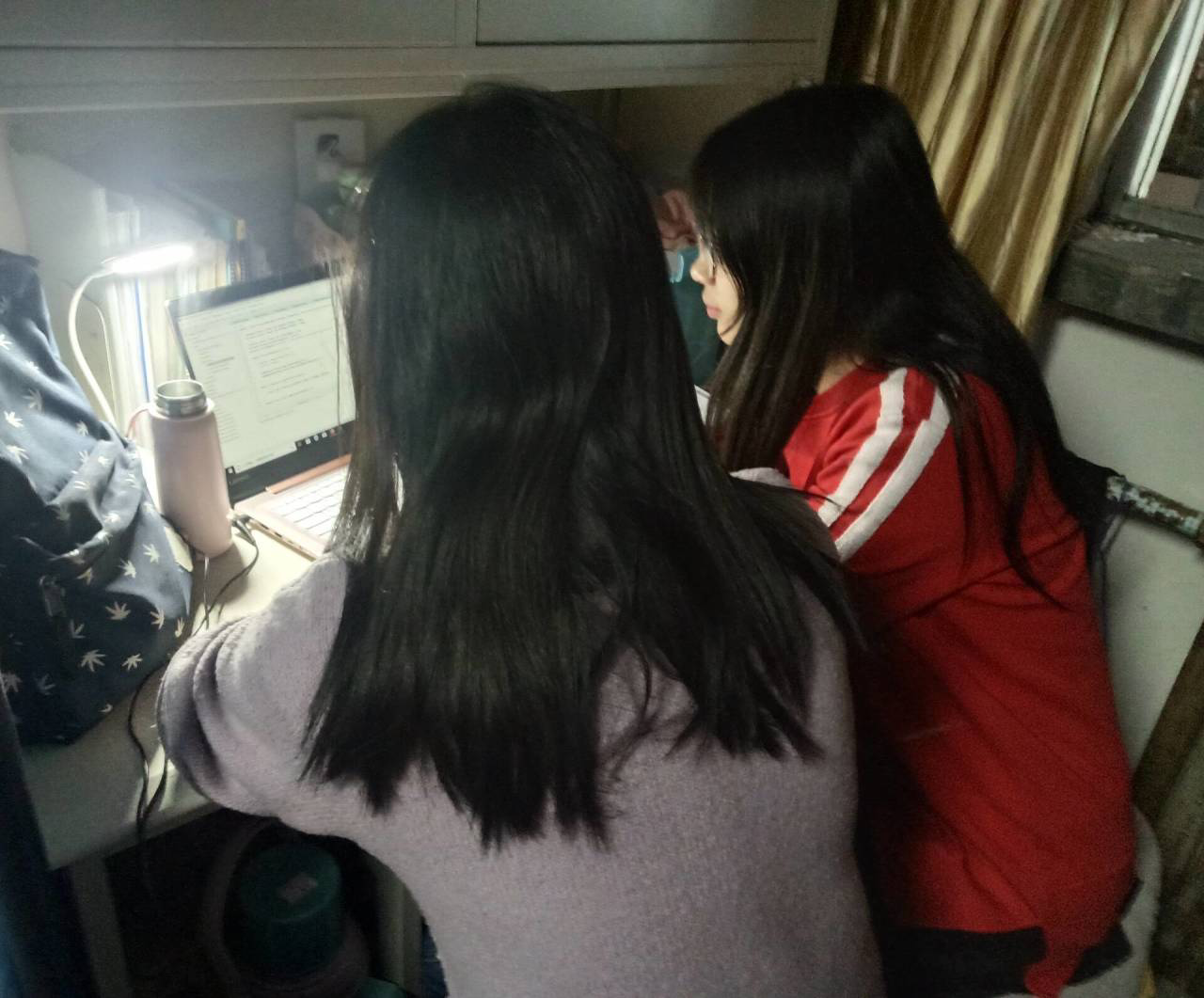
结果:

该实验难度对我来说很大,借鉴了很多示例,存在很多问题。
大致思路:创建随机点名器(名字为点名器),开始姓名(准备中),初始化图形用户界面,添加控件,写入文件位置在D:\\2019studentlist.txt。
2) 符合编程规范的程序代码;
实验总结:
通过本次的实验,我了解了:1) 事件处理的基本原理 2) 事件处理的基本编程模型 3) 了解GUI界面组件观感设置的知识 4)了解鼠标事件
总体来说,本次实验难度比较大,尤其是老师未做讲解的部分知识,代码阅读理解较吃力。在代码上有许多地方不能完全理解,阅读书来增加理解时还是有点困难,比较难懂。最后结对编程难度很大,在自己的基础上,结合书上的代码案例,尝试着写最基本的功能。在遇到困难问题时,上网查了资料,但对于有一些问题仍然未能完全理解。在编写的过程中,需要不断查阅书籍,看书上的代码,模仿书上案例进行尝试,首次写出来的问题很多,编译未能通过。在不断调试,修改,向他人求助后基本解决,但还是存在很多问题,在余下的时间里要抓紧把问题弄明白。




 浙公网安备 33010602011771号
浙公网安备 33010602011771号