zabbix应用监控实践
zabbix监控tcp
Tcp的连接状态对于我们web服务器来说是至关重要的,尤其是并发量ESTAB;或者是syn_recv值,假如这个值比较大的话我们可以认为是不是受到了攻击,或是是time_wait值比较高的话,我们要考虑看我们内核是否需要调优,太高的time_wait值的话会占用太多端口,要是端口少的话后果不堪设想:所以今天我们来学学如何使用Zabbix监控tcp状态
1.编写shell脚本
cd /server/scripts/
vim tcp_status.sh
#!/bin/sh
[ $# -ne 1 ] && echo "Usage:CLOSE-WAIT|CLOSED|CLOSING|ESTAB|FIN-WAIT-1|FIN-WAIT-2|LAST-ACK|LISTEN|SYN-RECV SYN-SENT|TIME-WAIT" && exit 1
tcp_status_fun(){
TCP_STAT=$1
ss -ant | awk 'NR>1 {++s[$1]} END {for(k in s) print k,s[k]}' > /tmp/ss.txt
TCP_STAT_VALUE=$(grep "$TCP_STAT" /tmp/ss.txt | cut -d ' ' -f2)
if [ -z "$TCP_STAT_VALUE" ];then
TCP_STAT_VALUE=0
fi
echo $TCP_STAT_VALUE
}
tcp_status_fun $1;
添加执行权限
chmod +x tcp_status.sh
2.监控项tcp_status.conf的配置文件如下
UserParameter=tcp_status[*],/bin/bash /server/scripts/tcp_status.sh "$1"
3.重启zabbix-agent 修改配置文件必须重启
systemctl restart zabbix-agent
4.Server测试Agent是否能获取到值,通过Zabbix_get(不要直接执行脚本)
[root@zabbix-server ~]# zabbix_get -s 10.0.0.7 -k tcp_status[ESTAB]
2
5.5.添加所有监控项(记得将模板关联主机)
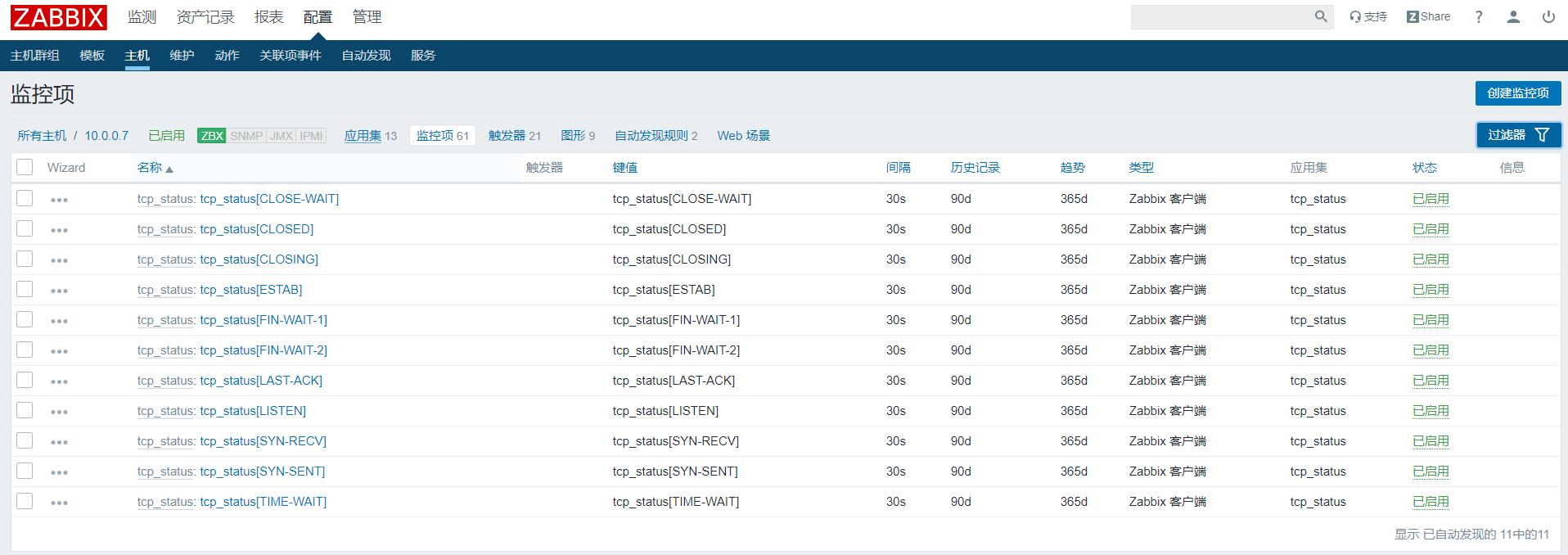
zabbix监控nginx
1.开启监控项
在nginx配置文件的Server标签下添加如下内容
location /nginx_status { stub_status on; #开启状态页面 access_log off; #访问日志关闭 allow 127.0.0.1; allow 10.0.0.1; #允许 deny all; #拒绝所有 }
2.本地访问Nginx Status
[root@web01 ~]# curl http://127.0.0.1/nginx_status Active connections: 1 server accepts handled requests 1 1 1 Reading: 0 Writing: 1 Waiting: 0
Nginx状态解释: Active connections Nginx正处理的活动链接数1个 server Nginx启动到现在共处理了1个连接。 accepts Nginx启动到现在共成功创建1次握手。 handled requests Nginx总共处理了1次请求。 Reading Nginx读取到客户端的 Header 信息数。 Writing Nginx返回给客户端的 Header 信息数。 Waiting Nginx已经处理完正在等候下一次请求指令的驻留链接,开启。 Keep-alive的情况下,这个值等于active-(reading + writing)。 请求丢失数=(握手数-连接数)可以看出,本次状态显示没有丢失请求
3.编写Nginx的Shell脚本(如果端口不一致,只需要修改脚本端口即可)
vim nginx_status.sh #!/bin/bash NGINX_PORT=80 #如果端口不同仅需要修改脚本即可,否则修改xml很麻烦 NGINX_COMMAND=$1 nginx_active(){ /usr/bin/curl -s "http://127.0.0.1:"$NGINX_PORT"/nginx_status/" |awk '/Active/ {print $NF}' } nginx_reading(){ /usr/bin/curl -s "http://127.0.0.1:"$NGINX_PORT"/nginx_status/" |awk '/Reading/ {print $2}' } nginx_writing(){ /usr/bin/curl -s "http://127.0.0.1:"$NGINX_PORT"/nginx_status/" |awk '/Writing/ {print $4}' } nginx_waiting(){ /usr/bin/curl -s "http://127.0.0.1:"$NGINX_PORT"/nginx_status/" |awk '/Waiting/ {print $6}' } nginx_accepts(){ /usr/bin/curl -s "http://127.0.0.1:"$NGINX_PORT"/nginx_status/" |awk 'NR==3 {print $1}' } nginx_handled(){ /usr/bin/curl -s "http://127.0.0.1:"$NGINX_PORT"/nginx_status/" |awk 'NR==3 {print $2}' } nginx_requests(){ /usr/bin/curl -s "http://127.0.0.1:"$NGINX_PORT"/nginx_status/" |awk 'NR==3 {print $3}' } case $NGINX_COMMAND in active) nginx_active; ;; reading) nginx_reading; ;; writing) nginx_writing; ;; waiting) nginx_waiting; ;; accepts) nginx_accepts; ;; handled) nginx_handled; ;; requests) nginx_requests; ;; *) echo $"USAGE:$0 {active|reading|writing|waiting|accepts|handled|requests}" esac
4.给脚本添加执行权限
[root@web01 scripts]# chmod +x nginx_status.sh [root@web01 scripts]# ll 总用量 8 -rwxr-xr-x 1 root root 1416 10月 5 15:32 nginx_status.sh
5.监控项nginx_status.conf的配置文件如下
[root@web01 zabbix_agentd.d]# cat nginx_status.conf UserParameter=nginx_status[*],/bin/bash /server/scripts/nginx_status.sh "$1"
6.重启zabbix-agent服务
[root@web01 zabbix_agentd.d]# systemctl restart zabbix-agent.service
7.使用Zabbix_get来获取值
[root@zabbix-server ~]# zabbix_get -s 10.0.0.7 -k nginx_status[writing] 1
8.添加所有监控项, 记得关联到指定的主机
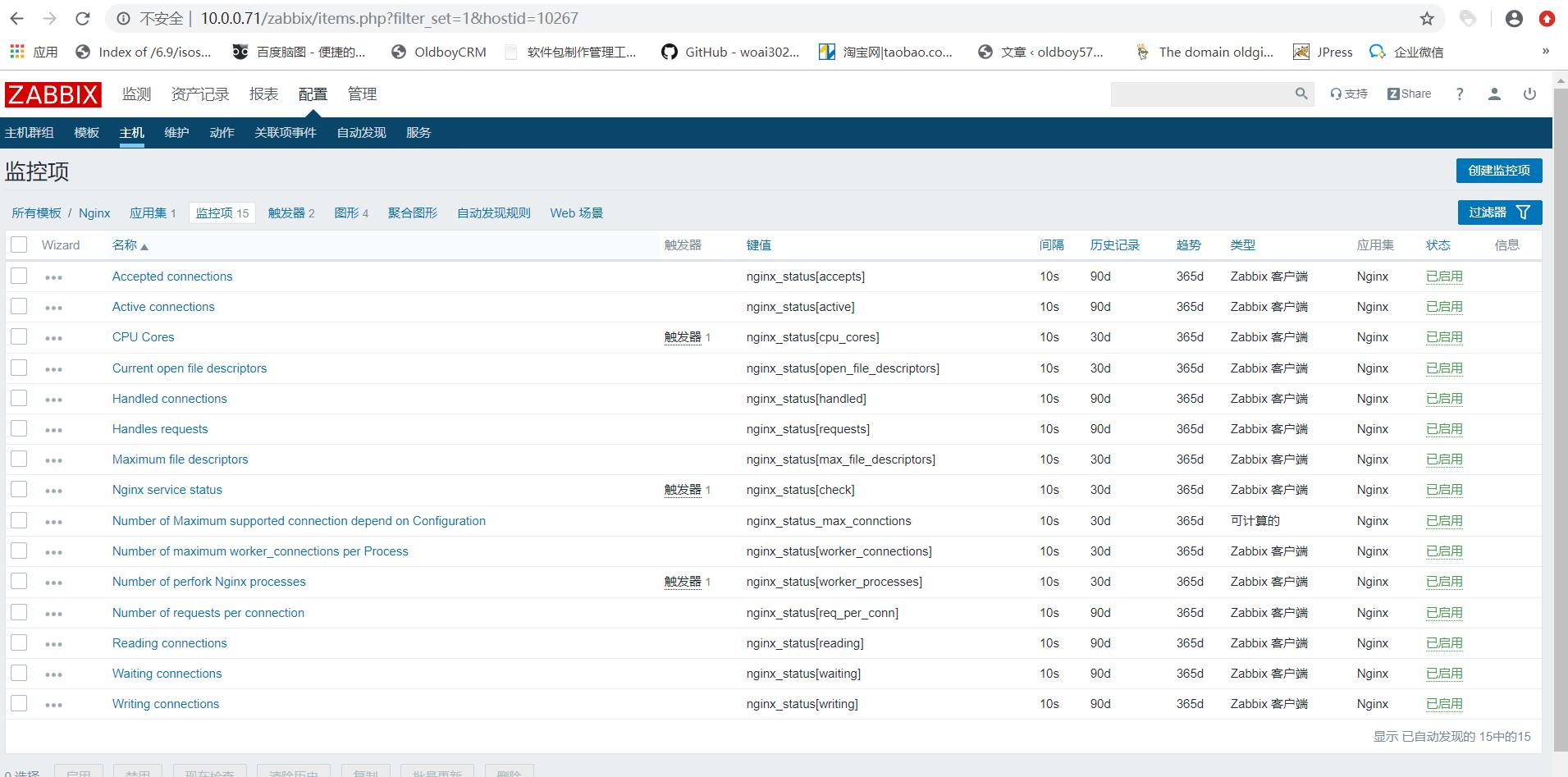
Zabbix监控php-fpm
1.开启PHP监控页
vim /etc/php-fpm.d/www.conf
pm.status_path = /phpfpm_status
systemctl restart php-fpm #重启服务
2.修改nginx的配置文件,增加如下location访问PHP-FPM状态信息
location /phpfpm_status { fastcgi_pass 127.0.0.1:9000; fastcgi_index index.php; fastcgi_param SCRIPT_FILENAME $document_root$fastcgi_script_name; include fastcgi_params; }
3.访问测试phpfpm_status
[root@web01 ~]# curl http://127.0.0.1/phpfpm_status pool: www process manager: dynamic start time: 05/Oct/2019:20:37:07 +0800 start since: 48 accepted conn: 1 listen queue: 0 max listen queue: 0 listen queue len: 511 idle processes: 4 active processes: 1 total processes: 5 max active processes: 1 max children reached: 0 slow requests: 0 #PHP-FPM状态解释: pool #fpm池名称,大多数为www process manager #进程管理方式dynamic或者static start time #启动日志,如果reload了fpm,时间会更新 start since #运行时间 accepted conn #当前池接受的请求数 listen queue #请求等待队列,如果这个值不为0,那么需要增加FPM的进程数量 max listen queue #请求等待队列最高的数量 listen queue len #socket等待队列长度 idle processes #空闲进程数量 active processes #活跃进程数量 total processes #总进程数量 max active processes #最大的活跃进程数量(FPM启动开始计算) max children reached #程最大数量限制的次数,如果这个数量不为0,那说明你的最大进程数量过小,可以适当调整。
4.编写php-fpm的Shell脚本(如果端口不一致,只需要修改脚本端口即可)
vim phpfpm_status.sh #!/bin/bash PHPFPM_COMMAND=$1 PHPFPM_PORT=80 #根据监听不同端口进行调整 start_since(){ /usr/bin/curl -s "http://127.0.0.1:"$PHPFPM_PORT"/phpfpm_status" |awk '/^start since:/ {print $NF}' } accepted_conn(){ /usr/bin/curl -s "http://127.0.0.1:"$PHPFPM_PORT"/phpfpm_status" |awk '/^accepted conn:/ {print $NF}' } listen_queue(){ /usr/bin/curl -s "http://127.0.0.1:"$PHPFPM_PORT"/phpfpm_status" |awk '/^listen queue:/ {print $NF}' } max_listen_queue(){ /usr/bin/curl -s "http://127.0.0.1:"$PHPFPM_PORT"/phpfpm_status" |awk '/^max listen queue:/ {print $NF}' } listen_queue_len(){ /usr/bin/curl -s "http://127.0.0.1:"$PHPFPM_PORT"/phpfpm_status" |awk '/^listen queue len:/ {print $NF}' } idle_processes(){ /usr/bin/curl -s "http://127.0.0.1:"$PHPFPM_PORT"/phpfpm_status" |awk '/^idle processes:/ {print $NF}' } active_processes(){ /usr/bin/curl -s "http://127.0.0.1:"$PHPFPM_PORT"/phpfpm_status" |awk '/^active processes:/ {print $NF}' } total_processes(){ /usr/bin/curl -s "http://127.0.0.1:"$PHPFPM_PORT"/phpfpm_status" |awk '/^total processes:/ {print $NF}' } max_active_processes(){ /usr/bin/curl -s "http://127.0.0.1:"$PHPFPM_PORT"/phpfpm_status" |awk '/^max active processes:/ {print $NF}' } max_children_reached(){ /usr/bin/curl -s "http://127.0.0.1:"$PHPFPM_PORT"/phpfpm_status" |awk '/^max children reached:/ {print $NF}' } slow_requests(){ /usr/bin/curl -s "http://127.0.0.1:"$PHPFPM_PORT"/phpfpm_status" |awk '/^slow requests:/ {print $NF}' } case $PHPFPM_COMMAND in start_since) start_since; ;; accepted_conn) accepted_conn; ;; listen_queue) listen_queue; ;; max_listen_queue) max_listen_queue; ;; listen_queue_len) listen_queue_len; ;; idle_processes) idle_processes; ;; active_processes) active_processes; ;; total_processes) total_processes; ;; max_active_processes) max_active_processes; ;; max_children_reached) max_children_reached; ;; slow_requests) slow_requests; ;; *) echo $"USAGE:$0 {start_since|accepted_conn|listen_queue|max_listen_queue|listen_queue_len|idle_processes|active_processes|total_processes|max_active_processes|max_children_reached}" esac
5.给脚本添加执行权限
chmod +x phpfpm_status.sh [root@web01 scripts]# ll 总用量 4 -rwxr-xr-x 1 root root 2463 10月 5 20:45 phpfpm_status.sh
6.监控项的phpfpm_status.conf配置文件如下:
[root@web01 zabbix_agentd.d]# cat phpfpm_status.conf UserParameter=phpfpm_status[*],/bin/bash /etc/zabbix/scripts/phpfpm_status.sh "$1"
7.重启zabbix-agent
systemctl restart zabbix-agent
8.zabbix_get命令来获取Agent端的值
[root@zabbix-server ~]# zabbix_get -s 10.0.0.7 -k phpfpm_status[accepted_conn] 2
9.添加所有监控项, 最后记得关联至对应主机
10.监控nginx进程
[root@oldboy zabbix_agentd.d]# cat process.conf
UserParameter=process_count[*],ps aux|grep $1|grep -v grep|wc -l


 浙公网安备 33010602011771号
浙公网安备 33010602011771号