利用uniapp开发的时候,需要下载和上传照片,在H5和微信小程序中的写法不一样。
H5环境下
浏览器中下载就是模拟超链接下载。也不需要获取什么权限,比较简单。
// #ifdef H5
this.isLoading = true;
let oA = document.createElement("a");
// 设置下载的文件名,不设置就是默认的
oA.download = '';
// 图片下载链接
oA.href = imgUrl;
document.body.appendChild(oA);
oA.click();
oA.remove(); // 下载之后把创建的元素删除
this.isLoading = false;
// #endif
微信小程序
小程序下载需要先获取相册权限。
downloadPic() {
// #ifdef MP-WEIXIN
this.checkAppRight();
// #endif
// #ifdef H5
...
// #endif
},
// 先校验权限
checkAppRight() {
// 检查是否之前就调用过uni.authorize
if (!this.isAuthorize) {
uni.authorize({
// 请求相册写入权限
scope: 'scope.writePhotosAlbum',
success: () => {
this.downloadImgOnPhone();
}
});
return;
}
// 检查当前小程序的设置信息,这个设置可以看下面的图片说明是什么设置
uni.getSetting({
// 这里可能会触发报错:this 为 undefined,建议使用箭头函数,不要使用普通函数,否则在小程序中调用this会报错。
success: (res) => {
// 如果没有相册写入权限,需要先引导用户打开设置权限
if (!res.authSetting['scope.writePhotosAlbum']) {
/* 打开设置的方法 */
uni.showModal({
title: '提示',
content: '请先在设置页面打开“保存相册”使用权限',
confirmText: '去设置',
cancelText: '取消',
success: data => {
if (data.confirm) {
uni.openSetting()
}
}
});
} else {
this.downloadImgOnPhone();
}
}
});
},
// 开始下载图片
downloadImgOnPhone() {
this.isLoading = true;
// 下载文件,必须先调用downloadFile,不然会报错。
uni.downloadFile({
url: imgUrl, // 图片链接
success: (res) => {
if (res.statusCode === 200) {
// 保存下载的文件到相册
uni.saveImageToPhotosAlbum({
filePath: res.tempFilePath,
success: () => {
this.isLoading = false;
uni.showToast({
title: '下载成功',
icon: "none",
duration: 5000
})
},
fail: (err) => {
this.isLoading = false;
uni.showToast({
title: '下载失败',
icon: "none",
duration: 5000
})
},
})
}
},
fail: (err) => {
this.isLoading = false;
uni.showToast({
title: JSON.stringify(err),
icon: "none",
duration: 5000
})
}
});
}
查看微信小程序的设置信息,点击设置进去即可查看,uni.openSetting接口就是会打开这个设置页面:
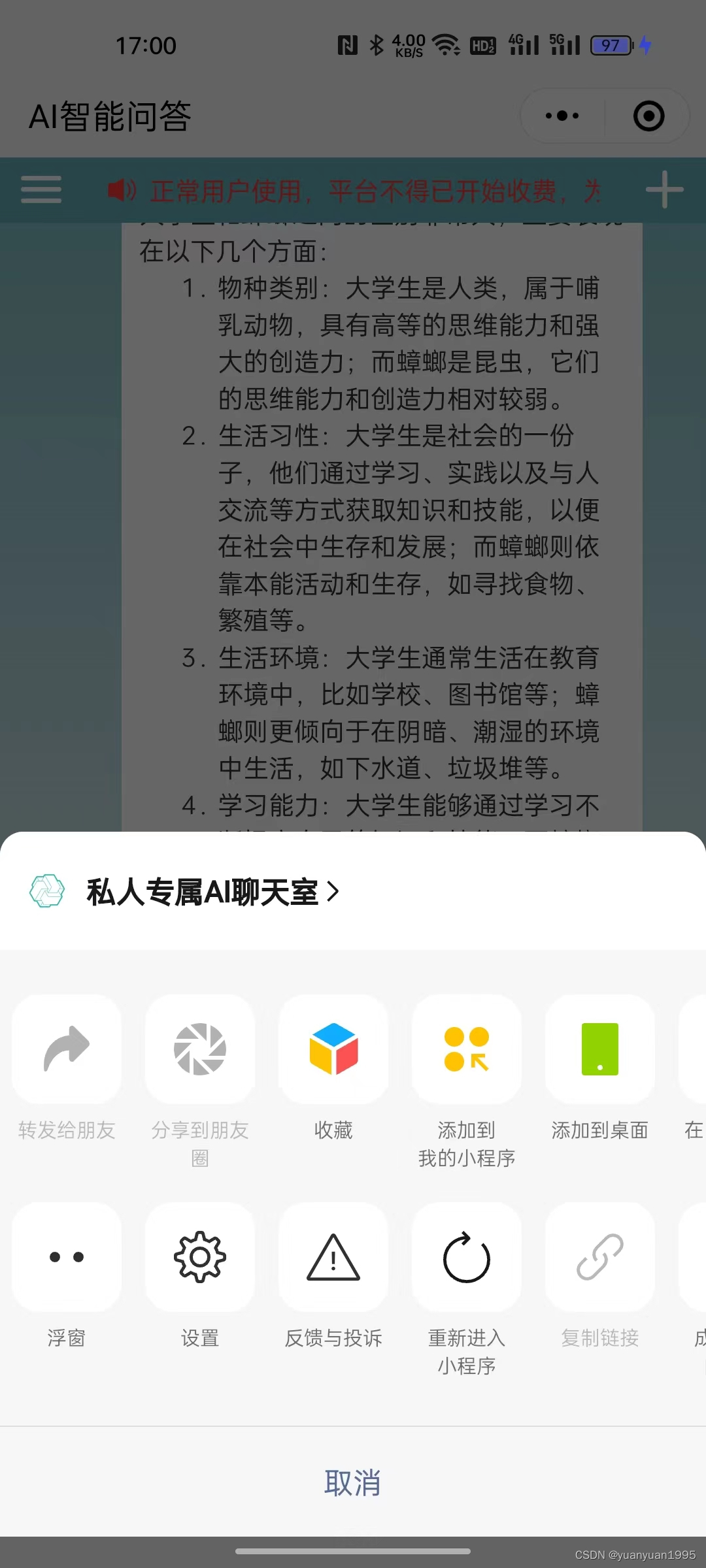
uni.authorize 申请授权,会触发底部弹窗:

如果小程序被用户授权成功,在openSetting页面会显示“添加到相册”,如果用户手动关掉该选项,那么下次就不应该调用uni.authorize,而是调用uni.openSettin,引导用户开启开关。
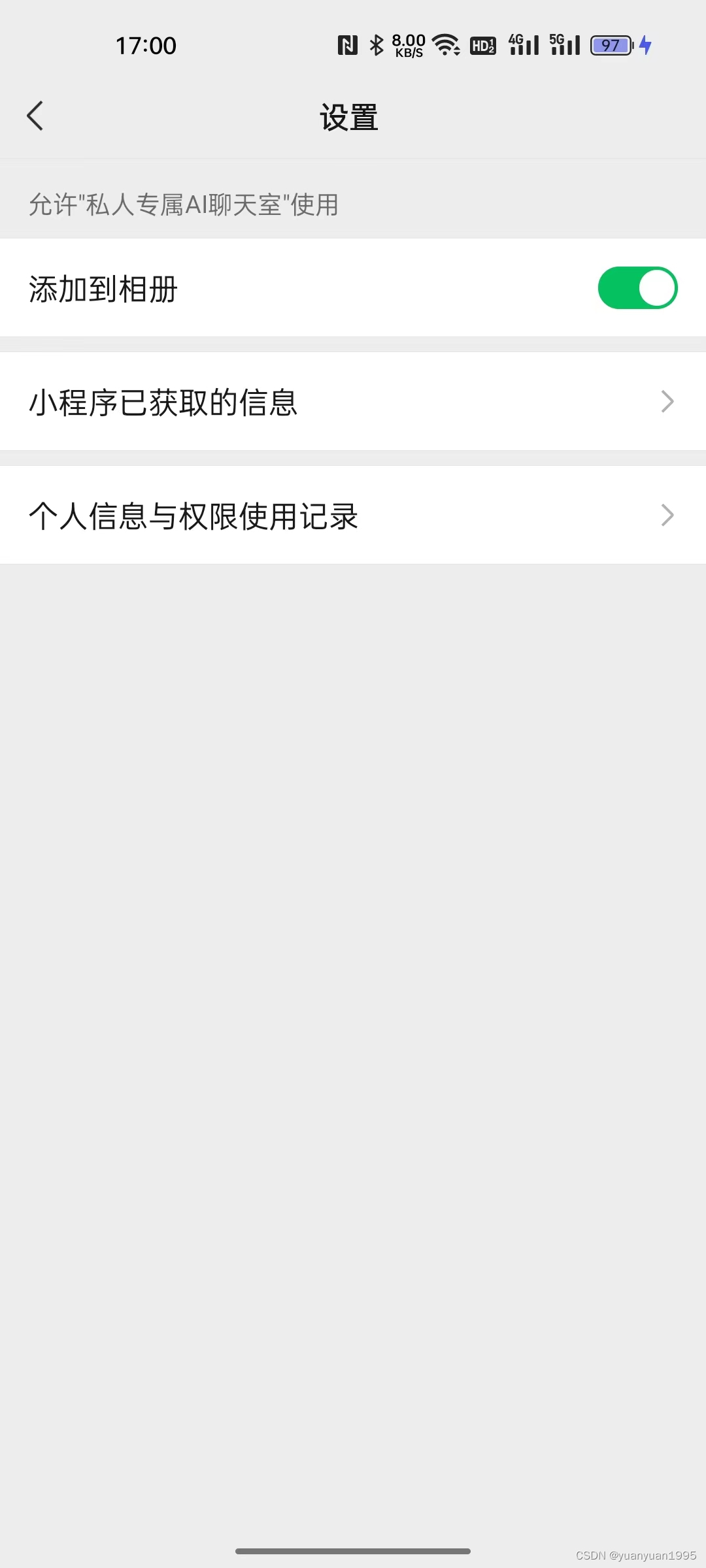
更多uniapp的开发文章可以关注博主,后续还会继续更新。
如果对于uview组件的开发效果感兴趣的童鞋,可以访问链接查看:https://ext.dcloud.net.cn/plugin?id=12603




 浙公网安备 33010602011771号
浙公网安备 33010602011771号