Android 开发学习进程0.28 腾讯TBS接入和相关问题
TBS 的接入和使用
TBS 的接入
腾讯TBS是X5内核的升级版,可以当作webview 来打开 网页,可以以用来打开docx doc pdf 等文件,这里主要使用的是文件功能。
依赖接入 api 'com.tencent.tbs.tbssdk:sdk:43939' 这是笔者2021/2/25编辑时最新版本,最新可在官网查询。
如果依赖文件下载有问题可手动下载jia包,本地依赖包可放在 app/libs 下,文件夹可自行创建,同时在 app/src/main/jniLibs/armeabi 下存放.so 文件。
再module 的gradle文件defaultConfig下添加
ndk {
abiFilters "armeabi", "x86", "mips", "armeabi-v7a"
}
这是为了避免64位手机不兼容的情况,强制打包。部分博客仅添加了 “armeabi” 一项。
TBS 的使用
1 在继承的application中初始化
QbSdk.PreInitCallback cb = new QbSdk.PreInitCallback() {
@Override
public void onViewInitFinished(boolean arg0) {
//x5內核初始化完成的回调,为true表示x5内核加载成功,否则表示x5内核加载失败,会自动切换到系统内核。
Log.e(TAG, "加载内核是否成功:" + arg0);
}
@Override
public void onCoreInitFinished() {
Log.e(TAG, "加载内核是否成功:");
}
};
//x5内核初始化接口
QbSdk.initX5Environment(getApplicationContext(), cb);
这里解释下,initX5Environment初始化方法中回调是可以写做 null的,但为了验证是否成功加载内核,还是有必要重写一下方法。同时软件需要获取以下权限:
<uses-permission android:name="android.permission.WRITE_EXTERNAL_STORAGE" />
<uses-permission android:name="android.permission.ACCESS_NETWORK_STATE" />
<uses-permission android:name="android.permission.ACCESS_WIFI_STATE" />
<uses-permission android:name="android.permission.INTERNET" />
<uses-permission android:name="android.permission.READ_PHONE_STATE" />
注意动态权限读写内存和读取手机状态的获取。
2 TBS的两种使用
第一种是弹出式框使用
filepath = "/storage/emulated/0/aaa.docx";
HashMap<String, String> params = new HashMap<String, String>();
JSONObject jsonObject=new JSONObject();
try {
jsonObject.put("pkgName", DocxActivity.this.getApplication().getPackageName());
} catch (JSONException e) {
e.printStackTrace();
}
params.put("style", "1");
params.put("local", "true"); //进入文件查看器
params.put("memuData", jsonObject.toString());
QbSdk.openFileReader(this,filepath, params,this);
结果如图所示
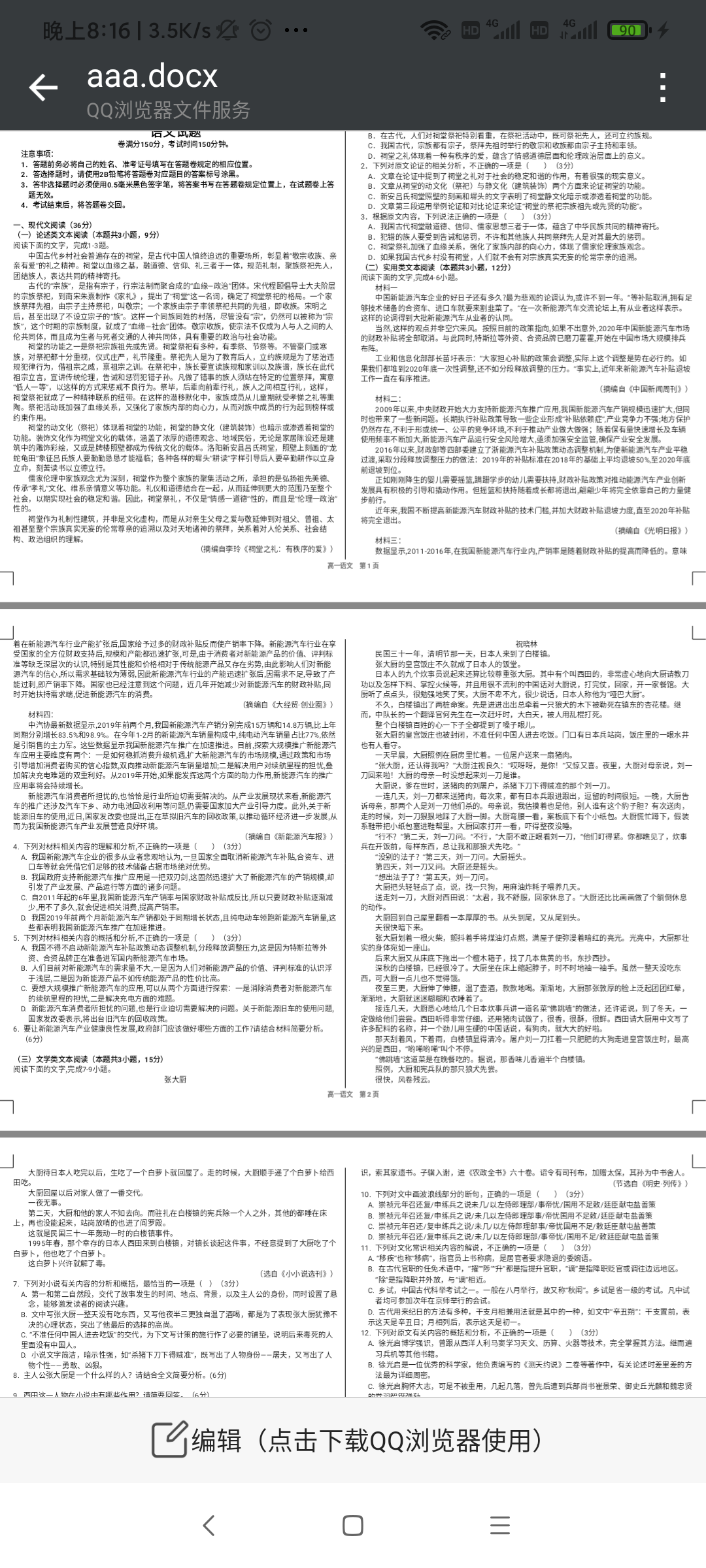
文件路径我使用的是根目录,目前TBS不支持网络预览文件,因此需要下载后才能打开。hashmap的参数说明如下,style是界面风格,详细可查看官方文档,local是是否进入本地文件管理器,memuData是菜单选项。由json写入。
第二种是使用自己activity 创建自定义view,这种形式更加灵活,可定制性更强。
public class MyTbsReadView extends FrameLayout implements TbsReaderView.ReaderCallback {
private static final String TAG = "MyTbsReadView";
private TbsReaderView tbsReaderView;
private int saveTime = -1;
private Context context;
private getFilepathListener getFilepathListener;
public MyTbsReadView(@NonNull Context context) {
this(context, null, 0);
}
public MyTbsReadView(@NonNull Context context, @Nullable AttributeSet attrs) {
this(context, attrs, 0);
}
public MyTbsReadView(@NonNull Context context, @Nullable AttributeSet attrs, int defStyleAttr) {
super(context, attrs, defStyleAttr);
tbsReaderView = new TbsReaderView(context, this);
this.addView(tbsReaderView, new LinearLayout.LayoutParams(-1, -1));
this.context = context;
}
public void show(){
if (getFilepathListener != null) {
getFilepathListener.getFilePath(this);
}
}
private TbsReaderView getTbsView(Context context) {
return new TbsReaderView(context, this);
}
public void display(File file){
if (file != null&& !TextUtils.isEmpty(file.toString())) {
String tempfilefolder="/storage/emulated/0/TbsReaderTemp";
File tempfile=new File(tempfilefolder);
if (!tempfile.exists()) {
boolean flag= tempfile.mkdir();
if (flag) {
Log.e(TAG, "display: success" );
} else {
Log.e(TAG, "display: faile" );
}
}
Bundle bundle =new Bundle();
bundle.putString("filePath", file.toString());
bundle.putString("tempPath", Environment.getExternalStorageDirectory()+"/"+"TbsReaderTemp");
if (tbsReaderView == null) {
this.tbsReaderView=getTbsView(context);
}
if (this.tbsReaderView.preOpen(getFileType(file.toString()),false)) {
this.tbsReaderView.openFile(bundle);
}
}else {
Log.e(TAG, "display: file path doesn't exists" );
}
}
private String getFileType(String toString) {
String str="";
if (TextUtils.isEmpty(toString)) {
return str;
}
int i=toString.lastIndexOf(".");
if (i <= -1) {
return str;
}
str=toString.substring(i+1);
return str;
}
public void setGetFilepathListener(getFilepathListener listener) {
this.getFilepathListener = listener;
}
@Override
public void onCallBackAction(Integer integer, Object o, Object o1) {
Log.e(TAG, "onCallBackAction: "+integer );
}
public void onStop(){
if (tbsReaderView != null) {
tbsReaderView.onStop();
}
}
public interface getFilepathListener {
void getFilePath(MyTbsReadView myTbsReadView);
}
}
这里是自定义view代码 。继承framelayout。使用回调填充TbsReaderView,关键代码为以下:
Bundle bundle =new Bundle();
bundle.putString("filePath", file.toString());
bundle.putString("tempPath", Environment.getExternalStorageDirectory()+"/"+"TbsReaderTemp");
if (tbsReaderView == null) {
this.tbsReaderView=getTbsView(context);
}
if (this.tbsReaderView.preOpen(getFileType(file.toString()),false)) {
this.tbsReaderView.openFile(bundle);
}
tbsReaderView 传入bundle值,分别为文件路径和临时文件路径,需要注意的是TbsReaderTemp文件夹需要事先创建,但只要手机有腾讯系软件如QQ,微信,此文件夹会事先存在。
在activity中使用代码如下:
filepath = "/storage/emulated/0/aaa.docx";
File myfile=new File(filepath);
Log.e(TAG, "initView: "+myfile.length() );
myTbsReadView.setGetFilepathListener(new MyTbsReadView.getFilepathListener() {
@Override
public void getFilePath(MyTbsReadView myTbsReadView) {
myTbsReadView.display(myfile);
}
});
myTbsReadView.show();
添加文件导入监听,触发时使用show函数,需要注意的是需要在activity销毁时调用组件的onStop函数,否则再次打开会失败。结果如下:
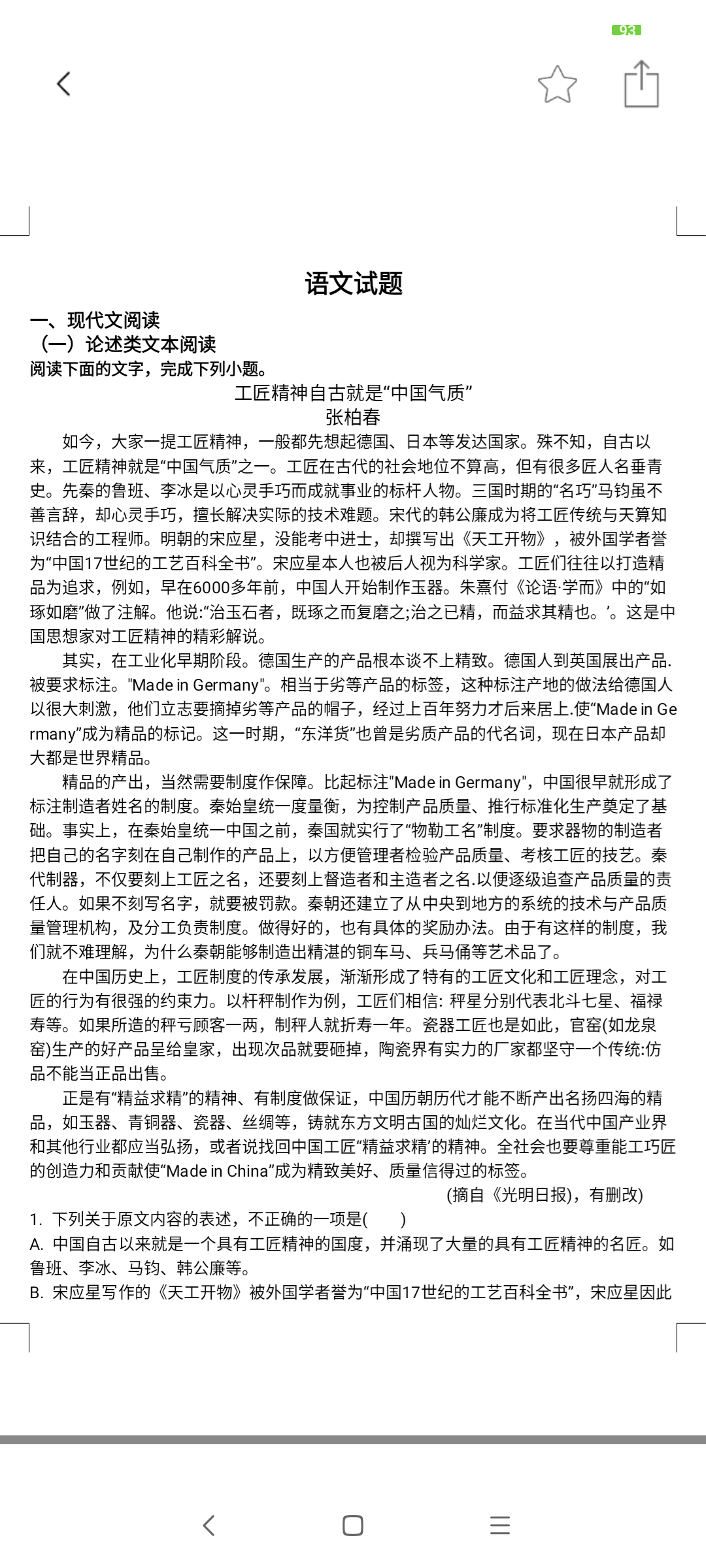
TBS使用注意事项
笔者在使用时是创建demo的方式,还是遇到了不少问题,这里需要说明下:
1需要非安全http传输设置 即 manifest中networkSecurityConfig 和usesCleartextTraffic的两个属性。 2在Android10以上非专有文件读写需要设置,常用的方法是减低限制 ,在nanifest文件中requestLegacyExternalStorage`属性设置为true
3 manifest中provider
<!-- 非AndroidX使用 android:name="android.support.v4.content.FileProvider"-->
<provider
android:name="androidx.core.content.FileProvider"
android:authorities="${applicationId}"
android:exported="false"
android:grantUriPermissions="true">
<meta-data
android:name="android.support.FILE_PROVIDER_PATHS"
android:resource="@xml/provider_file_paths"/>
</provider>
provider_file_path文件如下
<?xml version="1.0" encoding="utf-8"?>
<resources>
<paths>
<external-path path="" name="sdcard"/>
</paths>
</resources>
4 X5内核加载失败,具体表现为 “ not supported by:doc” 这个问题困扰笔者许久,最后的解决方式是在继承的application文件中,即初始化X5中添加
QbSdk.setTbsListener(new TbsListener() {
@Override
public void onDownloadFinish(int i) {
}
@Override
public void onInstallFinish(int i) {
Log.e(TAG, "onInstallFinish: 内核下载安装成功" );
}
@Override
public void onDownloadProgress(int i) {
}
});
boolean needDownload = TbsDownloader.needDownload(this, TbsDownloader.DOWNLOAD_OVERSEA_TBS);
Log.e(TAG, "onCreate: "+needDownload );
if (needDownload) {
TbsDownloader.startDownload(this);
}
在加载内核失败后重新下载,最后log提示安装成功。






 浙公网安备 33010602011771号
浙公网安备 33010602011771号