一,代码:
import 'dart:ui';
import 'package:flutter/material.dart';
class TabPage extends StatefulWidget {
@override
State<TabPage> createState() => _TabPageState();
}
class _TabPageState extends State<TabPage> {
var appBarHeight = AppBar().preferredSize.height;
@override
Widget build(BuildContext context) {
return Scaffold(
appBar: AppBar(
backgroundColor: Theme.of(context).colorScheme.inversePrimary,
title: Text("首页"),
),
body: Column(
children: [
//其他内容
Container(
height: 100,
),
//tabbar的容器,用来指定高度
Container(
height: 457,
color: Colors.orange,
child: DefaultTabController(
length: 4, //标签的数量
child: Column(
children: [
TabBar(
labelColor: Color.fromRGBO(232, 19, 36, 1),
labelStyle: const TextStyle(fontWeight: FontWeight.bold),
unselectedLabelColor: const Color.fromRGBO(34, 34, 34, 1),
unselectedLabelStyle: const TextStyle(
fontWeight: FontWeight.normal, fontSize: 14),
indicatorColor: Colors.red,
indicatorSize: TabBarIndicatorSize.tab,
indicatorWeight: 0,
indicatorPadding: EdgeInsets.symmetric(vertical: 10,horizontal: 15),
//indicator: const BoxDecoration(), //取消指示器
indicator: ShapeDecoration(
shape: RoundedRectangleBorder(
borderRadius: BorderRadius.circular(8),
),
color: Colors.grey,
),
dividerHeight: 0, //取消分隔的横线
tabs: const <Widget>[ //四个标签
Tab(text: "高速"),
Tab(text: "交通"),
Tab(text: "银行"),
Tab(text: "医院"),
],
onTap: (value) { //点击事件,点击后处理其他逻辑
print("click value:");
print("点击了第{$value}个标签");
setState(() {
});
},
),
Container( //tabbarview的容器
height: 200,
child: TabBarView( //四个tabbarview
children: <Widget>[
Center(
child: Text('这是第1个tabview'),
),
Center(
child: Text('这是第2个tabview'),
),
Center(
child: Text('这是第3个tabview'),
),
Center(
child: Text('这是第4个tabview'),
),
],
),
),
],
),
),
),
],
),
);
}
}
二,测试效果:
![]()
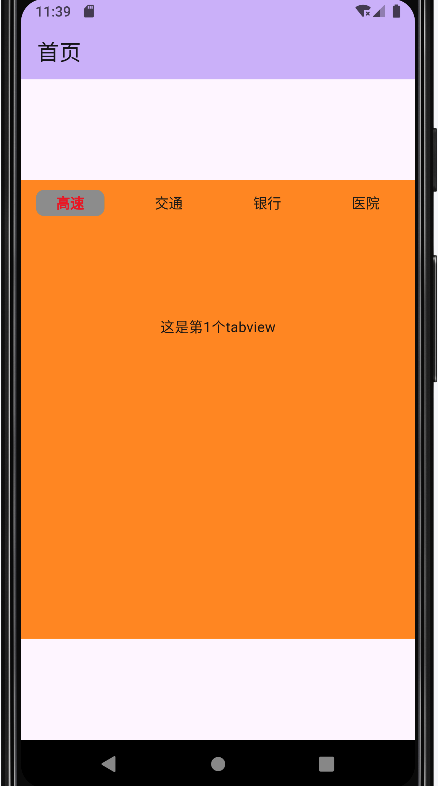



 浙公网安备 33010602011771号
浙公网安备 33010602011771号