图灵机器人(问答机器人)API调用示例
问答机器人API文档:https://www.juhe.cn/docs/api/id/112
先上图:
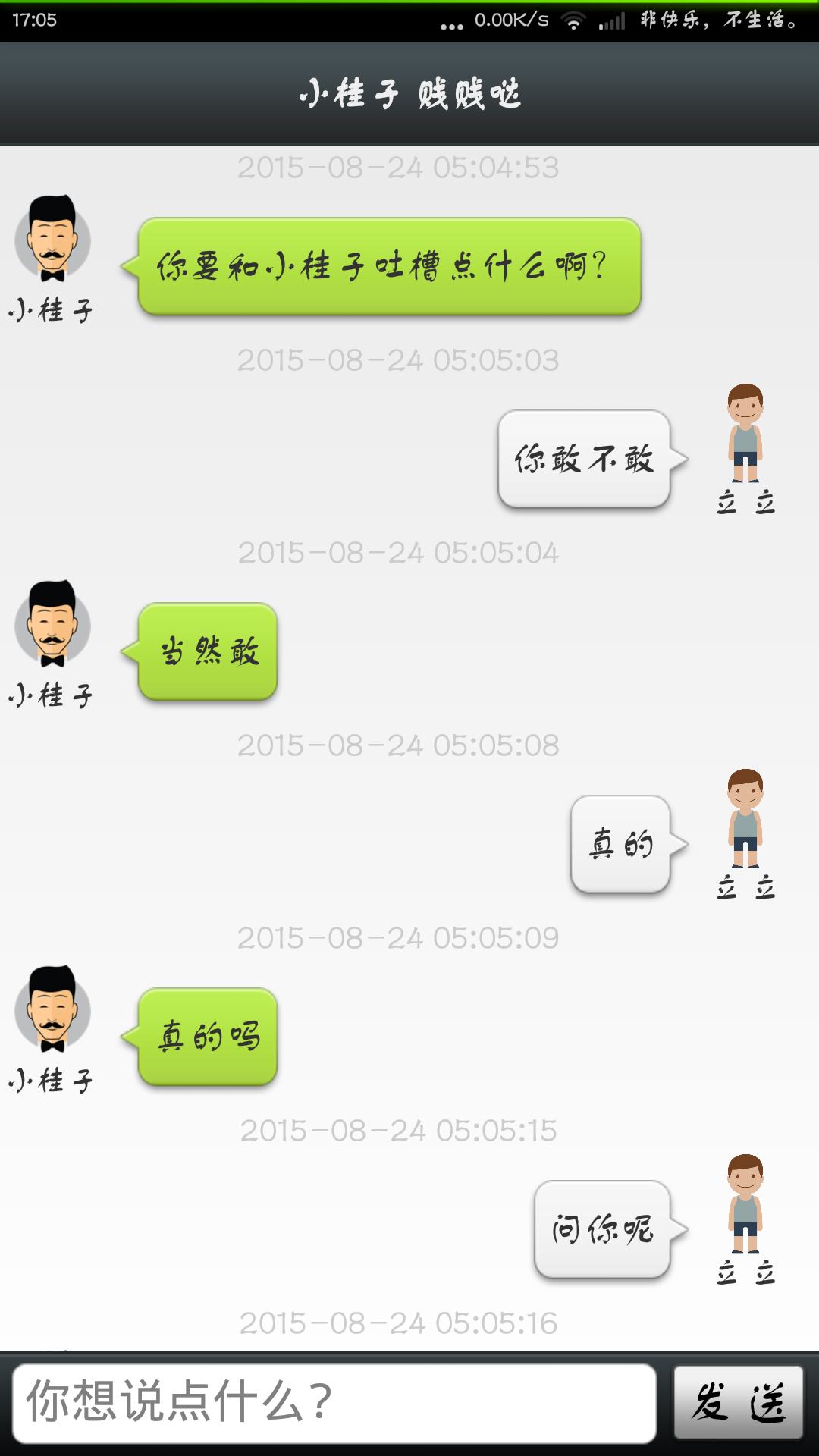
说下大致实现的步骤:
1、首先使用了聚合数据的sdk,这样免费使用的数目可以多一些
2、使用gson来解析json数据
3、使用ListView来显示数据
那,先将布局贴上来
数据部分 机器人和人布局类似 只粘一个
<?xml version="1.0" encoding="utf-8"?>
<LinearLayout xmlns:android="http://schemas.android.com/apk/res/android"
android:layout_width="match_parent"
android:layout_height="match_parent"
android:orientation="vertical" >
<TextView
android:id="@+id/robot_time"
android:layout_width="wrap_content"
android:layout_height="wrap_content"
android:layout_gravity="center"
android:textColor="#cccccc"
android:gravity="center_horizontal"
android:text="2015-8-23 17:37:23" />
<LinearLayout
android:layout_width="wrap_content"
android:layout_height="wrap_content"
android:orientation="horizontal" >
<LinearLayout
android:layout_width="wrap_content"
android:layout_height="wrap_content"
android:orientation="vertical" >
<ImageView
android:layout_width="50dp"
android:layout_height="50dp"
android:src="@drawable/icon" />
<TextView
android:layout_width="wrap_content"
android:layout_height="wrap_content"
android:layout_gravity="center"
android:gravity="center_horizontal"
android:text="小桂子"
android:textSize="12sp" />
</LinearLayout>
<TextView
android:id="@+id/robot_msg"
android:layout_width="wrap_content"
android:layout_height="wrap_content"
android:layout_marginLeft="5dp"
android:background="@drawable/chatfrom_bg_normal"
android:gravity="center"
android:layout_gravity="bottom"
android:text="你好,我是小桂子" />
</LinearLayout>
</LinearLayout>
然后是主布局:
<RelativeLayout xmlns:android="http://schemas.android.com/apk/res/android"
xmlns:tools="http://schemas.android.com/tools"
android:layout_width="match_parent"
android:layout_height="match_parent"
tools:context="com.example.juheapi.MainActivity" >
<RelativeLayout
android:id="@+id/titleBar"
android:layout_width="fill_parent"
android:layout_height="50dp"
android:layout_alignParentTop="true"
android:background="@drawable/title_bar" >
<TextView
android:layout_width="wrap_content"
android:layout_height="wrap_content"
android:layout_centerInParent="true"
android:text="小桂子 贱贱哒"
android:textColor="#eeeeee"
android:textStyle="bold" />
</RelativeLayout>
<ListView
android:id="@+id/listView"
android:layout_width="fill_parent"
android:layout_height="fill_parent"
android:layout_above="@+id/buttom"
android:layout_below="@+id/titleBar"
android:divider="@null"
android:dividerHeight="5dp"
android:fastScrollEnabled="true"
android:scrollbarStyle="insideInset"
android:transcriptMode="normal" >
</ListView>
<RelativeLayout
android:id="@+id/buttom"
android:layout_width="fill_parent"
android:layout_height="50dp"
android:layout_alignParentBottom="true"
android:background="@drawable/bottom_bar" >
<Button
android:id="@+id/send_but"
android:layout_width="wrap_content"
android:layout_height="40dp"
android:layout_alignParentRight="true"
android:layout_centerInParent="true"
android:layout_marginLeft="5dp"
android:layout_marginRight="5dp"
android:background="@drawable/but_send_bg"
android:text="发 送" />
<EditText
android:id="@+id/send_msg"
android:layout_width="fill_parent"
android:layout_height="40dp"
android:layout_centerInParent="true"
android:layout_marginLeft="5dp"
android:layout_toLeftOf="@+id/send_but"
android:background="@drawable/login_edit_normal"
android:hint="你想说点什么?"
android:typeface="monospace" />
</RelativeLayout>
</RelativeLayout>
发送按钮的xml文件:
<?xml version="1.0" encoding="utf-8"?>
<selector xmlns:android="http://schemas.android.com/apk/res/android">
<item android:drawable="@drawable/send_btn_pressed" android:state_pressed="true"></item>
<item android:drawable="@drawable/send_btn_normal"></item>
</selector>
这样布局 就算搭建好了
先说说 聚合数据 SDK的使用吧 地址:https://www.juhe.cn/juhesdk
下载完之后 需要导入jar包 新建application初始化sdk 以及manifest的配置, 里面有详细教程
需要注意的的是 ip 的值 并不像教程上说的那样 而是需要加上完整的 URL 、info 和 KEY
Parameters params = new Parameters();
params.add("ip", URL + msg + KEY);
params.add("dtype", "json");
下面是访问数据和解析数据的实现
需要用到gson
package com.util;
import java.util.Date;
import android.content.Context;
import android.os.Handler;
import android.os.Message;
import com.bean.GetResult;
import com.bean.SetChatMessage;
import com.bean.SetChatMessage.Type;
import com.google.gson.Gson;
import com.thinkland.sdk.android.DataCallBack;
import com.thinkland.sdk.android.JuheData;
import com.thinkland.sdk.android.Parameters;
public class RequestHttp {
private static final String URL = "http://op.juhe.cn/robot/index?info=";
private static final String KEY = "&key=5d0a9e4aad4c9b11f53cc**********";
private Context context;
private Handler handle;
public RequestHttp(Context context, Handler handle) {
this.context = context;
this.handle = handle;
}
public void requestHttp(String msg) {
Parameters params = new Parameters();
params.add("ip", URL + msg + KEY);
params.add("dtype", "json");
JuheData.executeWithAPI(context, 112, URL + msg + KEY, JuheData.GET,
params, new DataCallBack() {
public void onSuccess(int statusCode, String responseString) {
// TODO Auto-generated method stub
SetChatMessage chat = new SetChatMessage();
Gson gson = new Gson();
GetResult value = gson.fromJson(responseString,
GetResult.class);
chat.setMsg(value.getResult().getText());
chat.setDate(new Date());
chat.setType(Type.INCOME);
Message mesg = Message.obtain(handle);
mesg.obj = chat;
mesg.sendToTarget();
}
public void onFinish() {
}
public void onFailure(int statusCode,
String responseString, Throwable throwable) {
SetChatMessage chat = new SetChatMessage();
chat.setMsg("服务器忙,请稍候。。。");
chat.setDate(new Date());
chat.setType(Type.INCOME);
Message mesg = Message.obtain(handle);
mesg.obj = chat;
mesg.sendToTarget();
}
});
}
}
上面的gson解析 需要JSON数据映射成一个对象
package com.bean;
public class GetResult {
private Result result;
public Result getResult() {
return result;
}
public void setResult(Result result) {
this.result = result;
}
public class Result {
private int code;
private String text;
public int getCode() {
return code;
}
public void setCode(int code) {
this.code = code;
}
public String getText() {
return text;
}
public void setText(String text) {
this.text = text;
}
}
}
上面是两个类嵌套的 因为数据格式是:{ x, y{z,u}}
需要拿到z的值,就必须这样做,注意“text”和“code”的是和数据z、u对应的 不能随意设定
还需要对数据进行封装:
package com.bean;
import java.util.Date;
public class SetChatMessage {
private String name;
private String msg;
private Date date;
private Type type;
public enum Type{
INCOME,OUTCOME
}
public SetChatMessage(){}
public SetChatMessage(String msg,Date date,Type type){
this.msg=msg;
this.date=date;
this.type=type;
}
public String getName() {
return name;
}
public void setName(String name) {
this.name = name;
}
public String getMsg() {
return msg;
}
public void setMsg(String msg) {
this.msg = msg;
}
public Date getDate() {
return date;
}
public void setDate(Date date) {
this.date = date;
}
public Type getType() {
return type;
}
public void setType(Type type) {
this.type = type;
}
}
还需要给Listview写个适配器:
package com.example.juheapi;
import java.text.SimpleDateFormat;
import java.util.List;
import java.util.Locale;
import com.bean.SetChatMessage;
import com.bean.SetChatMessage.Type;
import com.example.juheapi.R.id;
import android.content.Context;
import android.view.LayoutInflater;
import android.view.View;
import android.view.ViewGroup;
import android.widget.BaseAdapter;
import android.widget.TextView;
public class MyAdapter extends BaseAdapter {
private List<SetChatMessage> dataList;
private LayoutInflater mInflater;
public MyAdapter(Context context, List<SetChatMessage> dataList) {
this.dataList = dataList;
mInflater = LayoutInflater.from(context);
}
public int getCount() {
return dataList.size();
}
public Object getItem(int position) {
return dataList.get(position);
}
public long getItemId(int position) {
return position;
}
public int getItemViewType(int position) {
SetChatMessage chatMsg = dataList.get(position);
if (chatMsg.getType() == Type.INCOME) {
return 0;
}
return 1;
}
public int getViewTypeCount() {
return 2;
}
public View getView(int position, View convertView, ViewGroup parent) {
SetChatMessage chatMsg = dataList.get(position);
ViewHolder viewHolder;
if (convertView == null) {
if (getItemViewType(position) == 0) {
convertView = mInflater.inflate(R.layout.item_robot_msg,
parent, false);
viewHolder = new ViewHolder();
viewHolder.msgData = (TextView) convertView
.findViewById(id.robot_msg);
viewHolder.timeData = (TextView) convertView
.findViewById(id.robot_time);
} else {
convertView = mInflater.inflate(R.layout.item_host_msg, parent,
false);
viewHolder = new ViewHolder();
viewHolder.msgData = (TextView) convertView
.findViewById(id.host_msg);
viewHolder.timeData = (TextView) convertView
.findViewById(id.host_time);
}
convertView.setTag(viewHolder);
} else {
viewHolder = (ViewHolder) convertView.getTag();
}
viewHolder.msgData.setText(chatMsg.getMsg());
SimpleDateFormat dateFormat=new SimpleDateFormat("yyyy-MM-dd hh:mm:ss",Locale.CHINA);
viewHolder.timeData.setText(dateFormat.format(chatMsg.getDate()));
return convertView;
}
private class ViewHolder {
private TextView timeData;
private TextView msgData;
}
}
说一下适配器:
1、因为有两种不同的view 所以需要复写 getItemViewType(int position) 和 getViewTypeCount();
2、使用ViewHolder 对性能进行优化,减少一些不必要的重复操作
main:
package com.example.juheapi;
import java.util.ArrayList;
import java.util.Date;
import java.util.List;
import com.bean.SetChatMessage;
import com.bean.SetChatMessage.Type;
import com.example.juheapi.R.id;
import com.util.RequestHttp;
import android.app.Activity;
import android.os.Bundle;
import android.os.Handler;
import android.os.Message;
import android.text.TextUtils;
import android.view.View;
import android.view.View.OnClickListener;
import android.view.Window;
import android.widget.Button;
import android.widget.EditText;
import android.widget.ListView;
import android.widget.Toast;
public class MainActivity extends Activity {
private List<SetChatMessage> dataList = new ArrayList<SetChatMessage>();
private MyAdapter myAdapter;
private ListView listView;
private Button send_but;
private EditText send_msg;
private Handler handle = new Handler() {
public void handleMessage(Message msg) {
SetChatMessage chatMsg = (SetChatMessage) msg.obj;
dataList.add(chatMsg);
myAdapter.notifyDataSetChanged();
}
};
protected void onCreate(Bundle savedInstanceState) {
super.onCreate(savedInstanceState);
requestWindowFeature(Window.FEATURE_NO_TITLE);
setContentView(R.layout.activity_main);
initView();
initData();
initEvent();
}
private void initEvent() {
send_but.setOnClickListener(new OnClickListener() {
public void onClick(View v) {
String msg = send_msg.getText().toString();
if (TextUtils.isEmpty(msg)) {
Toast.makeText(MainActivity.this, "消息不能为空。",
Toast.LENGTH_SHORT).show();
return;
}
// 设置消息源 显示到listview中
SetChatMessage chatMsg = new SetChatMessage();
chatMsg.setDate(new Date());
chatMsg.setMsg(msg);
chatMsg.setType(Type.OUTCOME);
dataList.add(chatMsg);
myAdapter.notifyDataSetChanged();
// 文本框清空
send_msg.setText("");
// 将消息发送至服务端
RequestHttp an = new RequestHttp(getApplicationContext(),
handle);
an.requestHttp(msg);
}
});
}
private void initData() {
dataList.add(new SetChatMessage("你要和小桂子吐槽点什么啊?", new Date(),
Type.INCOME));
myAdapter = new MyAdapter(MainActivity.this, dataList);
listView.setAdapter(myAdapter);
}
private void initView() {
listView = (ListView) findViewById(id.listView);
send_but = (Button) findViewById(id.send_but);
send_msg = (EditText) findViewById(id.send_msg);
}
}
总结一下实现过程:
List数据----adapter处理------ListView显示
1、首先是数据的获得 ,通过对 免费提供的数据接口进行访问 拿到数据
由于是网络访问 并不能立刻拿到数据 通过return是不能将响应的数据立刻返回的,所以使用了message来专递数据,handler进行处理
2、数据是json格式的,通过对数据进行分析 使用gson解析数据 并拿到自己需要的数据
3、对数据进行封装 ,添加数据的类型 时间等
4、数据解决了就需要adapter来处理数据 继承自baseAdapter 使用viewHolder 来提高效率
5、listview的显示 布局的搭建 以及对显示的需求
设置无分隔线 以及分隔高度
android:divider="@null"
android:dividerHeight="5dp"
设置数据向上滚动 以免输入法挡住数据
android:fastScrollEnabled="true"
android:scrollbarStyle="insideInset"
android:transcriptMode="normal"
等等。。。按自己喜好更改
转载:http://juheshuju1.iteye.com/blog/2327357





 浙公网安备 33010602011771号
浙公网安备 33010602011771号